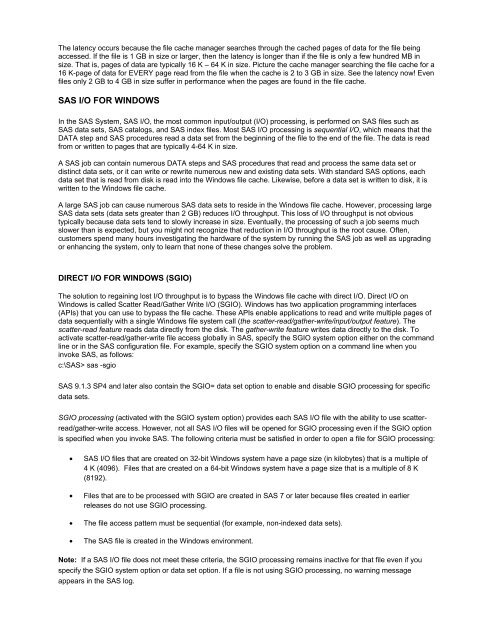Improving SAS® I/O Throughput by Avoiding the Operating System ...
Improving SAS® I/O Throughput by Avoiding the Operating System ...
Improving SAS® I/O Throughput by Avoiding the Operating System ...
Create successful ePaper yourself
Turn your PDF publications into a flip-book with our unique Google optimized e-Paper software.
The latency occurs because <strong>the</strong> file cache manager searches through <strong>the</strong> cached pages of data for <strong>the</strong> file being<br />
accessed. If <strong>the</strong> file is 1 GB in size or larger, <strong>the</strong>n <strong>the</strong> latency is longer than if <strong>the</strong> file is only a few hundred MB in<br />
size. That is, pages of data are typically 16 K – 64 K in size. Picture <strong>the</strong> cache manager searching <strong>the</strong> file cache for a<br />
16 K-page of data for EVERY page read from <strong>the</strong> file when <strong>the</strong> cache is 2 to 3 GB in size. See <strong>the</strong> latency now! Even<br />
files only 2 GB to 4 GB in size suffer in performance when <strong>the</strong> pages are found in <strong>the</strong> file cache.<br />
SAS I/O FOR WINDOWS<br />
In <strong>the</strong> SAS <strong>System</strong>, SAS I/O, <strong>the</strong> most common input/output (I/O) processing, is performed on SAS files such as<br />
SAS data sets, SAS catalogs, and SAS index files. Most SAS I/O processing is sequential I/O, which means that <strong>the</strong><br />
DATA step and SAS procedures read a data set from <strong>the</strong> beginning of <strong>the</strong> file to <strong>the</strong> end of <strong>the</strong> file. The data is read<br />
from or written to pages that are typically 4-64 K in size.<br />
A SAS job can contain numerous DATA steps and SAS procedures that read and process <strong>the</strong> same data set or<br />
distinct data sets, or it can write or rewrite numerous new and existing data sets. With standard SAS options, each<br />
data set that is read from disk is read into <strong>the</strong> Windows file cache. Likewise, before a data set is written to disk, it is<br />
written to <strong>the</strong> Windows file cache.<br />
A large SAS job can cause numerous SAS data sets to reside in <strong>the</strong> Windows file cache. However, processing large<br />
SAS data sets (data sets greater than 2 GB) reduces I/O throughput. This loss of I/O throughput is not obvious<br />
typically because data sets tend to slowly increase in size. Eventually, <strong>the</strong> processing of such a job seems much<br />
slower than is expected, but you might not recognize that reduction in I/O throughput is <strong>the</strong> root cause. Often,<br />
customers spend many hours investigating <strong>the</strong> hardware of <strong>the</strong> system <strong>by</strong> running <strong>the</strong> SAS job as well as upgrading<br />
or enhancing <strong>the</strong> system, only to learn that none of <strong>the</strong>se changes solve <strong>the</strong> problem.<br />
DIRECT I/O FOR WINDOWS (SGIO)<br />
The solution to regaining lost I/O throughput is to <strong>by</strong>pass <strong>the</strong> Windows file cache with direct I/O. Direct I/O on<br />
Windows is called Scatter Read/Ga<strong>the</strong>r Write I/O (SGIO). Windows has two application programming interfaces<br />
(APIs) that you can use to <strong>by</strong>pass <strong>the</strong> file cache. These APIs enable applications to read and write multiple pages of<br />
data sequentially with a single Windows file system call (<strong>the</strong> scatter-read/ga<strong>the</strong>r-write/input/output feature). The<br />
scatter-read feature reads data directly from <strong>the</strong> disk. The ga<strong>the</strong>r-write feature writes data directly to <strong>the</strong> disk. To<br />
activate scatter-read/ga<strong>the</strong>r-write file access globally in SAS, specify <strong>the</strong> SGIO system option ei<strong>the</strong>r on <strong>the</strong> command<br />
line or in <strong>the</strong> SAS configuration file. For example, specify <strong>the</strong> SGIO system option on a command line when you<br />
invoke SAS, as follows:<br />
c:\SAS> sas -sgio<br />
SAS 9.1.3 SP4 and later also contain <strong>the</strong> SGIO= data set option to enable and disable SGIO processing for specific<br />
data sets.<br />
SGIO processing (activated with <strong>the</strong> SGIO system option) provides each SAS I/O file with <strong>the</strong> ability to use scatterread/ga<strong>the</strong>r-write<br />
access. However, not all SAS I/O files will be opened for SGIO processing even if <strong>the</strong> SGIO option<br />
is specified when you invoke SAS. The following criteria must be satisfied in order to open a file for SGIO processing:<br />
• SAS I/O files that are created on 32-bit Windows system have a page size (in kilo<strong>by</strong>tes) that is a multiple of<br />
4 K (4096). Files that are created on a 64-bit Windows system have a page size that is a multiple of 8 K<br />
(8192).<br />
• Files that are to be processed with SGIO are created in SAS 7 or later because files created in earlier<br />
releases do not use SGIO processing.<br />
• The file access pattern must be sequential (for example, non-indexed data sets).<br />
• The SAS file is created in <strong>the</strong> Windows environment.<br />
Note: If a SAS I/O file does not meet <strong>the</strong>se criteria, <strong>the</strong> SGIO processing remains inactive for that file even if you<br />
specify <strong>the</strong> SGIO system option or data set option. If a file is not using SGIO processing, no warning message<br />
appears in <strong>the</strong> SAS log.