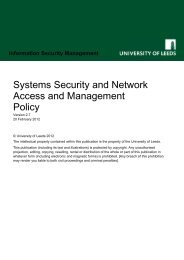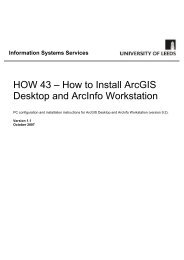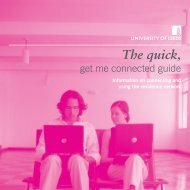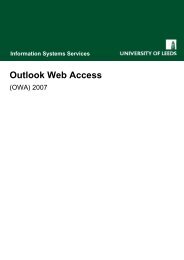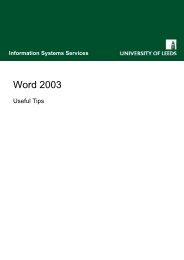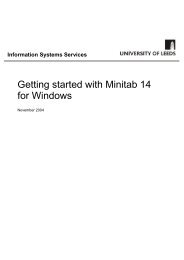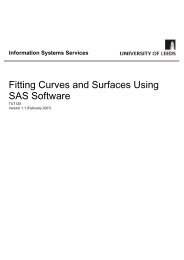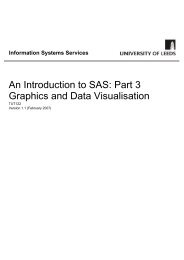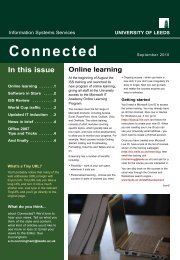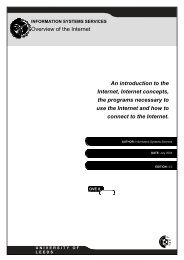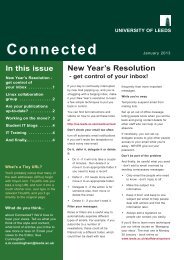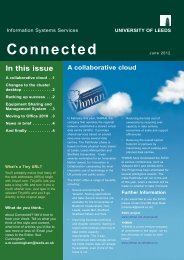Basic data operations in SPSS - ISS - University of Leeds
Basic data operations in SPSS - ISS - University of Leeds
Basic data operations in SPSS - ISS - University of Leeds
You also want an ePaper? Increase the reach of your titles
YUMPU automatically turns print PDFs into web optimized ePapers that Google loves.
<strong>Basic</strong> <strong>data</strong> <strong>operations</strong> <strong>in</strong> <strong>SPSS</strong> for W<strong>in</strong>dows 17<br />
Version 6 (November 2009)<br />
Figure 37: Split File dialog box<br />
The default action is to sort the cases by the split file variable. If the <strong>data</strong> is already sorted, the<br />
sort can by avoided by click<strong>in</strong>g the ‘File is already sorted’ radio button.<br />
(iii) Click .<br />
The Split File On message appears on the status l<strong>in</strong>e <strong>of</strong> the Data Editor.<br />
Activity 12.3 To see the effect <strong>of</strong> select<strong>in</strong>g Split File process<strong>in</strong>g, run a Frequencies analysis on the variable<br />
genelec.<br />
(i) Select Analyze>Descriptive Statistics>Frequencies.<br />
(ii) Select .<br />
(iii) Click on .<br />
A table <strong>of</strong> frequencies, similar to that <strong>in</strong> Figure 38, is produced for each category <strong>of</strong> political<br />
views.<br />
Figure 38: Frequencies on genelec with split file on polviews<br />
Activity 12.4 Before cont<strong>in</strong>u<strong>in</strong>g, turn <strong>of</strong>f split file process<strong>in</strong>g:<br />
(i) Select Split File from the Data menu.<br />
(ii) Select and click .<br />
The full <strong>data</strong> set will now be available for subsequent analyses.<br />
Information Systems Services Page 30 <strong>of</strong>36<br />
Version 4.1 (December 2006) tut113_vn17nov2009.doc}