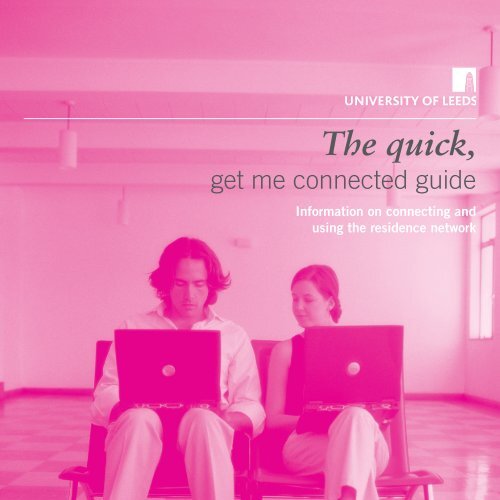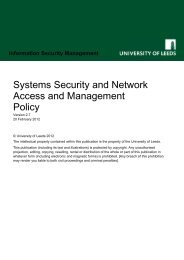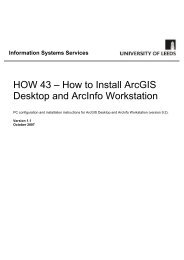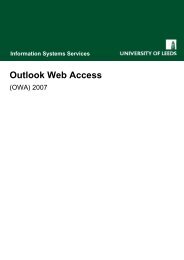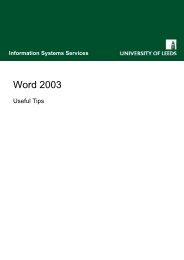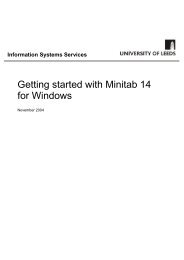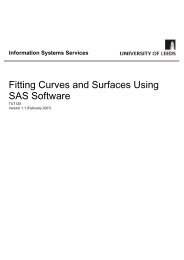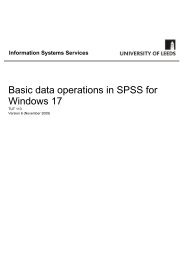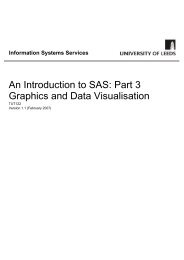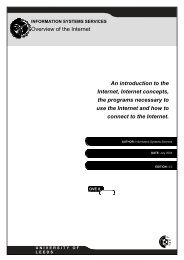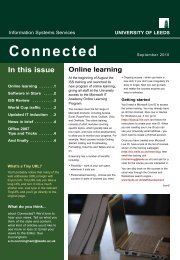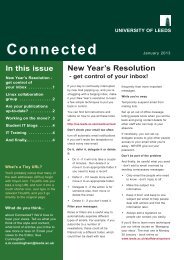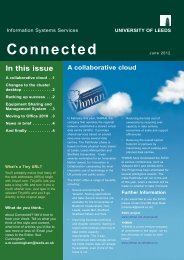Download Now - ISS - University of Leeds
Download Now - ISS - University of Leeds
Download Now - ISS - University of Leeds
Create successful ePaper yourself
Turn your PDF publications into a flip-book with our unique Google optimized e-Paper software.
The quick,<br />
get me connected guide<br />
Information on connecting and<br />
using the residence network
2<br />
The quick,<br />
get me connected guide<br />
Information on connecting and using the residence network<br />
Introduction<br />
This guide is designed to help you get<br />
connected to the residence network as<br />
quickly as possible, each section provides an<br />
overview on connecting, using the network<br />
and other services you may need during your<br />
time at <strong>University</strong>. Should you require any<br />
further information, follow the links or contact<br />
the <strong>ISS</strong> helpdesk on 0113 343 3333<br />
For more information, click the following:<br />
http://www.leeds.ac.uk/iss/issconnect<br />
3
4<br />
The quick, get me connected guide<br />
Getting connected<br />
If you have not changed the default setting<br />
on your computer, you should be able to<br />
connect straight away, please read the<br />
security section before connecting.<br />
Try this first<br />
The first time you connect, the network will<br />
try to redirect you to the registration page,<br />
some browsers think they know better and<br />
stop this, if the first time you try and connect<br />
you don’t get your home page, try entering<br />
the following web address:<br />
http://netreg2.leeds.ac.uk/<br />
If you are still having problems, please check<br />
the following:<br />
Network settings<br />
l Connect your computer to the wall socket<br />
using the patch cable provided.<br />
l Configure the network card to use TCP/IP<br />
(see right).<br />
Connecting<br />
your cable<br />
l You should have received a network cable<br />
when you arrived, if not, the site <strong>of</strong>fice has<br />
spares and also the <strong>ISS</strong> helpdesk.<br />
l You may find that you have a dual network<br />
outlet installed in your study room. We<br />
only provide connectivity through one<br />
outlet and we try to ensure this is the<br />
left hand one but if you are experiencing<br />
connection issues, try the other one just to<br />
be sure.<br />
Windows Vista<br />
Network settings<br />
Windows Vista will automatically default to a<br />
wireless network if one is present when you<br />
start your computer up for the first time at<br />
<strong>Leeds</strong>, please ensure that you are attempting<br />
to connect to the local area connection<br />
to gain the full benefits <strong>of</strong> the residence<br />
network.<br />
From the start button<br />
l Network<br />
l Network and Sharing Centre<br />
l Manage network connections<br />
l Right click on Local Area<br />
Connection<br />
l Properties (agreeing to permission<br />
request if required)<br />
l Double click on Internet Protocol<br />
Version 4 (TCP/IPv4)<br />
Check that both the Obtain IP<br />
address automatically and Obtain<br />
DNS server address automatically<br />
check boxes are checked.<br />
You may also want to consider while you’re in<br />
the Network and Sharing Centre to<br />
l Uncheck the tick box against Internet<br />
Protocol Version 6 (TCP/IPv6)<br />
l Check that Internet Connection Sharing<br />
is not enabled from the Sharing tab,<br />
everyone in your residence has a<br />
connection so there’s no need to be<br />
generous with yours!!!<br />
Browser settings<br />
Same as Windows XP, see page 7<br />
Information on connecting and using the residence network<br />
5
6<br />
The quick, get me connected guide<br />
Apple MAC<br />
Network settings<br />
Your MAC will automatically default to a<br />
wireless network if one is present when you<br />
start your MAC up for the first time at <strong>Leeds</strong>.<br />
Please ensure that you are using the Ethernet<br />
connection to gain the full benefits <strong>of</strong> the<br />
residence network.<br />
From the desktop<br />
l System preferences,<br />
l Network,<br />
l Select Using DHCP from the<br />
preference drop down menu,<br />
l Click apply.<br />
Browser settings<br />
Safari should automatically connect you<br />
to the internet. The first time you<br />
connect you will be presented with the<br />
authentication page.<br />
Windows XP<br />
Network settings Browser settings<br />
From the Control Panel<br />
l Network and Internet<br />
Connections,<br />
l Network Connections,<br />
l Local Area Connection icon.<br />
l Click on the Properties button.<br />
Check that the Obtain IP address<br />
automatically and Obtain DNS server<br />
address automatically check boxes<br />
are checked.<br />
l Tools, Internet Options.<br />
l Connections tab, select either<br />
Never dial a connection or<br />
Connection via a local area<br />
network.<br />
l Click on LAN Settings and ensure<br />
that none <strong>of</strong> the available boxes are<br />
checked.<br />
Information on connecting and using the residence network<br />
7
8<br />
8<br />
The quick, get me connected guide<br />
Security and<br />
application<br />
restrictions<br />
When using the residence network, ensure<br />
your computer is secured at all time by<br />
following these simple steps:<br />
l Make sure you have Anti-Virus s<strong>of</strong>tware<br />
(a free copy <strong>of</strong> Mcafee Anti-Virus is<br />
available from the <strong>University</strong> if required)<br />
installed and that it’s up to date.<br />
lNetwork Make sure that your usage operating<br />
Before system you has register, all updates you must and agree security to the<br />
terms patches and conditions installed & <strong>of</strong> kept the resident up to date. network<br />
lwhich Ensure can be your found operating at the system rear <strong>of</strong> this is guide.<br />
Access protected to the with Internet a strong is provided password. by the<br />
lJANET You academic may also want network to install and you a firewall, must<br />
abide but by please its rules. ensure you read all<br />
For documentation more information as can they be can found sometimes at the<br />
following have an web effect pages: on connectivity.<br />
Peer http://campus.leeds.ac.uk/isms<br />
to Peer applications are not permitted<br />
on http://www.ja.net/services/publications/<br />
the residence network, if one <strong>of</strong> these<br />
applications policy/aup.html is seen running on your<br />
computer, actions will be taken to block<br />
it. If you are running non encrypted P2P<br />
applications Registration<br />
then all network traffic associated<br />
with the application will be blocked. If you are<br />
Once you have connected, you will be<br />
running en encrypted P2P applications, you<br />
automatically presented with the registration<br />
will be quarantined from the network for a<br />
page. Follow the onscreen instructions to<br />
period <strong>of</strong> 2 minutes. If after that time you have<br />
register for the service. If you don’t have your<br />
stopped using the application, connectivity will<br />
username and password, click the link on the<br />
be restored, otherwise you will be quarantined<br />
registration page or go to:<br />
for a further 2 minutes.<br />
http://portal.leeds.ac.uk<br />
On campus<br />
There are also other services on campus that<br />
may help you whilst at <strong>Leeds</strong>, these include:<br />
IPTV<br />
Wireless<br />
The Apart <strong>University</strong> from providing has wireless connection network to the access<br />
across internet campus, and <strong>University</strong> for more services, information: the<br />
residence network also allows you to use the<br />
http://www.leeds.ac.uk/iss/wireless<br />
IPTV service, enabling you to watch TV on<br />
Clusters your computer.<br />
There You will are need computers to download clusters and spread install across the<br />
the IPTV campus, client and for abide more by information: the current TV<br />
http://www.leeds.ac.uk/iss/clusters<br />
licensing laws, more information can be<br />
found at:<br />
Library http://www.leeds.ac.uk/iss/issconnect/iptv.html<br />
A lot <strong>of</strong> library services are online, so you can<br />
look up information and research for your<br />
assignments from wherever you are. Start at<br />
Desktop Anywhere<br />
the library homepage:<br />
http://www.leeds.ac.uk/library<br />
Desktop Anywhere allows you to remotely<br />
access many <strong>of</strong> the resources found on<br />
the student desktop, including applications,<br />
on-campus restricted websites and your<br />
Support<br />
home directory.<br />
If Log you in have to the any Portal problems at http://myuni.leeds.<br />
or queries relating<br />
to ac.uk, the residence select the network, “Computing support & Libraries” and<br />
guidance tab and click is provided on the Desktop by the <strong>ISS</strong> Anywhere helpdesk, link.<br />
they can be contacted on:<br />
The first time you access the service,<br />
http://www.leeds.ac.uk/iss/helpdesk<br />
you may need to download the Desktop<br />
Tel: Anywhere internal client. 33333 For more information, see<br />
external http://www.leeds.ac.uk/iss/desktopanywhere<br />
(0113) 343 3333<br />
Email: helpdesk@leeds.ac.uk<br />
Security and<br />
1. Compliance with Policy<br />
Those using computers connected to the<br />
network at the <strong>University</strong> <strong>of</strong> <strong>Leeds</strong> must do<br />
application<br />
so in accordance with the <strong>University</strong>’s policy<br />
framework governing such activity.<br />
restrictions<br />
All users must fully comply with the<br />
<strong>University</strong>’s<br />
When using<br />
Use<br />
the residence<br />
<strong>of</strong> Computer<br />
network,<br />
Systems<br />
ensure<br />
Policy<br />
when<br />
your computer<br />
using any<br />
is<br />
computer<br />
secured at<br />
connected<br />
all time by<br />
to any<br />
<strong>University</strong><br />
following these<br />
network.<br />
simple steps:<br />
l<br />
Access<br />
Make<br />
to<br />
sure<br />
the Internet<br />
you have<br />
is<br />
Anti-Virus<br />
provided by<br />
s<strong>of</strong>tware<br />
the<br />
Joint<br />
(a<br />
Academic<br />
free copy<br />
Network<br />
<strong>of</strong> Mcafee<br />
(JANET).<br />
Anti-Virus<br />
All<br />
is<br />
users<br />
must<br />
available<br />
abide by<br />
from<br />
the<br />
the<br />
JANET<br />
<strong>University</strong><br />
Acceptable<br />
if required)<br />
Use<br />
Policy<br />
installed<br />
(AUP)<br />
and<br />
when<br />
that<br />
using<br />
it’s up<br />
any<br />
to<br />
<strong>University</strong><br />
date.<br />
Network. l Make See sure http://www.ja.net/services/<br />
that your operating<br />
publications/policy/aup.html system has all updates and for security the<br />
full AUP. patches installed & kept up to date.<br />
l Ensure your operating system is<br />
protected with a strong password.<br />
l You may also want to install a firewall,<br />
but please ensure you read all<br />
documentation as they can sometimes<br />
have an effect on connectivity.<br />
Peer to Peer applications are not permitted<br />
on the residence network, if one <strong>of</strong> these<br />
applications is seen running on your<br />
computer, actions will be taken to block<br />
it. If you are running non encrypted P2P<br />
applications then all network traffic associated<br />
with the application will be blocked. If you are<br />
running en encrypted P2P applications, you<br />
will 2. be Additional quarantined Rules from the Relating network for to a<br />
the Residence Network<br />
period <strong>of</strong> 2 minutes. If after that time you have<br />
stopped using the application, connectivity will<br />
be The restored, following otherwise Terms & you Conditions will be quarantined relate to<br />
for the a usage further <strong>of</strong> 2 computers minutes. connected to the<br />
residence network. It is the responsibility <strong>of</strong><br />
each resident to read and comply with these<br />
Terms On & campus<br />
Conditions.<br />
These<br />
There are<br />
Terms<br />
also<br />
&<br />
other<br />
Conditions<br />
services<br />
are<br />
on<br />
subject<br />
campus that<br />
to<br />
may<br />
periodic<br />
help you<br />
review<br />
whilst<br />
and<br />
at<br />
change<br />
<strong>Leeds</strong>, these<br />
by the<br />
include:<br />
<strong>University</strong>. The latest version <strong>of</strong> these and the<br />
Wireless<br />
<strong>University</strong>’s Use <strong>of</strong> Computer Systems Policy<br />
can The be <strong>University</strong> found at has wireless network access<br />
http://campus.leeds.ac.uk/isms.<br />
across campus, for more information:<br />
http://www.iss.leeds.ac.uk<br />
The version <strong>of</strong> documents on this website<br />
supersedes Clusters all previous versions. Each<br />
resident will be notified by email <strong>of</strong> any<br />
major<br />
There<br />
changes<br />
are computers<br />
to these<br />
clusters<br />
Terms<br />
spread<br />
& Conditions.<br />
across<br />
Residents<br />
the campus,<br />
are<br />
for<br />
required<br />
more information:<br />
to familiarise<br />
themselves http://www.leeds.ac.uk/iss/clusters<br />
with any changes via the<br />
above web address and to fully comply with<br />
all Library requirements.<br />
A lot <strong>of</strong> library services are online, so you can<br />
These Terms & Conditions apply regardless<br />
look up information and research for your<br />
<strong>of</strong> whether network connection is effected<br />
assignments from wherever you are. Start at<br />
using privately owned equipment, through<br />
the library homepage:<br />
equipment owned by the <strong>University</strong>, or<br />
via http://www.leeds.ac.uk/library<br />
equipment owned by a third party.<br />
Compliance with these terms is a condition<br />
<strong>of</strong> continued service provision to any resident<br />
by the <strong>University</strong>.<br />
9<br />
Information on connecting and using the residence network
10<br />
The quick, get me connected guide<br />
Support<br />
If you have any problems or queries relating<br />
to the residence network, support and<br />
guidance is provided by the <strong>ISS</strong> helpdesk,<br />
they can be contacted on:<br />
http://www.leeds.ac.uk/iss/helpdesk<br />
Tel: internal 33333<br />
external (0113) 343 3333<br />
Email: helpdesk@leeds.ac.uk<br />
If you’ve tried messing with the network<br />
settings and you still cannot connect, don’t<br />
worry we can help, there are a number <strong>of</strong><br />
support options available:<br />
l Onsite surgeries During the first two weeks<br />
<strong>of</strong> term, we provide onsite surgeries at the<br />
larger residences, these are held in the<br />
evenings at the following residences. Check<br />
out the posters onsite for more details.<br />
Onsite Surgeries<br />
l Onsite support If you require assistance<br />
in your room, give the helpdesk a ring on<br />
0113 343 3333 and they can arrange<br />
for a member <strong>of</strong> our support team to visit<br />
you between 6pm and 9pm<br />
Monday-Friday.<br />
l Laptop appointments If you are having<br />
problems and using a laptop, you can<br />
bring it to the <strong>ISS</strong> helpdesk and get one<br />
<strong>of</strong> our support team to take a look but<br />
you must book in advance by calling<br />
0113 343 3333<br />
Monday Tuesday<br />
w/c 21st September 2009<br />
Wednesday Thursday<br />
Bodington Hall Foyer Leodis Common room Devonshire Hall Foyer Lupton Site Office<br />
5pm-7pm<br />
5pm-7pm<br />
5pm-7pm<br />
5pm-7pm<br />
Monday<br />
w/c 28th September 2009<br />
Tuesday Wednesday<br />
Clarence Dock Site <strong>of</strong>fice James Baillie Conservatory Oxley Main hall entrance<br />
5pm-7pm<br />
5pm-7pm<br />
5pm-7pm<br />
Terms and Conditions <strong>of</strong> Connectivity<br />
– Residence Network<br />
1. Compliance with Policy<br />
Those using computers connected to the<br />
network at the <strong>University</strong> <strong>of</strong> <strong>Leeds</strong> must do<br />
so in accordance with the <strong>University</strong>’s policy<br />
framework governing such activity.<br />
All users must fully comply with the<br />
<strong>University</strong>’s Use <strong>of</strong> Computer Systems Policy<br />
when using any computer connected to any<br />
<strong>University</strong> network.<br />
Access to the Internet is provided by the<br />
Joint Academic Network (JANET). All users<br />
must abide by the JANET Acceptable Use<br />
Policy (AUP) when using any <strong>University</strong><br />
Network. See http://www.ja.net/services/<br />
publications/policy/aup.html for the<br />
full AUP.<br />
2. Additional Rules Relating to<br />
the Residence Network<br />
The following Terms & Conditions relate to<br />
the usage <strong>of</strong> computers connected to the<br />
residence network. It is the responsibility <strong>of</strong><br />
each resident to read and comply with these<br />
Terms & Conditions.<br />
These Terms & Conditions are subject<br />
to periodic review and change by the<br />
<strong>University</strong>. The latest version <strong>of</strong> these and the<br />
<strong>University</strong>’s Use <strong>of</strong> Computer Systems Policy<br />
can be found at<br />
http://campus.leeds.ac.uk/isms.<br />
The version <strong>of</strong> documents on this website<br />
supersedes all previous versions. Each<br />
resident will be notified by email <strong>of</strong> any<br />
major changes to these Terms & Conditions.<br />
Residents are required to familiarise<br />
themselves with any changes via the<br />
above web address and to fully comply with<br />
all requirements.<br />
These Terms & Conditions apply regardless<br />
<strong>of</strong> whether network connection is effected<br />
using privately owned equipment, through<br />
equipment owned by the <strong>University</strong>, or<br />
via equipment owned by a third party.<br />
Compliance with these terms is a condition<br />
<strong>of</strong> continued service provision to any resident<br />
by the <strong>University</strong>.<br />
11<br />
Information on connecting and using the residence network
12<br />
The quick, get me connected guide<br />
Responsibility for compliance with these<br />
Terms & Conditions resides with each<br />
resident, and accountability remains with<br />
each resident should they allow others<br />
(students and non-students) to breach<br />
these Terms & Conditions using network<br />
connection facilities made available to them<br />
as part <strong>of</strong> their residence contract.<br />
2.1 Peer to Peer S<strong>of</strong>tware<br />
The use <strong>of</strong> peer to peer file sharing<br />
applications for the distribution <strong>of</strong> copyright<br />
protected material is prohibited on all<br />
computers connected to the residence<br />
network and all such application must be<br />
disabled or removed prior to connectivity.<br />
The Internet is ‘policed’ by agencies who<br />
act on behalf <strong>of</strong> film, television, music<br />
and electronic book producers looking for<br />
breaches <strong>of</strong> their clients’ copyrights. Where<br />
reports are received by the <strong>University</strong> that a<br />
resident has infringed the copyright <strong>of</strong> the<br />
owner it brings the <strong>University</strong> into disrepute<br />
and exposes us, as ‘Internet Service<br />
Providers’, to possible legal action. The<br />
resident perpetrating the infringement may<br />
also be subject to legal action.<br />
To reduce this exposure the <strong>University</strong> will<br />
monitor the residence network for peer to<br />
peer traffic and will automatically block or<br />
suspend the connection <strong>of</strong> residents whose<br />
computers are detected with such s<strong>of</strong>tware<br />
active for a period <strong>of</strong> 2 minutes.<br />
All non encrypted peer to peer applications<br />
found on the residence network will have<br />
their connections dropped. Residents who<br />
are detected with encrypted peer to peer<br />
applications active on their computers will<br />
receive notification that their connection<br />
has been suspended along with the reason<br />
why. After 2 minutes <strong>of</strong> the connection being<br />
suspended connectivity will be resumed,<br />
but the disconnection will immediately be<br />
reinstated if the peer to peer s<strong>of</strong>tware (or<br />
any other peer to peer s<strong>of</strong>tware) is detected<br />
as being active. This process will continue<br />
until such time as no active peer to peer<br />
applications are detected.<br />
Any resident who is detected repeatedly<br />
attempting to use peer to peer s<strong>of</strong>tware may<br />
have their network connection suspended<br />
in accordance with Section 2.6, whilst<br />
disciplinary procedures are initiated.<br />
2.2 Responsibility for Security Maintenance<br />
Responsibility for maintaining the effective<br />
security <strong>of</strong> residents’ owned/controlled<br />
computers attached to the network, by<br />
updating service packs, applying security<br />
patches and maintaining up to date virus<br />
protection s<strong>of</strong>tware etc., resides with each<br />
respective resident.<br />
Failure to maintain effective levels <strong>of</strong> security<br />
may result in the suspension <strong>of</strong> access to the<br />
network until pro<strong>of</strong> <strong>of</strong> sufficient protection is<br />
in place.<br />
2.3 Commercial Matters<br />
The resale (or making available to others with<br />
or without charge) <strong>of</strong> network and computing<br />
services (for example through hubs, proxy<br />
services or wireless facilities) is prohibited.<br />
2.4 <strong>University</strong> Responsibility & Liability<br />
The <strong>University</strong> accepts no responsibility for<br />
the security <strong>of</strong> any privately owned or third<br />
party computer attached to its network, or<br />
any liability for any damage to any such<br />
device how so ever caused. This disclaimer<br />
also extends to any other network which the<br />
<strong>University</strong> does not provide (including its<br />
components) to which private, third party or<br />
<strong>University</strong> equipment may be attached by<br />
a resident.<br />
2.5 Suspension or Termination <strong>of</strong> Services<br />
The Director <strong>of</strong> <strong>ISS</strong> may immediately<br />
suspend access to the <strong>University</strong> network<br />
by any resident suspected <strong>of</strong> contravention<br />
<strong>of</strong> any <strong>of</strong> these Terms & Conditions. After<br />
enquiries, the Director <strong>of</strong> <strong>ISS</strong> may:<br />
l Reinstate network access;<br />
l After consultation with the relevant Head<br />
<strong>of</strong> School/Department and the Director<br />
<strong>of</strong> Residential and Commercial Services,<br />
continue network suspension for an<br />
agreed period, or terminate the contract.<br />
Where a decision is taken to continue the<br />
suspension or terminate network connection,<br />
the resident concerned has an automatic<br />
right <strong>of</strong> appeal to the director <strong>of</strong> Residential<br />
and Commercial Services.<br />
Contravention <strong>of</strong> any <strong>of</strong> these conditions<br />
also renders the person responsible liable<br />
to action under the <strong>University</strong>’s disciplinary<br />
procedure as provided in Statute IV.<br />
13<br />
Information on connecting and using the residence network
Version: Generic<br />
Designed by roomfordesign.co.uk<br />
<strong>University</strong> <strong>of</strong> <strong>Leeds</strong><br />
<strong>Leeds</strong>, United Kingdom<br />
LS2 9JT<br />
Tel. 0113 243 1751<br />
www.leeds.ac.uk<br />
Doc No: MA61668