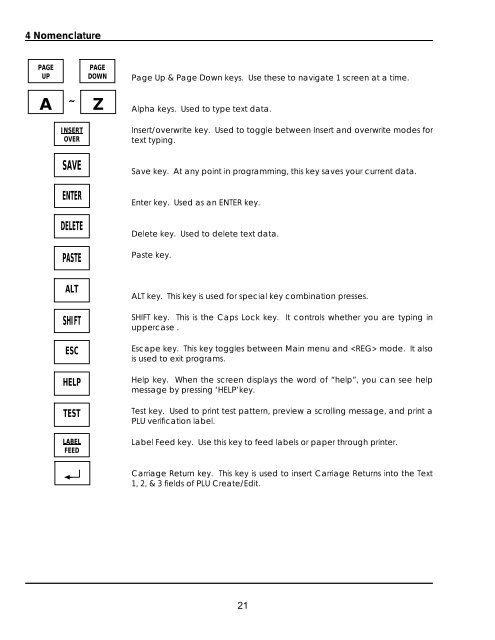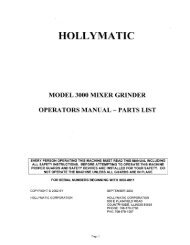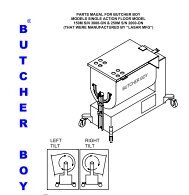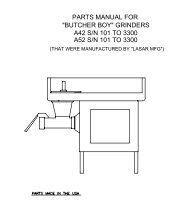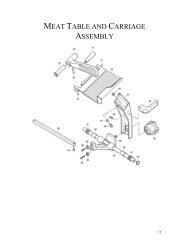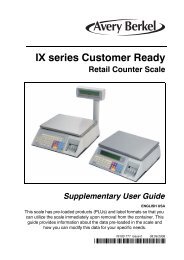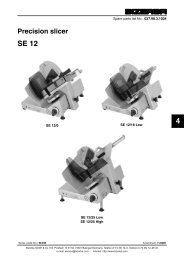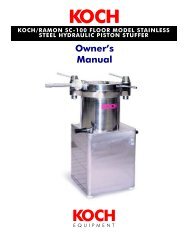Electronic Price Computing Label/Receipt Printing Scale
Electronic Price Computing Label/Receipt Printing Scale
Electronic Price Computing Label/Receipt Printing Scale
Create successful ePaper yourself
Turn your PDF publications into a flip-book with our unique Google optimized e-Paper software.
4 Nomenclature<br />
PAGE<br />
UP<br />
PAGE<br />
DOWN<br />
A ~ Z<br />
INSERT<br />
OVER<br />
SAVE<br />
ENTER<br />
DELETE<br />
PASTE<br />
ALT<br />
SHIFT<br />
ESC<br />
HELP<br />
TEST<br />
LABEL<br />
FEED<br />
Page Up & Page Down keys. Use these to navigate 1 screen at a time.<br />
Alpha keys. Used to type text data.<br />
Insert/overwrite key. Used to toggle between Insert and overwrite modes for<br />
text typing.<br />
Save key. At any point in programming, this key saves your current data.<br />
Enter key. Used as an ENTER key.<br />
Delete key. Used to delete text data.<br />
Paste key.<br />
ALT key. This key is used for special key combination presses.<br />
SHIFT key. This is the Caps Lock key. It controls whether you are typing in<br />
uppercase .<br />
Escape key. This key toggles between Main menu and mode. It also<br />
is used to exit programs.<br />
Help key. When the screen displays the word of “help”, you can see help<br />
message by pressing ‘HELP’key.<br />
Test key. Used to print test pattern, preview a scrolling message, and print a<br />
PLU verification label.<br />
<strong>Label</strong> Feed key. Use this key to feed labels or paper through printer.<br />
Carriage Return key. This key is used to insert Carriage Returns into the Text<br />
1, 2, & 3 fields of PLU Create/Edit.<br />
21