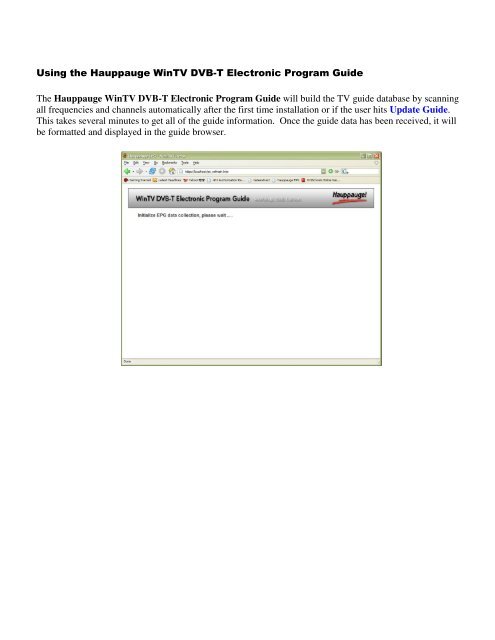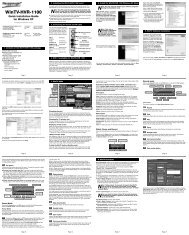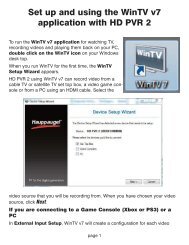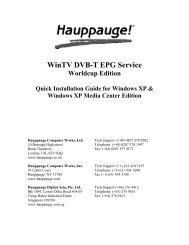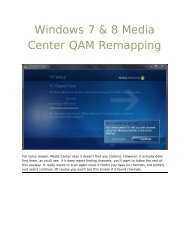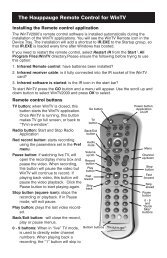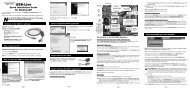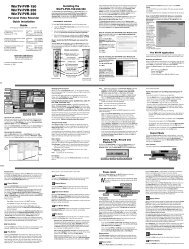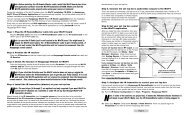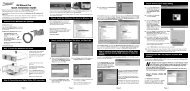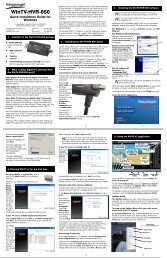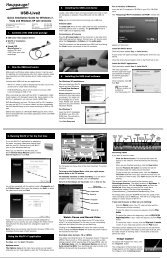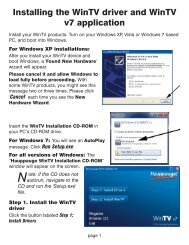Using the Hauppauge WinTV DVB-T Electronic Program Guide The ...
Using the Hauppauge WinTV DVB-T Electronic Program Guide The ...
Using the Hauppauge WinTV DVB-T Electronic Program Guide The ...
You also want an ePaper? Increase the reach of your titles
YUMPU automatically turns print PDFs into web optimized ePapers that Google loves.
<strong>Using</strong> <strong>the</strong> <strong>Hauppauge</strong> <strong>WinTV</strong> <strong>DVB</strong>-T <strong>Electronic</strong> <strong>Program</strong> <strong>Guide</strong><br />
<strong>The</strong> <strong>Hauppauge</strong> <strong>WinTV</strong> <strong>DVB</strong>-T <strong>Electronic</strong> <strong>Program</strong> <strong>Guide</strong> will build <strong>the</strong> TV guide database by scanning<br />
all frequencies and channels automatically after <strong>the</strong> first time installation or if <strong>the</strong> user hits Update <strong>Guide</strong>.<br />
This takes several minutes to get all of <strong>the</strong> guide information. Once <strong>the</strong> guide data has been received, it will<br />
be formatted and displayed in <strong>the</strong> guide browser.
<strong>The</strong> <strong>WinTV</strong> EPG Worldcup Editon will show <strong>the</strong> Match Schedule reminder on top of all programs.<br />
For recording a program, just hit RED button and it will add <strong>the</strong> program to scheduled Task Manager. You<br />
can also hit <strong>the</strong> program name link for a pop-up with more detailed information on <strong>the</strong> program.<br />
And you can hit or button for quickly change time to record o<strong>the</strong>r programs or select which<br />
day’s program and time you want and <strong>the</strong>n hit GO button to quickly jump to <strong>the</strong> time point or hit NOW<br />
button to jump back to now.<br />
Everytime you hit <strong>the</strong> <strong>Guide</strong> Home link, you will return to <strong>the</strong> main screen of <strong>the</strong> 7 Day EPG.
If you would like to cancel a recording, you can hit <strong>the</strong> Scheduled Tasks link to enter Scheduled Task page<br />
and see all <strong>the</strong> information of <strong>the</strong> scheduled tasks. If you want to cancel any scheduled task, hit <strong>the</strong> button.