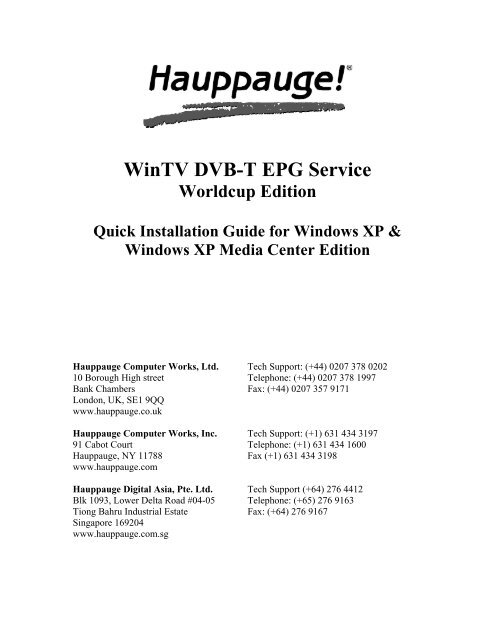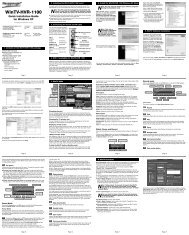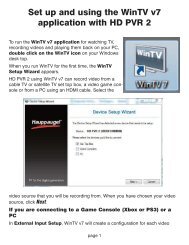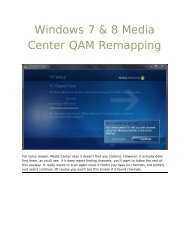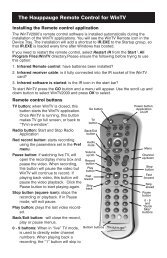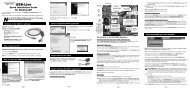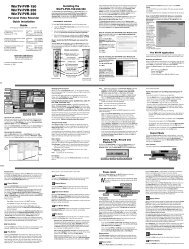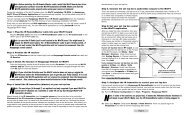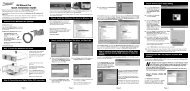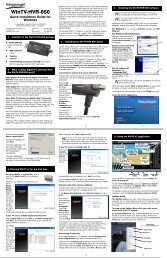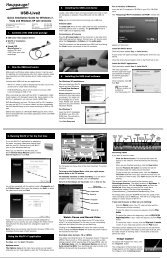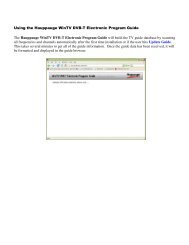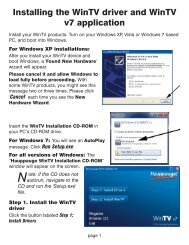Hauppauge WinTV DVB-T EPG Service
Hauppauge WinTV DVB-T EPG Service
Hauppauge WinTV DVB-T EPG Service
You also want an ePaper? Increase the reach of your titles
YUMPU automatically turns print PDFs into web optimized ePapers that Google loves.
<strong>WinTV</strong> <strong>DVB</strong>-T <strong>EPG</strong> <strong>Service</strong><br />
Worldcup Edition<br />
Quick Installation Guide for Windows XP &<br />
Windows XP Media Center Edition<br />
<strong>Hauppauge</strong> Computer Works, Ltd. Tech Support: (+44) 0207 378 0202<br />
10 Borough High street Telephone: (+44) 0207 378 1997<br />
Bank Chambers Fax: (+44) 0207 357 9171<br />
London, UK, SE1 9QQ<br />
www.hauppauge.co.uk<br />
<strong>Hauppauge</strong> Computer Works, Inc. Tech Support: (+1) 631 434 3197<br />
91 Cabot Court Telephone: (+1) 631 434 1600<br />
<strong>Hauppauge</strong>, NY 11788 Fax (+1) 631 434 3198<br />
www.hauppauge.com<br />
<strong>Hauppauge</strong> Digital Asia, Pte. Ltd. Tech Support (+64) 276 4412<br />
Blk 1093, Lower Delta Road #04-05 Telephone: (+65) 276 9163<br />
Tiong Bahru Industrial Estate Fax: (+64) 276 9167<br />
Singapore 169204<br />
www.hauppauge.com.sg
Installing the <strong>Hauppauge</strong> <strong>WinTV</strong> <strong>DVB</strong>-T Electronic Program Guide (<strong>EPG</strong>)<br />
To install, you will need the following:<br />
- A <strong>Hauppauge</strong> <strong>WinTV</strong> <strong>DVB</strong>-T compatible unit already installed in you’re<br />
computer; such as the <strong>WinTV</strong> Nova-T card.<br />
- <strong>Hauppauge</strong> <strong>WinTV</strong>2000 software and installed<br />
- <strong>Hauppauge</strong> <strong>WinTV</strong> <strong>DVB</strong>-T <strong>EPG</strong> installation software which can be found at<br />
www.hauppauge.co.uk/epg<br />
<strong>WinTV</strong> <strong>DVB</strong>-T Antenna Signal<br />
You will need to ensure that you are located in an area that has Digital Terrestrial<br />
coverage. Please visit www.dtg.org.uk/retailer/coverage.html.<br />
Software installation for Windows XP<br />
1. First download the latest software available from the www.hauppauge.co.uk<br />
support section.<br />
2. Once downloaded double click on the <strong>DVB</strong>-T_<strong>EPG</strong><strong>Service</strong>_Setup.exe<br />
program and the Installation Wizard will appear.<br />
a. Welcome: This<br />
Installation wizard<br />
will guide you<br />
through the<br />
<strong>Hauppauge</strong> <strong>WinTV</strong><br />
<strong>DVB</strong>-T <strong>EPG</strong>. Press<br />
“Next” to continue<br />
with the installation<br />
process.
. Ready to Install:<br />
You are now ready<br />
to install the<br />
<strong>Hauppauge</strong> <strong>WinTV</strong><br />
<strong>DVB</strong>-T <strong>EPG</strong>. Press<br />
the “Next” button to<br />
begin installation or<br />
“Cancel” to exit out<br />
of the installation<br />
process.<br />
c. Installation<br />
Completed: After<br />
you selected “Next”<br />
on the Ready to<br />
Install screen, the<br />
Installation Wizard<br />
will automatically<br />
copy all necessary<br />
files and the <strong>EPG</strong><br />
service will be<br />
started. When the<br />
“Installation<br />
Completed” dialog<br />
box appears, select<br />
finish to complete<br />
the installation.
<strong>EPG</strong> Software Configuration<br />
3. After the installation of the <strong>EPG</strong> has completed the “<strong>EPG</strong> <strong>Service</strong> Setting” page<br />
will appear on screen. It is recommended to leave the system settings set to<br />
default. The “Start with system boot” and “Start minimized” boxes are ticked for<br />
optimal performance. The “System account for recording” user name is required<br />
and therefore may not be left blank. This information is for the <strong>EPG</strong> software to<br />
create scheduled recordings with <strong>WinTV</strong> 2000 effectively. Please make sure the<br />
user name and password (if applicable) are correct, otherwise the scheduled<br />
recordings may not be completed properly.
Using the <strong>Hauppauge</strong> <strong>DVB</strong>-T <strong>EPG</strong> software<br />
To open the <strong>EPG</strong> service, click “View <strong>EPG</strong>”.<br />
You can restart the <strong>EPG</strong> service by clicking the “Start” button.<br />
Click “Stop” to stop the <strong>EPG</strong> service.<br />
The “Setup” icon will bring you back to the settings page.<br />
The “About” icon will tell you the current version number installed.<br />
To exit the <strong>EPG</strong>, click “Exit”.<br />
When you minimize the <strong>EPG</strong> window, it will continue running on you’re system tray<br />
until you choose to exit the <strong>EPG</strong> service.