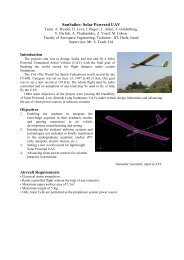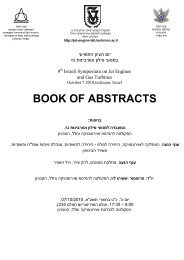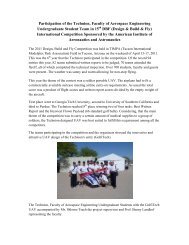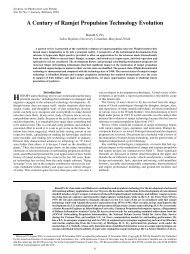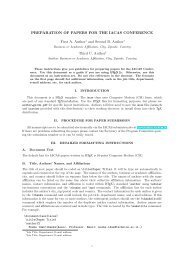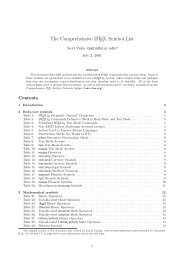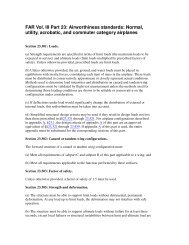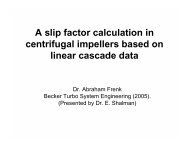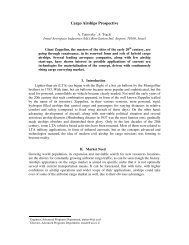Using Hebrew LaTeX and gvim to produce DVI - Faculty of ...
Using Hebrew LaTeX and gvim to produce DVI - Faculty of ...
Using Hebrew LaTeX and gvim to produce DVI - Faculty of ...
You also want an ePaper? Increase the reach of your titles
YUMPU automatically turns print PDFs into web optimized ePapers that Google loves.
Draft version: May 5, 1999<br />
• <strong>LaTeX</strong> only – Runs only the LATEX program.<br />
• Run <strong>LaTeX</strong> once – Similar <strong>to</strong> the “Make <strong>DVI</strong> file” option, but run <strong>LaTeX</strong> makeindex<br />
etc. only once (links, cites etc. may be incorrect)<br />
• Make <strong>DVI</strong> file – runs <strong>LaTeX</strong>, makeindex <strong>and</strong> BibTeX enough times <strong>to</strong> solve references,<br />
citations etc.<br />
• Make PS file – create postscript file from the dvi file, tries <strong>to</strong> create the <strong>DVI</strong> file if it’s<br />
missing or old.<br />
• Make PDF file – create PDF file from the postscript file, tries <strong>to</strong> create the PS <strong>and</strong> <strong>DVI</strong><br />
files if they are missing or old.<br />
• Set Main Tex file name – allows <strong>to</strong> set the name <strong>of</strong> the TeX file on which the following<br />
comm<strong>and</strong>s are executed. E.g. if you edit a file that is included in<strong>to</strong> the main TeX file.<br />
• View <strong>DVI</strong> file – call the appropriate viewer.<br />
• View PS file – call the appropriate viewer.<br />
• View PDF file – call the appropriate viewer.<br />
• Set preferences –<br />
• Programs names Set the names <strong>of</strong> the programs called (E.g. view PDF using<br />
ghostview or Acrobat reader).<br />
• Other preferences Set various preferences<br />
NOTE: Changes through this menu effects only the current session. For a permanent<br />
change set options in your .vimrc file, see docs.<br />
• Help – Show a short help (this list).<br />
• ispell this buffer – run ispell on the current buffer. (ispell should be available on the<br />
computer)<br />
• Create New Document – Create a skele<strong>to</strong>n for a new LATEX document.<br />
• Load a template – open a file dialog allowing <strong>to</strong> load a template document (If you have<br />
created your favorite templates, s<strong>to</strong>re it in the templates dit <strong>and</strong> latter acces them through<br />
this menu).<br />
• About – Display version <strong>of</strong> TKlatex macros in use.<br />
3.4.1 NOTES<br />
• If the Main Tex file name is not set the name <strong>of</strong> the current buffer will be used.<br />
The main tex file name can be changed using the Set Main Tex file name menu option,<br />
e.g, when you edit a file included by the main tex file.<br />
• If you open a tex file using ”Open new TeX document” from the File menu, Main Tex file<br />
name will be au<strong>to</strong>matically set <strong>to</strong> the name <strong>of</strong> that file.<br />
3.4.2 Errors while LATEXing the file<br />
whenever LATEX encounters an error, it will s<strong>to</strong>p <strong>and</strong> ask you for input. Consult LATEX books<br />
for details, but as a start, entering ”X” (uppercase x) will usually cause TEX <strong>to</strong> exit.<br />
The TKlatex will <strong>of</strong>fer you the dialog in figure 3.4.<br />
• Abort – return <strong>to</strong> editing.<br />
• Load log file – will load the log file in<strong>to</strong> a split window.<br />
• Jump <strong>to</strong> Error – will split the window <strong>and</strong> will (try <strong>to</strong>) load the relevent file, locating<br />
the cursor at the line indicated by LATEX as the casue <strong>of</strong> error.<br />
DRAFT<br />
19