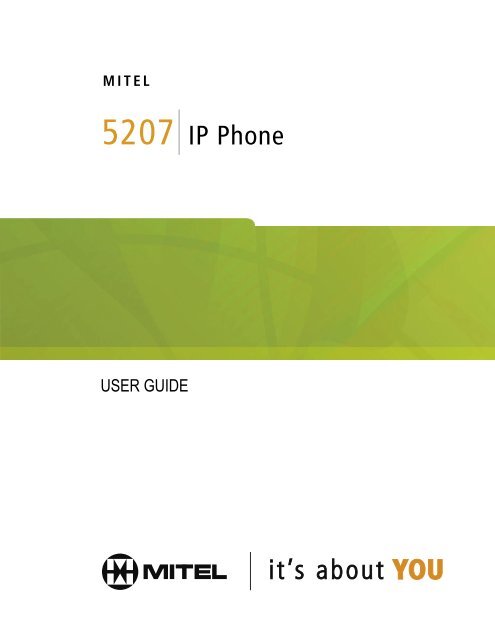5207 IP Phone User Guide - Mitel Edocs
5207 IP Phone User Guide - Mitel Edocs
5207 IP Phone User Guide - Mitel Edocs
You also want an ePaper? Increase the reach of your titles
YUMPU automatically turns print PDFs into web optimized ePapers that Google loves.
M I T E L N E T W O R K S <br />
<strong>5207</strong><br />
USER GUIDE<br />
<strong>IP</strong> <strong>Phone</strong>
SX-200-LW19- 3.2
Contents<br />
ABOUT YOUR PHONE 1<br />
T<strong>IP</strong>S FOR YOUR COMFORT AND SAFETY 2<br />
Don't cradle the handset! 2<br />
Protect your hearing 3<br />
Using a headset 3<br />
Adjusting the viewing angle 3<br />
CUSTOMIZING YOUR PHONE 4<br />
Ringer Control 4<br />
Handset Receiver Volume Control 4<br />
Speaker Volume Control 5<br />
Display Contrast Control 5<br />
Feature Keys 5<br />
Language Change 5<br />
MAKING AND ANSWERING CALLS 6<br />
Make a Call - PBX 6<br />
Make an External Call - KTS 6<br />
Answer a Call 6<br />
Redial 6<br />
Speed Call Keys 7<br />
Speed Call - Personal 8<br />
Auto-Answer 8<br />
Handsfree Operation 9<br />
-i-
CALL HANDLING 10<br />
Hold 10<br />
Transfer 10<br />
Conference 10<br />
Swap 11<br />
Call Forward 12<br />
Call Forward (Enhanced) 13<br />
Call Forward (No Internal/External Split) 15<br />
Call Forward (No Internal/External Split - Enhanced) 16<br />
Call Forward - I'm Here 17<br />
Call Forward - Forced 18<br />
Call Forward - Toggle 18<br />
Messaging - Advisory 19<br />
Messaging - Callback 19<br />
USING ADVANCED FEATURES 20<br />
Account Codes 20<br />
Callback 20<br />
Call Park 21<br />
Call Park - System 22<br />
Call Pickup 22<br />
Campon 23<br />
Do Not Disturb 23<br />
Override (Intrude) 23<br />
Paging - PA 23<br />
Paging - Direct 24<br />
Paging - All Set 24<br />
Paging - Group 25<br />
Handset Mute 25<br />
Direct Station Select/Busy Lamp Field (DSS/BLF) 25<br />
DSS/BLF/Call Pickup 26<br />
Direct Page/BLF 26<br />
DSS/BLF/Direct Page/Call Pickup 26<br />
Record a Call 27<br />
Reminder 28<br />
Reminder - Multiple 29<br />
Music 29<br />
-ii-
ABOUT YOUR PHONE<br />
The <strong>5207</strong> <strong>IP</strong> <strong>Phone</strong> has eight fixed-function keys ( SUPERKEY, HOLD,<br />
TRANS/CONF, CANCEL, REDIAL, SPEAKER, MESSAGE, MICROPHONE,<br />
and ) and 14 personal keys with built-in status indicators. The<br />
personal key on the bottom right is always your Prime Line; the remaining<br />
personal keys can be programmed as:<br />
Feature keys (for example, Swap ). You can program feature keys from<br />
your phone. Your administrator can also program feature keys.<br />
Speed Call keys. You can program speed call keys from your phone.<br />
Line Appearances. Only the administrator can program line appearances.<br />
Your telephone also features display-assisted selection of features, on-hook<br />
dialing, and a large Message Indicator.<br />
Note: When using the SUPERKEY, press Cancel to back up one menu<br />
level.<br />
-1-
<strong>Phone</strong> buttons<br />
1. Handset<br />
2. Speaker<br />
3. Display<br />
4. Message Waiting Indicator<br />
5. Fixed-Function Keys<br />
6. Volume Control<br />
7. Keypad<br />
8. Programmable Feature Keys<br />
9. Designation Card<br />
Line status indicators<br />
When line is the indicator is<br />
Idle Off<br />
Busy On (red)<br />
Ringing Flashing slowly (red)<br />
On hold at your set Flashing rapidly (green)<br />
On hold at another set Flashing slow on/fast off (green)<br />
Designation Card<br />
Write the name of the feature keys on the designation card (use the side of<br />
the card without arrows). Use the slot behind the plastic cover at the bottom<br />
of the phone to remove/insert the designation card.<br />
T<strong>IP</strong>S FOR YOUR COMFORT AND SAFETY<br />
Don't cradle the handset!<br />
Prolonged use of the handset can lead to neck, shoulder, or back discomfort,<br />
especially if you cradle the handset between your ear and shoulder.<br />
-2-
Protect your hearing<br />
Your phone has a control for adjusting the volume of the handset receiver.<br />
Because continuous exposure to loud sounds can contribute to hearing loss,<br />
keep the volume at a moderate level.<br />
Using a headset<br />
<strong>5207</strong> <strong>IP</strong> <strong>Phone</strong>s DO NOT support the direct connection of a headset. Use of a<br />
headset with this phone requires a Plantronics M12 Vista Universal Amplifier.<br />
The amplifier plugs into the handset port on the underside of the phone.<br />
Follow all instructions in the Plantronics M12 Vista documentation for proper<br />
installation and use.<br />
Plantronics models P51, P81, P101N, and Supra NC headsets are the ONLY<br />
headsets approved for use with the <strong>5207</strong> <strong>IP</strong> <strong>Phone</strong> through the Plantronics<br />
M12 Vista. For optimum audio quality, set the M12 volume control to a low<br />
setting (1 to 3).<br />
CAUTION: Using a headset without the required amplifier may cause<br />
hearing damage.<br />
Adjusting the viewing angle<br />
To tilt your telephone for better viewing:<br />
1. Press the release tabs on the sides of the stand.<br />
2. Hinge the two front hooks and snap the two back hooks of the stand into<br />
either the upper or lower notches on the back of the phone.<br />
-3-
CUSTOMIZING YOUR PHONE<br />
Ringer Control<br />
To adjust the Ringer Volume while the set is ringing:<br />
Press or .<br />
To adjust the Ringer Pitch while the set is idle:<br />
1. Press SUPERKEY.<br />
2. Press # until "Ringer Adjust?" appears.<br />
3. Press *for Yes.<br />
4. Press * to adjust the ringer pitch.<br />
5. Press or .<br />
6. Press # to save.<br />
7. Press SUPERKEY.<br />
Handset Receiver Volume Control<br />
To adjust the Handset Receiver Volume when you are using the<br />
handset:<br />
Press or .<br />
-4-
Speaker Volume Control<br />
To adjust the Speaker Volume when making an on-hook call or when<br />
listening to background music:<br />
Press or .<br />
Display Contrast Control<br />
To adjust the Display Contrast while your set is idle:<br />
Press or .<br />
Feature Keys<br />
To display information about a key:<br />
1. Press SUPERKEY.<br />
2. Press a personal key.<br />
3. Press SUPERKEY.<br />
To program a feature key:<br />
1. Press SUPERKEY.<br />
2. Press # until "Personal Keys?" appears.<br />
3. Press * for Yes.<br />
4. Press a personal key that isn't a line key.<br />
5. Press * for Change.<br />
6. Press # until the desired feature appears.<br />
7. Press * for Yes.<br />
8. Press SUPERKEY.<br />
Language Change<br />
To change the display language:<br />
1. Press SUPERKEY.<br />
2. Press # until "Language?" appears.<br />
3. Press * for Yes.<br />
4. Press * to change the language.<br />
5. Press # until the desired language appears.<br />
6. Press * to save your selection.<br />
-5-
MAKING AND ANSWERING CALLS<br />
If your telephone system operates as a PBX, the Prime Line can be used for<br />
both incoming and outgoing calls. Outgoing calls require dialing a line access<br />
code (usually "9") followed by the telephone number.<br />
In a key telephone system (KTS), the Prime Line is used for internal<br />
(Intercom) calls only. Outgoing calls require the use of Line keys.<br />
Make a Call - PBX<br />
1. Lift the handset.<br />
2. Dial the extension number or a line access code (usually "9") and the<br />
telephone number for an outside call.<br />
-OR-<br />
Press a Speed Call key.<br />
Make an External Call - KTS<br />
1. Lift the handset.<br />
2. Press a Line key.<br />
3. Dial the telephone number.<br />
-OR-<br />
Press a Speed Call key.<br />
-OR-<br />
Press REDIAL.<br />
Answer a Call<br />
Lift the handset.<br />
-OR-<br />
Press the flashing Line Appearance key and lift the handset.<br />
Redial<br />
To redial the last number that you manually dialed:<br />
1. Lift the handset.<br />
2. Press REDIAL.<br />
-6-
Speed Call Keys<br />
You may use Speed Call Keys to make a call or to send a string of digits<br />
during a call (press a Speed Call Key during a call to send a multi-digit<br />
password, for instance).<br />
To dial a stored Speed Call number:<br />
1. Lift the handset.<br />
2. Press a Speed Call key.<br />
To store a Speed Call number:<br />
1. Press SUPERKEY.<br />
2. Press # until "Personal Keys?" appears.<br />
3. Press * for Yes.<br />
4. Press a personal key that isn't a line key.<br />
5. Press * to change the speed call number.<br />
6. Do one of the following:<br />
To store a new number, enter "9" or other digit(s) used to access an<br />
outside line (if required) followed by enter the telephone number.<br />
Press HOLD between digits to insert a one-second pause during<br />
dialing - press HOLD more than once to lengthen the pause).<br />
To enter the last number dialed, press REDIAL.<br />
7. Press the personal key again.<br />
8. Do one of the following:<br />
To make the number private, press *.<br />
To keep the number visible, press #.<br />
9. Press SUPERKEY.<br />
-7-
Speed Call - Personal<br />
To dial a stored personal Speed Call number:<br />
1. Lift the handset.<br />
2. Dial 52.<br />
3. Enter an index number between 1 and 5.<br />
To store a personal Speed Call number:<br />
1. Lift the handset.<br />
2. Dial 51.<br />
3. Enter an index number between 1 and 5.<br />
4. Enter "9" or other digit(s) used to access an outside line (if required)<br />
followed by enter the telephone number.<br />
Press HOLD between digits to create a one-second pause during dialing -<br />
press HOLD more than once to lengthen the pause).<br />
5. Hang up.<br />
Auto-Answer<br />
To answer a call when you hear ringback:<br />
Communicate using the speaker and the microphone.<br />
To terminate a call:<br />
Press CANCEL.<br />
-OR-<br />
Wait for the caller to hang up.<br />
-8-
Handsfree Operation<br />
To use Handsfree Operation to make calls:<br />
1. If you want to use a Non-Prime Line, press a Line Appearance key.<br />
2. Dial the number.<br />
3. Communicate by using the speaker and the microphone.<br />
To use Handsfree Operation to answer calls:<br />
1. Press the flashing line key.<br />
2. Communicate by using the speaker and the microphone.<br />
To hang up while using Handsfree Operation:<br />
Press SPEAKER.<br />
To temporarily disable the microphone during a Handsfree<br />
conversation:<br />
Press MICROPHONE (the microphone LED turns off).<br />
To re-enable the microphone and return to the conversation:<br />
Press MICROPHONE (the microphone LED turns on).<br />
To disable Handsfree Operation:<br />
Lift the handset.<br />
To return to Handsfree Operation:<br />
1. Press SPEAKER.<br />
2. Hang up.<br />
-9-
CALL HANDLING<br />
Hold<br />
To place a call on Hold:<br />
Press HOLD.<br />
To retrieve a call from Hold:<br />
1. Lift the handset.<br />
2. Press the flashing line key.<br />
To retrieve a call from Hold at another station:<br />
1. Press the flashing line key.<br />
-OR-<br />
2. Dial 23 and the number of the station that placed the call on Hold.<br />
Transfer<br />
To Transfer an active call:<br />
1. Press TRANS/CONF.<br />
2. Dial the number of the third party.<br />
3. Do one of the following:<br />
To complete the Transfer, hang up.<br />
To announce the Transfer, wait for an answer, consult, and hang up.<br />
To cancel the Transfer, press CANCEL.<br />
Conference<br />
To form a Conference when a two-party call is already in place, or to<br />
add another party to an existing Conference:<br />
1. Press TRANS/CONF.<br />
2. Dial the number of the next party<br />
3. Wait for an answer.<br />
4. Press TRANS/CONF.<br />
To leave a Conference:<br />
Hang up.<br />
-10-
Swap<br />
To call another party when you are in an established two-party call:<br />
1. Press TRANS/CONF.<br />
2. Dial the number.<br />
To alternate between the two parties:<br />
Press the Swap/Trade feature key.<br />
Note: For information on programming a feature key, see "Feature Keys"<br />
elsewhere in this guide.<br />
-11-
Call Forward<br />
Call Forward lets you redirect incoming calls to an alternate number.<br />
"External Calls?" redirects your incoming external calls only; "Internal Calls?"<br />
redirects your incoming internal calls only. If you want to redirect both<br />
external and internal calls, you must program each separately.<br />
"Always Forward?" redirects all incoming calls regardless of the state of your<br />
telephone. "When No Answer?" redirects calls after several rings if you don't<br />
answer. "When Set's Busy?" redirects calls when your telephone is busy.<br />
"Busy/No Answer?" redirects calls when your telephone is busy or when you<br />
don't answer.<br />
Note: For information about "I'm Here?", see Call Forward - I'm Here.<br />
To program Call Forward:<br />
1. Press SUPERKEY.<br />
2. Press # until "Call Forwarding?" appears.<br />
3. Press * for Yes.<br />
4. Do one of the following:<br />
To program external forwarding, press *.<br />
To program internal forwarding, press # and press *.<br />
5. Press # until the desired type of Call Forward appears.<br />
6. Press * for program Call Forward.<br />
7. Dial the destination number.<br />
8. Press to save.<br />
9. Press SUPERKEY to exit.<br />
To turn Call Forward on and off (once it has been programmed):<br />
1. Press SUPERKEY.<br />
2. Press # until "Call Forwarding?" appears.<br />
3. Press * for Yes.<br />
4. Do one of the following:<br />
To program external forwarding, press *.<br />
To program internal forwarding, press #.<br />
5. To turn call forwarding on or off, press *, and then #.<br />
6. Continue turning other types of call forwarding on or off or press<br />
SUPERKEY to exit.<br />
-12-
Call Forward (Enhanced)<br />
Call Forward lets you redirect incoming calls to an alternate number.<br />
"External Calls?" redirects your incoming external calls only; "Internal Calls?"<br />
redirects your incoming internal calls only. If you want to redirect both<br />
external and internal calls, you must program each separately.<br />
"Always Forward?" redirects all incoming calls regardless of the state of your<br />
telephone. "When No Answer?" redirects calls after several rings if you don't<br />
answer. "When Set's Busy?" redirects calls when your telephone is busy.<br />
"Busy/No Answer?" redirects calls when your telephone is busy or when you<br />
don't answer.<br />
Note: For information about "I'm Here?", see Call Forward - I'm Here.<br />
To program Call Forward:<br />
1. Press SUPERKEY.<br />
2. Press the # until "Call Forwarding?" appears.<br />
3. Press * for Yes.<br />
4. Do one of the following:<br />
To program external forwarding, press *.<br />
To program internal forwarding, press #.<br />
An asterisk next to External Calls? or Internal Calls? indicates that at<br />
least one type of call forwarding is turned on.<br />
5. Press * to program Call Forward Always or # to program another type of<br />
call forward.<br />
Press * to start programming.<br />
6. Dial the destination number.<br />
7. Press .<br />
8. Continue programming other types of Call Forward, or press SUPERKEY<br />
to leave programming mode.<br />
-13-
To turn Call Forward on and off (once it has been programmed):<br />
1. Press SUPERKEY.<br />
2. Press # until "Call Forwarding?" appears.<br />
3. Press * for Yes.<br />
4. Do one of the following:<br />
For external forwarding, press *.<br />
For internal forwarding, press #.<br />
5. Do one of the following:<br />
To turn Call Forward Always on or off, press *, and then #.<br />
To turn another type of Call Forward on or off, press # until you reach<br />
the desired display, and then press * followed by #.<br />
6. Continue turning other types of Call Forward on or off or press<br />
SUPERKEY to leave programming mode.<br />
-14-
Call Forward (No Internal/External Split)<br />
Call Forward lets you redirect incoming calls to an alternate number. "Always<br />
Forward?" redirects all incoming calls regardless of the state of your<br />
telephone. "When No Answer?" redirects calls after several rings if you don't<br />
answer. "When Set's Busy?" redirects calls when your telephone is busy.<br />
"Busy/No Answer?" redirects calls when your telephone is busy or when you<br />
don't answer.<br />
Note: For information about "I'm Here?", see Call Forward - I'm Here.<br />
To program Call Forward:<br />
1. Press SUPERKEY.<br />
2. Press # until "Call Forwarding?" appears.<br />
3. Press * for Yes.<br />
4. Press * for external call forwarding.<br />
5. Press # until the desired type of Call Forward appears.<br />
6. Press * to change call forwarding if it is already programmed, and then<br />
press * to program.<br />
7. Dial the destination number.<br />
8. Press to save.<br />
9. Press SUPERKEY to exit.<br />
To turn Call Forward on and off (once it has been programmed):<br />
1. Press SUPERKEY.<br />
2. Press # until "Call Forwarding?" appears.<br />
3. Press * for Yes, and then press * for external call forwarding.<br />
4. To turn call forwarding on or off, press *, and then press #.<br />
5. Press SUPERKEY to exit.<br />
-15-
Call Forward (No Internal/External Split - Enhanced)<br />
Call Forward lets you redirect incoming calls to an alternate number. "Always<br />
Forward?" redirects all incoming calls regardless of the state of your<br />
telephone. "When No Answer?" redirects calls after several rings if you don't<br />
answer. "When Set's Busy?" redirects calls when your telephone is busy.<br />
"Busy/No Answer?" redirects calls when your telephone is busy or when you<br />
don't answer.<br />
Note: For information about "I'm Here?", see Call Forward - I'm Here.<br />
To program Call Forward:<br />
1. Press SUPERKEY.<br />
2. Press # until "Call Forwarding?" appears.<br />
3. Press * for Yes.<br />
4. Press * to program Call Forward Always or # to program another type of<br />
call forward.<br />
An asterisk next to the Call Forward destination indicates that call<br />
forwarding is turned on.<br />
5. Press * to program Call Forward.<br />
6. Dial the destination number.<br />
7. Press to save.<br />
8. Continue turning other types of Call Forward on or off or press<br />
SUPERKEY to leave programming mode.<br />
To turn Call Forward on and off (once it has been programmed):<br />
1. Press SUPERKEY.<br />
2. Press # until "Call Forwarding?" appears.<br />
3. Press * for Yes, and then # for external call forwarding.<br />
4. To turn call forwarding on or off. press *, and then press #.<br />
5. Continue with other types of Call Forward or press SUPERKEY to leave<br />
programming mode.<br />
-16-
Call Forward - I'm Here<br />
To forward calls from a remote station to your current location:<br />
1. Press SUPERKEY.<br />
2. Press # until "Call Forwarding?" appears.<br />
3. Press * for Yes, and then choose internal call forwarding or external call<br />
forwarding.<br />
4. Press # until "I'm Here?" appears.<br />
5. Press * for Yes.<br />
6. Dial the remote extension number.<br />
7. Press to save.<br />
8. Press SUPERKEY to exit.<br />
To cancel Call Forward - I'm Here from the station that set the remote<br />
forwarding:<br />
1. Lift the handset.<br />
2. Dial 07.<br />
3. Dial the extension of the remote station.<br />
4. Hang up.<br />
To cancel Call Forward - I'm Here from the station that was forwarded:<br />
1. Press SUPERKEY.<br />
2. Press # until "Call Forwarding?" appears.<br />
3. Press * for Yes.<br />
4. If "External Calls?* appears, do the following:<br />
a. Press * twice.<br />
b. Press # to cancel Call Forward - I'm Here.<br />
c. Press # until "Internal Calls?* appears.<br />
d. Press * twice.<br />
e. Press # to cancel Call Forward - I'm Here.<br />
5. If "External Calls?* does NOT appear, do the following:<br />
a. Press * twice.<br />
b. Press # to cancel Call Forward - I'm Here.<br />
-17-
Call Forward - Forced<br />
To force an incoming call to be forwarded:<br />
Press the Forward Call feature key.<br />
To immediately transfer to another extension's No Answer forwarding<br />
destination when making a call:<br />
Press the Forward Call feature key when it lights.<br />
Note: For information on programming a feature key, see "Feature Keys"<br />
elsewhere in this guide.<br />
Call Forward - Toggle<br />
This feature is useful if you want call forwarding in effect for Busy and No<br />
Answer conditions most of the time, but need to override it with Call Forward<br />
Always occasionally—for example, when you're using a second phone.<br />
Instead of changing the call forward programming on your main phone to<br />
turn Call Forward Always on and off, you can program a key to do it.<br />
You can also program keys to turn Call Forward Busy, No Answer or Busy/No<br />
Answer on and off.<br />
To toggle call forward:<br />
Press the programmed feature key: Forward Always, Forward Busy,<br />
Forward No Ans, or Forward Busy/NA.<br />
Note: For information on programming a feature key, see "Feature Keys"<br />
elsewhere in this guide.<br />
Note: You may also program a Forward All feature key to enable and<br />
disable all call forward types that have a destination programmed.<br />
-18-
Messaging - Advisory<br />
To turn Messaging - Advisory on:<br />
1. Press SUPERKEY.<br />
2. Press * to select ADVISORY MSGS.<br />
3. Press # until the desired message appears.<br />
4. Press * to turn on Advisory Messages.<br />
5. Press SUPERKEY to exit.<br />
To turn Messaging - Advisory off:<br />
1. Press SUPERKEY.<br />
2. Press * to select ADVISORY MSGS.<br />
3. Press * to turn off Advisory Messages.<br />
4. Press SUPERKEY to exit.<br />
Messaging - Callback<br />
To leave a Callback Message on a telephone when you hear busy or<br />
ringback tone:<br />
Press MESSAGE.<br />
To respond to a Message Waiting condition on your telephone:<br />
1. Lift the handset.<br />
2. Press MESSAGE.<br />
3. Dial 3.<br />
A call is placed to the message sender (voice mail system or extension user)<br />
that left the oldest message.<br />
To view information about the messages before responding:<br />
1. Press MESSAGE.<br />
2. Do one of the following.<br />
To call the message sender, press #.<br />
To erase the message, press *.<br />
To view the next message, press MESSAGE.<br />
-19-
USING ADVANCED FEATURES<br />
Account Codes<br />
To enter an Account Code at the start of a call:<br />
1. Press the Account Code feature key.<br />
2. Enter the account code.<br />
3. Dial the telephone number.<br />
Note: For information on programming a feature key, see "Feature Keys"<br />
elsewhere in this guide.<br />
Callback<br />
To request a Callback when you reach a busy or unanswered<br />
telephone:<br />
Press the Callback feature key.<br />
Note: For information on programming a feature key, see "Feature Keys"<br />
elsewhere in this guide.<br />
To answer a Callback:<br />
Lift the handset.<br />
-20-
Call Park<br />
To park a call that is on your prime line (Line 1 key):<br />
Press the Call Park feature key.<br />
-OR-<br />
Press TRANS/CONF and then dial 33.<br />
The call is parked and you receive dial tone on your prime line.<br />
To retrieve a parked call from your phone while your phone is idle, or<br />
while you are off-hook and hearing dial tone:<br />
Press the Call Park feature key.<br />
-OR-<br />
Dial 22.<br />
To retrieve a parked call while you are on a call on your prime line:<br />
Press the Call Park feature key.<br />
-OR-<br />
Press TRANS/CONF and then dial 22.<br />
You are connected to the parked call and the caller that was on your prime<br />
line is parked.<br />
To retrieve a parked call from another phone:<br />
1. Lift the handset.<br />
2. Dial 23.<br />
3. Dial the prime line number (extension number) of the phone that parked<br />
the call.<br />
Note: If the phone has both a parked call and a call on hold, dialing the<br />
Remote Hold Retrieve access code will retrieve the parked call.<br />
-21-
Call Park - System<br />
This feature allows you to park a call from any line on your telephone not<br />
just the prime line. The number of calls you can park is limited only by the<br />
number available system park "orbits."<br />
To park a call in system orbit:<br />
1. Press the lit System Park feature key.<br />
2. Do either of the following:<br />
Hang up<br />
Press a line key to answer a call, retrieve a call or hold, or get dial<br />
tone.<br />
To return to the caller if all the system orbits are busy:<br />
Press CANCEL to return to the caller.<br />
To retrieve a call parked on a system orbit from any extension:<br />
While listening to dial tone, dial 57 followed by the park orbit number.<br />
Call Pickup<br />
To answer a call that is ringing at another station in your Pickup<br />
Group:<br />
1. Lift the handset.<br />
2. Press the Pickup feature key.<br />
Note: For information on programming a feature key, see "Feature Keys"<br />
elsewhere in this guide.<br />
To answer a call that is ringing at a station not in your Pickup Group:<br />
1. Lift the handset.<br />
2. Dial 09.<br />
3. Dial the number of the ringing station.<br />
-22-
Campon<br />
To campon to a busy station:<br />
Press the Campon feature key.<br />
Note: For information on programming a feature key, see "Feature Keys"<br />
elsewhere in this guide.<br />
To retrieve a call when you hear Campon tone:<br />
Press the Swap/Trade feature key.<br />
Do Not Disturb<br />
To activate and deactivate Do Not Disturb:<br />
Press the Do Not Disturb feature key. The key flashes to indicate that Do<br />
Not Disturb is active.<br />
Note: For information on programming a feature key, see "Feature Keys"<br />
elsewhere in this guide.<br />
Override (Intrude)<br />
To use Override when you encounter busy or DND tone:<br />
Press the Intrude feature key.<br />
Note: For information on programming a feature key, see "Feature Keys"<br />
elsewhere in this guide.<br />
Paging - PA<br />
To use Paging:<br />
1. Lift the handset.<br />
2. Do one of the following:<br />
To page the default zone, press the PA Page feature key.<br />
To page a specific zone, dial 13 followed by the zone number (0-9).<br />
3. Make the announcement.<br />
Note: For information on programming a feature key, see "Feature Keys"<br />
elsewhere in this guide.<br />
-23-
Paging - Direct<br />
To page an extension that has Whisper Announce or Off-Hook Voice<br />
Announce enabled:<br />
1. Lift the handset.<br />
2. Press the Direct Page feature key.<br />
3. Dial the extension number.<br />
4. Page the called party.<br />
Note: For information on programming a feature key, see "Feature Keys"<br />
elsewhere in this guide.<br />
To answer a page (indicated by a single burst of tone) when your<br />
phone is idle:<br />
Lift the handset.<br />
To answer a page while on a call:<br />
1. Press the RESPOND feature key and hold it down as you speak.<br />
Your other call is placed on hold.<br />
2. Release the RESPOND key to disconnect the paging caller and return to<br />
your held call.<br />
Paging - All Set<br />
To page all telephones simultaneously through their speakers:<br />
1. Lift the handset.<br />
2. Press the Direct Page feature key.<br />
3. Press *.<br />
4. Page the called party.<br />
Note: For information on programming a feature key, see "Feature Keys"<br />
elsewhere in this guide.<br />
To answer an All Set Page:<br />
1. Lift the handset.<br />
2. Dial 49.<br />
-24-
Paging - Group<br />
To page all telephones in a paging group simultaneously through their<br />
speakers:<br />
1. Lift the handset.<br />
2. Press the Direct Page feature key.<br />
3. Press #.<br />
4. Page the called parties.<br />
Note: For information on programming a feature key, see "Feature Keys"<br />
elsewhere in this guide.<br />
To respond to a Group Page:<br />
1. Lift the handset.<br />
2. Dial 49.<br />
Handset Mute<br />
To mute your handset's microphone during a call:<br />
Press the Handset Mute feature key.<br />
Note: For information on programming a feature key, see "Feature Keys"<br />
elsewhere in this guide.<br />
To restore handset microphone operation:<br />
Press the Handset Mute feature key again.<br />
Direct Station Select/Busy Lamp Field (DSS/BLF)<br />
Your phone may have keys programmed to place calls to other extensions<br />
and to show the status (idle, busy or DND) of those extensions.<br />
To call the DSS/BLF extension:<br />
Press the DSS/BLF key.<br />
To transfer a call to DSS/BLF extension (without Secretarial option):<br />
1. Press the TRANS/CONF key.<br />
2. Press the DSS/BLF key.<br />
To transfer a call to a station (with Secretarial option):<br />
Press the DSS/BLF key.<br />
-25-
DSS/BLF/Call Pickup<br />
Your phone may have keys programmed to show the status (idle, busy,<br />
ringing, call on hold) of another destination and to retrieve calls ringing or<br />
on hold at the destination.<br />
To retrieve a call ringing at the DSS/BLF destination:<br />
Press the slowly flashing DSS/BLF key.<br />
To retrieve a call on hold at the DSS/BLF destination:<br />
Press the rapidly flashing DSS/BLF key.<br />
Direct Page/BLF<br />
Your phone may have keys programmed to show the busy/idle status of<br />
another extension and to page the extension.<br />
To page a DP/BLF extension:<br />
Press the DP/BLF key.<br />
You can page when the DP/BLF extension is idle (key dark) or busy (key<br />
steadily lit).<br />
DSS/BLF/Direct Page/Call Pickup<br />
Your phone may have keys that show the status (idle, busy, ringing, or call<br />
on hold) of another extension. Depending on the programming of the key,<br />
pressing it will either call the extension if it is idle, or retrieve a call ringing<br />
or on hold at the extension, or page the extension.<br />
To pick up a call ringing at the DSS/BLF extension:<br />
Press the slowly flashing DSS/BLF key.<br />
To retrieve a call on hold at the DSS/BLF extension:<br />
Press the rapidly flashing DSS/BLF key.<br />
To page a DSS/BLF extension:<br />
Press the dark or steadily lit DSS/BLF key.<br />
-26-
Record a Call<br />
This feature uses your voice mail system to record your telephone<br />
conversations.<br />
Note: You may be required by law to inform the other party that you are<br />
recording the conversation. For specific instructions, consult your system<br />
administrator.<br />
To start recording while on a 2-party call:<br />
Press the Record Call feature key. (See Feature Keys elsewhere in this<br />
guide for instructions on programming a Record Call key to your<br />
phone.)<br />
Note: Your system may be programmed to automatically begin recording<br />
external calls when you or the other answers.<br />
To stop and save a recording:<br />
Press the Record Call feature key.<br />
Putting the call on hold saves the recording; taking the call off hold starts a<br />
new recording. Depending on system programming, hanging up, or pressing<br />
TRANS/CONF or a DSS key, may also save the recording.<br />
To stop and erase a recording:<br />
Press the Cancel softkey.<br />
To listen to a recording:<br />
1. Lift the handset.<br />
2. Access your voice mailbox.<br />
3. Follow the prompts to retrieve the recording.<br />
-27-
Reminder<br />
To set or modify a timed reminder:<br />
1. Lift the handset.<br />
2. Dial 32.<br />
3. Set a time by entering the hour and minutes in 24-hour format. For<br />
example, entering 1415 sets a reminder for 2:15 PM.<br />
You hear dial tone if the time is valid; reorder tone if it is invalid.<br />
To cancel a timed reminder:<br />
1. Lift the handset.<br />
2. Dial 32 followed by 9999.<br />
3. Hang up.<br />
The reminder is cancelled.<br />
To acknowledge the reminder (indicated by five rings).<br />
Lift the handset.<br />
-28-
Reminder - Multiple<br />
To set multiple reminders (up to three):<br />
1. Lift the handset.<br />
2. Dial 32.<br />
3. Dial # followed by the number of the timer (#1, #2, or #3). To repeat<br />
the timer daily, dial *.<br />
4. Set a time by entering the hour and minutes in 24-hour format. For<br />
example, entering 1415 sets a reminder for 2:15 PM.<br />
You hear dial tone if the time is valid; reorder tone if it is invalid.<br />
5. Repeat for each additional timer.<br />
To cancel the Timer 1 reminder:<br />
1. Lift the handset.<br />
2. Dial 32 followed by 9999.<br />
3. Replace the handset.<br />
The reminder is cancelled.<br />
To cancel multiple reminders:<br />
1. Lift the handset.<br />
2. Dial 32 followed by 9999.<br />
3. Dial # followed by the timer number (#1, #2, or #3).<br />
4. Dial 9999.<br />
5. Replace the handset.<br />
To acknowledge the reminder (indicated by five rings).<br />
Lift the handset.<br />
Music<br />
To turn Music on and off when the phone is idle:<br />
Press the Music feature key.<br />
Note: For information on programming a feature key, see "Feature Keys"<br />
elsewhere in this guide.<br />
-29-
TM , ® Trademark of <strong>Mitel</strong> Networks Corporation.<br />
© Copyright 2003, <strong>Mitel</strong> Networks Corporation.<br />
All rights reserved.