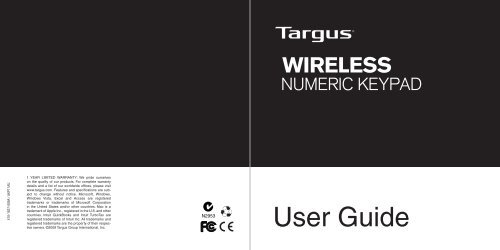User Guide - Targus
User Guide - Targus
User Guide - Targus
You also want an ePaper? Increase the reach of your titles
YUMPU automatically turns print PDFs into web optimized ePapers that Google loves.
410-1837-009A / AKP11AU<br />
1 YEAR LIMITED WARRANTY: We pride ourselves<br />
on the quality of our products. For complete warranty<br />
details and a list of our worldwide offices, please visit<br />
www.targus.com. Features and specifications are subject<br />
to change without notice. Microsoft, Windows,<br />
Windows Vista, Excel and Access are registered<br />
trademarks or trademarks of Microsoft Corporation<br />
in the United States and/or other countries. Mac is a<br />
trademark of Apple Inc., registered in the U.S. and other<br />
countries. Intuit QuickBooks and Intuit TurboTax are<br />
registered trademarks of Intuit Inc. All trademarks and<br />
registered trademarks are the property of their respective<br />
owners. ©2009 <strong>Targus</strong> Group International, Inc.<br />
N2953<br />
<strong>User</strong> <strong>Guide</strong>
Introduction<br />
<strong>Targus</strong> Wireless Numeric Keypad<br />
Thank you for your purchase of the <strong>Targus</strong> Wireless Numeric Keypad. This<br />
keypad is designed with a storable USB receiver, providing ease of use<br />
when travelling.<br />
Contents<br />
• <strong>Targus</strong> Wireless Numeric Keypad<br />
• 1 x AAA Battery<br />
• 1 x USB Receiver<br />
• <strong>User</strong> <strong>Guide</strong><br />
System Requirements<br />
Hardware<br />
• USB port<br />
Operating System<br />
• Microsoft Windows ® 2000<br />
• Microsoft Windows ® XP<br />
• Microsoft Windows Vista ®<br />
• Microsoft Windows ® 7<br />
• Mac OS ® X 10.4 or later<br />
2<br />
<strong>Targus</strong> Wireless Numeric Keypad<br />
Installing the Batteries<br />
1. Remove the battery cover from the back of the keypad.<br />
2. Insert the supplied battery, making sure that the positive (+) and<br />
negative (-) ends of each battery match the polarity indicators inside<br />
the battery compartment.<br />
3. Slide the battery cover back into position until it “clicks” firmly into place.<br />
3<br />
Battery compartment<br />
cover<br />
USB receiver<br />
On/Off switch<br />
Reset button
<strong>Targus</strong> Wireless Numeric Keypad<br />
Connecting to Your Computer<br />
1. Remove the USB receiver from the back of the keypad.<br />
2. Plug the USB receiver into an available USB port on your computer.<br />
3. Power on the keypad by using the On/Off switch located on the back of<br />
the keypad.<br />
This keypad is a plug and play device. It should automatically operate<br />
when the USB receiver is connected to the computer.<br />
NOTE: WHEN THERE IS COMMUNICATION BETWEEN THE KEYPAD AND THE RECEIVER, THE<br />
LED ON THE RECEIVER WILL FLASH.<br />
4<br />
<strong>Targus</strong> Wireless Numeric Keypad<br />
Re-Establishing a New Connection<br />
If the response time of the keypad is slow or it intermittently stops working:<br />
1. Unplug the USB receiver from the computer.<br />
2. Plug the USB receiver into another available USB port and the LED<br />
indicator will flash for 1 minute to indicate pairing mode is activated.<br />
3. Power on the keypad and press the reset button to re-establish a new<br />
connection.<br />
Battery Life Indicator<br />
The light will turn on when the power is low and batteries need to be<br />
replaced.<br />
Power Management<br />
• To extend the life of your battery, turn off the keypad while travelling or<br />
when you’re not using it.<br />
5
<strong>Targus</strong> Wireless Numeric Keypad<br />
Technical Support<br />
For technical questions, please visit:<br />
US Internet: www.targus.com/support.asp<br />
Australia Internet: www.targus.com/au<br />
Email: infoaust@targus.com<br />
Telephone: 1800-641-645<br />
New Zealand Telephone: 0800-633-222<br />
Product Registration<br />
<strong>Targus</strong> recommends that you register your <strong>Targus</strong> accessory shortly after purchasing<br />
it. Go to:<br />
http://www.targus.com/registration.asp<br />
You will need to provide your full name, email address, country of residence and<br />
product information.<br />
Warranty<br />
<strong>Targus</strong> warrants this product to be free from defects in materials and workmanship<br />
for one year. If your <strong>Targus</strong> accessory is found to be defective within that time, we will<br />
promptly repair or replace it. This warranty does not cover accidental damage, wear<br />
and tear, or consequential or incidental loss. Under no conditions is <strong>Targus</strong> liable for<br />
loss of, or damage to devices; nor loss of, or damage to, programs, records, or data;<br />
nor any consequential or incidental damages, even if <strong>Targus</strong> has been informed of<br />
their possibility. This warranty does not affect your statutory rights.<br />
Regulatory Compliance<br />
This device complies with Part 15 of the FCC Rules. Operation is subject to the<br />
following two conditions: (1) This device may not cause harmful interference, and (2)<br />
This device must accept any interference received, including interference that may<br />
cause undesired operation.<br />
6<br />
FCC Statement<br />
Tested to Comply<br />
<strong>Targus</strong> Wireless Numeric Keypad<br />
This equipment has been tested and found to comply with the limits of a Class<br />
B digital device, pursuant to Part 15 of the FCC Rules. These limits are designed<br />
to provide reasonable protection against harmful interference in a residential<br />
installation. This equipment generates, uses, and can radiate radio frequency<br />
energy and if not installed and used in accordance with the instructions, may cause<br />
harmful interference to radio communications. However, there is no guarantee that<br />
interference will not occur in a particular installation. If this equipment does cause<br />
harmful interference to radio or television reception, which can be determined<br />
by turning the equipment off and on, the user is encouraged to try to correct the<br />
interference by one or more of the following measures:<br />
• Reorient or relocate the receiving antenna;<br />
• Increase the separation between the equipment and receiver;<br />
• Connect the equipment into an outlet on a circuit different from that to which the<br />
receiver is connected;<br />
• Consult the dealer or an experienced radio/TV technician for help.<br />
Changes or modifications not authorized by the party responsible for compliance<br />
could void the user’s authority to operate this product.<br />
Declaration of Conformity<br />
Hereby, <strong>Targus</strong>, declares that this device is in compliance with the essential<br />
requirements and other relevant provisions of Directive 1999/5/EC.<br />
Microsoft, Windows, and Windows Vista are either registered trademarks or trademarks of Microsoft Corporation in the<br />
United States and/or other countries. All trademarks and registered trademarks are the property of their respective owners.<br />
All rights reserved. Features and specifications are subject to change without notice. © 2009. <strong>Targus</strong> Group International,<br />
Inc. and <strong>Targus</strong>, Inc., Anaheim, CA 92806 USA<br />
7