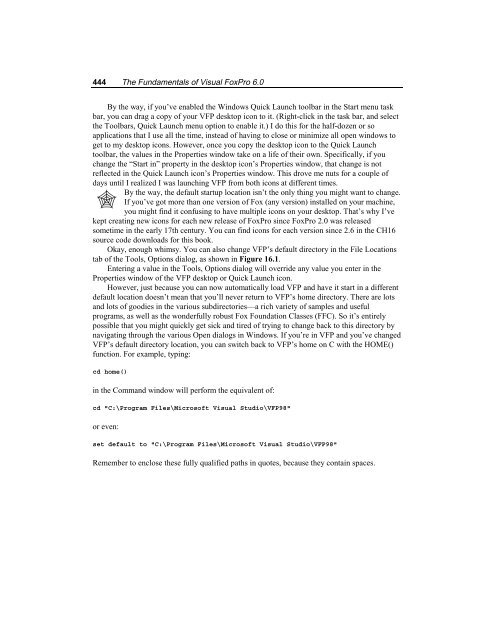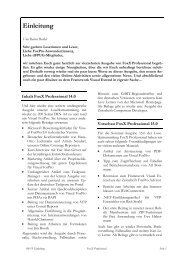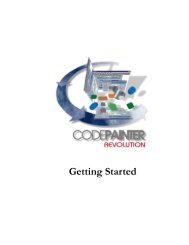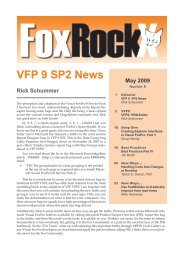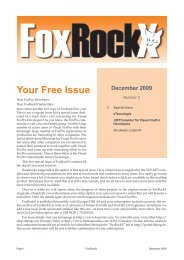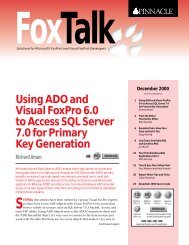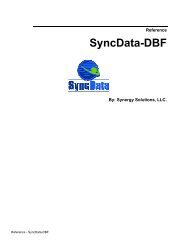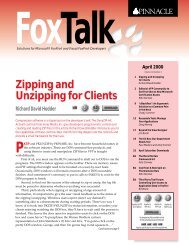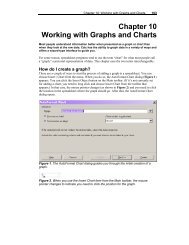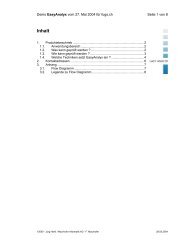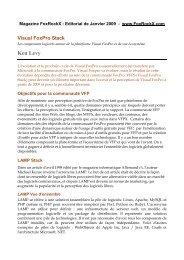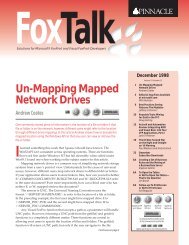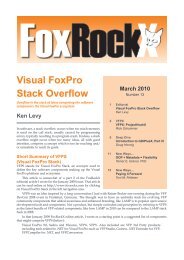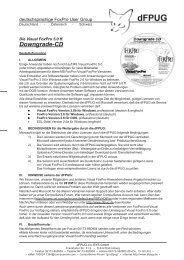Chapter 16 Customizing Your Development ... - dFPUG-Portal
Chapter 16 Customizing Your Development ... - dFPUG-Portal
Chapter 16 Customizing Your Development ... - dFPUG-Portal
Create successful ePaper yourself
Turn your PDF publications into a flip-book with our unique Google optimized e-Paper software.
444 The Fundamentals of Visual FoxPro 6.0<br />
By the way, if you’ve enabled the Windows Quick Launch toolbar in the Start menu task<br />
bar, you can drag a copy of your VFP desktop icon to it. (Right-click in the task bar, and select<br />
the Toolbars, Quick Launch menu option to enable it.) I do this for the half-dozen or so<br />
applications that I use all the time, instead of having to close or minimize all open windows to<br />
get to my desktop icons. However, once you copy the desktop icon to the Quick Launch<br />
toolbar, the values in the Properties window take on a life of their own. Specifically, if you<br />
change the “Start in” property in the desktop icon’s Properties window, that change is not<br />
reflected in the Quick Launch icon’s Properties window. This drove me nuts for a couple of<br />
days until I realized I was launching VFP from both icons at different times.<br />
By the way, the default startup location isn’t the only thing you might want to change.<br />
If you’ve got more than one version of Fox (any version) installed on your machine,<br />
you might find it confusing to have multiple icons on your desktop. That’s why I’ve<br />
kept creating new icons for each new release of FoxPro since FoxPro 2.0 was released<br />
sometime in the early 17th century. You can find icons for each version since 2.6 in the CH<strong>16</strong><br />
source code downloads for this book.<br />
Okay, enough whimsy. You can also change VFP’s default directory in the File Locations<br />
tab of the Tools, Options dialog, as shown in Figure <strong>16</strong>.1.<br />
Entering a value in the Tools, Options dialog will override any value you enter in the<br />
Properties window of the VFP desktop or Quick Launch icon.<br />
However, just because you can now automatically load VFP and have it start in a different<br />
default location doesn’t mean that you’ll never return to VFP’s home directory. There are lots<br />
and lots of goodies in the various subdirectories—a rich variety of samples and useful<br />
programs, as well as the wonderfully robust Fox Foundation Classes (FFC). So it’s entirely<br />
possible that you might quickly get sick and tired of trying to change back to this directory by<br />
navigating through the various Open dialogs in Windows. If you’re in VFP and you’ve changed<br />
VFP’s default directory location, you can switch back to VFP’s home on C with the HOME()<br />
function. For example, typing:<br />
cd home()<br />
in the Command window will perform the equivalent of:<br />
cd "C:\Program Files\Microsoft Visual Studio\VFP98"<br />
or even:<br />
set default to "C:\Program Files\Microsoft Visual Studio\VFP98"<br />
Remember to enclose these fully qualified paths in quotes, because they contain spaces.