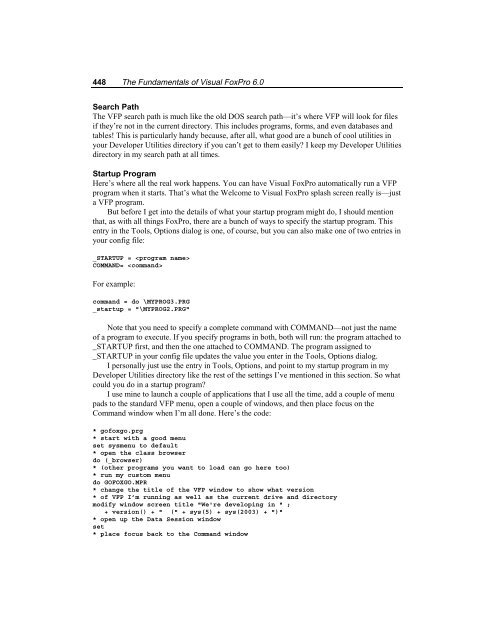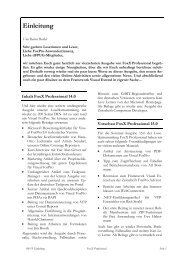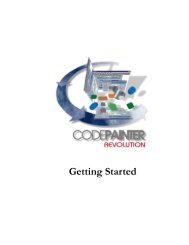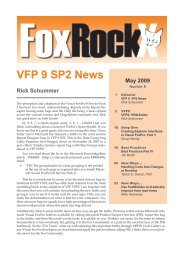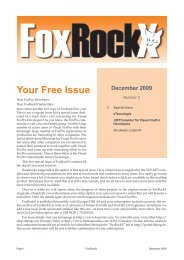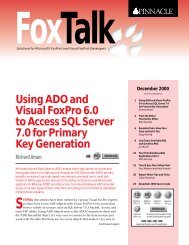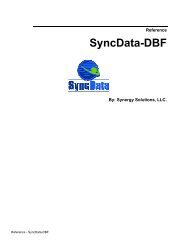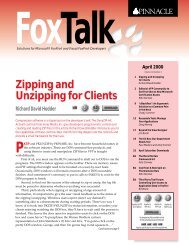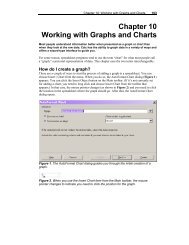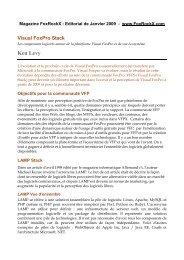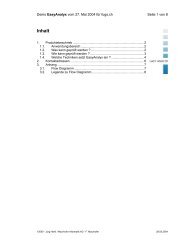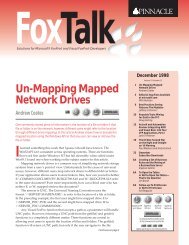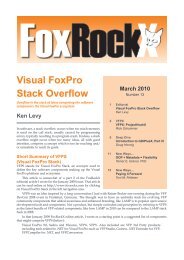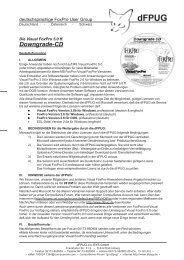Chapter 16 Customizing Your Development ... - dFPUG-Portal
Chapter 16 Customizing Your Development ... - dFPUG-Portal
Chapter 16 Customizing Your Development ... - dFPUG-Portal
Create successful ePaper yourself
Turn your PDF publications into a flip-book with our unique Google optimized e-Paper software.
448 The Fundamentals of Visual FoxPro 6.0<br />
Search Path<br />
The VFP search path is much like the old DOS search path—it’s where VFP will look for files<br />
if they’re not in the current directory. This includes programs, forms, and even databases and<br />
tables! This is particularly handy because, after all, what good are a bunch of cool utilities in<br />
your Developer Utilities directory if you can’t get to them easily? I keep my Developer Utilities<br />
directory in my search path at all times.<br />
Startup Program<br />
Here’s where all the real work happens. You can have Visual FoxPro automatically run a VFP<br />
program when it starts. That’s what the Welcome to Visual FoxPro splash screen really is—just<br />
a VFP program.<br />
But before I get into the details of what your startup program might do, I should mention<br />
that, as with all things FoxPro, there are a bunch of ways to specify the startup program. This<br />
entry in the Tools, Options dialog is one, of course, but you can also make one of two entries in<br />
your config file:<br />
_STARTUP = <br />
COMMAND= <br />
For example:<br />
command = do \MYPROG3.PRG<br />
_startup = "\MYPROG2.PRG"<br />
Note that you need to specify a complete command with COMMAND—not just the name<br />
of a program to execute. If you specify programs in both, both will run: the program attached to<br />
_STARTUP first, and then the one attached to COMMAND. The program assigned to<br />
_STARTUP in your config file updates the value you enter in the Tools, Options dialog.<br />
I personally just use the entry in Tools, Options, and point to my startup program in my<br />
Developer Utilities directory like the rest of the settings I’ve mentioned in this section. So what<br />
could you do in a startup program?<br />
I use mine to launch a couple of applications that I use all the time, add a couple of menu<br />
pads to the standard VFP menu, open a couple of windows, and then place focus on the<br />
Command window when I’m all done. Here’s the code:<br />
* gofoxgo.prg<br />
* start with a good menu<br />
set sysmenu to default<br />
* open the class browser<br />
do (_browser)<br />
* (other programs you want to load can go here too)<br />
* run my custom menu<br />
do GOFOXGO.MPR<br />
* change the title of the VFP window to show what version<br />
* of VFP I’m running as well as the current drive and directory<br />
modify window screen title "We're developing in " ;<br />
+ version() + " (" + sys(5) + sys(2003) + ")"<br />
* open up the Data Session window<br />
set<br />
* place focus back to the Command window