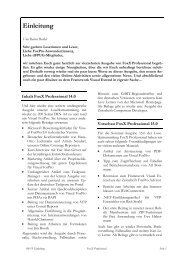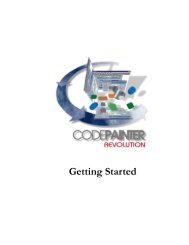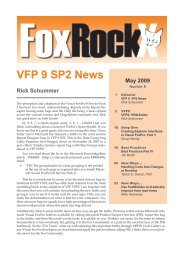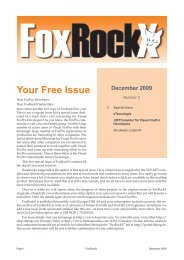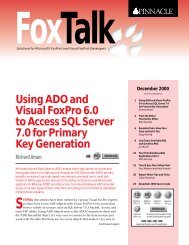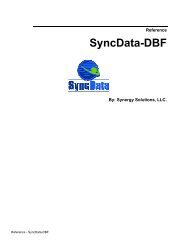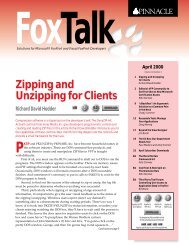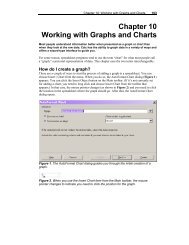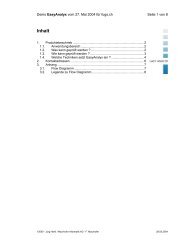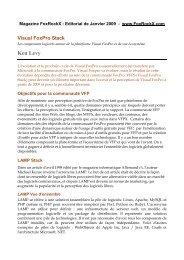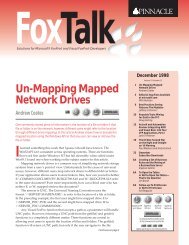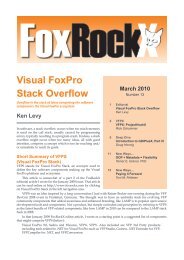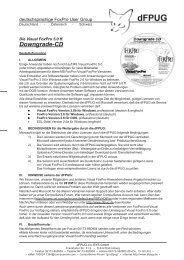Chapter 16 Customizing Your Development ... - dFPUG-Portal
Chapter 16 Customizing Your Development ... - dFPUG-Portal
Chapter 16 Customizing Your Development ... - dFPUG-Portal
Create successful ePaper yourself
Turn your PDF publications into a flip-book with our unique Google optimized e-Paper software.
Section IV <strong>Chapter</strong> <strong>16</strong>: <strong>Customizing</strong> <strong>Your</strong> <strong>Development</strong> Environment 441<br />
<strong>Chapter</strong> <strong>16</strong><br />
<strong>Customizing</strong> <strong>Your</strong> <strong>Development</strong><br />
Environment<br />
It never ceases to amaze me to walk into a development shop and see how the<br />
developers work. The most mind-numbing experience is to watch a developer start up<br />
Visual FoxPro, and then issue three or four attempts of the “CD ” command as his first step—because VFP’s default location is still set<br />
somewhere deep in the bowels of Program Files. Think of all the time you spend building<br />
applications to make other people more productive. Doesn’t it make sense to tune your<br />
own work environment? In this chapter, I’ll show you a number of techniques that you<br />
can use to make your daily work easier and more bug-proof.<br />
The purpose of this chapter is to introduce to you some ideas and concepts on how to tune your<br />
development environment. But before I start, let me warn you that the methodology presented<br />
here is just one means to an end—one way of accomplishing three important goals.<br />
The first goal is to customize the environment so that it works well for you and your style.<br />
Different developers have different needs—one of you is probably going to spend the next two<br />
years on a single app, while another will work on pieces of over a dozen applications. Some of<br />
you are going to stay strictly LAN-based for the foreseeable future; others are heading full<br />
barrel into Web-based and distributed development. No one style is going to work the same for<br />
everyone.<br />
The second goal is to optimize your development environment. Do you really want to go<br />
through four steps every 10 minutes when you could simply tap a hot spot on your computer<br />
screen or press a hotkey? Just like “Quick Carl” in those old Marathon Bar advertisements, I<br />
like to do everything “fast-fast-fast”—and I hate waiting for anything on my computer as well.<br />
Ever get up and walk into another room to get something, and by the time you’re in that room,<br />
you’ve forgotten what it was you were going to get? Application development is based on<br />
ideas, and as your brain is cranking out the idea, the trick is to keep the response time or<br />
turnaround time of the machine shorter than your attention span.<br />
The third, and most subtle, goal is to set up shop so that you are less likely to create bugs.<br />
Some of those attributes have nothing to do with the bits and bytes on your hard disk—a big<br />
work desk, a big monitor, plenty of hard disk space, an office where you can close the door and<br />
shut out the noise so you can concentrate—they’re all part of the package. But there are lots of<br />
things you can do while configuring Visual FoxPro and structuring your application<br />
development directory to prevent you from doing “stupid” things. I’ve long avoided keeping an<br />
open beverage on my desk; I feel an open mug of liquid perched above my system unit, ready<br />
and waiting for me to knock it over, is an accident waiting to happen, and I think I’ll try to<br />
avoid that one. Similarly, how can you construct your development environment so as to avoid<br />
those “accidents waiting to happen”?<br />
All too often I see directories for all of a developer’s custom apps located under the Visual<br />
FoxPro directory, right next to “\API”, “\DISTRIB.SRC” and “\FFC.” Or if they’ve made the
442 The Fundamentals of Visual FoxPro 6.0<br />
conceptual leap of making separate directory entries from each application, perhaps even all<br />
stored in a parent “applications” directory, the entire application is stored in one directory—<br />
source code, data, common libraries, third-party utilities, and so on. It’s a recipe for disaster if<br />
there ever was one. It’s all too easy, for instance, to take a copy of the application to the<br />
customer’s site and accidentally overwrite their live data with your copy of the table that<br />
contains entries for Bugs Bunny and Jeri Ryan. I imagine it would be pretty embarrassing to<br />
have to hunt down the network administrator to find out how recent their last backup is after<br />
blowing away 170 megabytes of data.<br />
You’re certainly free to pick and choose from the ideas I’ll present here and determine<br />
what works best for you. I’ll present problems I’ve run into in the past, mention some problems<br />
that you’ll likely run into in the future, and present some strategies and techniques for dealing<br />
with those issues. And I’d love to hear from you about tricks and tips you’ve developed to tune<br />
your own environment.<br />
To get started, then, I’m going to begin at the beginning. I brushed over installation in<br />
<strong>Chapter</strong> 1 because you needed to get into the meat of VFP right away. Now that you’re<br />
comfortable with data, programs, and classes, and have even possibly built a couple sample<br />
applications, it’s time to set up things correctly.<br />
Machine setup and installation<br />
I think it’s a reasonable assumption that, at the end of the 20th century, every database<br />
developer on the planet should be developing on a LAN, or at least have access to one on a<br />
regular basis. However, I also think there are significant benefits to doing your primary<br />
development on a workstation. As a result, I’m going to be a little schizophrenic in my<br />
suggestions.<br />
First of all, you have to install Visual FoxPro on your local workstation. Unlike older<br />
programs, where you could get away with an install on the server and then run the program<br />
from that box, current Windows programs are tightly integrated with the workstation upon<br />
which they’re running. (This also goes for applications you build for others—they have to<br />
install your application on each user’s machine.)<br />
Before you go any further in the installation process, consider this: What should your<br />
computer look like? I’m going to assume that you keep all of your “data” on a server of some<br />
sort; if you don’t, you can just substitute a drive on your local machine for the server. I think it<br />
makes sense to have at least two drives available on your local machine. One will be for your<br />
shrink-wrap software, and the other is for your data.<br />
Figure you’re going to have to reinstall Windows sooner or later (probably sooner)—don’t<br />
be one of those sorry goofs who’s got 800 megabytes of data buried in the depths of their<br />
various C-drive directories. I spent a couple of hours on the phone with a frantic acquaintance<br />
after she had watched her machine disintegrate before her eyes during the Office 2000 beta.<br />
Turns out she had just taken the computer out of the box and started working with it. One C<br />
drive—that’s all. Had installed beta after beta on the machine over a period of years, trusting<br />
that “uninstall” actually would. She had literally thousands of documents stored in My<br />
Documents, and thousands more data files scattered throughout the rest of her drive. It took her<br />
a week to back up those files to a hastily purchased ZIP drive before she could get her machine<br />
working again.
Section IV <strong>Chapter</strong> <strong>16</strong>: <strong>Customizing</strong> <strong>Your</strong> <strong>Development</strong> Environment 443<br />
As you pull out the two or three dozen CDs (well, it seems like that many! Remember<br />
when software used to come on a single CD?) that make up Visual Studio, you’ll realize that<br />
the 2-gigabyte partition that your C drive was created in no longer seems sufficient.<br />
You have two choices. If you have the luxury of creating a larger C drive partition, 4 to 6<br />
gigabytes should be enough for most developers. (I still remember being able to boot and run<br />
my primary development environment from a 1.2-megabyte floppy!)<br />
If you’re stuck with a 2-gigabyte C drive, as I am (I got a new box a few months ago and I<br />
just couldn’t bear to do another FDISK and NT reinstall this year), the alternative is to do<br />
minimal installs of everything you possibly can. I do a complete install of VFP and VB, bail on<br />
the installs of other Visual Studio programs (C++ takes 500 meg, and I’m not about to become<br />
a C++ junkie), and then selectively pick and choose among options in Office and other<br />
programs. In addition, I’ve located MSDN on my 2-gigabyte D drive—allowing me to load<br />
every help file I could find on the drive with some room to spare.<br />
In either case, the primary philosophy I recommend is to keep everything except shrinkwrap<br />
off of your C drive. There are two kinds of developers—those who can FDISK and<br />
reinstall NT without turning the monitor on, and those who are going to learn to.<br />
As a result, I have a binder with step-by-step instructions on how to set up each machine in<br />
my office: the equipment inside the box (for example, weird video cards), the programs that<br />
had to be loaded, the location of the programs (do you have 1700 CDs lying around your<br />
office, too?), and the various settings (such as IP addresses) needed at each point during the<br />
install.<br />
Because each box that shows up ends up being configured a little differently (ZIP drives,<br />
CD-ROM or DVD drives, video cards, adapters, and so on), I also have a directory on my<br />
server that contains a copy of every driver and program that needs to be installed on each<br />
machine. That way I can keep straight the Diamond drivers for my Tahoe machine and the STB<br />
drivers for my Indy machine. (I also keep a copy of these directories on the local drives just in<br />
case the install—or reinstall—hoses the network connection.)<br />
I’ll address the rest of your setup—directories for data and whatnot—shortly.<br />
Startup configuration<br />
The first time you click on the Visual FoxPro icon, you’ll be presented with the Welcome<br />
screen. Just about every developer I know immediately checks the “Don’t ever, ever, ever show<br />
this screen again” check box in the lower left corner of the form. If you’re one of those people<br />
but want to run the form again, you can launch the VFP6STRT.APP program in VFP’s home<br />
directory.<br />
By default, VFP 6.0 is installed the C:\Program Files\Microsoft Visual Studio\VFP98<br />
directory.<br />
Default directory<br />
As I mentioned earlier, you don’t ever, ever want to start Fox in this directory, because sooner<br />
or later you’ll end up creating files in that directory. You can control the VFP startup location<br />
through two different mechanisms.<br />
The first is to simply change the “Start in” location in the desktop icon’s Properties dialog.<br />
(Right-click on the icon on the desktop and select the Properties menu command.)<br />
Unfortunately, there’s no “browse” button, so you have to manually enter the location yourself.
444 The Fundamentals of Visual FoxPro 6.0<br />
By the way, if you’ve enabled the Windows Quick Launch toolbar in the Start menu task<br />
bar, you can drag a copy of your VFP desktop icon to it. (Right-click in the task bar, and select<br />
the Toolbars, Quick Launch menu option to enable it.) I do this for the half-dozen or so<br />
applications that I use all the time, instead of having to close or minimize all open windows to<br />
get to my desktop icons. However, once you copy the desktop icon to the Quick Launch<br />
toolbar, the values in the Properties window take on a life of their own. Specifically, if you<br />
change the “Start in” property in the desktop icon’s Properties window, that change is not<br />
reflected in the Quick Launch icon’s Properties window. This drove me nuts for a couple of<br />
days until I realized I was launching VFP from both icons at different times.<br />
By the way, the default startup location isn’t the only thing you might want to change.<br />
If you’ve got more than one version of Fox (any version) installed on your machine,<br />
you might find it confusing to have multiple icons on your desktop. That’s why I’ve<br />
kept creating new icons for each new release of FoxPro since FoxPro 2.0 was released<br />
sometime in the early 17th century. You can find icons for each version since 2.6 in the CH<strong>16</strong><br />
source code downloads for this book.<br />
Okay, enough whimsy. You can also change VFP’s default directory in the File Locations<br />
tab of the Tools, Options dialog, as shown in Figure <strong>16</strong>.1.<br />
Entering a value in the Tools, Options dialog will override any value you enter in the<br />
Properties window of the VFP desktop or Quick Launch icon.<br />
However, just because you can now automatically load VFP and have it start in a different<br />
default location doesn’t mean that you’ll never return to VFP’s home directory. There are lots<br />
and lots of goodies in the various subdirectories—a rich variety of samples and useful<br />
programs, as well as the wonderfully robust Fox Foundation Classes (FFC). So it’s entirely<br />
possible that you might quickly get sick and tired of trying to change back to this directory by<br />
navigating through the various Open dialogs in Windows. If you’re in VFP and you’ve changed<br />
VFP’s default directory location, you can switch back to VFP’s home on C with the HOME()<br />
function. For example, typing:<br />
cd home()<br />
in the Command window will perform the equivalent of:<br />
cd "C:\Program Files\Microsoft Visual Studio\VFP98"<br />
or even:<br />
set default to "C:\Program Files\Microsoft Visual Studio\VFP98"<br />
Remember to enclose these fully qualified paths in quotes, because they contain spaces.
Section IV <strong>Chapter</strong> <strong>16</strong>: <strong>Customizing</strong> <strong>Your</strong> <strong>Development</strong> Environment 445<br />
Figure <strong>16</strong>.1. To change Visual FoxPro’s default directory, check the<br />
Use default directory check box and then enter or choose a directory.<br />
Startup files<br />
When Visual FoxPro starts, it looks in a variety of places for information on how to set itself<br />
up. About a thousand places, I think. You just saw one attribute of VFP’s setup data—the<br />
location of the default directory. The files of interest are the Windows Registry,<br />
CONFIG.FPW, FoxUser.DBF, and FoxPro.INI. Here’s the deal on each of them.<br />
The Windows Registry<br />
In the olden days of Windows 3.1, configuration data was stored in text files that had the<br />
extension of INI (for “initialization”). There were three problems with these files: there were<br />
lots of them, they could be edited by civilians, and it was difficult and/or impossible to manage<br />
them remotely. Thus, Microsoft came out with a binary data store called The Registry. It<br />
provides a single location for all Windows-related configuration data, and requires a special<br />
tool, RegEdit, to get into it. It can also be accessed remotely, if you really know what you’re<br />
doing. All settings in the Tools, Options dialog are stored in the Windows Registry.
446 The Fundamentals of Visual FoxPro 6.0<br />
CONFIG.FPW<br />
This text file stores the settings of a number of Visual FoxPro SET commands as well as<br />
several other options that can’t be controlled from anywhere else. The default CONFIG.FPW<br />
file is located (where else?) in the Visual FoxPro home directory.<br />
However, you can tell VFP to use a CONFIG.FPW file located elsewhere. The answer,<br />
however, is not that straightforward. Because of the variety of environments that developers<br />
work in, and the types of applications Fox developers have built over the years, there are a<br />
considerable number of places where you can do so, and there is a sequence of steps that VFP<br />
follows to determine which CONFIG.FPW file to use.<br />
First, you can use a command-line switch (in the Target property of a desktop shortcut) to<br />
specify a particular config file. In fact, you don’t even have to name it CONFIG.FPW! See the<br />
following section on startup switches for an example or two.<br />
Next, VFP checks the contents of the DOS environment variable FOXPROWCFG<br />
(remember DOS?) for the fully qualified path of a file. Again, you don’t have to name the<br />
config file CONFIG.FPW. If neither of these two choices applies, Visual FoxPro checks the<br />
default directory and then the DOS path (if one has been established) for a file specifically<br />
named CONFIG.FPW.<br />
You can determine the current config file in use with the SYS(2019) command. If no<br />
config file was used, this function returns an empty string.<br />
When you ship an application with an .APP or .EXE file and the VFP runtime, the config<br />
file business requires an additional step. You can include your own config file in your app (you<br />
have to actually bind it into the app); doing so overrides all of the other steps. If you don’t<br />
include a config file, VFP follows the normal route of searching for the config file.<br />
FoxUser.DBF<br />
There is a .DBF (and associated .FPT) called FoxUser that can be used to store preferences,<br />
such as the positions and sizes of all windows in your development environment and<br />
preferences for editing windows. Each time VFP closes down normally, the last settings of<br />
those preferences are saved to individual records in this .DBF. That’s why, if you move your<br />
Command window around, it shows up in the same place when you fire VFP back up.<br />
This .DBF is called the resource file, and you can turn it on or off in a couple of ways.<br />
First, you can issue the commands SET RESOURCE ON/OFF in the Command window. Like<br />
the config file, FOXUSER is normally stored in the VFP home directory but can be located in a<br />
different directory. Again, like config, there are several mechanisms to determine which<br />
resource file to use. You can use the Resource file entry in the File Locations tab of the Tools,<br />
Options dialog to store the location in the Windows Registry. You can also put an entry in your<br />
config file, like so:<br />
RESOURCE = <br />
Doing so overrides the setting in the Registry. And last and least, you can SET RESOURCE<br />
TO interactively.
Section IV <strong>Chapter</strong> <strong>16</strong>: <strong>Customizing</strong> <strong>Your</strong> <strong>Development</strong> Environment 447<br />
DEFAULT.FKY<br />
You can create keyboard macros to automate the execution of special tasks. These macros can<br />
be stored in a file of your own choosing, but Visual FoxPro will automatically load any<br />
keyboard macros found in a file called DEFAULT.FKY located in the VFP home directory.<br />
FoxPro.INI<br />
FoxPro for Windows and Visual FoxPro 3.0 both used a file called FoxPro.INI to store settings<br />
such as the various startup window positions. These settings are now stored in the Registry.<br />
This .INI file was located in the Windows directory. In my brief testing I couldn’t tell if it still<br />
works, but even if it did, you shouldn’t use it. Try to keep everything in as few places as<br />
possible—which means the Registry in this case.<br />
How to use the startup files<br />
So now that you know what they are, how should you go about using them? First of all, you<br />
can’t do much about the stuff that’s stored in the Registry.<br />
Remember my rule about keeping as little info on drive C as possible? Well, you can’t<br />
move the registry off of C (and if you figured a way to do so, it would probably break Windows<br />
six ways from Sunday because of its tight coupling with the operating system). That’s why I<br />
don’t keep a config file, a resource file, or anything else on my C drive anymore. Nor do I use<br />
DOS environment variables, because by definition they’re “part” of C as well.<br />
Instead, I make a few small changes to VFP’s File Locations in Tools, Options, and point<br />
to files on another drive. Then I configure the daylights out of those files. If I have to rebuild a<br />
machine (or a new version of Fox comes along, possibly ignoring or wiping out all of the files<br />
in my previous VFP home directory), I just point to the files on the other drive, and I’m all set.<br />
I keep all of these files (as well as a host of others) in a directory called<br />
“DeveloperUtilities” on my main VFP development drive. Actually, there are several of these<br />
directories, one for each version of Fox that I’m using, because utilities for one version often<br />
won’t work in another.<br />
Here are the settings I change: Default Directory, Menu Builder, Resource File, Search<br />
Path, and Startup Program.<br />
Default Directory<br />
I’ve already addressed this, but to be complete I wanted to make it clear that I change the<br />
default directory here, not in the Properties dialog of the shortcut.<br />
Menu Builder<br />
This points to Andrew Ross MacNeill’s GENMENUX program that I discussed in <strong>Chapter</strong> 7,<br />
“Building Menus.” This program is stored in my Developer Utilities directory.<br />
Resource File<br />
I keep my FoxUser file in my Developer Utilities directory as well. Remember that FoxUser<br />
consists of both .DBF and .FPT files.
448 The Fundamentals of Visual FoxPro 6.0<br />
Search Path<br />
The VFP search path is much like the old DOS search path—it’s where VFP will look for files<br />
if they’re not in the current directory. This includes programs, forms, and even databases and<br />
tables! This is particularly handy because, after all, what good are a bunch of cool utilities in<br />
your Developer Utilities directory if you can’t get to them easily? I keep my Developer Utilities<br />
directory in my search path at all times.<br />
Startup Program<br />
Here’s where all the real work happens. You can have Visual FoxPro automatically run a VFP<br />
program when it starts. That’s what the Welcome to Visual FoxPro splash screen really is—just<br />
a VFP program.<br />
But before I get into the details of what your startup program might do, I should mention<br />
that, as with all things FoxPro, there are a bunch of ways to specify the startup program. This<br />
entry in the Tools, Options dialog is one, of course, but you can also make one of two entries in<br />
your config file:<br />
_STARTUP = <br />
COMMAND= <br />
For example:<br />
command = do \MYPROG3.PRG<br />
_startup = "\MYPROG2.PRG"<br />
Note that you need to specify a complete command with COMMAND—not just the name<br />
of a program to execute. If you specify programs in both, both will run: the program attached to<br />
_STARTUP first, and then the one attached to COMMAND. The program assigned to<br />
_STARTUP in your config file updates the value you enter in the Tools, Options dialog.<br />
I personally just use the entry in Tools, Options, and point to my startup program in my<br />
Developer Utilities directory like the rest of the settings I’ve mentioned in this section. So what<br />
could you do in a startup program?<br />
I use mine to launch a couple of applications that I use all the time, add a couple of menu<br />
pads to the standard VFP menu, open a couple of windows, and then place focus on the<br />
Command window when I’m all done. Here’s the code:<br />
* gofoxgo.prg<br />
* start with a good menu<br />
set sysmenu to default<br />
* open the class browser<br />
do (_browser)<br />
* (other programs you want to load can go here too)<br />
* run my custom menu<br />
do GOFOXGO.MPR<br />
* change the title of the VFP window to show what version<br />
* of VFP I’m running as well as the current drive and directory<br />
modify window screen title "We're developing in " ;<br />
+ version() + " (" + sys(5) + sys(2003) + ")"<br />
* open up the Data Session window<br />
set<br />
* place focus back to the Command window
Section IV <strong>Chapter</strong> <strong>16</strong>: <strong>Customizing</strong> <strong>Your</strong> <strong>Development</strong> Environment 449<br />
keyboard "{CTRL+F2}"<br />
* get rid of anything that was left laying around on the VFP desktop<br />
clear<br />
My tech editor has made a number of other suggestions as well. First, SET ASSERTS ON<br />
should be the default during development. This is needed because there isn’t a Tools, Options<br />
entry for this setting. SYS(3050, 1, 24000000) sets the maximum amount of RAM that VFP<br />
can use to 24 MB. Otherwise VFP will try to chew up all the memory on the machine, which<br />
can then cause problems if you try to open many other apps at the same time. And SET<br />
SYSMENU SAVE will save all these settings so that issuing a SET SYSMENU TO<br />
DEFAULT command won’t blow it all away.<br />
As you can see, this code is located in a program named GOFOXGO, and this .PRG is<br />
located, of course, in the Developer Utilities directory. The GOFOXGO menu, referenced<br />
about halfway through the program, actually adds two menu pads to the VFP system menu<br />
instead of replacing it. The pads are shown in Figure <strong>16</strong>.2.<br />
Figure <strong>16</strong>.2. The GOFOXGO menu adds an “Apps” and a “Dev” menu<br />
to the VFP system menu.<br />
The Apps menu pad displays a list of applications I’m currently working on. Selecting any<br />
of the applications changes the current directory to the directory that contains the source code<br />
for that project. The Dev menu pad displays a variety of developer utilities and helpful<br />
shortcuts.<br />
To add these two pads to the existing menu, select the View, General Options menu<br />
command, and select the Append option button, as shown in Figure <strong>16</strong>.3. If you don’t, you’ll<br />
end up with a menu that has only two menu pads, and the rest of the Visual FoxPro menu will<br />
have disappeared.
450 The Fundamentals of Visual FoxPro 6.0<br />
Figure <strong>16</strong>.3. Be sure to select the Append option<br />
button to include additional menu pads on the<br />
standard VFP menu.<br />
In order to keep the code for the menu as stable as possible, each menu command runs the<br />
same program, passing the name of the menu bar as a parameter:<br />
do l_gofox in GOFOXGO with prompt()<br />
The L_GOFOX routine, contained as a procedure in GOFOXGO.PRG, looks like this, in<br />
part:<br />
**************************************************************************<br />
function l_gofox<br />
**************************************************************************<br />
lparameter m.tcNaApp<br />
m.cPathPrefix = "f:"<br />
m.cPath60LAN ;<br />
= m.cPathPrefix + "\devuti60; " + m.cPathPrefix + "\common60LAN"<br />
m.cPath60CS ;<br />
= m.cPathPrefix + "\devuti60; " + m.cPathPrefix + "\common60CS"<br />
do case<br />
case upper(m.tcNaApp) = "BC"<br />
set path to &cPath60LAN<br />
set default to m.cPathPrefix + "\bc\t12\source"<br />
case upper(m.tcNaCust) = "WEAC"<br />
set path to &cPath60CS<br />
set default to m.cPathPrefix + "\weac\mid2\source
Section IV <strong>Chapter</strong> <strong>16</strong>: <strong>Customizing</strong> <strong>Your</strong> <strong>Development</strong> Environment 451<br />
case upper(m.tcNaCust) = "WHERE AM I?"<br />
modify window screen title "We're developing in " ;<br />
+ version() + " (" + sys(5) + sys(2003) + ")"<br />
case upper(m.tcNaCust) = "DUPLICATE CURRENT RECORD"<br />
scatter memo memvar<br />
append blank<br />
gather memo memvar<br />
case upper(m.tcNaCust) = "DEVHELP"<br />
do DEVHELP<br />
case upper(m.tcNaCust) = "SWITCH TO DEVUTILS DIRECTORY"<br />
set path to m.cPathPrefix + "\devuti60; " + m.cPathPrefix + ""\common60"<br />
set default to m.cPathPrefix + "\devuti60"<br />
other<br />
wait wind "You goofball! Better clean up the menu!"<br />
endcase<br />
* now change the window title to reflect our current location<br />
modify window screen title "We're developing in " ;<br />
+ version() + " (" + sys(5) + sys(2003) + ")"<br />
clear<br />
clear program<br />
return .t.<br />
Because I might be using different class libraries for different projects, the first thing that<br />
the L_GOFOX function does is create extended paths for the locations of the class libraries.<br />
COMMON60LAN contains one set of class libraries and is used for one group of applications,<br />
while COMMON60CS contains a different set of class libraries and is used, obviously, for a<br />
different set of apps.<br />
Then the program processes each menu option passed to it in a large CASE statement.<br />
Most of these CASE segments will just set the path and change the default directory, but a few<br />
will perform different kinds of tasks. For example, under the Dev menu pad, I have a command<br />
called “Duplicate current record”—and all it does is scatter memory variables from the current<br />
record, add a new record, and then gather the recently scattered memvars into the new record.<br />
Simple, but it sure saves a lot of time. Another menu command under the Dev menu pad<br />
automatically switches to my Developer Utilities directory.<br />
After any of these routines is run, I’ll update the window title. It sounds silly, but I’ve<br />
found it really useful to see the name of the current directory in the title at all times. As soon as<br />
the phone rings, my concentration is shot.<br />
A word about the help file<br />
Another file location that many people like to alter is the Help file. If you’ve got the Hacker’s<br />
Guide to VFP (which you should—it can be purchased online at www.hentzenwerke.com), you<br />
can copy the HACKFOX.CHM file to, say, the Developer Utilities directory on your machine,<br />
and then point to it instead of to FoxHelp. I actually recommend not doing so, however.<br />
Instead, point to MSDN help in the Help File location in Tools, Options, and then either place<br />
shortcuts on your desktop/QuickLaunch toolbar, or add menu options to the native Fox menu to<br />
point to the Hacker’s Guide .CHM (as well as any other .CHM files you want to regularly<br />
access). The reason is that you’ll often find yourself needing information that is not Foxspecific.<br />
If you call up MSDN help inside Fox, you can access anything—not just Fox.
452 The Fundamentals of Visual FoxPro 6.0<br />
If you’ve gone ahead and changed the Help File location and now want to change it back,<br />
you might get a little frustrated trying to figure out where to change it back to. First of all, help<br />
files are no longer stored in the Visual FoxPro home directory; instead, everything is stored in<br />
the MSDN directory. Typically, that’s under the Program Files\Microsoft Visual Studio<br />
directory (although it may vary if you’ve installed MSDN somewhere else). Second, “help”<br />
actually consists of several hundred .CHM (and related) files deep inside the MSDN directory.<br />
Which file is the “main” file? It’s not even a .CHM file—it’s a custom viewer that Microsoft<br />
uses to provide additional functionality, like the menu at the top of the MSDN help window.<br />
The name of the file is MSDNVS6A.COL, and it’s (as of this writing) located with the rest of<br />
the .CHM files—in the subdirectory MSDN98\98VSA\1033.<br />
You might be thinking that you could create a shortcut to the MSDNVS6A.COL file, and<br />
keep VFP pointed to HACKFOX.CHM, but, unfortunately, shortcuts to MSDNVS6A.COL<br />
generate an error.<br />
Startup switches<br />
You can include “command-line switches”—additional characters after the name of the<br />
program in a shortcut’s Properties dialog—to control how Visual FoxPro will load.<br />
Use the –A command-line switch to start FoxPro without reading the current<br />
CONFIG.FPW and Registry switches. This is handy if one of those files (particularly the<br />
Registry!) has become corrupt, and if you can’t load VFP any other way. Example:<br />
C:\Program Files\Microsoft Visual Studio\VFP98\VFP6.EXE -A<br />
Use –R to re-establish the associations that Visual FoxPro has with file extensions in<br />
Explorer and File Manager. This is a lot easier than having to edit each file association<br />
manually:<br />
C:\Program Files\Microsoft Visual Studio\VFP98\VFP6.EXE -R<br />
Use the –C switch to control which config file VFP will use during startup:<br />
C:\Program Files\Microsoft Visual Studio\VFP98\VFP6.EXE –CF:\MYCONFIG.FPW<br />
If you find yourself using any of these switches frequently, you might consider creating<br />
multiple VFP startup icons on the desktop, each with its own VFP configuration and startup<br />
switches.<br />
Developer vs. user requirements<br />
<strong>Your</strong> needs as a developer and the needs of your users while they are using your application are<br />
considerably different. You’ll often find yourself needing to perform functions for testing and<br />
debugging—while your application is running—that you don’t want your users to have access<br />
to. For this reason, it’s a good idea to have a separate menu pad in your application that<br />
provides access to a variety of “developer-only” commands.<br />
These developer-only commands might include those shown in Figure <strong>16</strong>.4.
Section IV <strong>Chapter</strong> <strong>16</strong>: <strong>Customizing</strong> <strong>Your</strong> <strong>Development</strong> Environment 453<br />
Figure <strong>16</strong>.4. A typical developer-only<br />
drop-down menu.<br />
The first five commands allow the developer to open any of the debugging windows. The<br />
next three are windows I find handy—the View window (now known as the Data Session<br />
window) is particularly useful while an app is running because it allows you to investigate<br />
what’s happening in each of the open data sessions. The next batch simply lets you halt and<br />
continue execution of your program. And the last one opens up the Event Log—the file that all<br />
VFP errors are saved to.<br />
Of course, what you put on your Developer menu is limited only by your imagination. For<br />
example, my tech editor also adds these menu options:<br />
• Object under Mouse (F12). Performs “o=sys(1270)”. This creates an object reference,<br />
called “o”, to whatever is under the mouse when F12 is pressed. You can bring up the<br />
Watch window, enter “o”, and then view or edit properties of the object through the<br />
Watch window.<br />
• Release O—Performs “release o”. This just releases the reference created in Object<br />
under Mouse (F12).<br />
• Toggle Application Timer—Performs “oApp.oAppTimer.Enabled =<br />
!oApp.oAppTimer.Enabled”. Doug uses an application-level timer to refresh the<br />
application toolbar, but it’s a nuisance when tracing code, so this allows the timer to<br />
be turned off and back on again during tracing.<br />
I also add an extra menu command to the bottom of the Forms menu. Users see only one<br />
“Exit to Windows” command, while developers can choose “Exit to VFP” as well. In <strong>Chapter</strong><br />
15 I also described a text box class that displays on a form only when a developer is using it.<br />
Furthermore, you will need the ability to run your application in a couple of modes—not<br />
only as a developer, but also as a user, to mimic exactly what users will see. Not only will they
454 The Fundamentals of Visual FoxPro 6.0<br />
get different menu options, but their screens will look different (because they’re not seeing any<br />
debugging information you’ve included), and you might even want to run against a different<br />
data set.<br />
It is often necessary to be able to run the application you are creating as if you were a user.<br />
Unfortunately, it’s not very convenient to build a brand new executable and copy that file onto<br />
a machine that has only the VFP runtime on it.<br />
And it’s not unlikely that you’ll also be called to a customer’s site and asked to debug a<br />
running application—it’s nice to be able to “set developer on” while you’re running the<br />
application but not let your users have that same functionality.<br />
Finally, I’ve found it useful to provide secret “back doors” into functions for specific<br />
individuals, such as myself, regardless of who has logged on to the application.<br />
The requirements, then, are such:<br />
• Ability to run as a developer or a customer<br />
• Ability to simulate the VFP development environment or the customer’s environment<br />
• Ability to run as a specific user, regardless of logon capabilities.<br />
I’ve found the easiest way to do this is to create three files in the root directory of the drive that<br />
the application is running on, and then do a quick test for those files in the startup program of<br />
the application. The existence of those files sets application object properties that the rest of the<br />
application can read to determine behavior. For example, here’s a code segment that you could<br />
use at the beginning of your startup program:<br />
lparameters m.gcMethod, m.gcLocation, m.gcByWho<br />
do case<br />
case pcount() < 1<br />
m.gcByWho = iif( file("\fpdev.whil"), "WHIL", "NONE")<br />
m.gcLocation = iif( file("\fplocation.hw"), "HW", "NONE")<br />
m.gcMethod = iif( file("\fpmethod.dev"), "DEV", "NONE")<br />
case pcount() < 2<br />
m.gcByWho = iif( file("\fpdev.whil"), "WHIL", "NONE")<br />
m.gcLocation = iif( file("\fplocation.hw"), "HW", "NONE")<br />
case pcount() < 3<br />
m.gcByWho = iif( file("\fpdev.whil"), "WHIL", "NONE")<br />
endcase<br />
You’ll notice that this code allows the person running the program to specify these values<br />
in one of two ways: either by providing fields named a certain way in the current drive’s root,<br />
or by passing parameters to the main program. In either case, default values (which mimic a<br />
customer’s environment) are provided in case no parameters were passed or no files existed.<br />
Each of these memory variables—m.gcMethod, m.gcLocation, and m.gcByWho—is<br />
converted into an application object property with the following code as soon as the application<br />
object is instantiated:<br />
oApp.cMethod = m.gcMethod<br />
oApp.cLocation = m.gcLocation<br />
oApp.cByWho = m.gcByWho<br />
release m.gcMethod, m.gcLocation, m.gcByWho
Section IV <strong>Chapter</strong> <strong>16</strong>: <strong>Customizing</strong> <strong>Your</strong> <strong>Development</strong> Environment 455<br />
The Method parameter can be either “DEV” or “CUST”. If the parameter is “DEV”, the<br />
Developer menu pad appears, the “Exit to VFP” menu command appears, and all developer<br />
debugging controls appear.<br />
The Location parameter can be either “HW” or “CUST”. This value is used to configure<br />
the environment’s data directories and other environmental options. The purpose is to allow the<br />
developer to simulate, as close as possible, the customer’s environment. I’ve not run across a<br />
situation where I’ve set this option to “HW” at a customer’s site.<br />
The ByWho parameter is generally used for special cases. Typically, the developer would<br />
include a special branch of code that tested for this variable being equal to a value, like so:<br />
if oApp.cByWho = "FPDEV.HERMAN"<br />
<br />
endif<br />
The nice thing about this one is that it’s easy to expand its functionality to multiple<br />
developers, simply by using additional extensions for the FPDEV file name.<br />
Finally, I should note that the contents of these files, FPMETHOD, FPLOCATION, and<br />
FPDEV, are irrelevant—they merely represent the existence of the file itself. This means you<br />
can quickly and easily create these files anywhere, simply by using a text editor or copying<br />
another file and renaming it.<br />
Configuring development application<br />
directory structures<br />
A little bit of history, or “how we got here”<br />
When I started developing database applications, “state of the art” meant you had a second<br />
360K disk drive and 256K of RAM. As a result, you were forced to keep your programs and<br />
data in the same location. DOS didn’t even know about directories, much less hard disks! Of<br />
course, the data sets being handled at this time weren’t that big—and a key component of any<br />
specification was the delineation of the record size and expected number of records.<br />
Human beings being subject to inertia like anything else, when that monster 10 MB hard<br />
disk came along, developers generally didn’t see any reason to change the tried-and-true<br />
method of placing data and source code in the same directory. In fact, there was a good reason<br />
for not doing so: a lot of code would have to be rewritten to handle this situation, and who was<br />
going to pay for that? Pretty hard to explain to a customer that they were going to have to shell<br />
out extra bucks for no perceivable increase in functionality.<br />
Suddenly—overnight, it seemed—applications were running on 80386 processor-based<br />
computers and, with the speed capabilities of FoxPro, data sets of 25, 50, 100 MB or more of<br />
data were within the grasp of the developer!<br />
This situation started to present a couple of problems. First was the issue of accidentally<br />
overwriting customer data when you delivered an update to a system. Sure, you could be real<br />
careful when updating the files, taking care not to stomp on any .DBFs. But you only had to<br />
goof up once. Or you could just take the files that had been changed since the last update. But<br />
that meant keeping track of update dates, and even then, it was possible to have dozens or<br />
hundreds of files that had changed in a large system. And if you were continually bringing out
456 The Fundamentals of Visual FoxPro 6.0<br />
incremental changes, how did you deal with the issue of discarded and outdated files? You<br />
didn’t dare erase all the files, so when REPORT5.PRG was replaced by REPORT5A.PRG, you<br />
just brought REPORT5A.PRG along and left REPORT5.PRG to gather dust.<br />
As I’m writing this book, my company inherited an application that has more than 600 files<br />
in one directory. (And we found out that they had just moved this application from the root<br />
directory into its own subdirectory not too long ago.) The first job is to clean out the junk, and<br />
it looks like we’ll get down to fewer than 100 files by the time we’re done. Imagine the disk<br />
space savings, not to mention the boost in productivity when doing additional maintenance on<br />
the system!<br />
With the advent of FoxPro 2.0, the number of source code files required for an application<br />
nearly doubled. Instead of having a single .PRG (and its compiled .FXP) for a screen, two<br />
additional files were needed—the .SCX and the .SCT—and then two more: the generated<br />
screen .SPR (and its compiled .SPX). Menus presented the same situation with the<br />
.MNX/.MNT/.MPR/.MPX combination, and each report generated through the report writer<br />
required two files—an .FRX and an .FRT. Now throw in a few dozen .DBF, .CDX, and .FPT<br />
files, and suddenly even simple applications were back to having hundreds of files in one<br />
directory.<br />
Fox Software suggested a solution that’s been carried forward by Microsoft: Use separate<br />
directories for each type of source code, so that your directory structure for Visual FoxPro<br />
looks like Figure <strong>16</strong>.5.<br />
Figure <strong>16</strong>.5. The standard Visual FoxPro directory structure contains nearly<br />
a dozen subdirectories.<br />
Well, I have some problems with this layout. First, I can never keep the names of all of<br />
these directories straight. I valiantly struggled with “Why did they spell out REPORTS but<br />
abbreviate PROGS?” “Did I call it PROGRAMS or PROGS?” and “Was that in REPS or<br />
REPORTS?” And looking through previous versions of FoxPro as well as the default
Section IV <strong>Chapter</strong> <strong>16</strong>: <strong>Customizing</strong> <strong>Your</strong> <strong>Development</strong> Environment 457<br />
installations of various third-party products, it appears that I wasn’t the only person who<br />
couldn’t be consistent.<br />
Second, I found it ridiculous to have an entire directory for a total of four menu files, or<br />
two INCLUDE files, a dozen bitmaps, and so on. For every application you create, it’s just that<br />
much more work to create and maintain those directories.<br />
Third, and this is more of a real problem than the previous ones, the<br />
FORMS/MENUS/PROGS/REPORTS/etc. structure doesn’t make any provision for handling<br />
libraries and other files used across multiple applications, nor does it provide for a mechanism<br />
to deal with data dictionary extensions or other third-party products that require hooks into the<br />
app. And it’s positively hostile in terms of having to move an app into production and then<br />
shuttle changes from the development environment into the production arena.<br />
Finally, you have to either build your application to an .APP or an .EXE in order to run<br />
it—which is a real problem if you’re making incremental tweaks (remember that attention span<br />
issue)—or include all of the subdirectories in the VFP path in order to run from the source<br />
code.<br />
Here’s what I’ve come up with as an alternative.<br />
Developer environment requirements<br />
All but the most trivial of applications will require a number of file types.<br />
The first, pretty obviously, is source code. These are the custom programs, forms, menus,<br />
and other files that we have generated and that make up the application. The key distinguishing<br />
characteristic is that these files are custom built for this application and they cannot be<br />
modified by the user. Note that reports may not fall into this group!<br />
The next group of files make up the common libraries that support all of your applications.<br />
In previous versions of FoxPro, these were just Procedure files, but with Visual FoxPro, they<br />
include your generic class libraries. Their distinguishing feature is that they are files you<br />
created and they’re used across applications.<br />
The third group of files include third-party libraries and tools. Smart developers will not<br />
try to invent everything themselves, but rather will rely on third-party tools and utilities<br />
whenever possible. A number of tools and utilities provide incredible leverage for minimal<br />
cost. It’s one of the seven wonders of the modern world that a developer would rather spend a<br />
couple of months trying to write a barely functional ad-hoc reporting tool when there are<br />
several powerful commercial products that provide orders of magnitude more functionality for<br />
the cost of a morning of programming time.<br />
Where to keep these third-party tools? I’ve found it productive to keep them in their own<br />
directory instead of throwing them in with the common code. The primary reason is that I tend<br />
to update my common code fairly often, but I only add to the third-party libraries every couple<br />
months or so.<br />
While I’m on the topic of tools, there’s another set of tools that don’t become part of an<br />
application: “Developer tools” include all those homegrown utilities you’ve got that make your<br />
life easier, as well as commercial products that aid in development. I keep these in the<br />
Developer Utilities directory that I mentioned before. I’ll cover a few of these in the next<br />
section of this chapter.<br />
Next are the data files. These are the tables that hold the user’s information. The<br />
distinguishing characteristic of these files is that the user has complete control over what goes
458 The Fundamentals of Visual FoxPro 6.0<br />
into the tables (with, of course, the exception of the key and audit fields). Once a data set has<br />
been delivered to the customer, the developer doesn’t touch it again unless the structure of the<br />
table has changed. (And even then, you should probably provide a utility for automatic update<br />
instead of having to depend on human frailty and do it manually.) However, don’t think of data<br />
as one set of files.<br />
You need to keep multiple sets of data in separate directories so that you can jump from<br />
one data set to another. As you get involved in applications that are “big-time,” you’re not<br />
going to want your users practicing on live data. Instead, give them the ability to move between<br />
data sets—one set for training and another for actual use. This same mechanism can then be<br />
used to run the same application for multiple businesses, and for you, to switch between test<br />
and production data sets.<br />
Finally, there are more files that aren’t as easily categorized. One type is data files that the<br />
user controls but that aren’t specific to a single data set. Examples include a table of authorized<br />
users or a table that contains user-defined help. Another type is those data files that are created<br />
and updated indirectly. For example, many robust applications contain tables that track user<br />
logins, application errors, and, in some instances, an audit trail of every change to data. These<br />
are also application-specific as opposed to data-set-specific, but the user has no control over<br />
them, and, in many cases, isn’t even aware that they exist.<br />
A third type of files is the metadata for the application—the data dictionary files. Contrary<br />
to popular belief, the database (.DBC) does not make up the entire data dictionary, and you<br />
need additional files in your application. Of course, these are application-specific but not dataspecific<br />
because all of the data sets had better be based on the same metadata!<br />
This has suddenly gotten awfully complex. Perhaps you should just go back to throwing<br />
everything back into one directory and then buy a really fast disk controller so the machine<br />
doesn’t choke on 1400 files in one directory. Well, maybe not...<br />
But how should these files be grouped? To figure this out, I asked two questions: first, to<br />
what area of development do the files belong? As you’ve noticed, three sets of files are<br />
application independent, a couple of other sets of files are application-specific but dataindependent,<br />
and still others are data-specific. Second, who updates the files—the developer or<br />
the customer? Because one of the primary problems is updating the production site with<br />
modifications, it makes sense to group the files so that they are divided into “updated by<br />
developer” and “updated by customer” categories. Here’s how we’ll do it.<br />
Drive divisions<br />
Readers of this book will have so much disparity in their machine configurations that it’s<br />
basically a waste of time to suggest a single methodology of setting up the drive and directory<br />
structure and then expect everyone to follow it. However, I’ll present one mechanism that can<br />
be used on a single machine—even a notebook—but can easily be applied and extended to deal<br />
with a network environment. The key point to understand is what I’m trying to accomplish; you<br />
can then adapt my techniques or use new ones to apply to your environment.<br />
I have a pet peeve about looking at the root directory of a drive and seeing dozens or<br />
hundreds of directories. Not only do the miniature directory list boxes inside most Windows<br />
apps make a large number of directories inconvenient to see, but mentally, I can’t keep track of<br />
more than 15 or 20 entities on the same level. I’d rather break them down into hierarchies.
Section IV <strong>Chapter</strong> <strong>16</strong>: <strong>Customizing</strong> <strong>Your</strong> <strong>Development</strong> Environment 459<br />
As a result, I segregate software on a machine into at least three separate locations—either<br />
drives or directories depending on the hardware of the box:<br />
• The first drive or directory contains the operating system and all shrink-wrap software.<br />
As I’ve mentioned, you should be prepared to reformat that drive often, so keep as<br />
little custom stuff on it as you can.<br />
• The second drive or directory contains nothing but custom FoxPro applications and<br />
their support files (like third-party tools). If you develop on multiple platforms, you<br />
might still want to keep all of your custom development separated from all the other<br />
garbage that ends up on your hard disk.<br />
This drive, again, is fairly sparse in terms of the number of directories in the root. The<br />
only entries in the root are single directories for each customer, plus directories for<br />
application-independent files (common files, developer utilities, etc.) as discussed<br />
above. Depending on the size of your shop or of individual applications, you might<br />
want to split this across multiple drives on a network.<br />
• Finally, the third drive or directory is used for “stuff that didn’t fit anywhere else.”<br />
This includes all internal data, home directories for each user on the network, general<br />
reference libraries (like online CD-ROMs), and so on.<br />
Root directory contents<br />
Now it’s time to break down the custom apps directory into more detail. As mentioned, there’s<br />
a directory for each customer, and each project for a customer has its own directory under the<br />
customer directory. Before I get into customer directories in any more detail, however, I have<br />
to finish up with everything else that’s in the root.<br />
The root directory contains three more directories that are application-independent. The<br />
first is COMMON60, which contains all common code and libraries that you’ve written for<br />
Visual FoxPro. (Actually, if you went snooping around my network, you’d also find<br />
COMMON10, COMMON20, COMMON25, COMMON26, COMMON30 and COMMON50<br />
for the various versions of FoxPro.) The distinguishing characteristic of these files is that you<br />
have written them yourself, and they are used across multiple applications.<br />
The second non-customer directory is THIRDPARTY60, which contains all third-party<br />
utilities, tools, and libraries that you would use in your application. Many times a third-party<br />
utility comes with dozens of files—source code as well as distribution files, sample files,<br />
documentation, and other goodies. This directory does not contain all of that—those full-blown<br />
installs are contained in their own directories on the Shrinkwrap drive under a directory named<br />
something like “FoxPro Utilities.” Rather, this directory contains just the minimum files needed<br />
to run the tool.<br />
And just like COMMON, you’ll actually find directories named THIRD10, THIRD20,<br />
THIRD25, and so on, because typically the libraries don’t run across multiple versions of<br />
FoxPro.<br />
The third root-level directory is called DEVELOPER UTILITIES 60, and again, there are<br />
corresponding directories for earlier versions of FoxPro. This directory contains tools and<br />
utilities for internal use. Because these files are never taken off-site, I keep the internally
460 The Fundamentals of Visual FoxPro 6.0<br />
written tools as well as commercial products in the same place and use a naming convention to<br />
keep them straight.<br />
Application directory contents<br />
As described before, each customer has its own directory off of the root directory, and each<br />
project for a customer has its own directory underneath the customer’s directory.<br />
So what’s in the directory for a project? Just a handful, really. See Figure <strong>16</strong>.6.<br />
Figure <strong>16</strong>.6. The Intergalactic Corporation has<br />
two applications: Books and Software Inventory<br />
Control Application, and Books and Software<br />
Inventory Control Application–Plus.<br />
At first glance, it might seem that I’ve just replaced the multiplicity of directories used by<br />
Microsoft’s Visual FoxPro install with my own—equally voluminous, and clearly more<br />
confusing—set. However, a brief explanation will set all right again.<br />
Doc<br />
I know—it’s a radical idea, but I keep all of the documentation for a project. Things like<br />
correspondence, specifications, data diagrams, and so on, all end up in this directory.<br />
Occasionally you’ll have documentation that is specific to a customer, but not to any specific<br />
project—in those cases, I create a generic DOC directory on the same level as each project.<br />
Source<br />
SOURCE, obviously, contains source code. All of it. Into this directory goes the project, every<br />
custom menu, program, form, and class library file (classes that are specific to this project), as<br />
well as any other types of files (like bitmaps) for this application. I’ve already whined about my<br />
dislike for multiple source code directories, and you’re welcome to create separate directories if<br />
you like; you can still use the rest of this structure with very little modification.
Section IV <strong>Chapter</strong> <strong>16</strong>: <strong>Customizing</strong> <strong>Your</strong> <strong>Development</strong> Environment 461<br />
One question that has already come up has dealt with the number of files that end up in<br />
SOURCE in a big application, and the resultant drag on performance. Actually, however, there<br />
really isn’t a drag. I’ve built applications with more than 1000 source code files on a 266 MHz<br />
PII and really haven’t noticed much of a drag. Applications delivered to customers are<br />
compiled to a small set of .EXEs and .APPs, and they’re placed above the SOURCE directory,<br />
so the effects at the customer’s site (where they probably have lower-powered machines) aren’t<br />
noticeable either.<br />
Appfiles<br />
APPFILES contains all application-specific files for the system. This consists of the data<br />
dictionary and any other files that are application-specific, whether or not the user will be able<br />
to modify them—either intentionally (such as a user-defined help file or the users table) or<br />
unintentionally (those files that the system will update behind the scenes, such as the logins<br />
table and the error-tracking table). The key attribute of each of these files is that they are dataindependent—the<br />
same information applies regardless of which data set the user is working<br />
with. I used to keep metadata files in a separate directory, but Visual FoxPro’s architecture with<br />
the .DBC has made that unnecessary.<br />
Why? Note that the .DBC file for a dataset does not belong in the APPFILES directory.<br />
Due to the nature of how Visual FoxPro handles the database, the best design decision is to<br />
have a separate .DBC for each set of data. It’s not that bad; because the .DBC stores the<br />
relative path of its tables (if they’re all on the same drive), you could create a .DBC, add the<br />
tables, and then just copy the whole structure to another directory on the same level. When your<br />
application runs, it will switch to the appropriate data directory and open the database.<br />
The only glitch is making sure that forms that have been tied to a specific data set will<br />
recognize the current data set, but I’ve already discussed the code in the BeforeOpenTables<br />
event of a form’s Data Environment required to make this happen (<strong>Chapter</strong> 15, if you skipped<br />
over it.) It’s probably good to mention a second time, though, that when you build your forms,<br />
the database you use initially will be bound to the form. For this reason, I always bind all forms<br />
to the database in the DataOriginal directory. (More on this when I cover the data directories.)<br />
What types of files might you have in APPFILES?<br />
• A_USER contains one record for each user of the system. The record contains the<br />
user’s full name, login name, password (encrypted, of course), permission level, a flag<br />
for whether or not they’re allowed to currently access the system, and fields for storing<br />
individual user preferences.<br />
• A_PROC contains one record for each time a user logs in or out of the system. The<br />
record contains the user’s login name, the date and time logged in, and the date and<br />
time logged out. This file can be used for three purposes. First, you can monitor access<br />
to the system—seeing who is using the system and when. This can be useful<br />
information both for security problems as well as to track down bugs that might be<br />
user-related. Second, if you suspect users are not exiting the application properly,<br />
simply turning their computers off (“Oh, no, I never turn my computer off without<br />
logging out first!”), you can track them down by looking for entries that have a login<br />
but no matching logout. And finally, you can do a quick query against this file to see
462 The Fundamentals of Visual FoxPro 6.0<br />
who might be logged in. Note that this is not foolproof, because a user who just shut<br />
their computer off will still appear to be logged in.<br />
Note that a single record is used to record the matching login and logout. It’s simple to<br />
write a routine that will locate the last record for the current user that doesn’t have a<br />
logged-out date and time, and update those fields during their logout procedure.<br />
• A_EVENT contains one record for each instance that the application’s error handlers<br />
have been fired. The record contains the number and the description of the error, the<br />
line number (and line, if available) of source code that was executing at the time, the<br />
login name of the user, and the date and time the error occurred. The associated memo<br />
file contains a text file that lists the status of the application and environment at the<br />
time of the error.<br />
• A_HELP is the compiled HTML Help file for the system. See <strong>Chapter</strong> 25 for<br />
information on building HTML help files.<br />
Data directories<br />
Finally, I keep at least two (and usually three) data directories with a project. I reverse the<br />
names (“DataOriginal” instead of “OriginalData”) so that all of the data directories show up in<br />
proximity in Explorer. DataOriginal contains the dataset I use to build the application’s forms<br />
and classes. In other words, when I create a form, I use DataOriginal as the source for the<br />
tables. DataOriginal actually contains no data, which serves an important purpose. I get to make<br />
sure that the application will run even without records in the tables—and that is often a handy<br />
test. It’s so embarrassing to build and test an application, and then, as the last step, zap all of<br />
the tables and ship the system—only to have customers call with bug reports because the app<br />
can’t handle empty tables.<br />
Each data set contains the .DBC as well as a few specific files—IT.DBF contains the last<br />
used key value for each table in the data set as well as other values that are automatically<br />
incremented by the system, and ITLOOK is the standard lookup table. This table is not<br />
considered to be data-independent because its values might be specific to a particular data set:<br />
A user in the training data set might create a bunch of garbage values that shouldn’t be<br />
accessible by the production data; or multiple businesses might have different values in their<br />
lookup tables.<br />
Build directory contents<br />
Developing apps is one thing—with Visual Studio 6, distribution is a lot more complicated. It’s<br />
not enough to simply create an .EXE and ship it to your customer with a couple of runtime<br />
files. When you ship a VFP application, you’ll need to build a complete set of distribution<br />
disks, complete with a standard Windows setup program.<br />
I mentioned earlier that each customer directory contains separate directories for each<br />
project. However, because of this involved distribution process, you’ll need a second set of<br />
project directories to hold your distribution files, as shown in Figure <strong>16</strong>.7.
Section IV <strong>Chapter</strong> <strong>16</strong>: <strong>Customizing</strong> <strong>Your</strong> <strong>Development</strong> Environment 463<br />
Figure <strong>16</strong>.7. The distribution directory for the Books and Software<br />
Inventory Control Application project has subdirectories for storing<br />
files to build from and for storing the resulting distribution files.<br />
The first subdirectory under the project’s distribution directory is BUILDFILES. It is used<br />
to store a copy of the application from which the distribution disks will be built. This directory<br />
will hold the application as the end user will see it; thus, you’ll have an APPFILES directory,<br />
and a test and a live data directory (but not DataOriginal). You’ll also want the .EXE you built<br />
for your application, an icon file, and, optionally, a config file. You don’t need to include the<br />
VFP runtime—the Visual FoxPro setup wizard will automatically grab it from the Windows<br />
system directory.<br />
Finally, you’ll need a target for the setup wizard—where it will put the distribution files for<br />
your application. I use the DISTRFILES directory under the project’s distribution directory as<br />
a handy place to keep them organized. If you like, you could even create multiple<br />
subdirectories under the DISTRFILES directory for each build you produce.
464 The Fundamentals of Visual FoxPro 6.0<br />
Developer utilities<br />
I’m of two minds while writing this section. One part of me wants to share a bunch of cool<br />
utilities that I think you’ll find useful. The other part of me knows you all too well—and I know<br />
you’re thinking, “Building my own utilities is half the fun of being a developer!” So I’m going<br />
to take the middle road and list a few simple tools I’ve found handy, and then describe a few<br />
more that you might want to build yourself.<br />
I’ve divided this section into two pieces: those that I wrote myself, and those that I found<br />
elsewhere.<br />
My own stuff<br />
Part of the thrill of being a developer is writing your own utilities in response to needs<br />
that come up during your day-to-day coding. Here are a couple of mine and Doug’s.<br />
They’re included with the source code files for this book at www.hentzenwerke.com.<br />
WW<br />
I’m forever using a Wait window or a message box to quickly display the value of some<br />
memory variable or contents of a field. The problem is that you need to convert the value to a<br />
string in order for it to display properly—and, if that’s not hard enough to type, you don’t<br />
always know what the data type of the value is. (By doing this in the first place, you already<br />
demonstrate that you don’t know what the value is—it’s likely that you don’t even know what<br />
the data type of the value is, right?)<br />
This little function—only two characters long—takes any type of data and displays both<br />
the type of data and the value itself in a Wait Window box in the center of the screen. You can<br />
pass a “,1” parameter to WW to display the value in the upper right corner of the screen, where<br />
Wait Window displays by default, or a “,2” parameter to display the value in the upper left<br />
corner:<br />
m.lcX = "FJFJFJFJFJFJFJFJFJFJ"<br />
? ww(m.lcx,2)<br />
The parameters correspond to the quadrant numbers you learned about in high school<br />
geometry. See Figure <strong>16</strong>.8.<br />
Figure <strong>16</strong>.8. “WW” will produce a Wait window<br />
that displays the data type and value of any<br />
variable or field name passed to it.
Section IV <strong>Chapter</strong> <strong>16</strong>: <strong>Customizing</strong> <strong>Your</strong> <strong>Development</strong> Environment 465<br />
Array Browser<br />
You can use the Debug window to examine values of an array. But if there are more than a few<br />
values in a two-dimensional array, the display is hard to use because you just get a single long<br />
list of every array element. I wrote the Array Browser many moons ago in order to display an<br />
array in a visual row-and-column format.<br />
You can call it three ways. If you simply call the routine, you’ll be prompted for an array<br />
name:<br />
=ab6()<br />
If you pass the name of an array, a form will be opened with the array displayed in one of themthar<br />
ole-fashioned browse winders:<br />
=ab6("aMyArray")<br />
DevHelp<br />
Just about every developer I know has about 1500 Post-It Notes stuck around the edges of their<br />
monitor, reminding them how to do this and that. The problem with this system is that it’s not<br />
multi-user. So I created a little table on one of the network drives that everyone could access—<br />
and in it, I started loading all sorts of tips and how-to’s that had been stored on layers of yellow<br />
stickies. Then I wrote a little routine that opened this table from the Dev menu pad (which I<br />
discussed in the “Startup program” section earlier in this chapter).<br />
OpenAll<br />
Are you as lazy as me? For some odd reason, I find myself constantly opening a bunch of tables<br />
in a database. And it’s a real pain:<br />
Use DBF1 in 0<br />
Use DBF2 in 0<br />
Use DBF3 in 0<br />
Use DBF4 in 0<br />
Use DBF5 in 0<br />
Use DBF6 in 0<br />
… (all the way till)<br />
use DBF322 in 0<br />
So I wrote this little program that digs out the names of all the .DBF files in the current<br />
directory, and opens each one of them.<br />
Z<br />
You know when you’re trying to track down a really nasty bug? And you’ve tried everything?<br />
What’s the very last thing you do before quitting FoxPro, turning your machine off, and then<br />
starting back up again? You go through a series of commands that should shut down everything<br />
in sight:
466 The Fundamentals of Visual FoxPro 6.0<br />
close all<br />
clear all<br />
clear<br />
on error<br />
on escape<br />
and so on. Well, in order to save a few keystrokes (and the last few strands of hair on my head),<br />
I wrote a program that does all this—and much more—to clean up the environment and set<br />
everything back to where VFP had it when it was last loaded. And because it’s now the last<br />
thing I do, I named the program “Z”. Then, after any kind of error during my programming or<br />
testing, I simply:<br />
do z<br />
and everything is set back to the way it should be.<br />
HackCX<br />
Once you get comfortable with the idea that forms and class libraries are simply tables—and,<br />
even better, that there’s some rhyme and reason to how they’re organized—it’s just a short<br />
warp jump to realizing that you can open and modify them yourself.<br />
For example, suppose you’ve got this complex data-entry form with a couple of page<br />
frames and dozens of other controls on it. And suddenly it hits you, when you’re wondering<br />
why the three text boxes on the third tab aren’t behaving like you were expecting, that those<br />
came from VFP’s base classes, not from your own class library.<br />
After you’ve recovered from the slap upside the head you gave yourself, you wonder how<br />
you’re going to fix the error without going through every control, one by one, to determine<br />
whether it’s from the proper class. Then it dawns on you—you can just open the .SCX and<br />
change the Class field from “textbox” to “hwtxt” and Class Location field from “” to<br />
“hwctrl62.vcx”.<br />
And then, after you’ve done this a few times, you realize that it’s really clunky—having to<br />
open the form or class library as a table, then browse and resize the window, and then open a<br />
half-dozen or more memo fields to get at the data you want. Wouldn’t it be better to have a nice<br />
user interface to do this?<br />
HackCX is a simple form (and associated class library) that does just that: opens an .SCX<br />
or .VCX, allows you to scroll through every record, and allows you to see the contents of and<br />
make changes to an object’s class, class location, base class, object name, and parent. See<br />
Figure <strong>16</strong>.9. You can even see and modify the properties and methods. However, because the<br />
compiled code for those items is stored in the Objcode field, you’ll want to make sure to use<br />
the Wipe Out Objcode button—in effect deleting the compiled code from the form or class<br />
library, and thus forcing VFP to recompile the next time the form or class is used.
Section IV <strong>Chapter</strong> <strong>16</strong>: <strong>Customizing</strong> <strong>Your</strong> <strong>Development</strong> Environment 467<br />
Figure <strong>16</strong>.9. HackCX allows you to view and edit multiple memo fields<br />
in an .SCX or .VCX.<br />
NIHBSM (Not Invented Here But Still Marvelous)<br />
.CHM files<br />
The first thing that should be in your Developer Utilities directory is the complete set of .CHM<br />
files from the books that I publish. (What? You mean you don’t have all of them already? I’ll<br />
wait right here while you go place your order for the rest … really, it’s no trouble … go ahead,<br />
do it now, before you forget again!) My Dev menu pad has shortcuts to all of the .CHM files,<br />
as shown in Figure <strong>16</strong>.10.<br />
In the CASE statement in GOFOXGO, then, I make a parameterized call to a generic help<br />
function:<br />
=l_help("HACKFOX")<br />
The generic help function looks like this:
468 The Fundamentals of Visual FoxPro 6.0<br />
**************************************************************************<br />
func l_Help<br />
**************************************************************************<br />
lparameters m.tcNameCHM<br />
m.lcCurrentHelp = set("Help",1)<br />
set help to (m.tcNameCHM)<br />
help<br />
if !empty(m.lcCurrentHelp)<br />
set help to (m.lcCurrentHelp)<br />
endif<br />
return .t.<br />
This way, you don’t blow away the existing Visual Studio help reference but you still have<br />
one-click access to any of the .CHM files.<br />
Figure <strong>16</strong>.10. My Dev menu pad includes commands<br />
to launch all of the Essentials .CHM files.<br />
SoftServ’s Command Window Emulator<br />
SSCommand was designed to help in situations where you have a VFP application running<br />
(compiled) at a client site, and the client does not own Visual FoxPro. It emulates the VFP<br />
Command window (see Figure <strong>16</strong>.11), allowing you to perform virtually any FoxPro<br />
command. It frees you as a developer from having to tote your notebook computer when you<br />
have to make on-site data maintenance or report modifications. It also makes life much easier if<br />
you use remote dial-in software for application maintenance.
Section IV <strong>Chapter</strong> <strong>16</strong>: <strong>Customizing</strong> <strong>Your</strong> <strong>Development</strong> Environment 469<br />
Figure <strong>16</strong>.11. SSCommand from SoftServ.<br />
Like the Command window, the Command Window Emulator maintains a list of your<br />
previous commands. It also allows for multi-line commands using the semicolon for line<br />
continuance. You can browse a table, modify a table’s structure, modify a report, run a report,<br />
and so on. The only thing you can’t do is compile source code.<br />
In addition to providing all the regular functionality of the Command window, they’ve<br />
created one dandy data-manipulation tool. It’s called SuperGrid. See Figure <strong>16</strong>.12. This is a<br />
browse-like grid that has many features, including “on-the-fly” column indexing, actual field<br />
name column headers (remember the old days?), column partial-value searching, column<br />
locate-value searching, compound index creation, and so on.<br />
Figure <strong>16</strong>.12. SuperGrid from SoftServ.
470 The Fundamentals of Visual FoxPro 6.0<br />
Eraser<br />
Okay, so this is silly, moronic, and makes no sense. But so is going to work on Fridays. I found<br />
it on one of the CompuServe forums a hundred years ago, and have always kept it around for<br />
idiot relief. See Figure <strong>16</strong>.13.<br />
When you run Eraser, it fills your VFP screen with happy faces, and gives you a timer and<br />
an “eraser” (a cursor about four characters wide). As soon as you start moving the eraser (to<br />
erase the happy faces, don’tcha know…), the timer starts running. The goal, of course, is to<br />
erase all of the happy faces in the shortest amount of time possible.<br />
You’ll want to close all of the windows in VFP first, and then run Eraser from the<br />
Program, Do menu command.<br />
Figure <strong>16</strong>.13. The Eraser game is just plain silly.<br />
Third-party applications<br />
By now, hopefully you’re all fired up and have a ton of ideas for your first Visual FoxPro<br />
application. It’s tempting to find a quiet room, fill the refrigerator with Jolt cola, and lock<br />
yourself in until the app is finished. But you shouldn’t do it alone. In fact, the ugly truth is that<br />
you can’t do it alone anymore. Visual FoxPro is too big and too complex for most people to<br />
master in a short amount of time. And while you could spend months and years learning the<br />
product, chances are you need to get applications up and running now! (If not sooner.)<br />
Well, there’s no need to reinvent the wheel or to do everything yourself. There are a<br />
number of third-party products that provide various mechanisms and tools to help you develop<br />
applications, and I’m going to steer you toward 17 of the very best. In each case, the third party<br />
has invested thousands of hours of development into creating robust, feature-rich products that<br />
are used throughout the world. For a couple hundred bucks, there’s no way you could match the
Section IV <strong>Chapter</strong> <strong>16</strong>: <strong>Customizing</strong> <strong>Your</strong> <strong>Development</strong> Environment 471<br />
functionality and reliability that these products offer. I’ve known the principals of each of these<br />
firms for years—and they’re all individuals of the highest caliber. They stand behind their<br />
work, and the rest of the industry would do well do emulate their business practices. And no,<br />
I’m not getting commissions or anything. (In fact, I think I owe a couple of them a beverage or<br />
two the next time I see them...) It’s just that I think these are all great products and they deserve<br />
your consideration.<br />
And by the way, just because I mention only these doesn’t mean that everything else out<br />
there is junk. These are important tools that every new Visual FoxPro developer should be<br />
aware of. There are dozens more tailored for specific needs or certain functionality, but they<br />
aren’t as universally applicable.<br />
I’ve included a brief description of each (in most cases, lifted directly from the company’s<br />
marketing literature) to get you started. Contact them at the sites below and they’ll be happy to<br />
send you piles of literature and demo disks, and also to answer any questions you have.<br />
CodeMine<br />
CodeMine is a high-performance, object-oriented application framework for Visual FoxPro 5.0<br />
and 6.0. CodeMine includes a comprehensive set of integrated class libraries and development<br />
environment extensions for the ultimate in Rapid Application <strong>Development</strong>. See Figure <strong>16</strong>.14.<br />
www.codemine.com<br />
Figure <strong>16</strong>.14. The sample application for CodeMine.
472 The Fundamentals of Visual FoxPro 6.0<br />
DBI Technologies ActiveX controls<br />
DBI has been at the forefront of producing ActiveX controls that work in Visual FoxPro. Many<br />
ActiveX control vendors concentrate their efforts on the Visual Basic market, and thus many<br />
controls have difficulty running properly in VFP. DBI is one of the few vendors that has<br />
focused on the VFP market, making sure their controls behave properly in both VB and VFP.<br />
See Figure <strong>16</strong>.15.<br />
www.dbi-tech.com<br />
Figure <strong>16</strong>.15. The Component Toolbar from DBI.
Section IV <strong>Chapter</strong> <strong>16</strong>: <strong>Customizing</strong> <strong>Your</strong> <strong>Development</strong> Environment 473<br />
FoxAudit<br />
FoxAudit, from Take Note Consulting, allows developers to add complete, automatic, clientserver–like,<br />
transaction logging and audit trail support to their applications. It is implemented<br />
as a Visual FoxPro class that captures information each time a user inserts, updates, or deletes<br />
records in an application. The details of each update are stored in a transaction log table. See<br />
Figure <strong>16</strong>.<strong>16</strong>.<br />
www.takenote.com<br />
Figure <strong>16</strong>.<strong>16</strong>. Viewing a transaction log using FoxAudit.<br />
Foxfire!<br />
It’s the rare application that doesn’t require output, and it’s even rarer when you find a user<br />
who doesn’t want to change “one little thing” on the reports you’ve put together. Many<br />
developers decide they want to create a generic ad-hoc report writer that will allow users to<br />
create and store their own reports. A few months later, the developer emerges from his office,<br />
dark circles under his eyes, muttering, “If only I could get this one thing to work, I think I’d be<br />
done!” Foxfire!, from Micromega Systems, provides this functionality and more. See Figure<br />
<strong>16</strong>.17.
474 The Fundamentals of Visual FoxPro 6.0<br />
www.micromegasystems.com<br />
Figure <strong>16</strong>.17. Foxfire! from Micromega Systems.<br />
HTML Help Builder<br />
West Wind HTML Help Builder offers a new way to build developer help files. Most help file–<br />
generation software focuses heavily on the visual aspects of help generation, so you end up<br />
using a word processor like Word with macros to generate your content. That works well for<br />
end-user documentation—but what about developer documentation? Developer documentation<br />
tends to be much more structured and uses repetitive data entry that’s often easier to<br />
accomplish via structured data input. With this structured approach it’s easy to integrate the<br />
help file creation into the development process, both for creating end-user developer<br />
documentation as well as building internal documentation and references. See Figure <strong>16</strong>.18.<br />
Help Builder also focuses on laying out the structure of the help file. All while you’re<br />
working with Help Builder you’re creating a layout that matches the layout of the HTML Help<br />
file and you can see the project take shape as you work. All views are live so you can see any<br />
text you create immediately as HTML, and the project structure is at any point visible in real<br />
time. All topics inside the viewer are also live, so you can click and move around the help file<br />
just like you can in the compiled HTML Help file. Finally, when you’re ready to build your
Section IV <strong>Chapter</strong> <strong>16</strong>: <strong>Customizing</strong> <strong>Your</strong> <strong>Development</strong> Environment 475<br />
output, Help Builder allows you to create both stand-alone HTML documents or an HTML<br />
Help output file. This way you can use the output both for inclusion with your application as<br />
well as display the output on the Web without any special viewers.<br />
www.west-wind.com<br />
Figure <strong>16</strong>.18. HTML Help Builder from West Wind Technologies.<br />
INTL<br />
Steven Black’s INTL Toolkit for Visual FoxPro 6 works either at run-time or at compile-time.<br />
Run-time localization gives you one executable for the world, with resources bound at run-time.<br />
INTL for VFP 6 has the following run-time capabilities:<br />
• Interface strings<br />
• Fonts<br />
• Images<br />
• Data sources
476 The Fundamentals of Visual FoxPro 6.0<br />
• Currencies<br />
• Right-To-Left writing systems<br />
• Dynamic dialogs<br />
Compile-time localization, which is new to INTL for VFP, gives you one executable for<br />
each locale, with resources bound when you build your application. INTL for VFP 6 has the<br />
following compile-time capabilities:<br />
• Interface strings<br />
• Fonts<br />
• Images<br />
• Data sources<br />
• Dynamic dialogs<br />
If you do multi-lingual work, you must have this product!<br />
www.stevenblack.com<br />
Mail Manager<br />
Mail Manager, by Classy Components, is a MAPI-compliant component that allows you to<br />
easily integrate e-mail into your applications. When coupled with QBF Builder (see below) or<br />
with a compliant result set, it will allow you to send an e-mail to a queried result set of<br />
recipients—for example, “Send a welcome e-mail to all new customers.” See Figure <strong>16</strong>.19.<br />
www.classycomponents.com<br />
Mere Mortals Framework<br />
The Codebook methodology has been popular among developers for several years. Kevin<br />
McNeish has taken the complexity out of it and created an application framework that, as its<br />
name suggests, “mere mortals” can use. The Mere Mortals Framework, from Oak Leaf<br />
Enterprises, is a robust tool for rapidly developing flexible and adaptable applications. It helps<br />
you understand and use new technologies while providing a clear migration path that protects<br />
your investment in existing applications. See Figure <strong>16</strong>.20.<br />
With Mere Mortals you can create applications that anticipate changes in the user’s<br />
requirements and the software industry. The Framework, along with extensive documentation,<br />
guides and educates you throughout the development process of creating true three-tier, clientserver<br />
applications that are easily adapted to run over the Internet. Mere Mortals also takes<br />
advantage of the Visual FoxPro Component Gallery by integrating and enhancing the<br />
Foundation Classes.<br />
www.oakleafsd.com
Section IV <strong>Chapter</strong> <strong>16</strong>: <strong>Customizing</strong> <strong>Your</strong> <strong>Development</strong> Environment 477<br />
Figure <strong>16</strong>.19. The Mail Manager interface from Classy Components.<br />
Figure <strong>16</strong>.20. Mere Mortals Framework from Oak Leaf.
478 The Fundamentals of Visual FoxPro 6.0<br />
QBF Builder<br />
QBF Builder, by the same folks who brought you Mail Manager, is a control that you can drop<br />
on any data-entry form to provide “query by form” capabilities. It works with tables and<br />
local/remote views. You can save and rerun query definitions, and access advanced criteria<br />
(“contains”, “inlist”, “like”, etc.) via a context menu on the query form. See Figure <strong>16</strong>.21.<br />
www.classycomponents.com<br />
Figure <strong>16</strong>.21. QBF Builder from Classy Components.<br />
Stonefield Database Toolkit<br />
Visual FoxPro provides something FoxPro developers have needed for years—a built-in data<br />
dictionary. Visual FoxPro’s data dictionary provides table and field validation, field captions,<br />
triggers, even table and field comments. See Figure <strong>16</strong>.22.<br />
Unfortunately, many things are missing from the data dictionary, such as structural<br />
information necessary to create or update table structures at client sites, and useful information<br />
such as captions for tables and indexes. Also, the tools Visual FoxPro provides to manage the<br />
database container itself are less robust than you’d expect. For example, altering the structure<br />
of a table breaks views based on that table. Table and field-name changes aren’t propagated<br />
throughout the database, resulting in orphaned database objects. Moving a table to a different<br />
directory or changing the .DBF name causes the database to lose track of the table.<br />
Stonefield Database Toolkit (SDT) overcomes these limitations and many others we’ve<br />
found in Visual FoxPro, and provides additional functionality that serious application<br />
developers need. There are three aspects to SDT:<br />
• It enhances the tools Visual FoxPro provides to manage the database container.
Section IV <strong>Chapter</strong> <strong>16</strong>: <strong>Customizing</strong> <strong>Your</strong> <strong>Development</strong> Environment 479<br />
• It provides the ability to define extended properties for database objects and set or<br />
obtain the values of these properties at run-time.<br />
• It includes a class library you can add to your applications to provide database<br />
management functions at run-time, including recreating indexes, repairing corrupted<br />
table headers, and updating table structures at client sites.<br />
www.stonefield.com<br />
Figure <strong>16</strong>.22. Stonefield Database Toolkit from Stonefield Systems.<br />
Stonefield Query<br />
Stonefield Query is a powerful end-user query-builder tool. Users can specify fields and<br />
operators from multiple tables using English descriptions rather than cryptic names and<br />
symbols, without knowing about complex stuff like join conditions. See Figure <strong>16</strong>.23.<br />
It’s easy to implement as a developer: simply drop an SFQuery object on a form, set some<br />
properties, and call the Show() method to display the Filter dialog. You can use the cFilter<br />
property to set a filter or as the WHERE clause in a SQL SELECT statement, or use the<br />
DoQuery() method to perform the SQL SELECT.
480 The Fundamentals of Visual FoxPro 6.0<br />
www.stonefield.com<br />
Figure <strong>16</strong>.23. Stonefield Query from Stonefield Systems.<br />
Stonefield Reports<br />
Stonefield Reports is an end-user report manager/writer. It sports a simple “wizard” interface—<br />
after selecting a report from the TreeView list of reports, your users can select the sort order,<br />
enter filter conditions, and select where the output should go (printer, disk file, spreadsheet,<br />
screen preview, and so on). See Figure <strong>16</strong>.24.<br />
In addition to running predefined reports, you can teach your users how to create their own<br />
“quick” reports in just minutes. They simply select which fields to report on from the list of<br />
available fields (full-text descriptions, of course), and they’re done! For finer control, they can<br />
select from a “Field Properties” dialog how each field should appear, including column<br />
heading, grouping, and totaling.<br />
www.stonefield.com<br />
Visual FoxExpress<br />
The Visual FoxExpress Framework, from F1 Technologies, is the first complete n-tier solution<br />
for Visual FoxPro that’s suitable for all types of application development. It’s a framework<br />
that’s lean enough to deliver the performance your applications require and flexible enough to<br />
allow you to easily incorporate the complex business rules they need. It separates user<br />
interface, business rules, and data. It’s possible to create user interfaces that are not directly<br />
bound to data at all. VFE apps can be deployed as COM or DCOM objects with no user<br />
interface, accessible from other front-ends such as ASP or DHTML Web pages, or built with<br />
other tools such as Visual Basic. FoxExpress generates 100% Visual FoxPro code, and if you<br />
need to get applications up and running quickly, you should have this in your bag of tricks. See<br />
Figure <strong>16</strong>.25.
Section IV <strong>Chapter</strong> <strong>16</strong>: <strong>Customizing</strong> <strong>Your</strong> <strong>Development</strong> Environment 481<br />
www.f1tech.com<br />
Figure <strong>16</strong>.24. Stonefield Reports from Stonefield Systems.<br />
Figure <strong>16</strong>.25. Visual FoxExpress from F1 Technologies.
482 The Fundamentals of Visual FoxPro 6.0<br />
Visual MaxFrame Professional<br />
Designed and produced by VFP expert Drew Speedie, VMP is an application framework for<br />
VFP and is now in its fourth version. It includes complete source code, extensive<br />
documentation, and a sample application. Version 4.0 includes client-server services, an<br />
optional security system, new and enhanced developer tools, as well as a wealth of<br />
improvements through the product. See. Figure <strong>16</strong>.26<br />
www.maxlink.com/vmpmain.htm<br />
Figure <strong>16</strong>.26. Visual MaxFrame Professional from Metamor Worldwide.<br />
Visual Web Builder<br />
Are you ready to build Web- and HTML-based application the easy way? Need to plug HTML<br />
functionality into existing desktop applications for a rich user interface? Need to build backend<br />
Web applications? Then check out Visual WebBuilder from West Wind Technologies and<br />
get ready to jump into the world of visual Web development using HTML, scripting, and<br />
Visual FoxPro code in a highly visual and interactive environment. See Figure <strong>16</strong>.27.<br />
Visual WebBuilder leverages the power of Visual FoxPro both internally in the framework<br />
as well as extending this power to your applications—you can run full FoxPro code inside
Section IV <strong>Chapter</strong> <strong>16</strong>: <strong>Customizing</strong> <strong>Your</strong> <strong>Development</strong> Environment 483<br />
FoxPro classes, program files, and scripted HTML pages that mix HTML and FoxPro code and<br />
expressions.<br />
A Visual Component Editor allows you to build small components that can interact with<br />
each other. Take code reuse to a new level by creating small, functional components that can be<br />
plugged into other components or be directly accessed from Web pages. Whether you use a<br />
Visual FoxPro back-end tool like West Wind Web Connection or Active Server Pages, Visual<br />
WebBuilder has you covered.<br />
www.west-wind.com<br />
Figure <strong>16</strong>.27. Visual WebBuilder from West Wind Technologies.<br />
West Wind Web Connection<br />
Rick Strahl’s West Wind Web Connection is the premier tool for building Web applications<br />
with Visual FoxPro. See Figure <strong>16</strong>.28.<br />
Web Connection provides a scalable Web platform for building fast, powerful and flexible<br />
applications with ease. Take your pick between code-based HTML creation or FoxPro-based<br />
HTML scripting, dynamic form rendering or PDF Report generation to create your Web<br />
output. The supplied classes and tools greatly simplify receiving Web server requests, using the<br />
provided information and generating the final dynamic HTML and other data content like XML<br />
or raw data to return to the client.
484 The Fundamentals of Visual FoxPro 6.0<br />
www.west-wind.com<br />
Figure <strong>16</strong>.28. Web Connection from West Wind Technologies.<br />
xCase<br />
xCase for Fox, from Resolution, Ltd., provides powerful database-design features that<br />
completely replace and greatly enhance VFP’s native Database Designer. A highly<br />
sophisticated visual interface allows you to accurately design your database by capturing every<br />
detail about your customer’s business information world. Then it produces high-quality<br />
diagrams, enabling you to present your design with different views and at various levels of<br />
detail. xCase will also assist you in generating all database-related code: Data Definition
Section IV <strong>Chapter</strong> <strong>16</strong>: <strong>Customizing</strong> <strong>Your</strong> <strong>Development</strong> Environment 485<br />
Language code to build the database, triggers and stored procedures to safeguard data integrity,<br />
views and queries to extract data, and object-oriented code to provide all of the important<br />
metadata for the front end of your application. See Figure <strong>16</strong>.29.<br />
www.xcase.com<br />
Figure <strong>16</strong>.29. xCase from Resolution, Ltd.