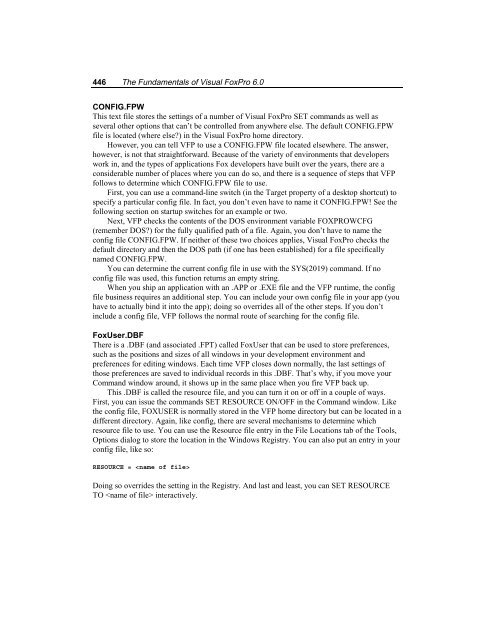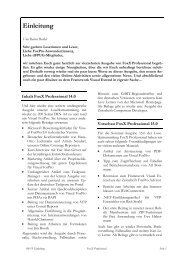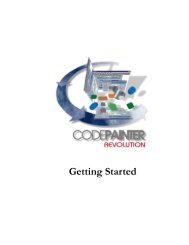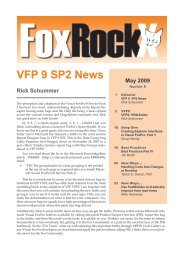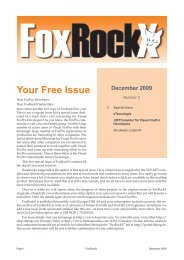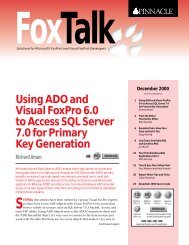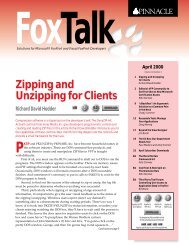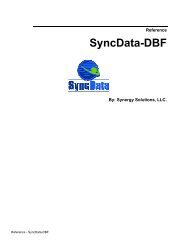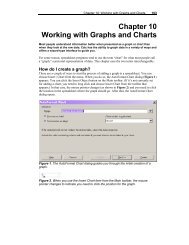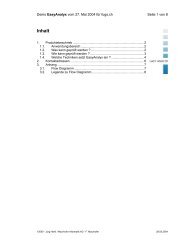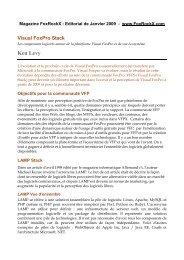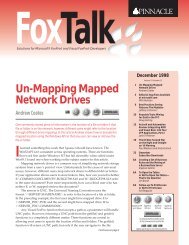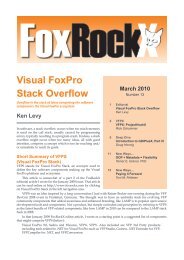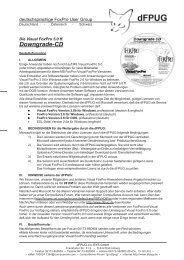Chapter 16 Customizing Your Development ... - dFPUG-Portal
Chapter 16 Customizing Your Development ... - dFPUG-Portal
Chapter 16 Customizing Your Development ... - dFPUG-Portal
Create successful ePaper yourself
Turn your PDF publications into a flip-book with our unique Google optimized e-Paper software.
446 The Fundamentals of Visual FoxPro 6.0<br />
CONFIG.FPW<br />
This text file stores the settings of a number of Visual FoxPro SET commands as well as<br />
several other options that can’t be controlled from anywhere else. The default CONFIG.FPW<br />
file is located (where else?) in the Visual FoxPro home directory.<br />
However, you can tell VFP to use a CONFIG.FPW file located elsewhere. The answer,<br />
however, is not that straightforward. Because of the variety of environments that developers<br />
work in, and the types of applications Fox developers have built over the years, there are a<br />
considerable number of places where you can do so, and there is a sequence of steps that VFP<br />
follows to determine which CONFIG.FPW file to use.<br />
First, you can use a command-line switch (in the Target property of a desktop shortcut) to<br />
specify a particular config file. In fact, you don’t even have to name it CONFIG.FPW! See the<br />
following section on startup switches for an example or two.<br />
Next, VFP checks the contents of the DOS environment variable FOXPROWCFG<br />
(remember DOS?) for the fully qualified path of a file. Again, you don’t have to name the<br />
config file CONFIG.FPW. If neither of these two choices applies, Visual FoxPro checks the<br />
default directory and then the DOS path (if one has been established) for a file specifically<br />
named CONFIG.FPW.<br />
You can determine the current config file in use with the SYS(2019) command. If no<br />
config file was used, this function returns an empty string.<br />
When you ship an application with an .APP or .EXE file and the VFP runtime, the config<br />
file business requires an additional step. You can include your own config file in your app (you<br />
have to actually bind it into the app); doing so overrides all of the other steps. If you don’t<br />
include a config file, VFP follows the normal route of searching for the config file.<br />
FoxUser.DBF<br />
There is a .DBF (and associated .FPT) called FoxUser that can be used to store preferences,<br />
such as the positions and sizes of all windows in your development environment and<br />
preferences for editing windows. Each time VFP closes down normally, the last settings of<br />
those preferences are saved to individual records in this .DBF. That’s why, if you move your<br />
Command window around, it shows up in the same place when you fire VFP back up.<br />
This .DBF is called the resource file, and you can turn it on or off in a couple of ways.<br />
First, you can issue the commands SET RESOURCE ON/OFF in the Command window. Like<br />
the config file, FOXUSER is normally stored in the VFP home directory but can be located in a<br />
different directory. Again, like config, there are several mechanisms to determine which<br />
resource file to use. You can use the Resource file entry in the File Locations tab of the Tools,<br />
Options dialog to store the location in the Windows Registry. You can also put an entry in your<br />
config file, like so:<br />
RESOURCE = <br />
Doing so overrides the setting in the Registry. And last and least, you can SET RESOURCE<br />
TO interactively.