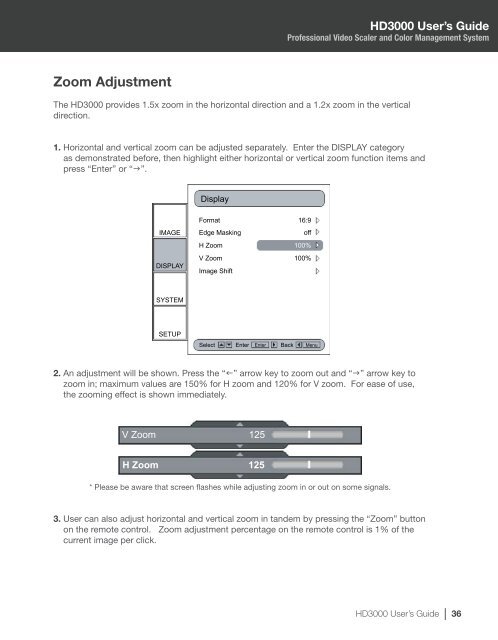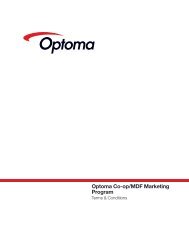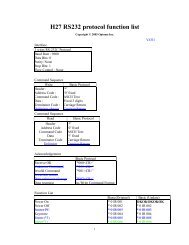HD3000 User's Guide - the Optoma Marketing Intranet.
HD3000 User's Guide - the Optoma Marketing Intranet.
HD3000 User's Guide - the Optoma Marketing Intranet.
Create successful ePaper yourself
Turn your PDF publications into a flip-book with our unique Google optimized e-Paper software.
Zoom Adjustment<br />
<strong>HD3000</strong> User’s <strong>Guide</strong><br />
Professional Video Scaler and Color Management System<br />
The <strong>HD3000</strong> provides 1.5x zoom in <strong>the</strong> horizontal direction and a 1.2x zoom in <strong>the</strong> vertical<br />
direction.<br />
1. Horizontal and vertical zoom can be adjusted separately. Enter <strong>the</strong> DISPLAY category<br />
as demonstrated before, <strong>the</strong>n highlight ei<strong>the</strong>r horizontal or vertical zoom function items and<br />
press “Enter” or “g”.<br />
IMAGE<br />
DISPLAY<br />
SYSTEM<br />
SETUP<br />
Display<br />
Format<br />
Edge Masking<br />
H Zoom<br />
V Zoom<br />
Image Shift<br />
16:9<br />
off<br />
100%<br />
100%<br />
Select Enter Enter Back Menu<br />
. An adjustment will be shown. Press <strong>the</strong> “f” arrow key to zoom out and “g” arrow key to<br />
zoom in; maximum values are 150% for H zoom and 120% for V zoom. For ease of use,<br />
<strong>the</strong> zooming effect is shown immediately.<br />
V Zoom 125<br />
H Zoom 125<br />
* Please be aware that screen flashes while adjusting zoom in or out on some signals.<br />
3. User can also adjust horizontal and vertical zoom in tandem by pressing <strong>the</strong> “Zoom” button<br />
on <strong>the</strong> remote control. Zoom adjustment percentage on <strong>the</strong> remote control is 1% of <strong>the</strong><br />
current image per click.<br />
<strong>HD3000</strong> User’s <strong>Guide</strong> 36