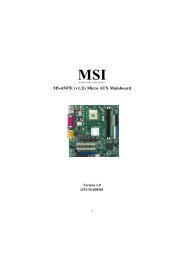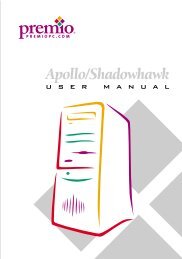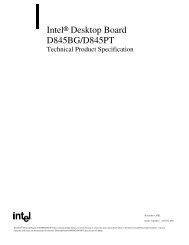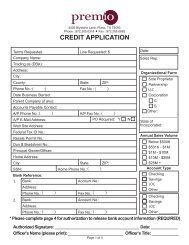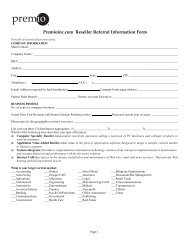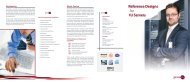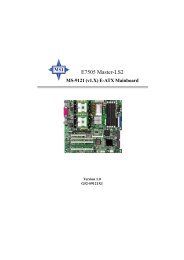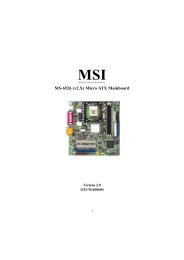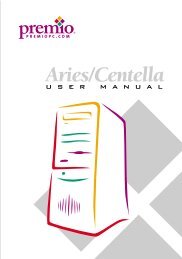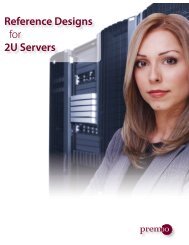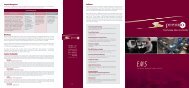You also want an ePaper? Increase the reach of your titles
YUMPU automatically turns print PDFs into web optimized ePapers that Google loves.
2 <strong>Premio</strong> System Manual<br />
Setting Up<br />
To set up your <strong>Premio</strong> system, simply connect your monitor, the mouse,<br />
the keyboard, and any additional components you want to use to the<br />
system unit.<br />
Follow these easy steps:<br />
1 Attach your monitor’s video cable<br />
Power Connector<br />
to the video connector.<br />
2 Attach the mouse cable to the<br />
Mouse Connector<br />
mouse connector.<br />
Keyboard Connector<br />
USB Connector<br />
3 Attach the keyboard cable to the<br />
keyboard connector.<br />
Serial-1 Connector<br />
Serial-2 Connector<br />
4 Attach the cables for any additional<br />
components, such as a printer,<br />
Parallel Connector<br />
scanner, or modem, to the<br />
respective parallel, serial, or<br />
universal serial bus (USB)<br />
connector, as directed in the<br />
Video Connector<br />
component’s manual.<br />
Sound Card Connectors<br />
5 If your system is equipped for<br />
multimedia, attach your speakers<br />
and microphone to the sound card<br />
connectors.<br />
6 Plug your monitor’s power cord into a power outlet.<br />
7 Attach the female end of the system power cord to the<br />
system unit’s power connector, and then plug the other end<br />
of the cord into a power outlet.<br />
Your <strong>Premio</strong> system is now ready to use. To start the system, turn on your<br />
monitor’s power switch, and then press the system power switch as shown<br />
on the next page.