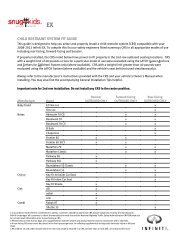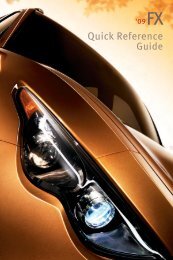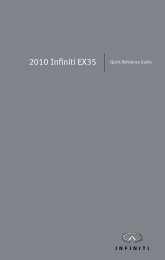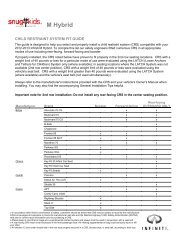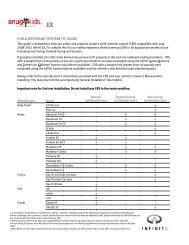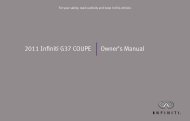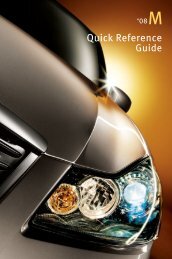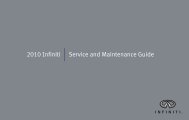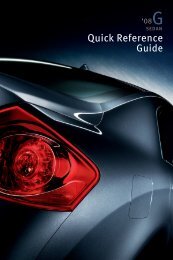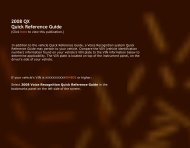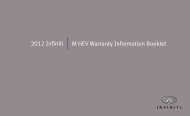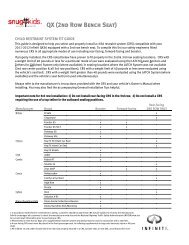2009 QX Quick Reference Guide - Infiniti Owner Portal
2009 QX Quick Reference Guide - Infiniti Owner Portal
2009 QX Quick Reference Guide - Infiniti Owner Portal
You also want an ePaper? Increase the reach of your titles
YUMPU automatically turns print PDFs into web optimized ePapers that Google loves.
Vehicle Control Center<br />
The following buttons and controls are used together to<br />
operate most functions displayed on your Information<br />
Display screen:<br />
■ INFINITI Controller<br />
■ Buttons and Controls Surrounding the INFINITI<br />
Controller.<br />
■ Audio System Controls – refer to page 18<br />
■ Heater and Air Conditioning Controls – refer to page 15<br />
■ Touch Screen Operation<br />
Refer to your <strong>2009</strong> INFINITI Navigation System <strong>Owner</strong>’s Manual for more details about Touch Screen operations.<br />
<strong>Infiniti</strong> Controller<br />
Buttons located on or around the INFINITI Controller serve various purposes for navigating<br />
the Information Display screen and choosing options. As you use the vehicle controls, you<br />
will find the control combination that best suits your needs.<br />
1 Center Dial<br />
Rotate the Center Dial to navigate UP, DOWN, and ACROSS the Information Display<br />
screen, highlight items for additional information, and to make changes to settings.<br />
2 Main Directional Buttons<br />
Four Main Directional buttons (marked with arrows) on the face of the INFINITI<br />
Controller can be used to perform the same functions as the Center Dial.<br />
3 Additional Directional Buttons<br />
Four additional buttons (marked with small dashes) are located between the Main<br />
Directional buttons. When using the Navigation system for instance, these buttons can be<br />
used in different ways to make “fine-tuned” movements around the Navigation Map screen.<br />
4 ENTER Button<br />
Press the ENTER button to select a highlighted item.<br />
getting started<br />
5 BACK Button<br />
Press to return to the previous function shown on the Information Display screen, to<br />
cancel a function if it is not complete, and to delete characters when using the on-screen<br />
keyboard.<br />
6 VOICE Button<br />
Press to repeat a Navigation instruction (if a destination has been set). Refer to the<br />
Navigation section of this <strong>Guide</strong> (beginning on page 25) for more detailed Navigation<br />
system information.<br />
5<br />
3<br />
BACK<br />
4<br />
2<br />
1<br />
6<br />
8