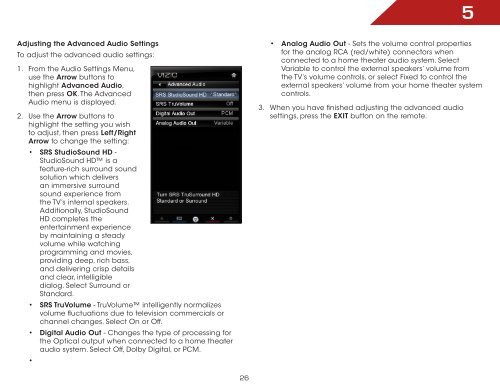You also want an ePaper? Increase the reach of your titles
YUMPU automatically turns print PDFs into web optimized ePapers that Google loves.
Adjusting the Advanced Audio Settings<br />
To adjust the advanced audio settings:<br />
1. From the Audio Settings Menu,<br />
use the Arrow buttons to<br />
highlight Advanced Audio,<br />
then press OK. The Advanced<br />
Audio menu is displayed.<br />
2. Use the Arrow buttons to<br />
highlight the setting you wish<br />
to adjust, then press Left/Right<br />
Arrow to change the setting:<br />
• SRS StudioSound HD -<br />
StudioSound HD is a<br />
feature-rich surround sound<br />
solution which delivers<br />
an immersive surround<br />
sound experience from<br />
the TV’s internal speakers.<br />
Additionally, StudioSound<br />
HD completes the<br />
entertainment experience<br />
by maintaining a steady<br />
volume while watching<br />
programming and movies,<br />
providing deep, rich bass,<br />
and delivering crisp details<br />
and clear, intelligible<br />
dialog. Select Surround or<br />
Standard.<br />
• SRS TruVolume - TruVolume intelligently normalizes<br />
volume fluctuations due to television commercials or<br />
channel changes. Select On or Off.<br />
• Digital Audio Out - Changes the type of processing for<br />
the Optical output when connected to a home theater<br />
audio system. Select Off, Dolby Digital, or PCM.<br />
•<br />
26<br />
5<br />
• Analog Audio Out - Sets the volume control properties<br />
for the analog RCA (red/white) connectors when<br />
connected to a home theater audio system. Select<br />
Variable to control the external speakers’ volume from<br />
the TV’s volume controls, or select Fixed to control the<br />
external speakers’ volume from your home theater system<br />
controls.<br />
3. When you have finished adjusting the advanced audio<br />
settings, press the EXIT button on the remote.