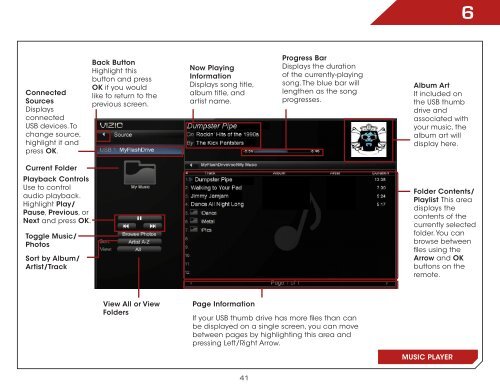You also want an ePaper? Increase the reach of your titles
YUMPU automatically turns print PDFs into web optimized ePapers that Google loves.
Connected<br />
Sources<br />
Displays<br />
connected<br />
USB devices. To<br />
change source,<br />
highlight it and<br />
press OK.<br />
Current Folder<br />
Playback Controls<br />
Use to control<br />
audio playback.<br />
Highlight Play/<br />
Pause, Previous, or<br />
Next and press OK.<br />
Toggle Music/<br />
Photos<br />
Sort by Album/<br />
Artist/Track<br />
Back Button<br />
Highlight this<br />
button and press<br />
OK if you would<br />
like to return to the<br />
previous screen.<br />
View All or View<br />
Folders<br />
Now Playing<br />
Information<br />
Displays song title,<br />
album title, and<br />
artist name.<br />
Page Information<br />
41<br />
Progress Bar<br />
Displays the duration<br />
of the currently-playing<br />
song. The blue bar will<br />
lengthen as the song<br />
progresses.<br />
If your USB thumb drive has more files than can<br />
be displayed on a single screen, you can move<br />
between pages by highlighting this area and<br />
pressing Left/Right Arrow.<br />
6<br />
Album Art<br />
If included on<br />
the USB thumb<br />
drive and<br />
associated with<br />
your music, the<br />
album art will<br />
display here.<br />
Folder Contents/<br />
Playlist This area<br />
displays the<br />
contents of the<br />
currently selected<br />
folder. You can<br />
browse between<br />
files using the<br />
Arrow and OK<br />
buttons on the<br />
remote.<br />
MUSIC PLAYER