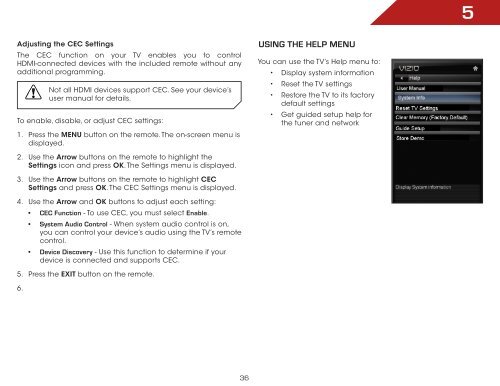Create successful ePaper yourself
Turn your PDF publications into a flip-book with our unique Google optimized e-Paper software.
Adjusting the CEC Settings<br />
The CEC function on your TV enables you to control<br />
HDMI-connected devices with the included remote without any<br />
additional programming.<br />
Not all HDMI devices support CEC. See your device’s<br />
user manual for details.<br />
To enable, disable, or adjust CEC settings:<br />
1. Press the MENU button on the remote. The on-screen menu is<br />
displayed.<br />
2. Use the Arrow buttons on the remote to highlight the<br />
Settings icon and press OK. The Settings menu is displayed.<br />
3. Use the Arrow buttons on the remote to highlight CEC<br />
Settings and press OK. The CEC Settings menu is displayed.<br />
4. Use the Arrow and OK buttons to adjust each setting:<br />
• CeC Function - To use CEC, you must select enable.<br />
• System audio Control - When system audio control is on,<br />
you can control your device’s audio using the TV’s remote<br />
control.<br />
• Device Discovery - Use this function to determine if your<br />
device is connected and supports CEC.<br />
5. Press the EXIT button on the remote.<br />
6.<br />
36<br />
USing the help MenU<br />
You can use the TV’s Help menu to:<br />
• Display system information<br />
• Reset the TV settings<br />
• Restore the TV to its factory<br />
default settings<br />
• Get guided setup help for<br />
the tuner and network<br />
5