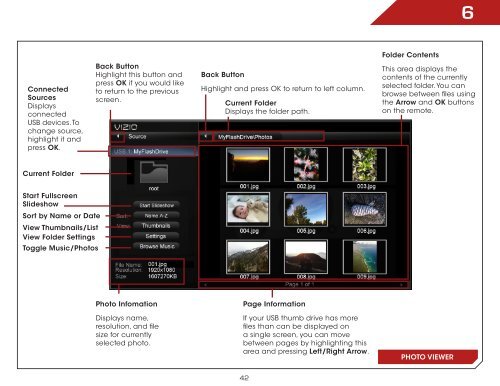You also want an ePaper? Increase the reach of your titles
YUMPU automatically turns print PDFs into web optimized ePapers that Google loves.
Connected<br />
Sources<br />
Displays<br />
connected<br />
USB devices. To<br />
change source,<br />
highlight it and<br />
press OK.<br />
Current Folder<br />
Start Fullscreen<br />
Slideshow<br />
Sort by Name or Date<br />
View Thumbnails/List<br />
View Folder Settings<br />
Toggle Music/Photos<br />
Back Button<br />
Highlight this button and<br />
press OK if you would like<br />
to return to the previous<br />
screen.<br />
Photo Infomation<br />
Displays name,<br />
resolution, and file<br />
size for currently<br />
selected photo.<br />
Back Button<br />
Highlight and press OK to return to left column.<br />
Current Folder<br />
Displays the folder path.<br />
Page Information<br />
If your USB thumb drive has more<br />
files than can be displayed on<br />
a single screen, you can move<br />
between pages by highlighting this<br />
area and pressing Left/Right Arrow.<br />
42<br />
Folder Contents<br />
6<br />
This area displays the<br />
contents of the currently<br />
selected folder. You can<br />
browse between files using<br />
the Arrow and OK buttons<br />
on the remote.<br />
PHOTO VIEWER