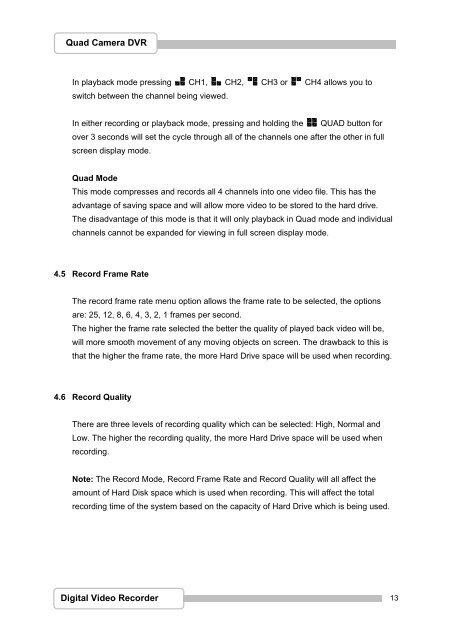You also want an ePaper? Increase the reach of your titles
YUMPU automatically turns print PDFs into web optimized ePapers that Google loves.
Quad Camera DVR<br />
In playback mode pressing CH1, CH2, CH3 or CH4 allows you to<br />
switch between the channel being viewed.<br />
In either recording or playback mode, pressing and holding the QUAD button for<br />
over 3 seconds will set the cycle through all of the channels one after the other in full<br />
screen display mode.<br />
Quad Mode<br />
This mode compresses and records all 4 channels into one video file. This has the<br />
advantage of saving space and will allow more video to be stored to the hard drive.<br />
The disadvantage of this mode is that it will only playback in Quad mode and individual<br />
channels cannot be expanded for viewing in full screen display mode.<br />
4.5 Record Frame Rate<br />
The record frame rate menu option allows the frame rate to be selected, the options<br />
are: 25, 12, 8, 6, 4, 3, 2, 1 frames per second.<br />
The higher the frame rate selected the better the quality of played back video will be,<br />
will more smooth movement of any moving objects on screen. The drawback to this is<br />
that the higher the frame rate, the more Hard Drive space will be used when recording.<br />
4.6 Record Quality<br />
There are three levels of recording quality which can be selected: High, Normal and<br />
Low. The higher the recording quality, the more Hard Drive space will be used when<br />
recording.<br />
Note: The Record Mode, Record Frame Rate and Record Quality will all affect the<br />
amount of Hard Disk space which is used when recording. This will affect the total<br />
recording time of the system based on the capacity of Hard Drive which is being used.<br />
Digital Video Recorder<br />
13