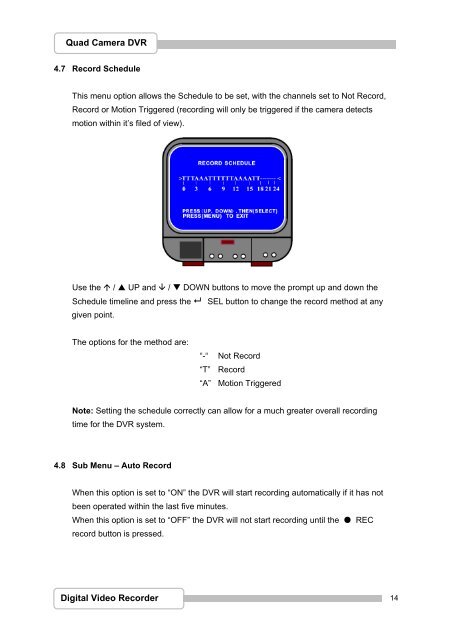Create successful ePaper yourself
Turn your PDF publications into a flip-book with our unique Google optimized e-Paper software.
Quad Camera DVR<br />
4.7 Record Schedule<br />
This menu option allows the Schedule to be set, with the channels set to Not Record,<br />
Record or Motion Triggered (recording will only be triggered if the camera detects<br />
motion within it’s filed of view).<br />
Use the / UP and / DOWN buttons to move the prompt up and down the<br />
Schedule timeline and press the SEL button to change the record method at any<br />
given point.<br />
The options for the method are:<br />
“-“ Not Record<br />
“T” Record<br />
“A” Motion Triggered<br />
Note: Setting the schedule correctly can allow for a much greater overall recording<br />
time for the DVR system.<br />
4.8 Sub Menu – Auto Record<br />
When this option is set to “ON” the DVR will start recording automatically if it has not<br />
been operated within the last five minutes.<br />
When this option is set to “OFF” the DVR will not start recording until the ● REC<br />
record button is pressed.<br />
Digital Video Recorder<br />
14