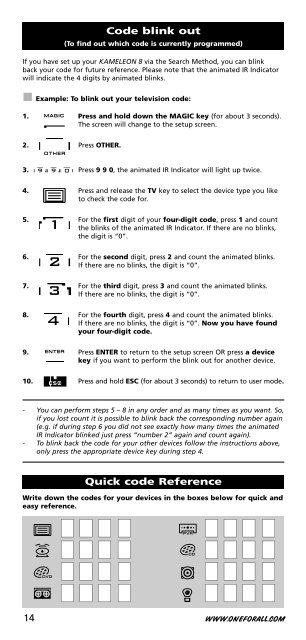DVD - Maplin Electronics
DVD - Maplin Electronics
DVD - Maplin Electronics
You also want an ePaper? Increase the reach of your titles
YUMPU automatically turns print PDFs into web optimized ePapers that Google loves.
Code blink out<br />
(To find out which code is currently programmed)<br />
If you have set up your KAMELEON 8 via the Search Method, you can blink<br />
back your code for future reference. Please note that the animated IR Indicator<br />
will indicate the 4 digits by animated blinks.<br />
Example: To blink out your television code:<br />
1. Press and hold down the MAGIC key (for about 3 seconds).<br />
The screen will change to the setup screen.<br />
2. Press OTHER.<br />
3. Press 9 9 0, the animated IR Indicator will light up twice.<br />
4. Press and release the TV key to select the device type you like<br />
to check the code for.<br />
5. For the first digit of your four-digit code, press 1 and count<br />
the blinks of the animated IR Indicator. If there are no blinks,<br />
the digit is “0”.<br />
6. For the second digit, press 2 and count the animated blinks.<br />
If there are no blinks, the digit is “0”.<br />
7. For the third digit, press 3 and count the animated blinks.<br />
If there are no blinks, the digit is “0”.<br />
8. For the fourth digit, press 4 and count the animated blinks.<br />
If there are no blinks, the digit is “0”. Now you have found<br />
your four-digit code.<br />
9. Press ENTER to return to the setup screen OR press a device<br />
key if you want to perform the blink out for another device.<br />
10. Press and hold ESC (for about 3 seconds) to return to user mode.<br />
- You can perform steps 5 – 8 in any order and as many times as you want. So,<br />
if you lost count it is possible to blink back the corresponding number again<br />
(e.g. if during step 6 you did not see exactly how many times the animated<br />
IR Indicator blinked just press “number 2” again and count again).<br />
- To blink back the code for your other devices follow the instructions above,<br />
only press the appropriate device key during step 4.<br />
Quick code Reference<br />
Write down the codes for your devices in the boxes below for quick and<br />
easy reference.<br />
■ ■ ■ ■<br />
■ ■ ■ ■<br />
■ ■ ■ ■<br />
■ ■ ■ ■<br />
■ ■ ■ ■<br />
■ ■ ■ ■<br />
■ ■ ■ ■<br />
■ ■ ■ ■<br />
14 WWW.ONEFORALL.COM