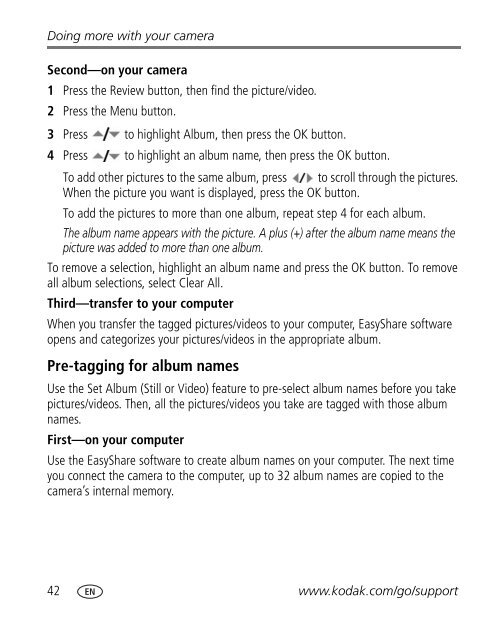Kodak EasyShare M873 zoom digital camera
Kodak EasyShare M873 zoom digital camera
Kodak EasyShare M873 zoom digital camera
Create successful ePaper yourself
Turn your PDF publications into a flip-book with our unique Google optimized e-Paper software.
Doing more with your <strong>camera</strong><br />
Second—on your <strong>camera</strong><br />
1 Press the Review button, then find the picture/video.<br />
2 Press the Menu button.<br />
3 Press to highlight Album, then press the OK button.<br />
4 Press to highlight an album name, then press the OK button.<br />
To add other pictures to the same album, press to scroll through the pictures.<br />
When the picture you want is displayed, press the OK button.<br />
To add the pictures to more than one album, repeat step 4 for each album.<br />
The album name appears with the picture. A plus (+) after the album name means the<br />
picture was added to more than one album.<br />
To remove a selection, highlight an album name and press the OK button. To remove<br />
all album selections, select Clear All.<br />
Third—transfer to your computer<br />
When you transfer the tagged pictures/videos to your computer, <strong>EasyShare</strong> software<br />
opens and categorizes your pictures/videos in the appropriate album.<br />
Pre-tagging for album names<br />
Use the Set Album (Still or Video) feature to pre-select album names before you take<br />
pictures/videos. Then, all the pictures/videos you take are tagged with those album<br />
names.<br />
First—on your computer<br />
Use the <strong>EasyShare</strong> software to create album names on your computer. The next time<br />
you connect the <strong>camera</strong> to the computer, up to 32 album names are copied to the<br />
<strong>camera</strong>’s internal memory.<br />
42 www.kodak.com/go/support