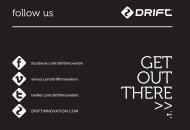Manual - [June][Eng] - Drift Innovation
Manual - [June][Eng] - Drift Innovation
Manual - [June][Eng] - Drift Innovation
Create successful ePaper yourself
Turn your PDF publications into a flip-book with our unique Google optimized e-Paper software.
the two-way remote control<br />
Powering on and off<br />
1. Ensure the camera is powered on (see p5)<br />
2. Press and hold the @ ACTION button on the remote—the LED will power on<br />
and indicate the current camera mode<br />
! The remote will automatically power off if it does not find a camera after 15s<br />
Charging<br />
Connect the remote control using the Mini USB cable (provided) to a powered<br />
USB port. The LED will blink red. A full charge takes around 2 hours using a 2<br />
amps charger. Once the remote is fully charged, the LED will show solid green—<br />
remove the mini USB cable and replace the rubber dust-proof USB seal.<br />
Pairing camera to a remote control - one to one<br />
[The camera and remote control included in the package are already paired to<br />
one another]<br />
1. On the camera, press MENU, select Camera Settings from the Main Menu and<br />
press ACTION<br />
2. Highlight ‘Remote Pairing’ on the Camera Settings menu and press ACTION<br />
3. On the remote control, press @ ACTION—The camera will beep and return to<br />
the Camera Settings menu if it has recognised the remote<br />
! If the camera does not display ‘successful’ and return to the Camera Settings<br />
menu it will not be paired—try pressing @ ACTION on the remote again<br />
4. On the camera, the icon beside Remote Pairing will change to indicate it is<br />
paired to a remote control<br />
Using the remote control - one to one<br />
While the camera and remote are both powered on and paired, pressing @ACTION<br />
on the remote control will begin recording video, capture a photo, start<br />
timelapse or photoburst, depending on the camera mode.<br />
Pressing @ ACTION while recording video will capture a photo, or start Video<br />
Tagging (if activated, see p7). Pressing STOP will end video recording or timelapse.<br />
Pressing STOP while the camera is in Live Preview will toggle between camera<br />
modes, as indicated by the LED indicator on the camera and remote (see over)<br />
ACTION Button<br />
STOP Button (Tag/Toggle Mode)<br />
LED Indicator<br />
! The Remote is NOT waterproof.<br />
13


![Manual - [June][Eng] - Drift Innovation](https://img.yumpu.com/18912993/13/500x640/manual-juneeng-drift-innovation.jpg)