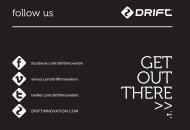Manual - [June][Eng] - Drift Innovation
Manual - [June][Eng] - Drift Innovation
Manual - [June][Eng] - Drift Innovation
You also want an ePaper? Increase the reach of your titles
YUMPU automatically turns print PDFs into web optimized ePapers that Google loves.
updating firmware<br />
The <strong>Drift</strong> HD Ghost should always be operated on the latest firmware available,<br />
downloadable from http://www.driftinnovation.com. Be sure to check back<br />
often for updates as we will continue to add features and options to your<br />
camera after you purchase it<br />
We have refined how we update the firmware on the HD Ghost and it can be<br />
done easily by following the simple steps below which are<br />
1) Go to www.driftinnovation.comn and download the latest firmware file (‘’HD_<br />
Ghost.bin’’) which will be found easily in the <strong>Drift</strong> HD Ghost section, or by<br />
navigating to ‘Firmware’ listed in the bottom footer of any page<br />
2) Plug your <strong>Drift</strong> HD Ghost unit into your computer (MAC or PC) using the<br />
supplied USB cable<br />
3) Your camera should come up as an External Device with the ‘’<strong>Drift</strong> Card’’<br />
Micro SD card being visible as a storage device (see connectivity p16). Please<br />
copy the ‘’HD_Ghost.bin’’ firmware file into the root folder of the ‘’<strong>Drift</strong> Card’’<br />
Micro SD card<br />
4) Safely eject your <strong>Drift</strong> HD Ghost and Micro SD as a storage device from your<br />
computer<br />
5) Power on the camera and wait for it to automatically update itself. You will get<br />
a “Firmware update in Progress” message, and the LED status indicator will<br />
blink red. This should take a few seconds and the camera will automatically<br />
power off after<br />
6) Navigate to the settings menu and check the “Firmware Version” to ensure the<br />
firmware has been successfully updated<br />
18


![Manual - [June][Eng] - Drift Innovation](https://img.yumpu.com/18912993/18/500x640/manual-juneeng-drift-innovation.jpg)