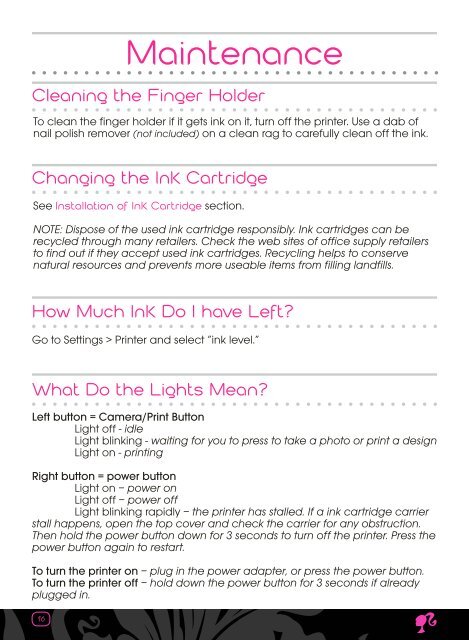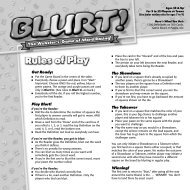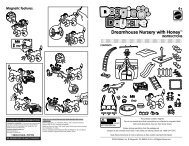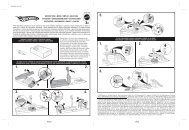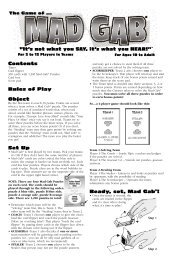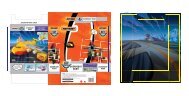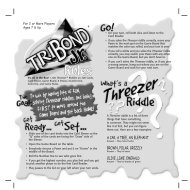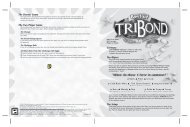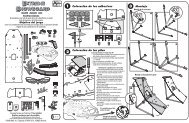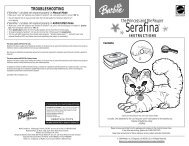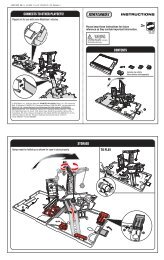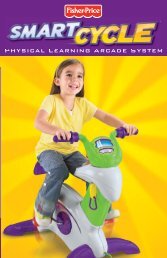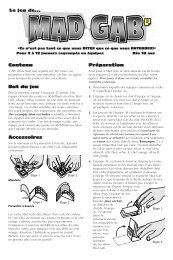N6891 : Barbie® Doll'd Up Nails™ Digital Nail Printer - US - Mattel
N6891 : Barbie® Doll'd Up Nails™ Digital Nail Printer - US - Mattel
N6891 : Barbie® Doll'd Up Nails™ Digital Nail Printer - US - Mattel
You also want an ePaper? Increase the reach of your titles
YUMPU automatically turns print PDFs into web optimized ePapers that Google loves.
16<br />
Maintenance<br />
Cleaning the Finger Holder<br />
To clean the finger holder if it gets ink on it, turn off the printer. Use a dab of<br />
nail polish remover (not included) on a clean rag to carefully clean off the ink.<br />
Changing the Ink Cartridge<br />
See Installation of Ink Cartridge section.<br />
NOTE: Dispose of the used ink cartridge responsibly. Ink cartridges can be<br />
recycled through many retailers. Check the web sites of office supply retailers<br />
to find out if they accept used ink cartridges. Recycling helps to conserve<br />
natural resources and prevents more useable items from filling landfills.<br />
How Much Ink Do I have Left?<br />
Go to Settings > <strong>Printer</strong> and select “ink level.”<br />
What Do the Lights Mean?<br />
Left button = Camera/Print Button<br />
Light off - idle<br />
Light blinking - waiting for you to press to take a photo or print a design<br />
Light on - printing<br />
Right button = power button<br />
Light on – power on<br />
Light off – power off<br />
Light blinking rapidly – the printer has stalled. If a ink cartridge carrier<br />
stall happens, open the top cover and check the carrier for any obstruction.<br />
Then hold the power button down for 3 seconds to turn off the printer. Press the<br />
power button again to restart.<br />
To turn the printer on – plug in the power adapter, or press the power button.<br />
To turn the printer off – hold down the power button for 3 seconds if already<br />
plugged in.