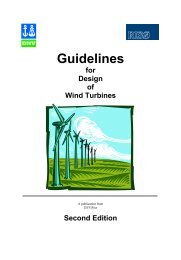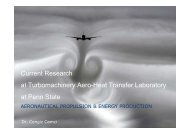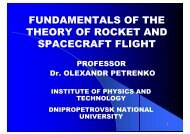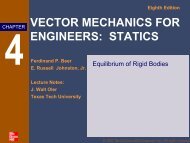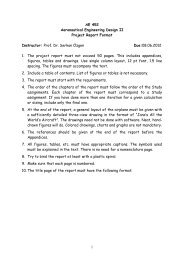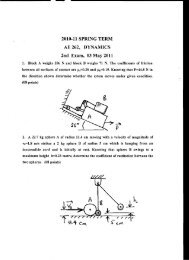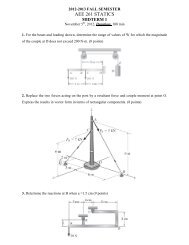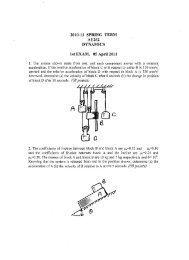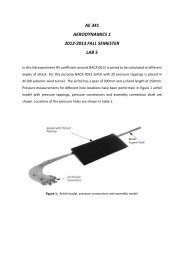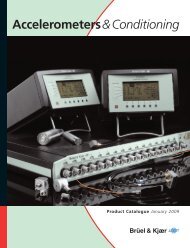- Page 1 and 2: CHAPTER 1 Introduction to Results P
- Page 3 and 4: 9 Animation ■ Overview, 166 ■ A
- Page 5: 15 Verification and Validation Veri
- Page 8 and 9: PART 6 Results Postprocessing 1.1 O
- Page 10 and 11: PART 6 Results Postprocessing Freeb
- Page 12 and 13: PART 6 Results Postprocessing Term
- Page 14 and 15: PART 6 Results Postprocessing Anima
- Page 16 and 17: PART 6 Results Postprocessing Targe
- Page 18 and 19: PART 6 Results Postprocessing When
- Page 20 and 21: PART 6 Results Postprocessing 1.5 U
- Page 22 and 23: PART 6 Results Postprocessing Selec
- Page 24 and 25: PART 6 Results Postprocessing Note
- Page 26 and 27: PART 6 Results Postprocessing The d
- Page 28 and 29: PART 6 Results Postprocessing 6. Ru
- Page 30 and 31: PART 6 Results Postprocessing Modif
- Page 34 and 35: PART 6 Results Postprocessing Delet
- Page 36 and 37: PART 6 Results Postprocessing Thing
- Page 38 and 39: PART 6 Results Postprocessing The w
- Page 40 and 41: PART 6 Results Postprocessing All o
- Page 42 and 43: PART 6 Results Postprocessing * #de
- Page 44 and 45: PART 6 Results Postprocessing CASE(
- Page 46 and 47: PART 6 Results Postprocessing
- Page 48 and 49: PART 6 Results Postprocessing 2.1 O
- Page 50 and 51: PART 6 Results Postprocessing 2.2 Q
- Page 52 and 53: PART 6 Results Postprocessing 2.3 A
- Page 54 and 55: PART 6 Results Postprocessing 2.4 E
- Page 56 and 57: PART 6 Results Postprocessing Creat
- Page 58 and 59: PART 6 Results Postprocessing Anima
- Page 60 and 61: PART 6 Results Postprocessing
- Page 62 and 63: PART 6 Results Postprocessing 3.1 O
- Page 64 and 65: PART 6 Results Postprocessing 3.2 T
- Page 66 and 67: PART 6 Results Postprocessing 3.3 D
- Page 68 and 69: PART 6 Results Postprocessing 3.4 P
- Page 70 and 71: PART 6 Results Postprocessing 3.5 E
- Page 72 and 73: PART 6 Results Postprocessing 4. In
- Page 74 and 75: PART 6 Results Postprocessing 3. Sa
- Page 76 and 77: PART 6 Results Postprocessing Displ
- Page 78 and 79: PART 6 Results Postprocessing
- Page 80 and 81: PART 6 Results Postprocessing 4.1 O
- Page 82 and 83:
PART 6 Results Postprocessing 4.2 T
- Page 84 and 85:
PART 6 Results Postprocessing 4.3 D
- Page 86 and 87:
PART 6 Results Postprocessing 4.4 P
- Page 88 and 89:
PART 6 Results Postprocessing 4.5 E
- Page 90 and 91:
PART 6 Results Postprocessing Put a
- Page 92 and 93:
PART 6 Results Postprocessing Save
- Page 94 and 95:
PART 6 Results Postprocessing
- Page 96 and 97:
PART 6 Results Postprocessing 5.1 O
- Page 98 and 99:
PART 6 Results Postprocessing 5.2 T
- Page 100 and 101:
PART 6 Results Postprocessing Attri
- Page 102 and 103:
PART 6 Results Postprocessing Compl
- Page 104 and 105:
PART 6 Results Postprocessing Creat
- Page 106 and 107:
PART 6 Results Postprocessing
- Page 108 and 109:
PART 6 Results Postprocessing 6.1 O
- Page 110 and 111:
PART 6 Results Postprocessing To mo
- Page 112 and 113:
PART 6 Results Postprocessing In ad
- Page 114 and 115:
PART 6 Results Postprocessing Show
- Page 116 and 117:
PART 6 Results Postprocessing Table
- Page 118 and 119:
PART 6 Results Postprocessing Avera
- Page 120 and 121:
PART 6 Results Postprocessing Z Y X
- Page 122 and 123:
PART 6 Results Postprocessing Anima
- Page 124 and 125:
PART 6 Results Postprocessing 5. (O
- Page 126 and 127:
PART 6 Results Postprocessing Displ
- Page 128 and 129:
PART 6 Results Postprocessing 7.1 O
- Page 130 and 131:
PART 6 Results Postprocessing Creat
- Page 132 and 133:
PART 6 Results Postprocessing Curso
- Page 134 and 135:
PART 6 Results Postprocessing Curso
- Page 136 and 137:
PART 6 Results Postprocessing Colum
- Page 138 and 139:
PART 6 Results Postprocessing Varia
- Page 140 and 141:
PART 6 Results Postprocessing Sorti
- Page 142 and 143:
PART 6 Results Postprocessing 7.3 D
- Page 144 and 145:
PART 6 Results Postprocessing Exist
- Page 146 and 147:
PART 6 Results Postprocessing 7. On
- Page 148 and 149:
PART 6 Results Postprocessing 6. Pr
- Page 150 and 151:
PART 6 Results Postprocessing Save
- Page 152 and 153:
PART 6 Results Postprocessing 8.1 O
- Page 154 and 155:
PART 6 Results Postprocessing X and
- Page 156 and 157:
PART 6 Results Postprocessing Entit
- Page 158 and 159:
PART 6 Results Postprocessing 8.3 D
- Page 160 and 161:
PART 6 Results Postprocessing 8.4 P
- Page 162 and 163:
PART 6 Results Postprocessing 8.5 E
- Page 164 and 165:
PART 6 Results Postprocessing Graph
- Page 166 and 167:
PART 6 Results Postprocessing Graph
- Page 168 and 169:
PART 6 Results Postprocessing Graph
- Page 170 and 171:
PART 6 Results Postprocessing
- Page 172 and 173:
PART 6 Results Postprocessing 9.1 O
- Page 174 and 175:
PART 6 Results Postprocessing 9.2 A
- Page 176 and 177:
PART 6 Results Postprocessing 9.3 A
- Page 178 and 179:
PART 6 Results Postprocessing The f
- Page 180 and 181:
PART 6 Results Postprocessing Creat
- Page 182 and 183:
PART 6 Results Postprocessing 10.1
- Page 184 and 185:
PART 6 Results Postprocessing Quant
- Page 186 and 187:
PART 6 Results Postprocessing 10.2
- Page 188 and 189:
PART 6 Results Postprocessing 10.3
- Page 190 and 191:
PART 6 Results Postprocessing Impor
- Page 192 and 193:
PART 6 Results Postprocessing Table
- Page 194 and 195:
PART 6 Results Postprocessing 10.4
- Page 196 and 197:
PART 6 Results Postprocessing 10.5
- Page 198 and 199:
PART 6 Results Postprocessing MSC.P
- Page 200 and 201:
PART 6 Results Postprocessing 10. C
- Page 202 and 203:
PART 6 Results Postprocessing Creat
- Page 204 and 205:
PART 6 Results Postprocessing TITLE
- Page 206 and 207:
PART 6 Results Postprocessing Repor
- Page 208 and 209:
PART 6 Results Postprocessing 11.1
- Page 210 and 211:
PART 6 Results Postprocessing When
- Page 212 and 213:
PART 6 Results Postprocessing 5. Fo
- Page 214 and 215:
PART 6 Results Postprocessing The P
- Page 216 and 217:
PART 6 Results Postprocessing Funct
- Page 218 and 219:
PART 6 Results Postprocessing Targe
- Page 220 and 221:
PART 6 Results Postprocessing 11.4
- Page 222 and 223:
PART 6 Results Postprocessing Z Y X
- Page 224 and 225:
PART 6 Results Postprocessing Deriv
- Page 226 and 227:
PART 6 Results Postprocessing To Cr
- Page 228 and 229:
PART 6 Results Postprocessing 12.1
- Page 230 and 231:
PART 6 Results Postprocessing Requi
- Page 232 and 233:
PART 6 Results Postprocessing Grid
- Page 234 and 235:
PART 6 Results Postprocessing 12.2
- Page 236 and 237:
PART 6 Results Postprocessing 12.3
- Page 238 and 239:
PART 6 Results Postprocessing 12.4
- Page 240 and 241:
PART 6 Results Postprocessing When
- Page 242 and 243:
PART 6 Results Postprocessing Attri
- Page 244 and 245:
PART 6 Results Postprocessing A spe
- Page 246 and 247:
PART 6 Results Postprocessing 112.1
- Page 248 and 249:
PART 6 Results Postprocessing View
- Page 250 and 251:
PART 6 Results Postprocessing Displ
- Page 252 and 253:
PART 6 Results Postprocessing
- Page 254 and 255:
PART 6 Results Postprocessing 13.1
- Page 256 and 257:
PART 6 Results Postprocessing Tenso
- Page 258 and 259:
PART 6 Results Postprocessing Eleme
- Page 260 and 261:
PART 6 Results Postprocessing 13.2
- Page 262 and 263:
PART 6 Results Postprocessing 13.3
- Page 264 and 265:
PART 6 Results Postprocessing Modif
- Page 266 and 267:
PART 6 Results Postprocessing Resul
- Page 268 and 269:
PART 6 Results Postprocessing Resul
- Page 270 and 271:
PART 6 Results Postprocessing Isova
- Page 272 and 273:
PART 6 Results Postprocessing Tool
- Page 274 and 275:
PART 6 Results Postprocessing Strea
- Page 276 and 277:
PART 6 Results Postprocessing Thres
- Page 278 and 279:
PART 6 Results Postprocessing Conto
- Page 280 and 281:
PART 6 Results Postprocessing Vecto
- Page 282 and 283:
PART 6 Results Postprocessing Defor
- Page 284 and 285:
PART 6 Results Postprocessing Named
- Page 286 and 287:
PART 6 Results Postprocessing Range
- Page 288 and 289:
PART 6 Results Postprocessing Anima
- Page 290 and 291:
PART 6 Results Postprocessing Modal
- Page 292 and 293:
PART 6 Results Postprocessing Filte
- Page 294 and 295:
PART 6 Results Postprocessing Curso
- Page 296 and 297:
PART 6 Results Postprocessing Insig
- Page 298 and 299:
PART 6 Results Postprocessing 14.1
- Page 300 and 301:
PART 6 Results Postprocessing The p
- Page 302 and 303:
PART 6 Results Postprocessing Phase
- Page 304 and 305:
PART 6 Results Postprocessing 14.3
- Page 306 and 307:
PART 6 Results Postprocessing Elem.
- Page 308 and 309:
PART 6 Results Postprocessing Princ
- Page 310 and 311:
PART 6 Results Postprocessing 14.4
- Page 312 and 313:
PART 6 Results Postprocessing Eleme
- Page 314 and 315:
PART 6 Results Postprocessing Eleme
- Page 316 and 317:
PART 6 Results Postprocessing All E
- Page 318 and 319:
PART 6 Results Postprocessing Avera
- Page 320 and 321:
PART 6 Results Postprocessing Examp
- Page 322 and 323:
PART 6 Results Postprocessing Examp
- Page 324 and 325:
PART 6 Results Postprocessing For e
- Page 326 and 327:
PART 6 Results Postprocessing MSC.P
- Page 328 and 329:
PART 6 Results Postprocessing MSC.N
- Page 330 and 331:
PART 6 Results Postprocessing
- Page 332 and 333:
PART 6 Results Postprocessing 15.1
- Page 334 and 335:
PART 6 Results Postprocessing Probl
- Page 336 and 337:
PART 6 Results Postprocessing 15.2
- Page 338 and 339:
PART 6 Results Postprocessing Basic
- Page 340 and 341:
PART 6 Results Postprocessing Z-Tra
- Page 342 and 343:
PART 6 Results Postprocessing σ (
- Page 344 and 345:
PART 6 Results Postprocessing XX St
- Page 346 and 347:
PART 6 Results Postprocessing YY St
- Page 348 and 349:
PART 6 Results Postprocessing XY St
- Page 350 and 351:
PART 6 Results Postprocessing Trans
- Page 352 and 353:
PART 6 Results Postprocessing MSC.N
- Page 354 and 355:
PART 6 Results Postprocessing XX St
- Page 356 and 357:
PART 6 Results Postprocessing Point
- Page 358 and 359:
PART 6 Results Postprocessing Point
- Page 360 and 361:
PART 6 Results Postprocessing Using
- Page 362 and 363:
PART 6 Results Postprocessing Figur
- Page 364 and 365:
PART 6 Results Postprocessing Probl
- Page 366 and 367:
PART 6 Results Postprocessing File(
- Page 368 and 369:
PART 6 Results Postprocessing Radia
- Page 370 and 371:
PART 6 Results Postprocessing Engin
- Page 372 and 373:
PART 6 Results Postprocessing Table
- Page 374 and 375:
PART 6 Results Postprocessing Radia
- Page 376 and 377:
PART 6 Results Postprocessing Hoop
- Page 378 and 379:
PART 6 Results Postprocessing Probl
- Page 380 and 381:
PART 6 Results Postprocessing The c
- Page 382 and 383:
PART 6 Results Postprocessing Axial
- Page 384 and 385:
PART 6 Results Postprocessing Probl
- Page 386 and 387:
PART 6 Results Postprocessing The c
- Page 388 and 389:
PART 6 Results Postprocessing Rod F
- Page 390 and 391:
PART 6 Results Postprocessing MSC.N
- Page 392 and 393:
PART 6 Results Postprocessing Defle
- Page 394 and 395:
PART 6 Results Postprocessing MSC.N
- Page 396 and 397:
PART 6 Results Postprocessing Defor
- Page 398 and 399:
PART 6 Results Postprocessing L 17
- Page 400 and 401:
PART 6 Results Postprocessing Annul
- Page 402 and 403:
PART 6 Results Postprocessing Hoop
- Page 404 and 405:
PART 6 Results Postprocessing Verti
- Page 406 and 407:
PART 6 Results Postprocessing Combi
- Page 408 and 409:
PART 6 Results Postprocessing where
- Page 410 and 411:
PART 6 Results Postprocessing Horiz
- Page 412 and 413:
PART 6 Results Postprocessing Tip R
- Page 414 and 415:
PART 6 Results Postprocessing Verif
- Page 416 and 417:
PART 6 Results Postprocessing Lift-
- Page 418 and 419:
PART 6 Results Postprocessing MSC.N
- Page 420 and 421:
PART 6 Results Postprocessing Mode
- Page 422 and 423:
PART 6 Results Postprocessing The n
- Page 424 and 425:
PART 6 Results Postprocessing Mode
- Page 426 and 427:
PART 6 Results Postprocessing Mode
- Page 428 and 429:
PART 6 Results Postprocessing MSC.P
- Page 430 and 431:
PART 6 Results Postprocessing MODE
- Page 432 and 433:
PART 6 Results Postprocessing Probl
- Page 434 and 435:
PART 6 Results Postprocessing First
- Page 436 and 437:
PART 6 Results Postprocessing MSC.N
- Page 438 and 439:
PART 6 Results Postprocessing Probl
- Page 440 and 441:
PART 6 Results Postprocessing Basic
- Page 442 and 443:
PART 6 Results Postprocessing Probl
- Page 444 and 445:
PART 6 Results Postprocessing MSC.N
- Page 446 and 447:
PART 6 Results Postprocessing Figur
- Page 448 and 449:
PART 6 Results Postprocessing Probl
- Page 450 and 451:
PART 6 Results Postprocessing stres
- Page 452 and 453:
PART 6 Results Postprocessing Figur
- Page 454 and 455:
PART 6 Results Postprocessing Theor
- Page 456 and 457:
PART 6 Results Postprocessing Basic
- Page 458 and 459:
PART 6 Results Postprocessing Probl
- Page 460 and 461:
PART 6 Results Postprocessing Figur
- Page 462 and 463:
PART 6 Results Postprocessing Probl
- Page 464 and 465:
PART 6 Results Postprocessing attac
- Page 466 and 467:
PART 6 Results Postprocessing MODE
- Page 468 and 469:
PART 6 Results Postprocessing Probl
- Page 470 and 471:
PART 6 Results Postprocessing Figur
- Page 472 and 473:
PART 6 Results Postprocessing where
- Page 474 and 475:
PART 6 Results Postprocessing File(
- Page 476 and 477:
PART 6 Results Postprocessing Mode
- Page 478 and 479:
PART 6 Results Postprocessing Solvi
- Page 480 and 481:
PART 6 Results Postprocessing Radia
- Page 482 and 483:
PART 6 Results Postprocessing Subst
- Page 484 and 485:
PART 6 Results Postprocessing Figur
- Page 486 and 487:
PART 6 Results Postprocessing Subst
- Page 488 and 489:
PART 6 Results Postprocessing Probl
- Page 490 and 491:
PART 6 Results Postprocessing Freeb
- Page 492 and 493:
PART 6 Results Postprocessing Frebo
- Page 494 and 495:
INDEX delete, 259 plots, 27 results
- Page 496:
INDEX transient animation, 168 tres