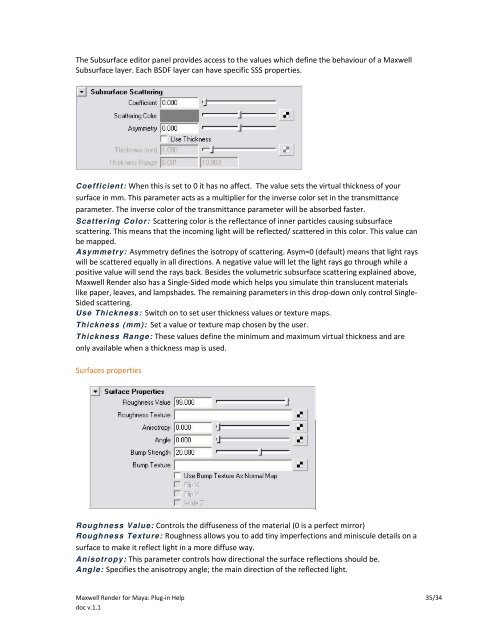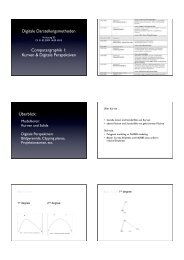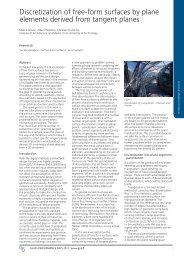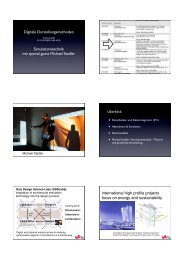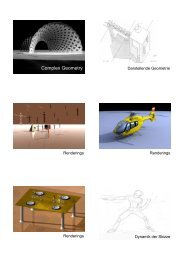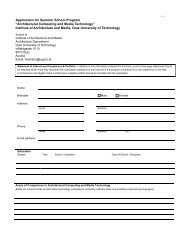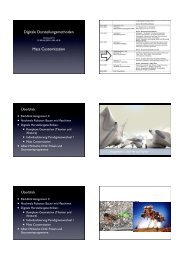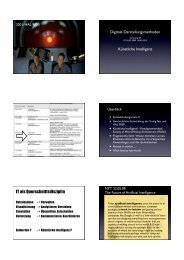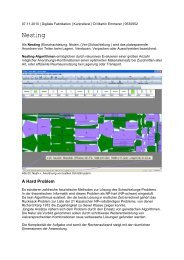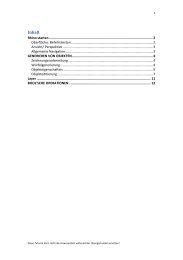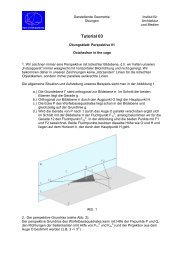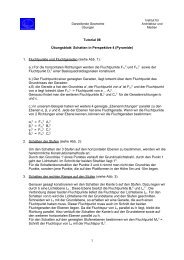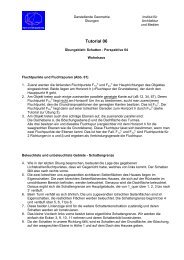Maxwell Render for Maya: Plug-in Help 1/34 doc v.1.1 - iam
Maxwell Render for Maya: Plug-in Help 1/34 doc v.1.1 - iam
Maxwell Render for Maya: Plug-in Help 1/34 doc v.1.1 - iam
You also want an ePaper? Increase the reach of your titles
YUMPU automatically turns print PDFs into web optimized ePapers that Google loves.
The Subsurface editor panel provides access to the values which def<strong>in</strong>e the behaviour of a <strong>Maxwell</strong><br />
Subsurface layer. Each BSDF layer can have specific SSS properties.<br />
Coefficient: When this is set to 0 it has no affect. The value sets the virtual thickness of your<br />
surface <strong>in</strong> mm. This parameter acts as a multiplier <strong>for</strong> the <strong>in</strong>verse color set <strong>in</strong> the transmittance<br />
parameter. The <strong>in</strong>verse color of the transmittance parameter will be absorbed faster.<br />
Scatter<strong>in</strong>g Color: Scatter<strong>in</strong>g color is the reflectance of <strong>in</strong>ner particles caus<strong>in</strong>g subsurface<br />
scatter<strong>in</strong>g. This means that the <strong>in</strong>com<strong>in</strong>g light will be reflected/ scattered <strong>in</strong> this color. This value can<br />
be mapped.<br />
Asymmetry: Asymmetry def<strong>in</strong>es the isotropy of scatter<strong>in</strong>g. Asym=0 (default) means that light rays<br />
will be scattered equally <strong>in</strong> all directions. A negative value will let the light rays go through while a<br />
positive value will send the rays back. Besides the volumetric subsurface scatter<strong>in</strong>g expla<strong>in</strong>ed above,<br />
<strong>Maxwell</strong> <strong>Render</strong> also has a S<strong>in</strong>gle-Sided mode which helps you simulate th<strong>in</strong> translucent materials<br />
like paper, leaves, and lampshades. The rema<strong>in</strong><strong>in</strong>g parameters <strong>in</strong> this drop-down only control S<strong>in</strong>gle-<br />
Sided scatter<strong>in</strong>g.<br />
Use Thickness: Switch on to set user thickness values or texture maps.<br />
Thickness (mm): Set a value or texture map chosen by the user.<br />
Thickness Range: These values def<strong>in</strong>e the m<strong>in</strong>imum and maximum virtual thickness and are<br />
only available when a thickness map is used.<br />
Surfaces properties<br />
Roughness Value: Controls the diffuseness of the material (0 is a perfect mirror)<br />
Roughness Texture: Roughness allows you to add t<strong>in</strong>y imperfections and m<strong>in</strong>iscule details on a<br />
surface to make it reflect light <strong>in</strong> a more diffuse way.<br />
Anisotropy: This parameter controls how directional the surface reflections should be.<br />
Angle: Specifies the anisotropy angle; the ma<strong>in</strong> direction of the reflected light.<br />
<strong>Maxwell</strong> <strong>Render</strong> <strong>for</strong> <strong>Maya</strong>: <strong>Plug</strong>-<strong>in</strong> <strong>Help</strong> 35/<strong>34</strong><br />
<strong>doc</strong> <strong>v.1.1</strong>