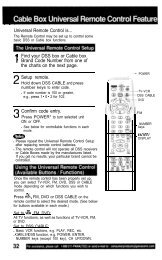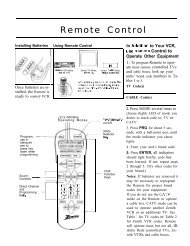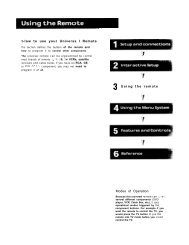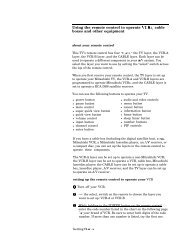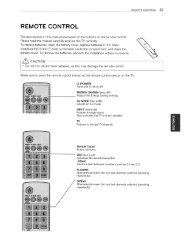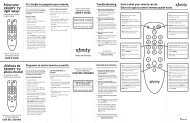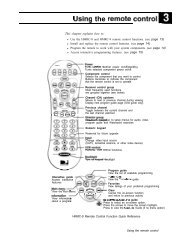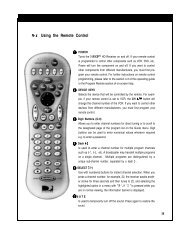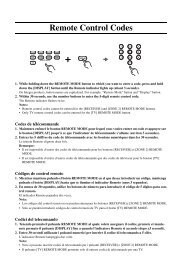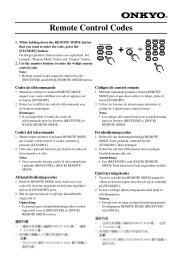Create successful ePaper yourself
Turn your PDF publications into a flip-book with our unique Google optimized e-Paper software.
XPERT IRlUHF Universal <strong>Remote</strong><br />
Use this overlay with:<br />
Tracker 6<br />
s-1<br />