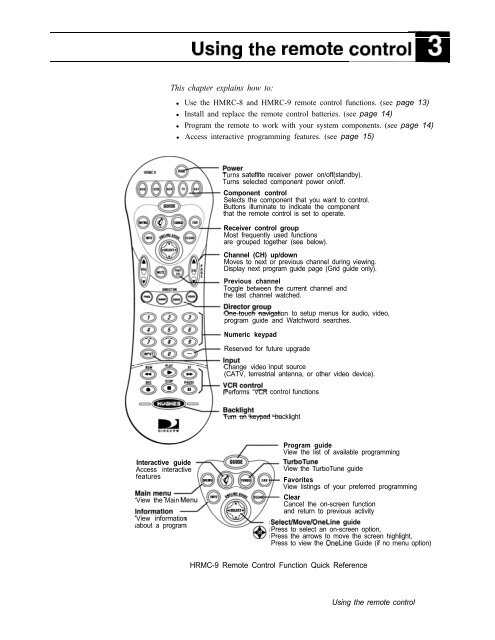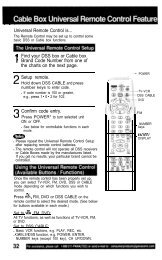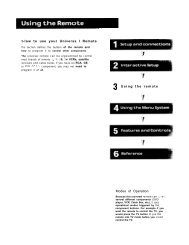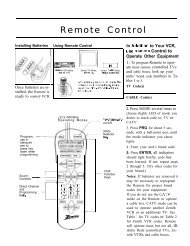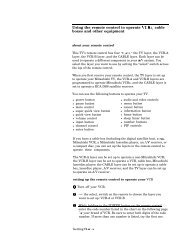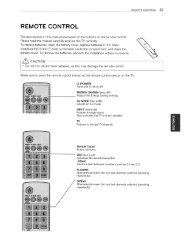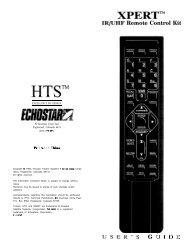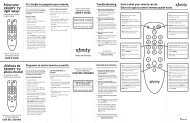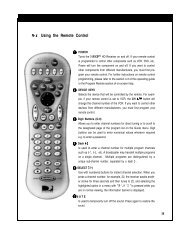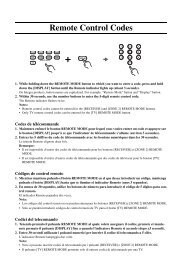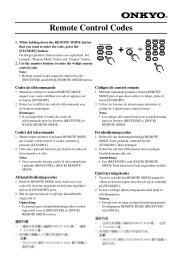Using the remote controlm
Using the remote controlm
Using the remote controlm
Create successful ePaper yourself
Turn your PDF publications into a flip-book with our unique Google optimized e-Paper software.
Interactive guide<br />
Access interactive<br />
features<br />
View <strong>the</strong> Main<br />
View information<br />
about a program<br />
<strong>Using</strong> <strong>the</strong> <strong>remote</strong> <strong>controlm</strong><br />
This chapter explains how to:<br />
Use <strong>the</strong> HMRC-8 and HMRC-9 <strong>remote</strong> control functions. (see page 13)<br />
Install and replace <strong>the</strong> <strong>remote</strong> control batteries. (see page 14)<br />
Program <strong>the</strong> <strong>remote</strong> to work with your system components. (see page 14)<br />
Access interactive programming features. (see page 15)<br />
Turns satellite receiver power on/off(standby).<br />
Turns selected component power on/off.<br />
Component control<br />
Selects <strong>the</strong> component that you want to control.<br />
Buttons illuminate to indicate <strong>the</strong> component<br />
that <strong>the</strong> <strong>remote</strong> control is set to operate.<br />
Receiver control group<br />
Most frequently used functions<br />
are grouped toge<strong>the</strong>r (see below).<br />
Channel (CH) up/down<br />
Moves to next or previous channel during viewing.<br />
Display next program guide page (Grid guide only).<br />
Previous channel<br />
Toggle between <strong>the</strong> current channel and<br />
<strong>the</strong> last channel watched.<br />
One-touch navigation to setup menus for audio, video,<br />
program guide and Watchword searches.<br />
Numeric keypad<br />
Reserved for future upgrade<br />
Change video input source<br />
(CATV, terrestrial antenna, or o<strong>the</strong>r video device).<br />
Performs VCR control functions<br />
Turn on keypad backlight<br />
Program guide<br />
View <strong>the</strong> list of available programming<br />
TurboTune<br />
View <strong>the</strong> TurboTune guide<br />
Favorites<br />
View listings of your preferred programming<br />
Clear<br />
Cancel <strong>the</strong> on-screen function<br />
and return to previous activity<br />
Select/Move/OneLine guide<br />
Press to select an on-screen option,<br />
Press <strong>the</strong> arrows to move <strong>the</strong> screen highlight,<br />
Press to view <strong>the</strong> OneLine Guide (if no menu option)<br />
HRMC-9 Remote Control Function Quick Reference<br />
<strong>Using</strong> <strong>the</strong> <strong>remote</strong> control
<strong>Using</strong> <strong>the</strong> <strong>remote</strong> control<br />
Interactive guide<br />
Access interactive<br />
features<br />
View information<br />
about <strong>the</strong> currently<br />
selected program<br />
Power<br />
Turns satellite receiver power on/off(standby).<br />
Turns selected component power on/off.<br />
Component control<br />
Selects <strong>the</strong> component that you want to control.<br />
Buttons illuminate to indicate <strong>the</strong> component<br />
that <strong>the</strong> <strong>remote</strong> control is set to operate.<br />
Receiver control group<br />
Most frequently used functions<br />
are grouped toge<strong>the</strong>r (see below).<br />
Channel (CH) up/down<br />
Moves to next or previous channel during viewing.<br />
Display next program guide page (Grid guide only).<br />
Previous channel<br />
Toggle between <strong>the</strong> current channel and<br />
<strong>the</strong> last channel watched.<br />
Director group<br />
One-touch navigation to setup menus for audio, video,<br />
program guide and Watchword searches.<br />
Numeric keypad<br />
Reserved for future upgrade<br />
Input<br />
Change video input source<br />
(CATV, terrestrial antenna, or o<strong>the</strong>r video device).<br />
VCR control<br />
Performs VCR control functions<br />
Program guide<br />
View <strong>the</strong> list of available programming<br />
TurboTune<br />
View <strong>the</strong> TurboTune guide<br />
Favorites<br />
View listings of your preferred programming<br />
Clear<br />
Cancel <strong>the</strong> on-screen function<br />
and return to previous activity<br />
Select/Move/OneLine guide<br />
Press to select an on-screen option,<br />
Press <strong>the</strong> arrows to move <strong>the</strong> screen highlight,<br />
Press to view <strong>the</strong> OneLine Guide (if no menu option)<br />
HM RC-8 Remote Control Function Quick Reference<br />
The DIRECTV Receiver front panel buttons can provide <strong>the</strong> basic controls<br />
needed to access major DIRECTV System features. However, using <strong>the</strong> <strong>remote</strong><br />
control simplifies accessing <strong>the</strong> basic system functions, enhances your system’s<br />
capabilities, and provides convenient shortcuts to extended features.<br />
Additionally, most <strong>remote</strong> control buttons can also control o<strong>the</strong>r home<br />
entertainment system components.
Remote control<br />
functions<br />
Thejoystick is <strong>the</strong> most versatile (and most used) <strong>remote</strong> control feature. <strong>Using</strong><br />
only <strong>the</strong> joystick, you can perform virtually all on-screen functions including:<br />
Selecting a highlighted screen menu item.<br />
Moving <strong>the</strong> screen highlight (or cursor> up, down, left and right.<br />
Jumping directly to <strong>the</strong> OneLineTM Guide.<br />
Changing channels using <strong>the</strong> OneLine Guide.<br />
Use <strong>the</strong> joystick to move up, down, left, or right through <strong>the</strong> on-screen displays.<br />
This @ icon appears throughout this manual to instruct you to use <strong>the</strong> joystick<br />
to navigate through on-screen menus and guides. SELECT means press <strong>the</strong><br />
joystick in <strong>the</strong> center to activate or choose a highlighted menu option.<br />
Press <strong>the</strong> joystick up or down to display <strong>the</strong> OneLine guide while you are<br />
watching a program. When <strong>the</strong> OneLine guide appears, press <strong>the</strong> joystick up or<br />
down to step to <strong>the</strong> next higher- or lower-numbered channel.<br />
Press <strong>the</strong> GUIDE button to display <strong>the</strong> current program guide. Press it a second<br />
time (while a program title is highlighted) to display <strong>the</strong> Guide Options menu.<br />
Press <strong>the</strong> INFO button to display a brief description about <strong>the</strong> program you are<br />
viewing. For more details, press it again to display <strong>the</strong> Information Banner. The<br />
INFO button provides scheduling information (and pay per view purchase<br />
information) about <strong>the</strong> program highlighted in <strong>the</strong> program guide. See Chapter 5<br />
- <strong>Using</strong> program guides, on page 25 for more information.<br />
Use <strong>the</strong> CHANNEL (CH) button to move up or down to <strong>the</strong> next available<br />
channel in <strong>the</strong> OneLine Guide or scroll through a page of program guide<br />
selection.<br />
Press <strong>the</strong> CLEAR button to exit from any on-screen guide, remove banners, or<br />
terminate an action.<br />
The INPUT button allows you to select programming from additional program<br />
sources connected to <strong>the</strong> satellite receiver such as a DVD player, VCRs, or a<br />
terrestrial TV antenna signal. Repeatedly press INPUT to cycle through each<br />
available input source in your system.<br />
Press <strong>the</strong> SAT component select button to control <strong>the</strong> DIRECTV Receiver. The<br />
o<strong>the</strong>r component select buttons indicate <strong>the</strong> devices <strong>the</strong>y control. You can<br />
program <strong>the</strong> AUX button to control ano<strong>the</strong>r digital device such as an audio CD<br />
player.<br />
The DIRECTOR buttons provide convenient shortcuts to find programming and<br />
adjust system features to suit your personal preferences.<br />
<strong>Using</strong> <strong>the</strong> <strong>remote</strong> control
Installing <strong>remote</strong> control To install or replace <strong>the</strong> <strong>remote</strong> control batteries:<br />
batteries 1. Locate <strong>the</strong> battery compartment on <strong>the</strong> back of <strong>the</strong> <strong>remote</strong> control.<br />
Programming <strong>the</strong><br />
<strong>remote</strong> control<br />
‘;’ MUTE<br />
0<br />
2. Remove <strong>the</strong> battery compartment cover.<br />
3. Insert two “AAA” size batteries as shown, observing <strong>the</strong> correct polarity.<br />
4. Replace <strong>the</strong> battery compartment cover.<br />
Installing batteries in <strong>the</strong> <strong>remote</strong> control<br />
You can operate your TV, VCR, and Audio/Video receiver using your HRMC-8<br />
or HMRC-9 <strong>remote</strong> control. Use <strong>the</strong> Code Scanning or Code Entry method to<br />
program <strong>the</strong> <strong>remote</strong> control. Code scanning may be more time-consuming, but<br />
you don’t need to know manufacturer’s control codes. <strong>Using</strong> <strong>the</strong> Code entry<br />
method may be quicker, but you’ll need to know <strong>the</strong> correct manufacturer’s<br />
control codes for each component you want to operate.<br />
1. Aim your <strong>remote</strong> control at <strong>the</strong> component you want to use.<br />
2. Hold down <strong>the</strong> desired device button (TV, for example).<br />
3. Press <strong>the</strong> MUTE button for one second.<br />
4. Release both buttons toge<strong>the</strong>r.<br />
Code scanning To use this method:<br />
<strong>Using</strong> <strong>the</strong> <strong>remote</strong> control<br />
5. The device button (in this example, <strong>the</strong> TV button) glows and remains lit.<br />
If <strong>the</strong> button does not light, repeat <strong>the</strong> previous steps.<br />
6. Use one of <strong>the</strong> two programming methods described above.<br />
1. Repeatedly tap <strong>the</strong> top part of <strong>the</strong> CHANNEL (CH) button.<br />
2. Continue to step through <strong>the</strong> codes until <strong>the</strong> component turns off, indicating<br />
you have found <strong>the</strong> correct component code. If you accidentally pass a code<br />
that responds or realize you may not have been aiming <strong>the</strong> <strong>remote</strong> control at<br />
<strong>the</strong> component, tap <strong>the</strong> lower part of <strong>the</strong> CHANNEL (CH) button to step<br />
backward through <strong>the</strong> codes.<br />
3. Press <strong>the</strong> <strong>remote</strong> control POWER button to verify <strong>the</strong> proper code by<br />
turning <strong>the</strong> device on and off.<br />
4. Press <strong>the</strong> device button (in this example, TV) again to lock in <strong>the</strong> code.
<strong>Using</strong> DIRECTV<br />
INTERACTIVE’”<br />
powered by Wink Communications~<br />
Code Entry To use this method:<br />
1. Find <strong>the</strong> three-digit code or codes for <strong>the</strong> type and brand of <strong>the</strong> component<br />
you want to control (in this example, TV). Refer to Appendix B -<br />
Manufacturers device control codes, on page 39.<br />
2. If several codes are listed, you may have to try some or all of <strong>the</strong>m.<br />
After entering a code, press <strong>the</strong> <strong>remote</strong> control’s POWER button to test it.<br />
The correct code turns <strong>the</strong> device on and off.<br />
3. Press <strong>the</strong> device (DVD, VCR, AUX, TV, SAT) button again to lock <strong>the</strong> code.<br />
DIRECTV INTERACTIVETM powered by Wink Communications@ is a free,<br />
easy-to-use service that allows you to interact with <strong>the</strong> television shows and<br />
advertisements. When <strong>the</strong> blinking (g symbol appears in <strong>the</strong> upper left part of<br />
your screen, you know that <strong>the</strong> program you’re watching has been enhanced<br />
with DIRECTV INTERACTIVE’“.<br />
Simply press <strong>the</strong> q button on your <strong>remote</strong> control.You can use your <strong>remote</strong><br />
control to access up-to-<strong>the</strong>-minute sports scores, news and wea<strong>the</strong>r, get program<br />
trivia, respond to offers during commercials, and purchase products, all while<br />
watching TV.<br />
IIIRECTV INTERACTIVE<br />
Interact<br />
The, Jun 12 II:32 PM<br />
Watch TV<br />
\ Main Menu<br />
r<br />
wink. El<br />
m DIRECTV INTERACTIVE”<br />
Check your local wea<strong>the</strong>r, see <strong>the</strong> latest<br />
sports scores, interact with popular<br />
shows and shop from your couch. It is<br />
FREE, easy to use and lots of fun!<br />
Go to <strong>the</strong> DIRECTV INTERACTIVE”Center<br />
to get started<br />
( DIRECTV INTEf?ACTlVE”Center )<br />
Select <strong>the</strong> DZRECTVZNTEZZACTZVETM Center menu bar, <strong>the</strong>n follow <strong>the</strong><br />
simple directions provided on <strong>the</strong> subsequent screens.<br />
<strong>Using</strong> <strong>the</strong> <strong>remote</strong> control
Use <strong>the</strong>se codes to program your control operate your system components.<br />
Table 3: VCR brands and <strong>remote</strong> control codes<br />
Aiwa<br />
Lloyd Samsung 102040032104107109112113115120<br />
122125159 1<br />
Akai 1 016043046124125142146 I<br />
Ampro 1 072 I Magin 11<br />
Anam<br />
Canon 028031<br />
Marta Sharp 031054053<br />
Matsui 1 027030<br />
Shintom 024<br />
Capehart 108 MEI I 031 Signature 034<br />
Craig 003040135 Memorex 102101003010014031034053072139<br />
134<br />
Curtis<br />
Ma<strong>the</strong>s<br />
031 041156 MGA 045046059<br />
Daewoo 117119005116007010065108110<br />
112<br />
Minolta 001156<br />
001 003008009010014017081101<br />
Sony 003031 052056057058149155<br />
Soundesign 034<br />
STS 001<br />
1 I<br />
1 I<br />
( I<br />
1<br />
Daytron 108 Mitsubishi 001 059061046051142045162<br />
Sylvania 031059034067<br />
Dimensia 156<br />
MTC 034040<br />
Symphonic 034<br />
DBX 012023039043 Multitech 024034<br />
Tandy 010034<br />
Dynatech 034053<br />
NEC 012023043048039 Tatung 1 039043023 I<br />
Electrohome 059 Nordmende I 043<br />
Emerson 006029035025027034036037046<br />
101129131138017031044152157<br />
153<br />
Fisher 003 008009010<br />
Funai 034<br />
GE 031072144147063151107109156<br />
126<br />
Go Video 040132136<br />
Optonica 053054<br />
Panasonic 1 070133031 066160161 Teknica 1 031 019034101 I<br />
Pentax 1 001 013063156 TMK I 006 I<br />
Philco 031 034067 Toshiba 112008131 047059082001 042<br />
Philips ) 031 067034101 054071 Totevision IO40101 I<br />
Goldstar 1 101123012001114 I Pilot I 101 Unitech I 040 I<br />
Harman 012045<br />
Kardon<br />
7<br />
1 ;o;;;<br />
;::,,,,,,<br />
Quartz IO02014<br />
Instantreplay I 031 Quasar 1 070133160161031066<br />
JCL 1 031 I RadioShack 123<br />
JCPenney 001 012040101156066<br />
I001107109144147151041034040156<br />
Jensen 1 043 I 003008010014031034040053054101<br />
JVC 048050043130060012031150055<br />
158<br />
Kenwood ) 014034047048023 I<br />
Vector<br />
Research<br />
012<br />
Video 012046034141<br />
Concepts<br />
11<br />
003001 024031 034040053054017131<br />
Manufacturers device control codes
Blaupunkt 088<br />
Cairn 206<br />
Candle 070002003 004<br />
Capehart 058<br />
CCE 001 004024<br />
Cetronic 043<br />
Citizen 070002003004043101103143<br />
Classic 043<br />
Concerto 004<br />
Contec 043 050051<br />
Coronado 143<br />
Craig 043 054191<br />
Crown 043143<br />
Curtis 070101143004<br />
Ma<strong>the</strong>s<br />
cxc 043<br />
Daewoo 076103004016043114120127143<br />
128136192044<br />
Daytron 004143<br />
Dynasty 043<br />
Dynatech 062<br />
Ekmohome 024076120143<br />
Emerson 004005028043047048050051076<br />
120143151153154155070096191<br />
Fisher 007 057<br />
Fujitsu 198<br />
Funal 028043<br />
Futuretech 043<br />
GE 160165161070008009034056073<br />
074130155167004145<br />
GoldstarlLG 004 lo6 110 112 119 127 143 193<br />
Gradiente 004038106<br />
Hall Mark 004<br />
Hitachi 007011 004009010012023072075<br />
143158<br />
Infinity 164<br />
Manufacturers device control codes<br />
Table 4: Television brands and <strong>remote</strong> control codes<br />
JBL 164 RCA 160161156165065070004023024056<br />
074152167145<br />
070004008009024030065101160143<br />
007019043047<br />
nlRealistic<br />
Runco 1 072130<br />
JVC 1 001034038083199 I Sampo 1 004070058 207<br />
KEC 1 043 I Samsung ~101004050089105160127143133<br />
Kenwood )070001 I Sanyo 1 007020053 057 082<br />
Kloss I 002059 I ~~~~~ ;;rs 1 ;;tI8043048143<br />
KMC 143<br />
KTV I 043143154070 I<br />
Magnavox 003004022059060061063064070094<br />
127160164<br />
Marantz 070164<br />
Soundesign 028003004043<br />
Spectricon 1 112<br />
Matsui I 164 sss 1 004043<br />
Memorex 1 004007072 I SupreMacy I 002<br />
015030028094004007057082143160<br />
Metz I 088 I Sylvania ) 003044059060063064070127160164<br />
I<br />
MGA 024070004024028042 I<br />
Minerva 088 I<br />
Mitsubishi 004024040042028146<br />
MTC 070004062101<br />
NAD 015025<br />
NEC 070040016056024130134019004<br />
Nikei 043<br />
Onking 043<br />
Onwa 043<br />
Optonica 019081<br />
Orion 201 202 203 204205<br />
Panasonic 034080056164<br />
Philco 070003059060064004056063024164<br />
Philips 164093038005059127070003004<br />
Pioneer 025070004018023190<br />
Portland 004143065<br />
Proscan 160161167145065<br />
Proton 004058112143171173<br />
Quasar 034056080164<br />
RadioShack 004019043 127143<br />
Symphonies 194052<br />
Tandy I 081<br />
(<br />
Teknika 002003004024028043072101143<br />
Telerent 072<br />
Tera 173<br />
TMK I 004<br />
Toshiba 015030007 040062101<br />
Universal I 008 oog<br />
Video<br />
Concepts<br />
146<br />
Vidtech I 004<br />
Wards 004019064008009028060061063072<br />
074143164165<br />
Westinghouse 076 120<br />
Yamaha I 004070
Adcom<br />
AMC<br />
Arcam<br />
Audio File<br />
Audio<br />
Techinica<br />
Aiwa<br />
Akal<br />
Anam<br />
Bose<br />
B&K<br />
Carver<br />
Clarion<br />
Denon<br />
Englightened<br />
Audio<br />
Fisher<br />
Fosgate<br />
Audionics<br />
GE<br />
Harmon<br />
Kardon<br />
Haitai<br />
Hitachi<br />
JCPenney<br />
Jesen<br />
146149227244<br />
083084<br />
093 098<br />
111114117156170199203219231<br />
241254<br />
181 233<br />
180<br />
064137219<br />
150152<br />
013098107126129160163220245<br />
249<br />
151169<br />
101133191202208246247<br />
078153<br />
107129157163176<br />
228 248<br />
216123<br />
073195248249<br />
109154178<br />
Table 5: AUX audio brands and <strong>remote</strong> control codes<br />
Magnavox 126162185186224228<br />
Marantz 074105126128139155162186232<br />
McIntosh 251<br />
Mondial 069225<br />
MCS 108178<br />
Mitsubishi 253<br />
Meridian 013067<br />
NAD 128<br />
Nakamichi 072212234235<br />
Niles 236<br />
Onkyo 094115116209211255<br />
Pioneer 093132138210165189195201081 230<br />
Quasar 131187<br />
RCA 109213166<br />
Realistic 103122123124172174177179180194<br />
Rote1 204218 239<br />
Sansui 196214126139075197<br />
Sanyo 157129<br />
Samsung 068<br />
Scott 180190<br />
Sharp 096125151161169182193<br />
Sherwood 089127<br />
Sony 097117147183200253237238188192<br />
Soundstream 197<br />
Starcom 141<br />
Symphonic 124<br />
Teat 102159180062<br />
Technics 131184187 200202208165<br />
Toshiba 175<br />
Wards 163<br />
Table 6: AUX-CATV brands and <strong>remote</strong> control codes<br />
Yamaha 092120166240125169216<br />
Zenith 222061<br />
( Hamlin 1 015017022 I 1 Pioneer 1 007026027 I 1 TOCOM 1 003 I<br />
JerroldlG.1 010021025<br />
Oak 008016023<br />
Zenith 004<br />
Manufacturers device control codes
Alpine<br />
Apex Digital I 076<br />
Harmon<br />
Kardon<br />
Hitachi<br />
JVCt<br />
Table 7: DVD player brands and <strong>remote</strong> control codes<br />
Magnavox 038 042 008 I<br />
Onkyo I 207 Sony I 037 I<br />
217 Panasonic 003 039 Toshiba 038 001<br />
011<br />
031<br />
1 I<br />
Philips 038 042 006 007<br />
Yamaha 039 079<br />
Pioneer 034 005 010 Zenith 028 041<br />
Sharp<br />
Table 8: DVD-Laser Disc Player brands and <strong>remote</strong> control codes<br />
California Audio Quasar<br />
Denon 043 044<br />
Fisher 047<br />
Kenwood 060<br />
Magnavox 048 057<br />
Radio Shack<br />
047<br />
056<br />
1 RCA 1 046<br />
I Realistic<br />
1 Runco 1 058<br />
Mitsubishi 1 Sanyo 1 052<br />
NAD 1 057 1 Sharp I 060<br />
Optimus Sony 050 053<br />
Panasonic I 047 051 054<br />
Philips 048<br />
Technics 047 051 054<br />
Toshiba 060<br />
Pioneer 055 057 Yamaha 045 059<br />
Manufacturers device control codes