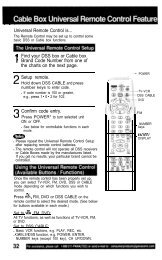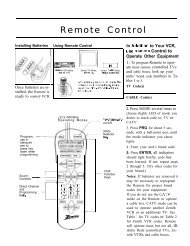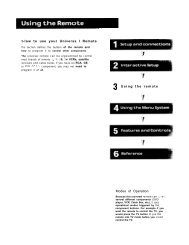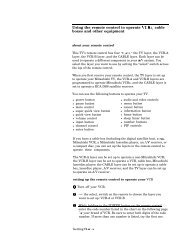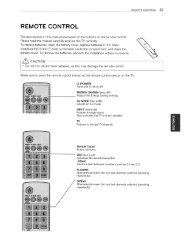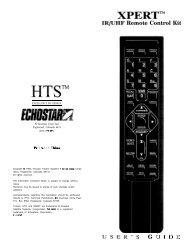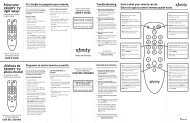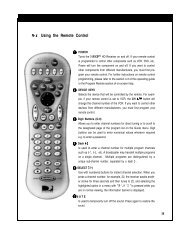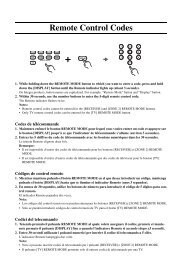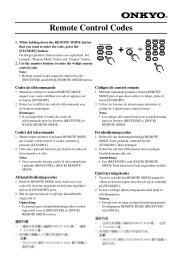Using the remote controlm
Using the remote controlm
Using the remote controlm
Create successful ePaper yourself
Turn your PDF publications into a flip-book with our unique Google optimized e-Paper software.
<strong>Using</strong> <strong>the</strong> <strong>remote</strong> control<br />
Interactive guide<br />
Access interactive<br />
features<br />
View information<br />
about <strong>the</strong> currently<br />
selected program<br />
Power<br />
Turns satellite receiver power on/off(standby).<br />
Turns selected component power on/off.<br />
Component control<br />
Selects <strong>the</strong> component that you want to control.<br />
Buttons illuminate to indicate <strong>the</strong> component<br />
that <strong>the</strong> <strong>remote</strong> control is set to operate.<br />
Receiver control group<br />
Most frequently used functions<br />
are grouped toge<strong>the</strong>r (see below).<br />
Channel (CH) up/down<br />
Moves to next or previous channel during viewing.<br />
Display next program guide page (Grid guide only).<br />
Previous channel<br />
Toggle between <strong>the</strong> current channel and<br />
<strong>the</strong> last channel watched.<br />
Director group<br />
One-touch navigation to setup menus for audio, video,<br />
program guide and Watchword searches.<br />
Numeric keypad<br />
Reserved for future upgrade<br />
Input<br />
Change video input source<br />
(CATV, terrestrial antenna, or o<strong>the</strong>r video device).<br />
VCR control<br />
Performs VCR control functions<br />
Program guide<br />
View <strong>the</strong> list of available programming<br />
TurboTune<br />
View <strong>the</strong> TurboTune guide<br />
Favorites<br />
View listings of your preferred programming<br />
Clear<br />
Cancel <strong>the</strong> on-screen function<br />
and return to previous activity<br />
Select/Move/OneLine guide<br />
Press to select an on-screen option,<br />
Press <strong>the</strong> arrows to move <strong>the</strong> screen highlight,<br />
Press to view <strong>the</strong> OneLine Guide (if no menu option)<br />
HM RC-8 Remote Control Function Quick Reference<br />
The DIRECTV Receiver front panel buttons can provide <strong>the</strong> basic controls<br />
needed to access major DIRECTV System features. However, using <strong>the</strong> <strong>remote</strong><br />
control simplifies accessing <strong>the</strong> basic system functions, enhances your system’s<br />
capabilities, and provides convenient shortcuts to extended features.<br />
Additionally, most <strong>remote</strong> control buttons can also control o<strong>the</strong>r home<br />
entertainment system components.