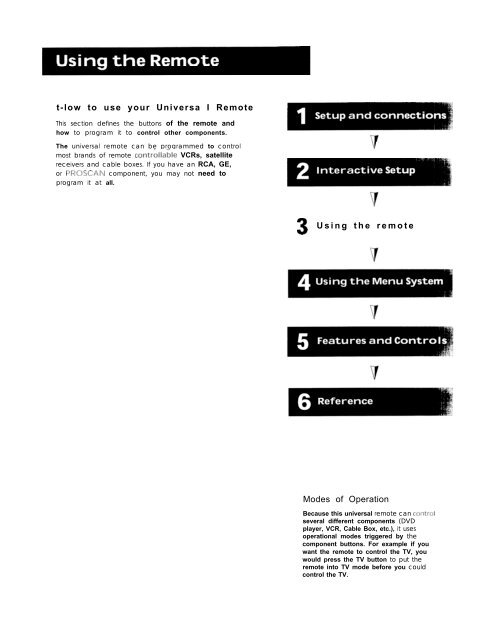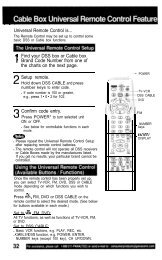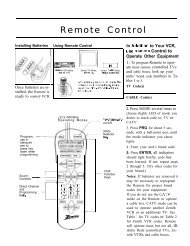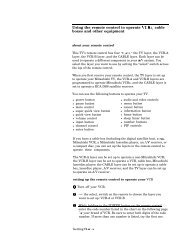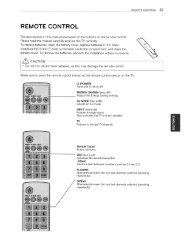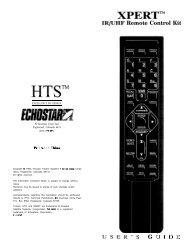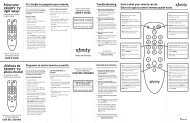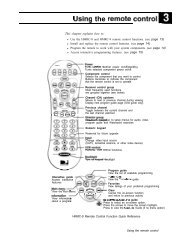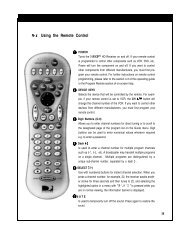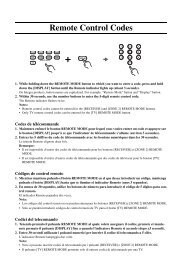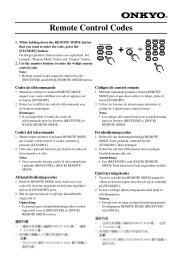t-low to use your Universa I Remote 3 Using the remote Modes of ...
t-low to use your Universa I Remote 3 Using the remote Modes of ...
t-low to use your Universa I Remote 3 Using the remote Modes of ...
You also want an ePaper? Increase the reach of your titles
YUMPU automatically turns print PDFs into web optimized ePapers that Google loves.
t-<strong>low</strong> <strong>to</strong> <strong>use</strong> <strong>your</strong> <strong>Universa</strong> I <strong>Remote</strong><br />
This section defines <strong>the</strong> but<strong>to</strong>ns <strong>of</strong> <strong>the</strong> <strong>remote</strong> and<br />
how <strong>to</strong> program it <strong>to</strong> control o<strong>the</strong>r components.<br />
The universal <strong>remote</strong> can be programmed <strong>to</strong> control V<br />
most brands <strong>of</strong> <strong>remote</strong> contr&lable VCRs, satellite<br />
receivers and cable boxes. If you have an RCA, GE,<br />
or PROSCAN component, you may not need <strong>to</strong><br />
program it at all.<br />
3 <strong>Using</strong><br />
<strong>the</strong> <strong>remote</strong><br />
<strong>Modes</strong> <strong>of</strong> Operation<br />
Beca<strong>use</strong> this universal <strong>remote</strong> can coi?troI<br />
several different components (DVD<br />
player, VCR, Cable Box, etc.), it <strong>use</strong>s<br />
operational modes triggered by <strong>the</strong><br />
component but<strong>to</strong>ns. For example if you<br />
want <strong>the</strong> <strong>remote</strong> <strong>to</strong> control <strong>the</strong> TV, you<br />
would press <strong>the</strong> TV but<strong>to</strong>n <strong>to</strong> put <strong>the</strong><br />
<strong>remote</strong> in<strong>to</strong> TV mode before you could<br />
control <strong>the</strong> TV.
<strong>Remote</strong> But<strong>to</strong>ns<br />
ON=OFF When in TV mode, turns TV on and <strong>of</strong>f. If in ano<strong>the</strong>r device<br />
mode (VCR, DVD, Satellite, etc.) and programmed, will turn <strong>the</strong> device<br />
on and <strong>of</strong>f. When pressed twice within two seconds, all devices that are<br />
on will be turned <strong>of</strong>f (this feature only works with most RCA, PROSCAN<br />
and GE products).<br />
VCR1 Puts <strong>the</strong> <strong>remote</strong> in VCR mode and if au<strong>to</strong>tuning is enabled, it will<br />
turn on <strong>the</strong> TV and tune <strong>to</strong> <strong>the</strong> correct channel.<br />
TV Turns on <strong>the</strong> TV and puts <strong>the</strong> <strong>remote</strong> in TV mode. Also displays<br />
channel information.<br />
DVD Puts <strong>the</strong> <strong>remote</strong> in DVD mode and if au<strong>to</strong> tuning is enabled, it will<br />
turn on <strong>the</strong> TV and tune <strong>to</strong> <strong>the</strong> correct channel.<br />
VCR2 Puts <strong>the</strong> <strong>remote</strong> in VCR2 mode and if au<strong>to</strong> tuning is enabled, it<br />
will turn on <strong>the</strong> TV and tune <strong>to</strong> <strong>the</strong> correct channel.<br />
LED Red light which indicates programming mode when programming<br />
<strong>the</strong> <strong>remote</strong>. Also displays when a valid <strong>remote</strong> but<strong>to</strong>n is pressed.<br />
AUX When pressed, will turn on <strong>the</strong> component you have programmed<br />
it <strong>to</strong> control. Also turns on <strong>the</strong> TV if au<strong>to</strong> tuning is enabled and <strong>the</strong><br />
<strong>remote</strong> is programmed <strong>to</strong> control <strong>the</strong> TV.<br />
SATeCAGLE Puts <strong>the</strong> <strong>remote</strong> in SATeCABLE mode and if au<strong>to</strong> tuning is<br />
enabled, it will turn on <strong>the</strong> TV and tune <strong>to</strong> <strong>the</strong> correct channel.<br />
MUTE Reduces <strong>the</strong> TV’s volume <strong>to</strong> its minimum level. Press again <strong>to</strong><br />
res<strong>to</strong>re <strong>the</strong> volume.<br />
SKIP Press once before changing channels and <strong>the</strong> TV will wait 30<br />
seconds before returning you <strong>to</strong> <strong>the</strong> original channel. Press repeatedly<br />
<strong>to</strong> add more time.<br />
CH A or CH v Scans up or down through <strong>the</strong> current channel list. Press<br />
once <strong>to</strong> change <strong>the</strong> channel up or down; press and hold <strong>to</strong> continue<br />
changing channels.<br />
VOL< or VOL> Decreases or increases <strong>the</strong> TV’s volume.<br />
SOUND Press once <strong>to</strong> display <strong>the</strong> audio processor choice list. Point and<br />
select <strong>to</strong> choose a different processor or press CLEAR <strong>to</strong> exit.<br />
GO BACK Returns you <strong>to</strong> <strong>the</strong> previous channel.<br />
GUIDE Brings up and exits <strong>the</strong> GUIDE Plus+ system. In SATeCABLE<br />
mode, brings up available on-screen guides.<br />
INFO Brings up channel information.<br />
MOVE (Arrows) Used <strong>to</strong> point <strong>to</strong> different items in <strong>the</strong> menu system.<br />
Also <strong>use</strong>d <strong>to</strong> adjust <strong>the</strong> menu controls. Also move <strong>the</strong> PIP window when<br />
no menus are on <strong>the</strong> screen.<br />
OK When in <strong>the</strong> menu system, selects highlighted items or returns you<br />
<strong>to</strong> <strong>the</strong> previous menu.<br />
L -----I\ ._<br />
VCR1 ON OFF TV<br />
AUX SAT. CAB’<br />
MUTE bKIF<br />
SOUND GO BACK<br />
MENU C LEAR<br />
1 2 3<br />
4 5 6<br />
7 ~8 9<br />
WHOaINPUT ANTENNA<br />
.J<br />
REVERSE PLAY FORWARD<br />
REC-VCR+ STOP PAUJE<br />
2!9 1) J<br />
PIP SWAP CH CTRL RtSET<br />
-~_ _ --
MENU Brings up <strong>the</strong> Main menu and selects highlighted items. When in<br />
VCR mode, it functions as a PROGRAM but<strong>to</strong>n.<br />
CLEAR Removes any menu or display from <strong>the</strong> screen and returns you<br />
<strong>to</strong> TV viewing. Also exits <strong>the</strong> GUIDE Plus+ menu system.<br />
(O-9) Number But<strong>to</strong>ns Enters channel numbers, digits for<br />
programming <strong>the</strong> <strong>remote</strong>, and time settings directly though <strong>the</strong> <strong>remote</strong><br />
control. To enter a two-digit channel, press <strong>the</strong> two digits. To enter a<br />
three-digit channel, press and hold <strong>the</strong> first digit, release, <strong>the</strong>n add <strong>the</strong><br />
second two. For example: <strong>to</strong> tune <strong>to</strong> channel 123, press and hold 1,<br />
release, press 2, <strong>the</strong>n press 3.<br />
WHO*INPUT In TV mode, press <strong>to</strong> <strong>to</strong>ggle through <strong>the</strong> available input<br />
sources (VlDl/SVlDl, VID2/SVID2, current channel). In SAT mode, press <strong>to</strong><br />
select available channel lists (RCA, Proscan, and GE only).<br />
ANTENNA Functions as TV/VCR but<strong>to</strong>n in VCR mode and TV/receiver<br />
but<strong>to</strong>n in SATeCABLE mode.<br />
REVERSE, PLAY, FORWARD, REC+CR+, STOP, PAUSE If programmed,<br />
provides transport control for some <strong>remote</strong>-controllable VCRs, DVD<br />
players, laserdisc players, tape decks, and CD players. Pressing REC+CR+<br />
when using <strong>the</strong> GUIDE Plus+ system sets <strong>the</strong> VCR <strong>to</strong> record a program.<br />
PIP Brings up <strong>the</strong> small picture-in-picture window. Press again <strong>to</strong><br />
remove <strong>the</strong> PIP window. If you have selected <strong>the</strong> option labelled<br />
Alternate with PIPwhile in <strong>the</strong> PIP Caption Display menu, <strong>the</strong>n you<br />
will be able <strong>to</strong> <strong>to</strong>ggle closed captioning between <strong>the</strong> main screen and<br />
<strong>the</strong> PIP window by pressing <strong>the</strong> PIP but<strong>to</strong>n.<br />
SWAP Swaps <strong>the</strong> main picture with <strong>the</strong> PIP window.<br />
CH CTRL Selects <strong>the</strong> picture window (that is, <strong>the</strong> main or PIP window)<br />
<strong>to</strong> be changed by <strong>the</strong> CH A (channel up), CH v (channel down), or<br />
WHO4NPUT but<strong>to</strong>ns.<br />
RESET Resets picture quality controls <strong>to</strong> <strong>the</strong> Bright Lighting Picture<br />
Control Preset. Point and select <strong>to</strong> choose a different Picture Control<br />
Preset. Also <strong>use</strong>d <strong>to</strong> reset <strong>the</strong> settings in a menu, such as <strong>the</strong> Parental<br />
Controls menu.<br />
<strong>Using</strong> <strong>the</strong> WHOdNPUT But<strong>to</strong>n<br />
Use <strong>the</strong> WHO4NPUT but<strong>to</strong>n <strong>to</strong> <strong>to</strong>ggle through <strong>the</strong> available input sources<br />
and view <strong>the</strong> component you have connected <strong>to</strong> <strong>the</strong> TV.<br />
1. Press TV <strong>to</strong> place <strong>the</strong> <strong>remote</strong> in TV mode. Make sure that <strong>the</strong><br />
component you want <strong>to</strong> view is turned on.<br />
2. Press WHO4NPUT <strong>to</strong> tune <strong>to</strong> an available input source.<br />
3. Continue <strong>to</strong> press WHO4NPUT <strong>to</strong> scroll through <strong>the</strong> input sources.<br />
VCR! ON.OFF /<br />
/._i-J<br />
DVD vc 22 AJX 54T.f ASLE<br />
MENU \ LEA<<br />
1 2 3<br />
4 5 ii<br />
, 7 s 9<br />
1 ‘tihO4NP\~T ‘II‘:>.
Programming <strong>the</strong> <strong>Remote</strong><br />
The universal <strong>remote</strong> can be programmed <strong>to</strong> control most brands <strong>of</strong><br />
<strong>remote</strong> controllable VCRs, satellite receivers and cable boxes. The<br />
<strong>remote</strong> is already programmed <strong>to</strong> control most RCA, GE and PROSCAN<br />
TVs, VCRs, DVD players, laserdisc players and satellite receivers.<br />
Testing <strong>the</strong> <strong>Remote</strong><br />
To determine whe<strong>the</strong>r <strong>the</strong> universal <strong>remote</strong> needs <strong>to</strong> be programmed,<br />
turn a device ON, such as a VCR, point <strong>the</strong> <strong>remote</strong> at <strong>the</strong> VCR, and press<br />
<strong>the</strong> VCR1 but<strong>to</strong>n. Then press ONmOFF or CH * (channel up) or CH v<br />
(channel down) <strong>to</strong> see if <strong>the</strong> VCR responds <strong>to</strong> <strong>the</strong> <strong>remote</strong> commands. If<br />
not, <strong>the</strong> <strong>remote</strong> needs <strong>to</strong> be programmed.<br />
Programming <strong>the</strong> <strong>Remote</strong><br />
<strong>Using</strong> Au<strong>to</strong>matic Code Search<br />
The fol<strong>low</strong>ing instructions can be <strong>use</strong>d <strong>to</strong> program <strong>the</strong> <strong>remote</strong> <strong>to</strong><br />
control each <strong>of</strong> <strong>the</strong> devices connected <strong>to</strong> <strong>your</strong> TV. If you want <strong>to</strong> exit <strong>the</strong><br />
au<strong>to</strong>matic code search without programming any <strong>of</strong> <strong>your</strong> devices, press<br />
and hold CLEAR until <strong>the</strong> LED turns <strong>of</strong>f.<br />
I. Turn on <strong>the</strong> device you want <strong>to</strong> control (VCR, SAT, etc.)<br />
2. Press and hold <strong>the</strong> but<strong>to</strong>n you want <strong>to</strong> program (VCRI, VCR2, etc.)<br />
While hold’Ing <strong>the</strong> device but<strong>to</strong>n, press and hold ONeOFF until <strong>the</strong><br />
red light on <strong>the</strong> <strong>remote</strong> turns on, <strong>the</strong>n release both but<strong>to</strong>ns.<br />
3. Press and release PLAY, <strong>the</strong>n wait 5 seconds or until <strong>the</strong> LED s<strong>to</strong>ps<br />
flashing.<br />
At this point <strong>the</strong> <strong>remote</strong> is searching for <strong>the</strong> correct code <strong>to</strong><br />
program. If, after 5 seconds, <strong>the</strong> device you want <strong>to</strong> control does<br />
not turn <strong>of</strong>f, press PLAY again <strong>to</strong> tell <strong>the</strong> <strong>remote</strong> <strong>to</strong> search <strong>the</strong> next<br />
set <strong>of</strong> codes.<br />
Continue pressing PLAY until <strong>the</strong> device turns <strong>of</strong>f or you have<br />
searched through all <strong>of</strong> <strong>the</strong> codes. There are 20 <strong>to</strong>tal sets <strong>of</strong> codes.<br />
If <strong>the</strong> device does not turn <strong>of</strong>f after pressing PLAY 20 times, <strong>the</strong>n<br />
<strong>the</strong> <strong>remote</strong> cannot control that particular device.<br />
If <strong>the</strong> device you want <strong>to</strong> control does turn <strong>of</strong>f:<br />
I. Press and release REVERSE, <strong>the</strong>n wait 2 seconds. Repeat this step<br />
until <strong>the</strong> device turns back ON.<br />
2. To finish, press and hold STOP until <strong>the</strong> red light on <strong>the</strong> <strong>remote</strong><br />
turns <strong>of</strong>f.<br />
<strong>Using</strong> Direct Entry<br />
I. Turn on <strong>the</strong> component <strong>to</strong> be programmed<br />
2. Look up <strong>the</strong> brand and code number(s) for <strong>the</strong> component on <strong>the</strong><br />
work with <strong>the</strong> AUX but<strong>to</strong>n in this muck.<br />
,’<br />
VC?I ON.OFF TV<br />
DVD VCR2 A U X SAT.: A:-.:<br />
\ Y-l -J<br />
ilEViilSE ?,A’{<br />
--,1/<br />
STOP<br />
‘- \<br />
You’ll <strong>use</strong> <strong>the</strong>se but<strong>to</strong>ns when you<br />
program <strong>the</strong> <strong>remote</strong> <strong>to</strong> control anI/<br />
device.<br />
The <strong>remote</strong> may not operate all rmdels<br />
<strong>of</strong> all brands.<br />
\<br />
I
code list on <strong>the</strong> last page <strong>of</strong> this section, <strong>Using</strong> <strong>the</strong> <strong>Remote</strong>.<br />
3. Press and hold <strong>the</strong> but<strong>to</strong>n on <strong>the</strong> <strong>remote</strong> you want <strong>to</strong> program.<br />
4. Enter <strong>the</strong> code from <strong>the</strong> code list.<br />
5 Release but<strong>to</strong>n, and <strong>the</strong>n press ONeOFF <strong>to</strong> see if <strong>the</strong> component<br />
responds <strong>to</strong> <strong>the</strong> <strong>remote</strong> commands. If it doesn’t, try pressing <strong>the</strong><br />
component but<strong>to</strong>n and <strong>the</strong>n ONeOFF again.<br />
6. If you get no response, repeat <strong>the</strong>se steps using <strong>the</strong> next code listed<br />
for <strong>your</strong> brand, until <strong>the</strong> component responds <strong>to</strong> <strong>the</strong> <strong>remote</strong><br />
commands.<br />
<strong>Using</strong> <strong>the</strong> <strong>Remote</strong> <strong>to</strong> Control a Device<br />
Once <strong>the</strong> <strong>remote</strong> has been programmed successfully, you are ready <strong>to</strong><br />
<strong>use</strong> it <strong>to</strong> control <strong>your</strong> devices.<br />
To operate <strong>the</strong> device:<br />
1. Press <strong>the</strong> device but<strong>to</strong>n (TV, VCRI, VCR2, DVD, AUX, or SATeCABLE)<br />
<strong>to</strong> set <strong>the</strong> <strong>remote</strong> <strong>to</strong> control <strong>the</strong> device.<br />
2. Press ON*OFF <strong>to</strong> turn <strong>the</strong> device ON or OFF.<br />
2J. Use <strong>the</strong> <strong>remote</strong> but<strong>to</strong>ns that apply <strong>to</strong> that device.<br />
<strong>Modes</strong> <strong>of</strong> Operation<br />
Beca<strong>use</strong> this universal <strong>remote</strong> can control several different components<br />
(DVD player, VCR, Cable Box, etc.) it <strong>use</strong>s operational modes triggered<br />
by <strong>the</strong> component but<strong>to</strong>ns. For example, if you want <strong>the</strong> <strong>remote</strong> <strong>to</strong><br />
control <strong>the</strong> TV, you would press <strong>the</strong> TV but<strong>to</strong>n <strong>to</strong> put <strong>the</strong> <strong>remote</strong> in<strong>to</strong> TV<br />
mode before you could control <strong>the</strong> TV.<br />
Front Panel<br />
If you cannot locate <strong>your</strong> <strong>remote</strong> you can <strong>use</strong> <strong>the</strong> front panel <strong>of</strong> <strong>your</strong> TV<br />
<strong>to</strong> operate many <strong>of</strong> <strong>the</strong> TV’s features.<br />
MENU Brings up <strong>the</strong> Main menu. When in <strong>the</strong> menu system, it selects<br />
highlighted items. Also returns you <strong>to</strong> <strong>the</strong> previous menu.<br />
CH v Scans down through <strong>the</strong> current channel list. In <strong>the</strong> menu system,<br />
it points down <strong>to</strong> items and adjusts menu controls.<br />
CH A Scans up through <strong>the</strong> channel list. In <strong>the</strong> menu system, it points<br />
up <strong>to</strong> items and adjusts menu controls.<br />
VOL - Decreases <strong>the</strong> volume. When in <strong>the</strong> menu system, VOL - is <strong>use</strong>d<br />
<strong>to</strong> point left <strong>to</strong> items and adjust menu controls.<br />
VOL + Increases <strong>the</strong> volume. When in <strong>the</strong> menu system, VOL + is <strong>use</strong>d<br />
<strong>to</strong> point right <strong>to</strong> items and adjust menu controls.<br />
POWER Turns <strong>the</strong> TV on and <strong>of</strong>f,<br />
r MENU CHV CHA VOL - LOL +<br />
The front panel above shows a typical<br />
but<strong>to</strong>n layout. The exact look <strong>of</strong> <strong>the</strong><br />
but<strong>to</strong>ns may be different from those on<br />
<strong>the</strong> front <strong>of</strong> <strong>your</strong> TV.<br />
The Front Panel Block feature disables all<br />
front panel but<strong>to</strong>ns if Parental Controls<br />
are locked. For more information, see<br />
Parental Control, in <strong>the</strong> Features and<br />
Menus section.
Admt