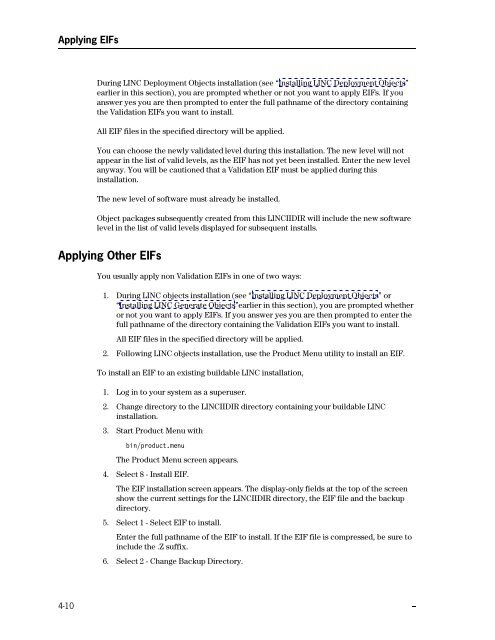pm˜ F„¤Fm›˜ —z›¨˜ m'›"dd"›apm˜%˜ pmOaV - Public Support Login ...
pm˜ F„¤Fm›˜ —z›¨˜ m'›"dd"›apm˜%˜ pmOaV - Public Support Login ...
pm˜ F„¤Fm›˜ —z›¨˜ m'›"dd"›apm˜%˜ pmOaV - Public Support Login ...
Create successful ePaper yourself
Turn your PDF publications into a flip-book with our unique Google optimized e-Paper software.
Applying EIFs<br />
During LINC Deployment Objects installation (see ‘‘Installing LINC Deployment Objects’’<br />
earlier in this section), you are prompted whether or not you want to apply EIFs. If you<br />
answer yes you are then prompted to enter the full pathname of the directory containing<br />
the Validation EIFs you want to install.<br />
All EIF files in the specified directory will be applied.<br />
You can choose the newly validated level during this installation. The new level will not<br />
appear in the list of valid levels, as the EIF has not yet been installed. Enter the new level<br />
anyway. You will be cautioned that a Validation EIF must be applied during this<br />
installation.<br />
The new level of software must already be installed.<br />
Object packages subsequently created from this LINCIIDIR will include the new software<br />
level in the list of valid levels displayed for subsequent installs.<br />
Applying Other EIFs<br />
You usually apply non Validation EIFs in one of two ways:<br />
1. During LINC objects installation (see ‘‘Installing LINC Deployment Objects’’ or<br />
‘‘Installing LINC Generate Objects’’earlier in this section), you are prompted whether<br />
or not you want to apply EIFs. If you answer yes you are then prompted to enter the<br />
full pathname of the directory containing the Validation EIFs you want to install.<br />
All EIF files in the specified directory will be applied.<br />
2. Following LINC objects installation, use the Product Menu utility to install an EIF.<br />
To install an EIF to an existing buildable LINC installation,<br />
1. Log in to your system as a superuser.<br />
2. Change directory to the LINCIIDIR directory containing your buildable LINC<br />
installation.<br />
3. Start Product Menu with<br />
<br />
The Product Menu screen appears.<br />
4. Select 8 - Install EIF.<br />
The EIF installation screen appears. The display-only fields at the top of the screen<br />
show the current settings for the LINCIIDIR directory, the EIF file and the backup<br />
directory.<br />
5. Select 1 - Select EIF to install.<br />
Enter the full pathname of the EIF to install. If the EIF file is compressed, be sure to<br />
include the .Z suffix.<br />
6. Select 2 - Change Backup Directory.<br />
4-10 v