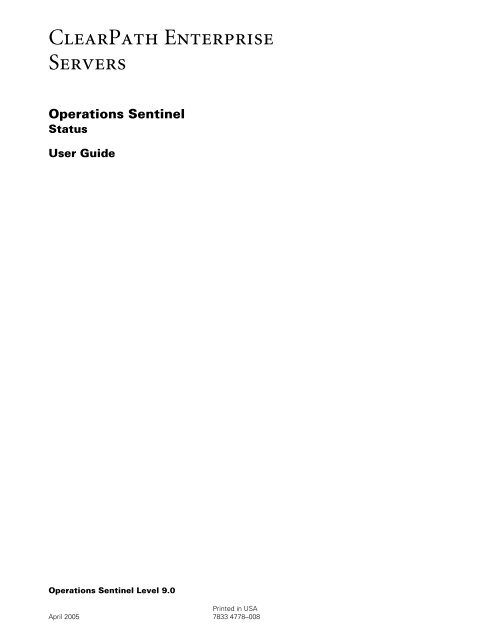Operations Sentinel Status User Guide - Public Support Login - Unisys
Operations Sentinel Status User Guide - Public Support Login - Unisys
Operations Sentinel Status User Guide - Public Support Login - Unisys
You also want an ePaper? Increase the reach of your titles
YUMPU automatically turns print PDFs into web optimized ePapers that Google loves.
ClearPath Enterprise<br />
Servers<br />
<strong>Operations</strong> <strong>Sentinel</strong><br />
<strong>Status</strong><br />
<strong>User</strong> <strong>Guide</strong><br />
<strong>Operations</strong> <strong>Sentinel</strong> Level 9.0<br />
Printed in USA<br />
April 2005 7833 4778–008
ClearPath Enterprise<br />
Servers<br />
<strong>Operations</strong> <strong>Sentinel</strong><br />
<strong>Status</strong><br />
<strong>User</strong> <strong>Guide</strong><br />
© 2005 <strong>Unisys</strong> Corporation.<br />
All rights reserved.<br />
<strong>Operations</strong> <strong>Sentinel</strong> Level 9.0<br />
Printed in USA<br />
April 2005 7833 4778–008<br />
UNISYS
NO WARRANTIES OF ANY NATURE ARE EXTENDED BY THIS DOCUMENT. Any product or related information<br />
described herein is only furnished pursuant and subject to the terms and conditions of a duly executed agreement to<br />
purchase or lease equipment or to license software. The only warranties made by <strong>Unisys</strong>, if any, with respect to the<br />
products described in this document are set forth in such agreement. <strong>Unisys</strong> cannot accept any financial or other<br />
responsibility that may be the result of your use of the information in this document or software material, including<br />
direct, special, or consequential damages.<br />
You should be very careful to ensure that the use of this information and/or software material complies with the laws,<br />
rules, and regulations of the jurisdictions with respect to which it is used.<br />
The information contained herein is subject to change without notice. Revisions may be issued to advise of such<br />
changes and/or additions.<br />
Notice to U.S. Government End <strong>User</strong>s: This is commercial computer software or hardware documentation developed at<br />
private expense. Use, reproduction, or disclosure by the Government is subject to the terms of <strong>Unisys</strong> standard<br />
commercial license for the products, and where applicable, the restricted/limited rights provisions of the contract data<br />
rights clauses.<br />
Correspondence regarding this publication can be e-mailed to doc@unisys.com.<br />
<strong>Unisys</strong> and ClearPath are registered trademarks of <strong>Unisys</strong> Corporation in the United States and other countries.<br />
All other brands and products referenced in this document are acknowledged to be the trademarks or registered<br />
trademarks of their respective holders.
ClearPath Enterprise<br />
Servers<br />
<strong>Operations</strong> <strong>Sentinel</strong><br />
<strong>Status</strong><br />
<strong>User</strong> <strong>Guide</strong><br />
<strong>Operations</strong> <strong>Sentinel</strong><br />
Level 9.0<br />
ClearPath<br />
Enterprise<br />
Servers<br />
<strong>Operations</strong><br />
<strong>Sentinel</strong><br />
<strong>Status</strong><br />
<strong>User</strong> <strong>Guide</strong><br />
<strong>Operations</strong><br />
<strong>Sentinel</strong><br />
Level 9.0<br />
7833 4778–008 7833 4778–008<br />
Bend here, peel upwards and apply to spine.
Contents<br />
Section 1. Introduction to Single Point <strong>Operations</strong> <strong>Status</strong><br />
1.1. Description of <strong>Status</strong> ............................................................... 1–4<br />
1.1.1. How <strong>Status</strong> Works .......................................................... 1–4<br />
1.1.2. Availability of <strong>Status</strong> ........................................................ 1–6<br />
1.1.3. Menu Structure ............................................................... 1–7<br />
1.2. Introduction to Components.................................................... 1–8<br />
1.2.1. Component Attributes..................................................... 1–8<br />
1.2.2. Component Classes ........................................................ 1–8<br />
1.2.3. Event Reports.................................................................. 1–9<br />
1.2.4. Shared Components ..................................................... 1–10<br />
1.2.5. How Components Are Identified .................................. 1–10<br />
1.2.6. Creating Components ................................................... 1–11<br />
1.2.7. Component Groups....................................................... 1–11<br />
1.2.8. Instruction and Note Files ............................................. 1–11<br />
1.2.9. Alarms ........................................................................... 1–12<br />
1.2.10. External Applications..................................................... 1–12<br />
Section 2. Getting Started<br />
2.1. Operating Considerations ........................................................ 2–2<br />
2.1.1. Event Report Considerations .......................................... 2–2<br />
2.1.2. Event Report Value Pairs................................................. 2–2<br />
2.1.3. Tape Monitor for OS 2200 and MCP Systems<br />
[OS 2200 MCP] .......................................................... 2–4<br />
2.1.4. OS 2200 Considerations [OS 2200] .............................. 2–5<br />
2.1.5. MCP Considerations [MCP] .......................................... 2–6<br />
2.1.6. UNIX Systems Considerations [UNIX] .......................... 2–7<br />
2.1.7. Windows Considerations [Windows]............................ 2–7<br />
2.1.8. Summary of <strong>Status</strong> Information Sources........................ 2–8<br />
2.2. Preparing to Use <strong>Status</strong> ........................................................... 2–9<br />
2.2.1. Preliminary Steps ............................................................ 2–9<br />
2.2.2. Configuring <strong>Status</strong>......................................................... 2–10<br />
2.3. Setting Up <strong>Status</strong>................................................................... 2–12<br />
2.3.1. Classifications................................................................ 2–12<br />
2.3.2. Icon Files ....................................................................... 2–13<br />
2.3.3. Resource Sets ............................................................... 2–15<br />
2.3.4. Configurations ............................................................... 2–15<br />
2.3.5. <strong>User</strong>s ............................................................................. 2–15<br />
2.3.6. Diagram Definitions....................................................... 2–15<br />
7833 4778–008 iii
Contents<br />
2.3.7. Component Sets ............................................................2–17<br />
2.4. Starting and Terminating <strong>Status</strong> .............................................2–19<br />
2.4.1. Starting <strong>Status</strong> from Single Point <strong>Operations</strong><br />
Console......................................................................2–19<br />
2.4.2. Starting <strong>Status</strong> Independently of Single Point<br />
<strong>Operations</strong> Console ...................................................2–20<br />
2.4.3. Automatic Environment Setup on Initialization ..............2–21<br />
2.4.4. Terminating <strong>Status</strong>.........................................................2–21<br />
2.5. Changing the <strong>Status</strong> Environment..........................................2–22<br />
2.5.1. Selecting a Different Classification ................................2–22<br />
2.5.2. Selecting a Different Configuration................................2–22<br />
2.5.3. Selecting a Different Resource Set ...............................2–23<br />
2.5.4. Selecting a Different Trace Level...................................2–24<br />
Section 3. <strong>Status</strong> Displays<br />
3.1. <strong>Status</strong> Windows .......................................................................3–2<br />
3.1.1. Window Features.............................................................3–2<br />
3.2. <strong>Status</strong> Diagram .........................................................................3–3<br />
3.2.1. Icon Descriptions .............................................................3–3<br />
3.2.2. How the <strong>Status</strong> Diagram Is Updated ...............................3–5<br />
3.2.3. Operator Action................................................................3–6<br />
3.2.4. Pull-Down Menus ............................................................3–7<br />
3.2.5. Window Backgrounds......................................................3–9<br />
3.3. Subgroup Windows ................................................................3–10<br />
3.3.1. Pull-Down Menus ..........................................................3–10<br />
3.4. Component Tables..................................................................3–11<br />
3.4.1. Component Group Tables ..............................................3–11<br />
3.4.2. Components with Unexpected Values Table.................3–14<br />
3.4.3. Components with Notes Table ......................................3–15<br />
3.4.4. Unreported Components Table .....................................3–16<br />
3.4.5. Identical Components Table ..........................................3–17<br />
3.5. Attribute List ...........................................................................3–19<br />
3.5.1. Displaying an Attribute List ............................................3–20<br />
3.5.2. Attribute List Menus ......................................................3–21<br />
3.5.3. Initiating Actions ............................................................3–21<br />
3.5.4. Deleting Components ....................................................3–22<br />
3.6. Dialog Windows......................................................................3–23<br />
3.6.1. Entering Information ......................................................3–23<br />
3.6.2. Dialog Window Buttons .................................................3–23<br />
Section 4. Component Attributes<br />
4.1. Types of Attributes ...................................................................4–2<br />
4.1.1. Reported and Specified Attributes...................................4–2<br />
4.1.2. Attribute Data Types ........................................................4–2<br />
4.1.3. <strong>Status</strong> Attributes ..............................................................4–3<br />
4.1.4. String Attributes...............................................................4–4<br />
4.1.5. Numeric Attributes...........................................................4–4<br />
4.1.6. List Attributes ..................................................................4–5<br />
4.2. Attributes That Apply to All Component Classes .....................4–6<br />
iv 7833 4778–008
Contents<br />
4.2.1. Name............................................................................... 4–6<br />
4.2.2. Host................................................................................. 4–6<br />
4.2.3. Class................................................................................ 4–6<br />
4.2.4. Exceptions....................................................................... 4–6<br />
4.2.5. Seen ................................................................................ 4–7<br />
4.2.6. Notes............................................................................... 4–7<br />
4.2.7. Message.......................................................................... 4–8<br />
4.2.8. Event Report Time .......................................................... 4–8<br />
4.2.9. Event Received ............................................................... 4–9<br />
4.2.10. <strong>User</strong> Defined ................................................................... 4–9<br />
4.2.11. Groups............................................................................. 4–9<br />
4.2.12. Component Scope........................................................... 4–9<br />
4.2.13. Identical Components ................................................... 4–10<br />
4.3. Site-Defined Attributes .......................................................... 4–11<br />
4.3.1. Site-Defined <strong>Status</strong> Attributes ...................................... 4–11<br />
4.3.2. Site-Defined Numeric Attributes ................................... 4–12<br />
4.3.3. Site-Defined String Attributes ....................................... 4–13<br />
4.4. Attributes Specific to the OS 2200 Host Component<br />
Class [OS 2200] ............................................................... 4–14<br />
4.4.1. Exec Level ..................................................................... 4–14<br />
4.4.2. Site-Id ............................................................................ 4–14<br />
4.4.3. Data Collection .............................................................. 4–14<br />
4.4.4. Connected Consoles ..................................................... 4–15<br />
4.4.5. System Type ................................................................. 4–15<br />
4.4.6. Application Initialization ................................................. 4–16<br />
4.5. Attributes Specific to the OS 2200 Console<br />
Component Class [OS 2200] ........................................... 4–17<br />
4.5.1. Monitor.......................................................................... 4–17<br />
4.5.2. Connected to Application .............................................. 4–17<br />
4.5.3. Connected to Host ........................................................ 4–17<br />
4.5.4. Connected Host ............................................................ 4–18<br />
4.6. Attributes Specific to the MCP Host Class [MCP]............... 4–19<br />
4.6.1. Monitor.......................................................................... 4–19<br />
4.6.2. Connected to Application .............................................. 4–19<br />
4.6.3. Data Collection .............................................................. 4–19<br />
4.6.4. Host Agent Active ......................................................... 4–20<br />
4.6.5. Application Initialization ................................................. 4–20<br />
4.7. Attributes Specific UNIX Host Class [UNIX] ........................ 4–22<br />
4.7.1. Monitor.......................................................................... 4–22<br />
4.7.2. Connected to Application .............................................. 4–22<br />
Section 5. Diagram Definitions<br />
5.1. Defining Component Groups ................................................... 5–2<br />
5.1.1. Define Groups Tables...................................................... 5–2<br />
5.1.2. Capabilities ...................................................................... 5–3<br />
5.1.3. Changing a Group Name ................................................. 5–3<br />
5.1.4. Changing a Group Label .................................................. 5–3<br />
5.1.5. Selecting Icons ................................................................ 5–4<br />
5.1.6. Positioning Icons ............................................................. 5–5<br />
5.1.7. Changing the Component Group Table Template........... 5–6<br />
7833 4778–008 v
Contents<br />
5.1.8. Specifying Components to Be Included in a<br />
Group ...........................................................................5–7<br />
5.1.9. Defining Subgroups .........................................................5–8<br />
5.1.10. Adding New Component Groups.....................................5–9<br />
5.1.11. Copying a Component Group ..........................................5–9<br />
5.1.12. Deleting Existing Component Groups .............................5–9<br />
5.1.13. Adding Default Groups for a Selected Host...................5–10<br />
5.1.14. Deleting Default Groups for a Selected Host ................5–11<br />
5.1.15. Moving Default Groups for a Selected Host..................5–11<br />
5.1.16. Adding Default Groups for Each Host and Class ...........5–11<br />
5.1.17. Adding Host-Independent Component Groups<br />
for All Component Classes ........................................5–12<br />
5.1.18. Changing the Background..............................................5–12<br />
5.1.19. Changing the Label Color...............................................5–13<br />
5.1.20. Changing the Title ..........................................................5–13<br />
5.2. Defining Component Table Templates...................................5–15<br />
5.2.1. Changing the Screen Size of a Table Template .............5–17<br />
5.2.2. Changing the Display Behavior of a Table<br />
Template....................................................................5–18<br />
5.2.3. Changing the Class Associated with a Table<br />
Template....................................................................5–18<br />
5.2.4. Changing the Attribute Columns in a Table<br />
Template....................................................................5–18<br />
5.2.5. Adding New Component Group Table Templates.........5–19<br />
5.2.6. Deleting Existing Component Group Table<br />
Templates ..................................................................5–20<br />
5.2.7. Selecting a Different Component Group Table<br />
Template as the Default ............................................5–20<br />
5.3. Saving a Diagram Definition ...................................................5–21<br />
5.3.1. Replacing the Current Diagram Definition .....................5–21<br />
5.3.2. Saving a New Diagram Definition ..................................5–21<br />
5.4. Deleting Diagram Definitions..................................................5–22<br />
5.5. Changing the Diagram Definition in Use ................................5–23<br />
Section 6. Component Sets<br />
6.1. Defining Components Explicitly................................................6–2<br />
6.1.1. Edit Components Table....................................................6–2<br />
6.1.2. Changes You Can Make to Component<br />
Definitions....................................................................6–3<br />
6.1.3. Indicating Whether a Component Was Explicitly<br />
Defined ........................................................................6–3<br />
6.1.4. Specifying the Scope of a Component ............................6–3<br />
6.1.5. Specifying the Instruction File..........................................6–4<br />
6.1.6. Specifying Expected or Alarm Values for <strong>Status</strong><br />
Attributes .....................................................................6–4<br />
6.1.7. Specifying Minimum and Maximum Threshold<br />
Values ..........................................................................6–5<br />
6.1.8. Defining New Components .............................................6–5<br />
6.1.9. Deleting Components ......................................................6–5<br />
vi 7833 4778–008
Contents<br />
6.1.10. Defining Components for a Different Host or<br />
Class............................................................................ 6–6<br />
6.2. Saving Component Set Definitions.......................................... 6–7<br />
6.2.1. Saving a New Component Set Definition ....................... 6–7<br />
6.2.2. Replacing a Component Set Definition ........................... 6–7<br />
6.3. Deleting Component Set Definitions ....................................... 6–9<br />
6.4. Retrieving a Component Set.................................................. 6–10<br />
Section 7. Defining Classifications<br />
7.1. <strong>Status</strong> Configuration Overview................................................ 7–2<br />
7.2. Defining <strong>Status</strong> Classifications................................................. 7–3<br />
7.2.1. Creating or Editing a Classification.................................. 7–3<br />
7.2.2. Selecting a Different Classification ................................. 7–5<br />
7.2.3. Saving Classifications...................................................... 7–5<br />
7.2.4. Deleting Classifications ................................................... 7–6<br />
7.3. Changing Component Class Characteristics............................ 7–7<br />
7.3.1. Renaming a Component Class........................................ 7–7<br />
7.3.2. Selecting the Internal Class............................................. 7–7<br />
7.3.3. Selecting System Types.................................................. 7–7<br />
7.3.4. Changing the Class Label................................................ 7–8<br />
7.3.5. Selecting the Icon Family ................................................ 7–8<br />
7.3.6. Selecting the Default Scope............................................ 7–9<br />
7.3.7. Selecting the Creation Scheme....................................... 7–9<br />
7.3.8. Selecting the Initialization<br />
Mnemonic [OS 2200 MCP]..................................... 7–10<br />
7.3.9. Changing the Initialization<br />
Mnemonic [UNIX Windows Other]........................ 7–11<br />
7.3.10. Specifying Reinitialization.............................................. 7–11<br />
7.3.11. Specifying the Instruction File....................................... 7–12<br />
7.3.12. Specifying Retention of Note Files................................ 7–13<br />
7.3.13. Specifying Alarm Text ................................................... 7–13<br />
7.4. Adding and Deleting Component Classes ............................. 7–15<br />
7.4.1. Adding a New Component Class .................................. 7–15<br />
7.4.2. Copying a Component Class ......................................... 7–15<br />
7.4.3. Merging Classifications ................................................. 7–16<br />
7.4.4. Deleting Component Classes........................................ 7–16<br />
7.5. Configuring Site-Defined Attributes....................................... 7–17<br />
7.5.1. Configuring <strong>Status</strong> Attributes........................................ 7–17<br />
7.5.2. Configuring Numeric Attributes .................................... 7–19<br />
7.5.3. Configuring String Attributes......................................... 7–21<br />
7.6. Additional Specifications ........................................................ 7–23<br />
7.6.1. Editing a Single Class .................................................... 7–23<br />
7.6.2. Controlling Duplicate Alarm Behavior............................ 7–23<br />
Appendix A. Troubleshooting<br />
A.1. Event Report Logging ..............................................................A–2<br />
A.1.1. Trace Levels ....................................................................A–2<br />
A.1.2. SP-STATUS Log...............................................................A–2<br />
A.1.3. Log Message Information ...............................................A–3<br />
7833 4778–008 vii
Contents<br />
A.1.4. Message Type Codes ..................................................... A–3<br />
A.1.5. Exception Conditions ...................................................... A–3<br />
A.2. Unreported Components Table ............................................... A–5<br />
A.3. Reporting Problems................................................................. A–6<br />
Appendix B. Tape Monitor for OS 2200 Hosts [OS 2200]<br />
B.1. Tape Monitor Features ............................................................ B–2<br />
B.1.1. Capabilities...................................................................... B–2<br />
B.1.2. Accessing the Tape Monitor Application ........................ B–2<br />
B.2. TapeMon Classification [OS 2200] ........................................ B–3<br />
B.2.1. Tape Class Characteristics.............................................. B–3<br />
B.2.2. Host Class Characteristics .............................................. B–5<br />
B.2.3. Diagrams and Component Sets...................................... B–6<br />
B.2.4. Component Group Table Templates............................... B–6<br />
Appendix C. Tape Monitor for MCP Hosts [MCP]<br />
C.1. Tape Monitor Features ............................................................ C–2<br />
C.1.1. Capabilities...................................................................... C–2<br />
C.1.2. Accessing the Tape Monitor Application ........................ C–2<br />
C.2. MCPTapeMon Classification ................................................... C–3<br />
C.2.1. MCP_Tape Class Characteristics .................................... C–3<br />
C.2.2. Host Class Characteristics .............................................. C–4<br />
C.2.3. Diagrams and Component Sets...................................... C–6<br />
C.2.4. Component Group Table Templates............................... C–6<br />
Appendix D. UNIX Resource Monitor [UNIX]<br />
D.1. Using the UNIX Resource Monitor [UNIX] ............................ D–2<br />
D.1.1. UNIX Resource Monitor Features................................... D–2<br />
D.1.2. Capabilities...................................................................... D–2<br />
D.1.3. Accessing the UNIX Resource Monitor .......................... D–2<br />
D.1.4. UnixMon Classification ................................................... D–3<br />
D.2. UnixMon Classification [UNIX]............................................... D–4<br />
D.2.1. UNIX Host Class ............................................................. D–4<br />
D.2.2. CPU Class ....................................................................... D–5<br />
D.2.3. FileSystem Class............................................................. D–5<br />
D.2.4. LongProcess Class.......................................................... D–6<br />
D.2.5. Process Class.................................................................. D–7<br />
D.2.6. <strong>User</strong> Class....................................................................... D–8<br />
Appendix E. Classifications for ClearPath IX and ClearPath Plus<br />
Servers for OS 2200 [OS 2200 UNIX]<br />
E.1. Using the OS2200Mon Classification...................................... E–2<br />
E.2. Accessing the OS2200Mon Classification .............................. E–3<br />
viii 7833 4778–008
Appendix F. Predefined Icons Supplied with Single Point<br />
<strong>Operations</strong> <strong>Status</strong><br />
Contents<br />
F.1. Viewing Icons........................................................................... F–2<br />
F.1.1. Icons for Use with the UNIX Resource Monitor<br />
Classifications ............................................................. F–2<br />
F.1.2. Icons for Use with Products from SMA and<br />
TeamQuest ................................................................. F–3<br />
F.1.3. Additional Alphabetic Icons ............................................. F–3<br />
F.1.4. Additional System Type Icons......................................... F–4<br />
F.1.5. Additional Hardware Icons .............................................. F–4<br />
F.1.6. Additional Pictorial Icons ................................................. F–5<br />
Appendix G. Related Product Information<br />
Index ............................................................................................. 1<br />
7833 4778–008 ix
Contents<br />
x 7833 4778–008
Figures<br />
1–1. Example of a <strong>Status</strong> Display .............................................................................. 1–4<br />
1–2. Data Flow to Single Point <strong>Operations</strong> <strong>Status</strong>..................................................... 1–5<br />
1–3. Menu Structure of Single Point <strong>Operations</strong> <strong>Status</strong>............................................ 1–7<br />
2–1. Tape Monitor Table ............................................................................................ 2–4<br />
2–2. <strong>Status</strong> and Legacy OS 2200 Systems ............................................................... 2–6<br />
2–3. <strong>Status</strong> and MCP Systems .................................................................................. 2–7<br />
2–4. How <strong>Status</strong> Obtains Component Information ................................................... 2–8<br />
2–5. Defining a Classification................................................................................... 2–11<br />
2–6. Relationship of Diagram Definitions to Classifications and<br />
Configurations.............................................................................................. 2–17<br />
3–1. <strong>Status</strong> Window Features ................................................................................... 3–2<br />
3–2. Example of a <strong>Status</strong> Diagram............................................................................. 3–3<br />
3–3. Component Group Table.................................................................................. 3–11<br />
3–4. Components with Unexpected Values Table................................................... 3–14<br />
3–5. Components with Notes Table ........................................................................ 3–16<br />
3–6. Unreported Components Table........................................................................ 3–17<br />
3–7. Identical Components Table ............................................................................ 3–18<br />
3–8. Attribute List .................................................................................................... 3–20<br />
3–9. Dialog Window................................................................................................. 3–23<br />
5–1. Define <strong>Status</strong> Diagram Groups Table................................................................. 5–2<br />
5–2. Table to Define Component Table Templates ................................................. 5–16<br />
5–3. A Component Group for Each Combination of Host and<br />
Component Class ........................................................................................ 5–24<br />
5–4. A Component Group for Each Component Class ............................................ 5–24<br />
6–1. Edit Components Table...................................................................................... 6–2<br />
7–1. Define <strong>Status</strong> Classification Table...................................................................... 7–3<br />
7–2. Changing the Reinitialize Value ........................................................................ 7–12<br />
D–1. UnixMon <strong>Status</strong> Diagram...................................................................................D–3<br />
E–1. OS2200Mon <strong>Status</strong> Diagram ............................................................................. E–3<br />
7833 4778–008 xi
Figures<br />
xii 7833 4778–008
Section 1<br />
Introduction to Single Point <strong>Operations</strong><br />
<strong>Status</strong><br />
This guide describes Single Point <strong>Operations</strong> <strong>Status</strong> and explains how to use it to monitor<br />
the status of hardware and software components on multiple systems, including<br />
OS 2200, MCP, UNIX, Windows, and other systems.<br />
Use of the New Product Name in This Document<br />
Audience<br />
Conventions<br />
Single Point <strong>Operations</strong> is now called <strong>Operations</strong> <strong>Sentinel</strong>. Throughout this document,<br />
however, the former product name, Single Point <strong>Operations</strong>, has been retained to reflect<br />
the very limited name changes applied within the product at this time.<br />
The primary audience for this guide consists of operators who use Single Point<br />
<strong>Operations</strong> <strong>Status</strong> to monitor the status of hardware and software components. A<br />
second audience consists of site administrators who configure <strong>Status</strong> and require<br />
information about its capabilities and operations.<br />
Use the following guidelines when using your mouse or keyboard for input to <strong>Status</strong>:<br />
Convention Description<br />
Left mouse button Used to select an item, resize a window, or move a window.<br />
Press Hold down the mouse button.<br />
Release Release the mouse button after pressing it.<br />
Click Press and quickly release the mouse button without moving the<br />
mouse. Unless stated otherwise, the left mouse button is<br />
assumed.<br />
Drag Move the mouse on the pad while the left mouse button is<br />
pressed.<br />
Double-click Click the mouse button twice in rapid succession without moving<br />
the mouse.<br />
Press Enter Press the Enter key.<br />
Press Delete Press the Delete key.<br />
7833 4778–008 1–1
Description of <strong>Status</strong><br />
Convention Description<br />
Press Ctrl-key Hold down the Ctrl key while pressing the specified key. Then<br />
release both keys.<br />
Path Abbreviations<br />
Throughout the document, the following path abbreviations are used:<br />
• sp-installation-folder<br />
A path to the folder where Single Point <strong>Operations</strong> is installed.<br />
• sp-data-folder<br />
A path to the folder where Single Point <strong>Operations</strong> data is installed.<br />
Host-Specific Information<br />
This document contains information for monitoring and controlling several types of<br />
computer systems. The following labels, and combinations of these labels, identify<br />
information that applies only to specific types of managed systems.<br />
Information in this document not using these labels applies to all system types.<br />
[Legacy OS 2200]<br />
<strong>Unisys</strong> OS 2200 systems and the OS 2200 nodes of <strong>Unisys</strong> ClearPath IX systems<br />
[ClearPath Plus OS 2200]<br />
OS 2200 partitions in a ClearPath Plus server<br />
[OS 2200]<br />
Legacy OS 2200 systems and ClearPath Plus OS 2200 servers<br />
[MCP]<br />
<strong>Unisys</strong> MCP systems and the MCP nodes of ClearPath Plus for MCP, ClearPath NX,<br />
and ClearPath LX systems<br />
[UNIX]<br />
UNIX systems and the UNIX nodes of ClearPath Plus for OS 2200, ClearPath IX, and<br />
ES7000 systems<br />
[Windows]<br />
Microsoft Windows .NET, Windows XP, Windows 2000, and Windows NT systems,<br />
and the Windows nodes of ClearPath Plus, ClearPath, and ES7000 systems<br />
[Other]<br />
Non-UNIX systems compliant with the ANSI X3.64 protocol<br />
These computer system labels can appear in headings, lists, and page headers.<br />
In the following example, all the information in this second-level topic applies only to<br />
MCP and UNIX systems:<br />
20.3. Using Single Point <strong>Operations</strong> Console [MCP UNIX]<br />
1–2 7833 4778–008
Class<br />
Description of <strong>Status</strong><br />
The next example shows a typical block containing only text. The information in the first<br />
paragraph applies to all computer systems (including OS 2200) because the block<br />
heading is unlabeled. All information to the end of the block (in this example, the second<br />
and third paragraphs) applies only to OS 2200 systems, because the block subheading is<br />
labeled [OS 2200].<br />
This attribute identifies the component class to which the component belongs. When<br />
you click the Class attribute, no action occurs.<br />
[OS 2200]<br />
Typically, the class of a component never changes once the component has been<br />
created. However, when <strong>Status</strong> receives an event report identifying a component of the<br />
Device class more specifically as a disk drive or tape drive, it changes the class<br />
accordingly.<br />
This final example illustrates a typical procedure in numbered steps. The first two steps<br />
apply to all systems. The third step, where the label “Windows” is indented within the<br />
step, applies only to Windows .NET, Windows XP, Windows 2000, and Windows NT<br />
systems. The last two steps apply to all systems. In other words, perform all five steps<br />
in the indicated order if you have a Windows system. Omit step 3 if you have a system<br />
other than Windows.<br />
Use the following procedure to<br />
1. Define classifications for <strong>Status</strong>.<br />
2. Customize the bar chart sets.<br />
3. [Windows]<br />
Configure alarm policies.<br />
4. Administer the UNIX Resource Monitor agent.<br />
5. Administer the HP OpenView agent.<br />
Release Level<br />
In classification names, x.y.z is the Single Point <strong>Operations</strong> release level.<br />
7833 4778–008 1–3
Description of <strong>Status</strong><br />
1.1. Description of <strong>Status</strong><br />
Single Point <strong>Operations</strong> <strong>Status</strong> is an application of Single Point <strong>Operations</strong> that enables<br />
you to monitor the status of software and hardware components across multiple hosts,<br />
including OS 2200, MCP, UNIX, Windows, and other systems. The following illustration<br />
is an example of a <strong>Status</strong> display. Each row describes one component being monitored<br />
by <strong>Status</strong>.<br />
1.1.1. How <strong>Status</strong> Works<br />
Figure 1–1. Example of a <strong>Status</strong> Display<br />
<strong>Status</strong> maintains an inventory of components and their attributes based on an internal<br />
data model of component descriptions and attribute data associated with the<br />
components. The data model is populated and updated from messages and event data<br />
that are produced by the various systems being monitored.<br />
<strong>Status</strong> receives and processes attribute change and delete object event reports<br />
generated by the Single Point Autoaction Message System (SP-AMS), SMART<br />
Autoaction Message System (SMART AMS), ClearPath Plus Autoaction Message<br />
System (CP-AMS), UNIX Resource Monitor (URM) agent, and client applications. These<br />
event reports cause component information maintained and displayed by <strong>Status</strong> to be<br />
updated. For further information, see the Single Point <strong>Operations</strong> Administration and<br />
Configuration <strong>Guide</strong>.<br />
The following illustration shows the flow of data from various sources to Single Point<br />
<strong>Operations</strong> <strong>Status</strong>. Items inside the large box reside on the Single Point <strong>Operations</strong><br />
server, while items outside the large box reside on other systems. Event server<br />
application program interface (API) clients and user applications can reside on the Single<br />
Point <strong>Operations</strong> server or on monitored Windows and UNIX systems.<br />
1–4 7833 4778–008
Figure 1–2. Data Flow to Single Point <strong>Operations</strong> <strong>Status</strong><br />
Description of <strong>Status</strong><br />
[OS 2200]<br />
For legacy OS 2200 hosts, the AMS component of SMART compares console messages<br />
with user-defined patterns in an AMS database and generates event reports based on<br />
these messages.<br />
CP-AMS supports the automation of OS 2200 consoles in a ClearPath Plus server.<br />
CP-AMS invokes the actions that are defined for a pattern when it receives a message<br />
from an OS 2200 console matching that pattern. Each OS 2200 console in a ClearPath<br />
Plus server uses its own CP-AMS database. A change of database performed for one OS<br />
2200 console does not affect the other OS 2200 consoles in a ClearPath Plus server.<br />
That is, activating or deactivating a CP-AMS database does not affect the automation of<br />
other OS 2200 consoles in a ClearPath Plus server.<br />
ClearPath Plus OS2200 consoles are hosted in at least one <strong>Operations</strong> Servers. If<br />
desired, the Single Point <strong>Operations</strong> server itself can act as an <strong>Operations</strong> Server.<br />
[MCP UNIX]<br />
For MCP and UNIX hosts, SP-AMS compares console messages with user-defined<br />
patterns in an SP-AMS database and generates event reports based on these messages.<br />
7833 4778–008 1–5
Description of <strong>Status</strong><br />
[UNIX]<br />
For UNIX systems, Single Point <strong>Operations</strong> provides the UNIX Resource Manager (URM)<br />
agent to collect resource data on managed UNIX systems and send that data as event<br />
reports to the Single Point <strong>Operations</strong> server. For a description of the components<br />
monitored by URM, see Appendix D. For information on configuring and installing the<br />
agent, see the Single Point <strong>Operations</strong> Administration and Configuration <strong>Guide</strong>.<br />
You can write your own agents to supply component information to <strong>Status</strong> for managed<br />
UNIX systems. These agents can send event reports to the spo_pipe file on the Single<br />
Point <strong>Operations</strong> server or they can use the Event Server API, which provides a<br />
programmatic interface for sending event data.<br />
[Windows]<br />
You can write your own agents to supply component information to <strong>Status</strong> for managed<br />
Windows systems. These agents can either use the spo_event command to send event<br />
reports to <strong>Status</strong> or they can use the Event Server API, which provides a programmatic<br />
interface for sending event data.<br />
[Other]<br />
You can also monitor the status of arbitrary systems and components associated with<br />
these systems using <strong>Status</strong>. An arbitrary system can represent a monitored component<br />
not directly connected to Single Point <strong>Operations</strong>. It can represent, for example, a<br />
system management component that reports events of interest to Single Point<br />
<strong>Operations</strong>.<br />
You use Single Point <strong>Operations</strong> Configuration to define arbitrary systems. Event<br />
reports, alarms, and log messages can be posted against a named arbitrary system<br />
through the Event Server application program interface (API), the Single Point Interface<br />
Pipe (spo_pipe), or SP-AMS. For further information, see the Single Point <strong>Operations</strong><br />
Administration and Configuration <strong>Guide</strong> and the Single Point <strong>Operations</strong> Event Server<br />
Application Program Interface Programming <strong>Guide</strong>.<br />
1.1.2. Availability of <strong>Status</strong><br />
To use the full capabilities of Single Point <strong>Operations</strong> <strong>Status</strong>, your site administrator must<br />
purchase and install either the Department or Enterprise Edition of Single Point<br />
<strong>Operations</strong>. With Basic Edition, you can still use Single Point <strong>Operations</strong> <strong>Status</strong> with the<br />
classifications supplied with Single Point <strong>Operations</strong>, but you cannot create or change<br />
component classes and attributes within these classifications, nor can you create other<br />
classifications.<br />
[MCP OS 2200]<br />
The Tape Monitor, which is a specific use of <strong>Status</strong>, is provided as part of all editions of<br />
Single Point <strong>Operations</strong> for OS 2200 systems and as part of Enterprise or Department<br />
Edition for MCP systems. For further information about the Tape Monitor for OS 2200<br />
systems, see Appendix B. For further information about the Tape Monitor for MCP<br />
systems, see Appendix C.<br />
1–6 7833 4778–008
Description of <strong>Status</strong><br />
[UNIX]<br />
The UNIX Resource Monitor (see Appendix D) application of Single Point <strong>Operations</strong><br />
<strong>Status</strong> is included as part of all editions of Single Point <strong>Operations</strong>.<br />
1.1.3. Menu Structure<br />
This illustration shows the main menu structure of Single Point <strong>Operations</strong> <strong>Status</strong>.<br />
File<br />
Menu<br />
Select<br />
Diagram<br />
(5.5)<br />
Retrieve<br />
Component<br />
Sets<br />
(6.4)<br />
Select<br />
Classification<br />
(2.5)<br />
Select<br />
Configuration<br />
(2.5)<br />
Select<br />
Resource<br />
Set<br />
(2.5)<br />
Select<br />
Trace Level<br />
(2.5)<br />
Print<br />
Exit<br />
(2.4)<br />
Tables<br />
Menu<br />
Components<br />
with<br />
Unexpected<br />
Values (3.4)<br />
Components<br />
with Notes<br />
(3.4)<br />
Unreported<br />
Components<br />
(3.4)<br />
<strong>Status</strong> Diagram<br />
(Main <strong>Status</strong> Display)<br />
Diagrams<br />
Menu<br />
Define<br />
Component<br />
Groups (5.1)<br />
Define<br />
Component<br />
Table<br />
Templates<br />
(5.2)<br />
Save<br />
Diagram<br />
(5.3)<br />
Save<br />
Diagram<br />
As<br />
Delete<br />
Diagrams<br />
(5.4)<br />
Component<br />
Sets Menu<br />
Define<br />
Components<br />
(6.1)<br />
Remove<br />
Unreported<br />
Components<br />
(6.2)<br />
Save<br />
Component<br />
Set<br />
(6.2)<br />
Save<br />
Component<br />
Set As<br />
(6.2)<br />
(5.3) Delete<br />
Component<br />
Sets<br />
(6.3)<br />
Help<br />
Menu<br />
General<br />
7833 4778–008 1–7<br />
Print<br />
Documents<br />
Trademarks<br />
About <strong>Status</strong><br />
Figure 1–3. Menu Structure of Single Point <strong>Operations</strong> <strong>Status</strong><br />
For detailed information about a task, refer to the subsection indicated in the<br />
corresponding box.
Introduction to Components<br />
1.2. Introduction to Components<br />
A component is a single instance of an object within the <strong>Status</strong> data model. Each<br />
component represents a software or hardware object, such as a printer, tape drive,<br />
process, run, or file system. It represents a part of a computer system that you want to<br />
monitor. <strong>Status</strong> directs your attention to components that need attention. Various<br />
displays in <strong>Status</strong> show the status of components in summary and detailed form.<br />
Section 3 describes the <strong>Status</strong> displays.<br />
1.2.1. Component Attributes<br />
<strong>Status</strong> maintains information about components in the form of attributes. An attribute is<br />
a named property of a component that is of interest to an operator monitoring the<br />
component. An attribute can assume certain values that change over time. An attribute<br />
value describes an aspect of the current state of the component. For example, a status<br />
attribute for a disk drive might describe its current status as up or down. In this case,<br />
“up” and “down” are attribute values. Depending on the attribute, the value may be an<br />
integer or a character string. Some attributes can have more than one value, called a list<br />
of values, simultaneously.<br />
Each component has a set of attributes. The names of these attributes remain fixed, but<br />
their values vary over time. There are attributes with fixed names (Message, Exceptions,<br />
Notes) that are common to all components. Other attributes have site-defined names.<br />
Each component can have up to eight of each type of site-defined attributes: status,<br />
numeric, and string.<br />
For status attributes, you can define alarm and expected values. For numeric attributes,<br />
you can specify threshold values. These settings direct <strong>Status</strong> to alert you of<br />
components that need attention. For further information about attributes, see Section 4.<br />
1.2.2. Component Classes<br />
Because the nature of components varies, an attribute that applies to one component<br />
may not apply to another. Therefore, <strong>Status</strong> groups components into classes. All<br />
components within a class have the same attributes.<br />
A classification is a named set of component classes monitored by <strong>Status</strong>. <strong>Status</strong><br />
comes with several classifications already defined. (See 2.3.)<br />
The classification generalx.y.z. supplied with Single Point <strong>Operations</strong> includes the<br />
following classes:<br />
[OS 2200]<br />
• OS 2200 host<br />
• OS 2200 console<br />
• OS 2200 run<br />
• Instruction processor (IP)<br />
• Input/output processor (IOP)<br />
1–8 7833 4778–008
• Storage area (memory module)<br />
• Channel<br />
• Control unit<br />
• Device<br />
• Disk drive<br />
• Tape drive<br />
[MCP]<br />
• MCP host<br />
• Disk drive<br />
• Disk family<br />
• Tape drive<br />
• Printer<br />
• Application<br />
[UNIX]<br />
• ANSI X3.64-compliant (UNIX) host<br />
• Process<br />
• File system<br />
• Central Processing Unit (CPU)<br />
• Long process<br />
• <strong>User</strong><br />
Introduction to Components<br />
If your site has installed the Department or Enterprise Edition of Single Point <strong>Operations</strong>,<br />
you can change these component classes and define additional component classes using<br />
Single Point <strong>Operations</strong> Configuration. For further information, see Section 7.<br />
1.2.3. Event Reports<br />
An event report is an unsolicited data packet containing information about a component<br />
or about an event involving a component. Attribute values for a component are reported<br />
to <strong>Status</strong> by means of event reports. <strong>Status</strong> uses these event reports to monitor the<br />
components in its data model.<br />
<strong>Status</strong> processes two types of event reports. Attribute change (AC) event reports create<br />
new components and update the attributes of existing components. Delete object (DE)<br />
event reports delete components from the <strong>Status</strong> data model.<br />
Some event reports are generated when SP-AMS, SMART AMS, or CP-AMS matches a<br />
console message with a user-defined pattern in a database. Other event reports are<br />
generated by sources such as the URM agent and client applications, which forward<br />
event reports using the Single Point Interface Pipe (SPIP), the spo_event command, or<br />
7833 4778–008 1–9
Introduction to Components<br />
the Event Server Application Program Interface (API). For further information, see the<br />
Single Point <strong>Operations</strong> Administration and Configuration <strong>Guide</strong> and the Single Point<br />
<strong>Operations</strong> Event Server Application Program Interface Programming <strong>Guide</strong>.<br />
The following examples show attribute change and delete object event reports as they<br />
would be specified in a SP-AMS, SMART AMS, or CP-AMS database, or as they would<br />
be sent to spo_pipe in the Single Point <strong>Operations</strong> installation directory:<br />
TYPE=AC|CLASS=FileSystem|INSTANCE=/usr|HOST=localhost|<br />
Percent Space Used=78|Inodes Free=2345<br />
TYPE=DE|CLASS=FileSystem|INSTANCE=/usr|HOST=localhost<br />
The following examples show the same attribute change and delete object event reports<br />
as they would be sent by an application using the Event Server API:<br />
SPD_ReportValue("FileSystem","/usr","localhost",NULL,<br />
NULL,0,2,"Percent Space Used",78,"Inodes Free",2345);<br />
SPD_DeleteObject("FileSystem","/usr","localhost",NULL,NULL,0);<br />
1.2.4. Shared Components<br />
For a component shared by multiple hosts, such as a shared disk, the attribute values<br />
reported for the component may differ for each host. For example, a shared disk may be<br />
up on one host and down on another. Therefore, <strong>Status</strong> maintains a distinct logical<br />
component for each host reporting on the component. <strong>Status</strong> also provides a way to<br />
display in one table the logical components representing a single physical component.<br />
1.2.5. How Components Are Identified<br />
Components in <strong>Status</strong> are uniquely identified by a combination of three attributes:<br />
• Component name<br />
• Component class<br />
• Host on which the component resides<br />
By using these three attributes, <strong>Status</strong> can distinguish between two components of the<br />
same class and with the same name that reside on different hosts. In addition, two<br />
components on the same host can have the same name as long as they are of different<br />
classes. For example, a run and a disk drive on the same host can have the same name.<br />
For each event report <strong>Status</strong> receives, it checks the attributes in the event report to<br />
determine whether the event applies to a host in the current configuration and a<br />
component class in the current classification. <strong>Status</strong> discards any event report that<br />
applies to a host not in the current configuration or to a class not in the current<br />
classification.<br />
Once a component is created in <strong>Status</strong>, its name, host, and class cannot change because<br />
these are used to identify the component.<br />
1–10 7833 4778–008
1.2.6. Creating Components<br />
Introduction to Components<br />
A component in the <strong>Status</strong> data model can be created automatically based on an event<br />
report, or operations staff can define it explicitly.<br />
A component may be automatically created when <strong>Status</strong> receives an event report that<br />
applies to a component that it is not already modeling. Depending on the component<br />
class, <strong>Status</strong> responds to such an event report either by ignoring it or by adding a new<br />
component to its data model.<br />
When you define each component class using Single Point <strong>Operations</strong> Configuration, you<br />
specify which action to take. For details, see 7.2. Automatic creation of components is<br />
typically used for hardware components. With automatic creation, you do not have to<br />
define explicitly all the hardware components to be monitored. On an OS 2200 or MCP<br />
system, for example, the data collector collects available data for hardware components<br />
and, based on this data, components within <strong>Status</strong> are automatically created.<br />
You may, however, want to define explicitly some of the components to be monitored.<br />
One reason for doing this is to specify values for attributes (for example, Expected<br />
<strong>Status</strong>) different from the default values supplied during automatic creation. It is easy to<br />
define components explicitly and to save these definitions in named sets that you can<br />
retrieve later. For details, see Section 6.<br />
1.2.7. Component Groups<br />
A component group is a collection of components that operations personnel have<br />
decided to monitor through a single icon in the <strong>Status</strong> diagram. (See 3.2.) Components<br />
in a component group can be selected based on the names of the components, the<br />
classes of the components, and the hosts on which the components reside. For<br />
information about defining component groups, see 5.1.<br />
1.2.8. Instruction and Note Files<br />
Each component in <strong>Status</strong> can have two associated text files: an instruction file and a<br />
note file. These files reside on mass storage, so they remain on the Single Point<br />
<strong>Operations</strong> server indefinitely, across multiple executions of <strong>Status</strong>.<br />
Instruction files enable your site to develop explicit instructions for operators: You can<br />
develop a different instruction file for each component, or associate one file with many<br />
similar components. For example<br />
• A site may have one instruction file that applies to all disk drives.<br />
• For tape drives, a site may have one instruction file for reel tapes and another<br />
instruction file for cartridge tapes.<br />
• A site may have a separate instruction file for every background run or process<br />
monitored by <strong>Status</strong>.<br />
For information about creating instruction files and associating them with components,<br />
see 6.1.<br />
7833 4778–008 1–11
Introduction to Components<br />
Note files enable operators to enter text notes that apply to specific components. Each<br />
note file is associated with only one component. Each component has an attribute<br />
named Notes, which can assume the value “yes” or “no.” <strong>Status</strong> automatically<br />
determines whether each component has a note file and sets the Notes attribute<br />
accordingly.<br />
It is easy to display the notes associated with a component, edit them, and delete them.<br />
You can also determine quickly which components have notes. For details, see 4.2.<br />
1.2.9. Alarms<br />
An alarm is a condition that requires operator attention. Alarms are displayed in the<br />
Alarms windows of Single Point <strong>Operations</strong> Console. An alarm can also cause an external<br />
action, if the identifier of the alarm matches the name of an action list in the active alarm<br />
policy.<br />
You can configure <strong>Status</strong> to raise an alarm for certain conditions it detects. You do this by<br />
specifying alarm text, alarm ids, and alarm severities for the attributes of a component<br />
class, as described in 7.3 and 7.5. You must also specify the attribute values that cause<br />
an alarm condition. For a status attribute, you select the alarm values for the component,<br />
as described in 4.3, 6.1, and 7.5. For a numeric attribute, you can specify a minimum or<br />
maximum alarm threshold, as described in 4.3, 6.1, and 7.5.<br />
While <strong>Status</strong> is running, if an attribute of a component attains an alarm value, and alarm<br />
text, alarm id, and alarm severity has been specified for the component class and<br />
attribute, <strong>Status</strong> raises an alarm with the given text, id, and severity. If this attribute later<br />
attains an attention or expected value, <strong>Status</strong> clears this alarm.<br />
1.2.10. External Applications<br />
An external application is a procedure, defined at your site, which you can initiate from<br />
Single Point <strong>Operations</strong> Console or <strong>Status</strong>. Any external applications developed at your<br />
site exist to meet needs specific to your site. When you launch an external application,<br />
the application might execute silently or might display windows on your screen,<br />
depending on what it does and how it was implemented. External applications can only<br />
run on the Single Point <strong>Operations</strong> workstation.<br />
When you launch an external application from <strong>Status</strong>, it is always launched on behalf of a<br />
specific component. This means that values from the component are automatically<br />
made available to the application through environment variables. These values include<br />
the name, class, and host of the component, as well as all of its attribute values.<br />
You can launch external applications in <strong>Status</strong> from various displays. For information on<br />
defining external applications, see the Single Point <strong>Operations</strong> Administration and<br />
Configuration <strong>Guide</strong>.<br />
1–12 7833 4778–008
Section 2<br />
Getting Started<br />
This section discusses the following topics:<br />
• Operating considerations<br />
• Preparing to use <strong>Status</strong><br />
• Setting up <strong>Status</strong><br />
• Starting and terminating <strong>Status</strong><br />
• Changing the <strong>Status</strong> environment<br />
7833 4778–008 2–1
Operating Considerations<br />
2.1. Operating Considerations<br />
The following subsection describes different operation considerations.<br />
2.1.1. Event Report Considerations<br />
Attribute values for a component are reported to Single Point <strong>Operations</strong> <strong>Status</strong> by event<br />
reports, which can be sent to <strong>Status</strong> by various sources. These sources include SP-AMS<br />
(MCP and UNIX systems), SMART AMS (legacy OS 2200 systems), CP-AMS (ClearPath<br />
Plus OS 2200 partitions), URM agents, and client applications that use the Single Point<br />
Interface Pipe (spo_pipe), spo_event, or the Event Server API.<br />
Sometimes an event report is generated when a console message from a managed<br />
system matches a user-defined pattern in the active SP-AMS, SMART AMS, or CP-AMS<br />
database. The event report describes the event that caused the original message to be<br />
generated. The SP-AMS, SMART AMS, and CP-AMS databases contain user-defined<br />
message patterns and define the actions that are taken if there is a match. If the<br />
message does not match any pattern in the active database, no event report is<br />
generated. A different SMART AMS or CP-AMS database can be active for each<br />
OS 2200 system console; a single SP-AMS database provides automation for all MCP<br />
and UNIX systems managed by the Single Point <strong>Operations</strong> server.<br />
In other cases, an event report is generated by the URM agent running on a managed<br />
UNIX system, which sends the event report to the Single Point <strong>Operations</strong> server<br />
through the Event Server API. Once an event report is sent to the Single Point<br />
<strong>Operations</strong> server, it is picked up by the Event Server daemon running there and<br />
forwarded to <strong>Status</strong>.<br />
You can also use the command spo_event to send any event report from a Windows<br />
host to Single Point <strong>Operations</strong>. You can call this command from<br />
• A Windows command prompt.<br />
• Within a Windows script.<br />
• Within a user program.<br />
The spo_event executable is installed along with the Single Point <strong>Operations</strong> Windows<br />
agent in the installation folder. The command spo_event can be called only from a<br />
Windows host on which the Single Point <strong>Operations</strong> Windows agent is installed. If it is<br />
called from another Windows host, a Single Point <strong>Operations</strong> license violation occurs.<br />
2.1.2. Event Report Value Pairs<br />
An event report consists of a series of attribute value pairs (for example, TYPE=AC)<br />
separated by separator characters ( | ). An attribute value pair consists of an attribute<br />
name and an attribute value. To be accepted by <strong>Status</strong>, an event report must contain at<br />
a minimum the following attribute value pairs:<br />
2–2 7833 4778–008
Operating Considerations<br />
• TYPE<br />
The type of event report—AC (attribute change) or DE (delete object)—is required for<br />
the event report to be processed by <strong>Status</strong>.<br />
• CLASS<br />
The component class associated with the event report. This must be a <strong>Status</strong><br />
component class defined in the classification currently selected by the user. This<br />
corresponds to the Class attribute in <strong>Status</strong> (see 4.2).<br />
• INSTANCE<br />
The name of the component associated with the event report. This corresponds to<br />
the Name attribute in <strong>Status</strong> (see 4.2). For event reports from SMART AMS and<br />
CP-AMS, the character strings $HOST$ and $CONSOLE$ have a special meaning<br />
when used as values of an instance name. <strong>Status</strong> substitutes the name of the host<br />
($HOST$) or console ($CONSOLE$) from which the message came.<br />
• HOST<br />
The host to which the component belongs. The Host attribute is required only when<br />
the event report is sent using spo_event or the Event Server API. For event reports<br />
from SP-AMS, SMART AMS, or CP-AMS, the host is automatically assumed to be<br />
the host from which the message came.<br />
An event report may contain additional attribute value pairs, which must conform to the<br />
constraints defined for these attributes in the component class definition. <strong>Status</strong> rejects<br />
an event report that does not satisfy these requirements. For further information about<br />
event reports, see the Single Point <strong>Operations</strong> Administration and Configuration <strong>Guide</strong>.<br />
For further information about defining component classes, see Section 7.<br />
Event Report Example<br />
Consider the following OS 2200 system message to load a tape on system host1:<br />
LOAD CT2043 CTDR31 OBACKUP -3 SAVALL<br />
In this message<br />
• CT2043 is the reel number.<br />
• CTDR31 is the tape drive name.<br />
• OBACKUP is the file name.<br />
• -3 is the file cycle number.<br />
• SAVALL is the run-id.<br />
This message could produce an event report with the following attribute value pairs:<br />
• TYPE=AC<br />
• CLASS=Tape<br />
7833 4778–008 2–3
Operating Considerations<br />
• INSTANCE=CTDR31<br />
• LOAD=YES<br />
• REEL_ID=CT2043<br />
• RUNID=SAVALL<br />
• FILENAME=OBACKUP<br />
After receiving this event report, <strong>Status</strong>, using the classification TapeMon, displays a<br />
table indicating that tape drive CTDR31 on system host1 requires reel CT2043 to be<br />
loaded.<br />
2.1.3. Tape Monitor for OS 2200 and MCP Systems<br />
[OS 2200 MCP]<br />
The OS2200 Tape Monitor is a specific use of <strong>Status</strong> and is provided as part of all<br />
editions of Single Point <strong>Operations</strong>. Similarly, the MCP Tape Monitor is a specific use of<br />
<strong>Status</strong>, but it is only included in Department and Enterprise Editions of Single Point<br />
<strong>Operations</strong>. The OS 2200 and MCP Tape Monitors enable your site to monitor tape drive<br />
activity on OS 2200 and MCP hosts. For status information about other component<br />
classes, the Department or Enterprise Edition of Single Point <strong>Operations</strong> is required.<br />
To use the OS 2200 Tape Monitor, select the classification TapeMonx.y.z when you start<br />
<strong>Status</strong>. To use the MCP Tape Monitor, select the classification MCPTapeMonx.y.z. In<br />
these classification names, x.y.z is the Single Point <strong>Operations</strong> release level.<br />
When you start <strong>Status</strong> with the Tape Monitor, the Tape Monitor diagram appears. This<br />
diagram displays the status of any tape drives you previously configured.<br />
Click an icon in the Tape Monitor diagram to display more detailed information about<br />
specific tape drive components. When you click an icon, <strong>Status</strong> displays a table<br />
describing the status of tape drives in the component group represented by that icon.<br />
The following illustration is an example of a Tape Monitor table.<br />
Figure 2–1. Tape Monitor Table<br />
2–4 7833 4778–008
2.1.4. OS 2200 Considerations [OS 2200]<br />
Operating Considerations<br />
To use <strong>Status</strong> with OS 2200 systems, you need the following software installed and<br />
operational at your site:<br />
• OMKEY background run<br />
The OMKEY background run collects basic information about components and<br />
directs this information to the system console.<br />
The data collector is part of the OMKEY background run. It supplies initialization data<br />
for <strong>Status</strong>. This allows <strong>Status</strong> to display the status of each hardware component on<br />
the managed system. Without the data collector, <strong>Status</strong> can determine the<br />
presence of a component only when a message about that component is sent to the<br />
system console.<br />
For accurate reporting by <strong>Status</strong>, OMKEY must be running on each managed<br />
OS 2200 system. OMKEY level 5R1 or higher is required.<br />
• SMART Autoaction Message System (SMART AMS) [Legacy OS 2000]<br />
SMART AMS runs on each legacy OS 2200 system console and provides automatic<br />
recognition of messages and the execution of corresponding actions. SMART AMS<br />
uses an AMS database to transform the console messages produced by the OMKEY<br />
background run into event reports, which are sent to the Single Point <strong>Operations</strong><br />
server.<br />
• The ClearPath for OS 2200 Autoaction Message System (CP-AMS) [ClearPath<br />
Plus OS 2200]<br />
CP-AMS supports the automation of OS 2200 consoles in a ClearPath Plus server. It<br />
uses a database of message patterns and actions for these patterns. CP-AMS<br />
invokes the actions that are defined for a pattern when it receives a message from<br />
an OS 2200 console matching that pattern. Each OS 2200 console in a ClearPath<br />
Plus server uses its own CP-AMS database. A change of database performed for one<br />
OS 2200 console does not affect the other OS 2200 consoles in a ClearPath Plus<br />
server. That is, activating or deactivating a CP-AMS database does not affect the<br />
automation of other OS 2200 consoles in a ClearPath Plus server.<br />
To use the full capabilities of Single Point <strong>Operations</strong> <strong>Status</strong> to monitor OS 2200<br />
systems, your site must do the following:<br />
• Purchase and install the Department or Enterprise Edition of Single Point <strong>Operations</strong>.<br />
• Use the AMS/CP-AMS database status22.bld included with Single Point <strong>Operations</strong>.<br />
This database is used in conjunction with the OMKEY run to initialize all OS 2200<br />
components described in the OS 2200 master configuration tables. The status22.bld<br />
database is installed in sp-data-folder\os2200-ams on the Single Point <strong>Operations</strong><br />
server.<br />
To transfer an AMS database to an OS 2200 Console, use the utility ADBM, which is<br />
described in the Single Point <strong>Operations</strong> Autoaction Message System Administration<br />
<strong>Guide</strong>.<br />
7833 4778–008 2–5
Operating Considerations<br />
The following illustration shows how the OMKEY background run on a legacy OS 2200<br />
system collects information and sends it as console messages to the OS 2200 system<br />
console. On the system console, SMART uses an AMS database to match these<br />
messages automatically, transform them into event reports, and send them to <strong>Status</strong><br />
running on a Single Point <strong>Operations</strong> workstation.<br />
System<br />
Components<br />
Initial<br />
State<br />
Data<br />
OMKEY<br />
Background<br />
Run<br />
Console<br />
Messages<br />
AMS<br />
Database<br />
Message<br />
Set<br />
Figure 2–2. <strong>Status</strong> and Legacy OS 2200 Systems<br />
2.1.5. MCP Considerations [MCP]<br />
Event<br />
Reports<br />
To use <strong>Status</strong> with MCP systems, you need the following software installed and<br />
operational at your site:<br />
<strong>Status</strong><br />
1. Single Point <strong>Operations</strong> Department or Enterprise Edition<br />
2. Single Point <strong>Operations</strong> Interface for ClearPath MCP<br />
The MCP agent running on a managed MCP host sends the following information to<br />
the Single Point <strong>Operations</strong> server:<br />
• Tape load and alert messages<br />
• <strong>Status</strong> of hardware components (tape, disk, and printer)<br />
• Definition of application programs that are known to the MCP API library<br />
3. Single Point Autoaction Message System (SP-AMS) database<br />
The MCP SP-AMS database (named MCPMon) transforms the information sent by<br />
the MCP agent so that <strong>Status</strong> and other Single Point <strong>Operations</strong> processes can use<br />
it.<br />
When <strong>Status</strong> establishes a connection with an MCP system, it requests hardware<br />
component information and application program information by sending an initialization<br />
message to the Single Point <strong>Operations</strong> Interface for ClearPath MCP (MCP agent)<br />
running on the MCP host. The MCP agent queries the host for the information and sends<br />
only the requested information back to <strong>Status</strong>.<br />
The MCP agent can return initialization information for the following hardware<br />
components: tape drives, disk drives, and printers. Also, it can return initialization<br />
information for application programs that are linked to the MCP API library.<br />
2–6 7833 4778–008
Operating Considerations<br />
The MCP agent sends an unsolicited message to the Single Point <strong>Operations</strong> server for<br />
each applicable hardware and application component. These messages must be matched<br />
by patterns in the active SP-AMS database and converted to event reports that are sent<br />
to <strong>Status</strong>. The SP-AMS database supplied with Single Point <strong>Operations</strong> (named<br />
MCPMon) contains these patterns.<br />
All the SP-AMS databases supplied with Single Point <strong>Operations</strong> are installed in sp-datafolder\sp-ams<br />
on the Single Point <strong>Operations</strong> server.<br />
For further information about the MCP agent and the ClearPath MCP API library, see the<br />
MCP Single Point <strong>Operations</strong> Interface Software Installation and Configuration <strong>Guide</strong>.<br />
The following illustration shows how MCP agent on MCP systems sends collected<br />
information and messages to the Single Point <strong>Operations</strong> server. On the Single Point<br />
<strong>Operations</strong> server, SP-AMS uses a database of patterns, matches these messages,<br />
transforms them into event reports, and sends them to <strong>Status</strong>.<br />
Figure 2–3. <strong>Status</strong> and MCP Systems<br />
2.1.6. UNIX Systems Considerations [UNIX]<br />
The UNIX Resource Monitor (URM) agent runs on managed UNIX systems on which your<br />
site has installed it, and sends selected attribute values to the Single Point <strong>Operations</strong><br />
server. The URM agent uses shell scripts, which report data through event reports using<br />
a remote Single Point Interface Pipe (SPIP) program on the managed host. This program<br />
provides the gateway from the managed host to the Event Server running on the Single<br />
Point <strong>Operations</strong> server. For each packet of event reports the URM agent sends to the<br />
Single Point <strong>Operations</strong> server, the remote SPIP program connects to the Event Server<br />
and passes the event reports across the network.<br />
You can change some reporting parameters of the URM agent using Single Point<br />
<strong>Operations</strong> Configuration. For further information, see the Single Point <strong>Operations</strong><br />
Administration and Configuration <strong>Guide</strong>.<br />
2.1.7. Windows Considerations [Windows]<br />
To monitor components on Windows .NET, Windows XP, Windows 2000, and Windows<br />
NT systems, you must develop your own agents to send component information to<br />
7833 4778–008 2–7
Operating Considerations<br />
<strong>Status</strong>. These agents can use the program spo_event to send the event reports to the<br />
Single Point <strong>Operations</strong> server. This program is installed on each managed<br />
Windows system when you transfer the Single Point <strong>Operations</strong> Windows interface<br />
software to the system. For further information, see the Single Point <strong>Operations</strong><br />
Administration and Configuration <strong>Guide</strong>.<br />
2.1.8. Summary of <strong>Status</strong> Information Sources<br />
This illustration shows how <strong>Status</strong> obtains information about components.<br />
Figure 2–4. How <strong>Status</strong> Obtains Component Information<br />
2–8 7833 4778–008
2.2. Preparing to Use <strong>Status</strong><br />
Preparing to Use <strong>Status</strong><br />
Before you begin to use <strong>Status</strong>, you must take the preliminary steps described in this<br />
subsection.<br />
2.2.1. Preliminary Steps<br />
Before using <strong>Status</strong>, a site typically takes these preliminary steps:<br />
1. Use Single Point <strong>Operations</strong> Configuration to configure hosts and consoles and to<br />
define classes of components (see “Configuring <strong>Status</strong>” later in this subsection).<br />
For further information about configuration, see Section 7 and the Single Point<br />
<strong>Operations</strong> Administration and Configuration <strong>Guide</strong>.<br />
2. Determine which data is to drive the <strong>Status</strong> data model. One or more of the<br />
following data sources can supply event reports to <strong>Status</strong>:<br />
• Console messages<br />
Identify OS 2200, MCP, or UNIX messages that contain information for each<br />
component class. For OS 2200 and MCP systems, also consider messages sent<br />
from the data collector on these systems.<br />
In a SMART AMS, CP-AMS, or SP-AMS database, create a pattern for each<br />
message that has attribute-value information of interest. In this pattern, include<br />
an attribute change event report (TYPE=AC) as an action. For OS 2200 hosts,<br />
activate the appropriate SMART AMS or CP-AMS database on each console. For<br />
UNIX and MCP systems, activate the appropriate SP-AMS database on the<br />
Single Point <strong>Operations</strong> server.<br />
Note: When both UNIX and MCP systems are being monitored, the active<br />
SP-AMS database must contain patterns for messages from systems of both<br />
types.<br />
• UNIX Resource Monitor agents<br />
Install and configure this agent on each managed UNIX system using the Single<br />
Point <strong>Operations</strong> Configuration application.<br />
• <strong>User</strong>-defined applications<br />
First develop a data collection method. The application must format this data<br />
into event reports and pass these event reports to the Single Point <strong>Operations</strong><br />
server by one of the following methods:<br />
Ä Using the Event Server application program interface (API) on monitored<br />
UNIX or Windows systems.<br />
The function SPD_ReportValue sends an attribute change event report, while<br />
SPD_DeleteObject sends a delete object event report.<br />
Ä Using the command spo_event on a monitored Windows system to send an<br />
event report string to the Single Point <strong>Operations</strong> server.<br />
After taking these steps, your site is ready to start <strong>Status</strong>. For information about starting<br />
<strong>Status</strong>, see 2.4.<br />
7833 4778–008 2–9
Preparing to Use <strong>Status</strong><br />
2.2.2. Configuring <strong>Status</strong><br />
Before using <strong>Status</strong>, your site must use Single Point <strong>Operations</strong> Configuration to define<br />
the information to be monitored. The specific information depends on how your site<br />
wants to use <strong>Status</strong>. For detailed information about configuration, see Section 7 and the<br />
Single Point <strong>Operations</strong> Administration and Configuration <strong>Guide</strong>.<br />
In general, you must perform the following definition steps:<br />
1. Modify an existing configuration or create a new configuration.<br />
Both Single Point <strong>Operations</strong> Console and Single Point <strong>Operations</strong> <strong>Status</strong> can use the<br />
same configuration. If <strong>Status</strong> is started from Single Point <strong>Operations</strong> Console, it<br />
must use the same configuration as the instance of Single Point <strong>Operations</strong> Console<br />
that started <strong>Status</strong>. If <strong>Status</strong> is started independently of Single Point <strong>Operations</strong><br />
Console, it can use any available configuration. In this case, it does not matter which<br />
configuration Single Point <strong>Operations</strong> Console is using (or even whether or not Single<br />
Point <strong>Operations</strong> Console is running).<br />
When you modify an existing configuration or create a new configuration for use with<br />
<strong>Status</strong>, you specify the hosts and system consoles that you want to monitor. You<br />
also define users and user classes to identify authorized <strong>Status</strong> users.<br />
2. Modify an existing classification or define a new classification, as follows.<br />
• Create component classes in the classification.<br />
• Modify characteristics of selected component classes, such as the following:<br />
internal class, class label, icon family, default scope, system types, creation<br />
scheme, initialization mnemonic, instruction file, and alarm text.<br />
• Configure any site-defined status attributes for these component classes,<br />
specifying the following for each attribute: attribute name, possible values,<br />
expected values, alarm values, alarm-id, alarm severity, timeout period, and<br />
default value.<br />
• Configure any site-defined numeric attributes for these component classes,<br />
specifying the following for each attribute: attribute name, default alarm<br />
minimum, default attention minimum, default attention maximum, default alarm<br />
maximum, unreported values, alarm-id, and alarm severity.<br />
• Configure any site-defined string attributes for these component classes,<br />
specifying the attribute name and associated attribute for each site-defined string<br />
attribute.<br />
You can skip all or part of step 2 if you use a classification supplied with Single Point<br />
<strong>Operations</strong>, such as TapeMonx.y.z, MCPTapeMonx.y.z, or UnixMonx.y.z. See Appendix<br />
B, Appendix C, Appendix D, and Appendix E for more information.<br />
2–10 7833 4778–008
The following illustration shows the steps to define a classification.<br />
Component<br />
Class<br />
Internal<br />
Class<br />
Class<br />
Label<br />
Classification<br />
Component<br />
Class<br />
Component Class Characteristics<br />
Site-Defined<br />
<strong>Status</strong><br />
Attributes<br />
Instruction<br />
File<br />
Site-Defined<br />
Numeric<br />
Attributes<br />
Figure 2–5. Defining a Classification<br />
Preparing to Use <strong>Status</strong><br />
Component<br />
Class<br />
Alarm<br />
Text<br />
Site-Defined<br />
String<br />
Attributes<br />
After your site administrator has configured <strong>Status</strong> using Single Point <strong>Operations</strong><br />
Configuration, you can use <strong>Status</strong> to perform additional definition tasks, such as defining<br />
component table templates, component groups, and component sets. For an overview<br />
of the tasks you can perform with <strong>Status</strong>, see the illustration on the <strong>Status</strong> menu<br />
structure in 1.1.<br />
See Section 7 for additional configuration information.<br />
7833 4778–008 2–11
Setting Up <strong>Status</strong><br />
2.3. Setting Up <strong>Status</strong><br />
Minimal setup is needed to get Single Point <strong>Operations</strong> <strong>Status</strong> up and running. The<br />
application comes with defaults for most setup information. However, the strength of<br />
this application is the many ways it can be customized. For example, you can customize<br />
<strong>Status</strong> to accommodate different host and console configurations or operators.<br />
You can alter most of the definitions used by <strong>Status</strong> if you want to customize it, including<br />
• Classifications<br />
• Icon families<br />
• Resource sets<br />
• Configurations<br />
• <strong>User</strong>s<br />
• Diagram definitions<br />
• Component sets<br />
2.3.1. Classifications<br />
A classification is a named set of component classes monitored by <strong>Status</strong> at one time.<br />
You can define multiple classifications. This enables you to use <strong>Status</strong> for different<br />
applications, with each application monitoring a different set of components.<br />
If your site installed the Department or Enterprise Edition of Single Point <strong>Operations</strong>, you<br />
can use Single Point <strong>Operations</strong> Configuration to change these classifications, define<br />
new classifications, merge classifications, or delete existing classifications. For further<br />
information, see Section 7.<br />
<strong>Status</strong> comes with several classifications already defined:<br />
• generalx.y.z<br />
This classification contains all the component classes listed in 1.2.2 It is predefined<br />
so that you can use it without changes at your site. Typically, however, sites<br />
customize it. This classification is available only if your site has installed the<br />
Department or Enterprise Edition of Single Point <strong>Operations</strong>.<br />
• MCPMonx.y.z.<br />
This classification contains all component classes in the classification generalx.y.z.<br />
that apply to MCP systems (see 1.2.2).<br />
• OS2200Monx.y.z.<br />
This classification contains those component classes from the classification<br />
UnixMonx.y.z. that apply to OS2200 systems (see Appendix E).<br />
2–12 7833 4778–008
Setting Up <strong>Status</strong><br />
• MCPTapeMonx.y.z [MCP]<br />
This classification contains the MCP_Host and MCP_Tape component classes, with<br />
the site-defined attributes needed for the MCP Tape Monitor application.<br />
(See Appendix C for information on MCP tape monitoring.)<br />
• TapeMonx.y.z [OS 2200]<br />
This classification contains the 2200_Host and Tape component classes, with the<br />
site-defined attributes needed for the OS 2200 Tape Monitor application.<br />
(See Appendix B for information on OS 2200 tape monitoring.)<br />
• UnixMonx.y.z [UNIX]<br />
This classification contains the UNIX Resource Monitor component classes, each<br />
with a set of predefined attributes. (See Appendix D for the attributes specific to this<br />
classification.)<br />
• Unix2200Monx.y.z [OS 2200 UNIX]<br />
This predefined classification contains all the component classes in the generalx.y.z<br />
classification (see 1.2) that apply to OS 2200 and UNIX systems. Use this<br />
classification when <strong>Status</strong> is obtaining information from UNIX and OS 2200 nodes in<br />
a ClearPath Plus or ClearPath IX server. (See Appendix E for information on using this<br />
classification.)<br />
2.3.2. Icon Files<br />
In the <strong>Status</strong> diagram and subgroup windows, <strong>Status</strong> can display icons of two types:<br />
• Bitmap icons<br />
Bitmap icons are single-color icons. This color changes to represent the various<br />
states the icon can represent:<br />
- Normal (green)<br />
- Attention (yellow)<br />
- Alarm (red)<br />
- Empty (gray)<br />
For all states, the icon has the same size and shape. Internally, a bitmap icon is<br />
defined by a single file using the xbm format.<br />
• Pixmap icons<br />
Pixmap icons are multicolored icons. The size, shape, and color of these icons can<br />
change for each of the states the icon can represent:<br />
- Normal<br />
- Attention<br />
7833 4778–008 2–13
Setting Up <strong>Status</strong><br />
- Alarm<br />
- Empty<br />
Internally, a family of four icon files, one for each state, defines a pixmap icon. The<br />
format of pixmap icons can be<br />
- bmp<br />
- jpeg<br />
- pbm<br />
- pgm<br />
- png<br />
- pnm<br />
- ppm<br />
- tiff<br />
- xpm<br />
All icons in one family must be of the same format.<br />
<strong>Status</strong> includes two unique pixmap icon definitions for each component class in the<br />
predefined classifications and two pixmaps for generic icons. Pixmaps with names that<br />
end with “_lg” are 50 by 50 pixels; pixmaps with names ending with “_sm” are 30<br />
pixels wide by 25 pixels high. For a list of the pixmap icons supplied with <strong>Status</strong>,<br />
see Appendix F.<br />
The icon files reside in sp-data-folder\status\xbm, where sp-data-folder is the Single Point<br />
<strong>Operations</strong> data folder specified during the installation of the server version of Single<br />
Point <strong>Operations</strong>. The icons in this folder must have the correct file extension. For<br />
example, bitmap icons must have the .xbm file extension. For further information on icon<br />
file types and defining icon families, see the Single Point <strong>Operations</strong> Administration and<br />
Configuration <strong>Guide</strong>.<br />
Note: In Single Point <strong>Operations</strong> Level 7.4, the icons supplied with <strong>Status</strong> changed<br />
from bitmap icons to pixmap icons with a more modern three-dimensional appearance.<br />
Diagrams you have defined using previous levels of Single Point <strong>Operations</strong> can continue<br />
to use the obsolete bitmap icons or you can modernize your <strong>Status</strong> displays with a single<br />
operation if you choose. See 5.1.5 and 7.3.5 for more information.<br />
See 5.1.5 and 7.3.5 for instructions on selecting icons for <strong>Status</strong>.<br />
2–14 7833 4778–008
2.3.3. Resource Sets<br />
Setting Up <strong>Status</strong><br />
A resource set controls the colors and fonts used in various <strong>Status</strong> displays. <strong>Status</strong><br />
provides a number of resource sets from which you can choose. Your site administrator<br />
can use Single Point <strong>Operations</strong> Configuration to specify a default resource set for each<br />
user. For details, see the Single Point <strong>Operations</strong> Administration and Configuration<br />
<strong>Guide</strong>.<br />
While <strong>Status</strong> is running, you can select a different resource set if you want different<br />
fonts used to display headers and values in the <strong>Status</strong> diagram and component tables.<br />
For information about changing resource sets, see 2.5.<br />
2.3.4. Configurations<br />
2.3.5. <strong>User</strong>s<br />
A configuration describes the consoles and hosts monitored by <strong>Status</strong>, and the<br />
connections between these consoles and hosts. Because you can use <strong>Status</strong> to monitor<br />
different combinations of consoles and hosts, you can define many different<br />
configurations for <strong>Status</strong>. You can use only one of the defined configurations at a time.<br />
<strong>Status</strong> uses the same configuration definitions used by Single Point <strong>Operations</strong> Console.<br />
Use Single Point <strong>Operations</strong> Configuration to define configurations. For details, see the<br />
Single Point <strong>Operations</strong> Administration and Configuration <strong>Guide</strong>.<br />
The definitions of classifications, configurations, and resource sets are independent, as<br />
explained in the following table:<br />
You can select a different... Without changing or reselecting the...<br />
Classification Configuration or resource set<br />
Configuration Classification or resource set<br />
Resource set Classification or configuration<br />
<strong>User</strong> definitions provide a means to restrict certain <strong>Status</strong> operations. <strong>Status</strong> uses the<br />
same definitions of users and user classes that are defined using the Single Point<br />
<strong>Operations</strong> Configuration application and used by Single Point <strong>Operations</strong> Console. Each<br />
user definition is associated with a specific configuration; many users can be associated<br />
with one configuration. Your site administrator can use Single Point <strong>Operations</strong><br />
Configuration to specify which <strong>Status</strong> functions are prohibited for each user class as well<br />
as to specify a default resource set for each user. For details, see the Single Point<br />
<strong>Operations</strong> Administration and Configuration <strong>Guide</strong>.<br />
2.3.6. Diagram Definitions<br />
A diagram definition controls the operation of <strong>Status</strong> and the physical appearance of the<br />
<strong>Status</strong> diagram and other <strong>Status</strong> windows. It includes the following information:<br />
7833 4778–008 2–15
Setting Up <strong>Status</strong><br />
• Definitions of component groups and how the icons representing them are arranged<br />
in the <strong>Status</strong> diagram and other group windows. Each component group is a<br />
collection of components your site has decided to monitor through a single icon in<br />
the <strong>Status</strong> diagram. For further information about the <strong>Status</strong> diagram, see 3.2.<br />
Typically, when you click an icon that represents a component group, a table opens<br />
listing all components belonging to that group. For a large group, you might want to<br />
define subgroups. When you click the icon for such a group, a lower level group<br />
window opens instead of a table. You can nest component groups in this hierarchical<br />
fashion to any depth.<br />
• Definitions of component table templates. A component table displays information<br />
about individual components and their attributes. A template determines which<br />
attributes (columns) appear in the table, and in what order. For further information<br />
about component tables, see 3.4.<br />
<strong>Status</strong> provides three default diagram definitions:<br />
• Each Host Class Combination<br />
The diagram definition contains a component group for each combination of host in<br />
the configuration and class in the classification. The icons are arranged in rows by<br />
host and in columns by class.<br />
• Each Class<br />
The diagram definition contains a component group for each class in the<br />
classification, with components from all hosts represented in each component group.<br />
The icons are arranged automatically in one to three rows, depending on the number<br />
of component classes.<br />
• Each Class With Subgroups For Each Host (Department and Enterprise Editions only)<br />
The diagram definition contains a component group for each class in the<br />
classification. Each of these groups has a subgroup defined for each host in the<br />
configuration.<br />
This choice creates a <strong>Status</strong> diagram that contains one group for each component<br />
class, just as the second choice does. In addition, each top-level group has a<br />
subgroup window that contains one group for each host to which the component<br />
class applies.<br />
For all diagram definitions, only the <strong>Status</strong> diagram window is initially displayed.<br />
You can use these default diagram definitions as they are, or you can use them as<br />
starting points for defining customized diagram definitions.<br />
You can change the groups and tables that compose a diagram definition while <strong>Status</strong> is<br />
running. If you create a combination of groups and tables that you want to save, you can<br />
save this combination either as a new diagram definition or as a replacement of the<br />
original diagram definition. For details, see Section 5.<br />
Each diagram definition is associated with one specific combination of classification and<br />
configuration. However, multiple diagram definitions can be associated with the same<br />
2–16 7833 4778–008
Setting Up <strong>Status</strong><br />
combination of classification and configuration. This illustration shows the relationship of<br />
diagram definitions to classifications and configurations.<br />
Diagrams for<br />
Classification A<br />
and<br />
Configuration 1<br />
Diagram A<br />
Diagram B<br />
Diagram C<br />
Classification<br />
A<br />
Configuration<br />
1<br />
Diagrams for<br />
Classification B<br />
and<br />
Configuration 1<br />
Diagram A<br />
Diagram D<br />
Diagrams for<br />
Classification A<br />
and<br />
Configuration 2<br />
Diagram A<br />
Diagram E<br />
Diagram F<br />
Diagram G<br />
Classification<br />
B<br />
Configuration<br />
2<br />
Diagrams for<br />
Classification B<br />
and<br />
Configuration 2<br />
None<br />
Figure 2–6. Relationship of Diagram Definitions to Classifications and<br />
Configurations<br />
As illustrated here<br />
• Three diagram definitions are available when you select Configuration 1 and<br />
Classification A.<br />
• Two diagram definitions are available when you select Configuration 1 and<br />
Classification B.<br />
• Four diagram definitions are available when you select Configuration 2 and<br />
Classification A.<br />
• No diagram definitions are available when you select Configuration 2 and<br />
Classification B. In this case, <strong>Status</strong> asks you to select one of its default diagram<br />
definitions.<br />
All the diagram definitions here are distinct. Although a diagram definition named “A”<br />
exists for three combinations, each diagram definition named “A” is different from the<br />
others.<br />
2.3.7. Component Sets<br />
A component set is a named collection of explicitly defined components and the values<br />
of their specified attributes, such as Expected <strong>Status</strong> and Instruction File. (Specified<br />
attributes are component attributes whose values you specify within <strong>Status</strong>. Contrast<br />
this with reported attributes, whose values are set by external agents sending event<br />
reports to <strong>Status</strong>.)<br />
7833 4778–008 2–17
Setting Up <strong>Status</strong><br />
Your site can create component sets that include defined components from only<br />
selected hosts or classes. This lets you quickly change the expected values or instruction<br />
files for only a subset of the components being monitored, rather than for all the<br />
components. You may want to do this when certain events occur, such as a host<br />
changing from attended to unattended mode.<br />
Each component set definition is associated with one specific combination of<br />
classification and configuration. However, many component sets can be associated with<br />
the same combination of classification and configuration.<br />
Component sets are not associated with specific diagram definitions or users. Once you<br />
select a configuration and a classification to be monitored, you can select the diagram<br />
and component sets independently. You can also change these independently of each<br />
other.<br />
For further information about component sets, see Section 6.<br />
2–18 7833 4778–008
2.4. Starting and Terminating <strong>Status</strong><br />
Starting and Terminating <strong>Status</strong><br />
The following subsection describes different ways to start and stop a <strong>Status</strong> session.<br />
2.4.1. Starting <strong>Status</strong> from Single Point <strong>Operations</strong> Console<br />
The standard way to start <strong>Status</strong> is from Single Point <strong>Operations</strong> Console:<br />
1. Click the Applications menu in the Single Point <strong>Operations</strong> Console main menu bar.<br />
2. The Applications pull-down menu appears. Click <strong>Status</strong>.<br />
3. After a short time, <strong>Status</strong> displays a dialog window showing the names of available<br />
resource sets. Choose the desired resource set by double-clicking its name. (If a<br />
default resource set was specified for your user name using Single Point <strong>Operations</strong><br />
Configuration, this window is omitted and this default resource set is automatically<br />
selected. For further information, see the Single Point <strong>Operations</strong> Administration and<br />
Configuration <strong>Guide</strong>.)<br />
4. <strong>Status</strong> displays a dialog window showing the names of available classifications. (This<br />
window is omitted if only one classification is available.) Choose the desired<br />
classification by double-clicking its name.<br />
5. <strong>Status</strong> displays a dialog window showing the names of component sets associated<br />
with the combination of the current configuration and the classification you selected.<br />
(This window is omitted if no component sets are associated with the combination.)<br />
Choose any subset of these component sets by clicking their names, and then<br />
clicking OK. The order in which you select component sets can be important,<br />
because information in one component set may override information in another. If<br />
you click Unknown, no component sets are selected.<br />
6. <strong>Status</strong> displays a dialog window showing the names of the diagram definitions<br />
associated with the combination of the current configuration and the classification<br />
you selected. (This window is omitted if only one diagram is associated with the<br />
combination.) Choose the desired diagram definition by double-clicking its name.<br />
After completing this procedure, <strong>Status</strong> determines which components belong in each<br />
component group and displays the selected <strong>Status</strong> diagram (see 3.2). <strong>Status</strong> is now<br />
started.<br />
When you start <strong>Status</strong> in this fashion, it automatically uses the configuration currently<br />
selected for the instance of Single Point <strong>Operations</strong> Console from which you initiated<br />
<strong>Status</strong>. When you make any of the following changes in Single Point <strong>Operations</strong>, the<br />
same changes are automatically carried forward into <strong>Status</strong>:<br />
• Select Configuration.<br />
• Change to the Monitor attribute of any host or OS 2200 console (see 4.4, 4.5, and<br />
4.6).<br />
7833 4778–008 2–19
Starting and Terminating <strong>Status</strong><br />
2.4.2. Starting <strong>Status</strong> Independently of Single Point <strong>Operations</strong><br />
Console<br />
You can also start <strong>Status</strong> independently of Single Point <strong>Operations</strong> Console, from the<br />
Windows Start Programs menu on a Single Point <strong>Operations</strong> workstation.<br />
Starting <strong>Status</strong> in this fashion lets you run <strong>Status</strong> with a configuration different from the<br />
configuration currently used by Single Point <strong>Operations</strong> Console. It also allows you to run<br />
<strong>Status</strong> without also running Single Point <strong>Operations</strong> Console.<br />
When you start <strong>Status</strong> independently of Single Point <strong>Operations</strong> Console, you are asked<br />
to specify the Single Point Operation server, configuration, resource set, classification,<br />
component sets, and diagram, as follows:<br />
1. On a Single Point <strong>Operations</strong> workstation, click the Start button, then Programs, then<br />
Single Point <strong>Operations</strong>x.y.z, then Single Point <strong>Operations</strong> <strong>Status</strong>.<br />
2. <strong>Status</strong> displays a dialog window showing the Single Point <strong>Operations</strong> servers the<br />
workstation can connect to choose the desired server by double clicking its name.<br />
(This window is omitted if only one server is available.)<br />
3. <strong>Status</strong> displays a dialog window showing the names of available Single Point<br />
<strong>Operations</strong> configurations. (This window is omitted if only one configuration is<br />
available.) Choose the desired configuration by double-clicking its name. After you<br />
select the configuration, <strong>Status</strong> initializes communication with the various consoles<br />
and hosts defined in the configuration.<br />
4. <strong>Status</strong> displays a dialog window showing the names of available resource sets.<br />
Choose the desired resource set by double-clicking its name. (If a default resource<br />
set was specified for your user name using Single Point <strong>Operations</strong> Configuration,<br />
this window is omitted and the default resource set is automatically selected. For<br />
further information, see the Single Point <strong>Operations</strong> Administration and Configuration<br />
<strong>Guide</strong>.)<br />
5. <strong>Status</strong> displays a dialog window showing the names of available classifications. (This<br />
window is omitted if only one classification is available.) Choose the desired diagram<br />
by clicking its name.<br />
6. <strong>Status</strong> displays a dialog window showing the names of component sets associated<br />
with the combination of classification and configuration you selected. (This window is<br />
omitted if no component sets are associated with the combination.) Choose any<br />
subset of these component sets by clicking their names, and then clicking OK. The<br />
order in which you select component sets can be important, because information in<br />
one component set may override information in another. If you click Unknown, no<br />
component sets are selected.<br />
7. <strong>Status</strong> displays a dialog window showing the names of diagrams associated with the<br />
combination of configuration and classification selected. (This window is omitted if<br />
only one diagram is associated with the combination.) Choose the desired diagram<br />
by double-clicking its name.<br />
After you complete this procedure, <strong>Status</strong> determines which components belong in each<br />
component group and displays the selected <strong>Status</strong> diagram (see 3.2). <strong>Status</strong> is now<br />
started.<br />
2–20 7833 4778–008
Starting and Terminating <strong>Status</strong><br />
2.4.3. Automatic Environment Setup on Initialization<br />
Upon starting, <strong>Status</strong> examines the Windows environment variables SPOSERVER,<br />
SPCONFIG, SPUSER, SPCLASSIFICATION, SPDIAGRAM, and SPCOMPONENTSET. For<br />
each of these variables that is defined and has a nonnull value, <strong>Status</strong> uses the variable<br />
as the name of the server, configuration, classification, diagram, or component set and<br />
bypasses displaying the corresponding dialog window.<br />
If a configuration, classification, diagram, or component set does not exist with the<br />
specified name, <strong>Status</strong> displays a message and asks you to select another. You can<br />
specify any subset of these variables independently of the others, and they apply only<br />
when <strong>Status</strong> is started. They do not disable or affect the Select Configuration, Select<br />
Classification, Select Diagram, and Retrieve Component Set menu items after <strong>Status</strong> has<br />
started.<br />
If you start <strong>Status</strong> from Single Point <strong>Operations</strong> Console, <strong>Status</strong> ignores SPCONFIG<br />
because the configuration is taken from the current environment of Single Point<br />
<strong>Operations</strong> Console.<br />
The environment variable SPCOMPONENTSET can contain several names separated by<br />
spaces. Also, if SPCOMPONENTSET is set to a null value, <strong>Status</strong> bypasses the “retrieve<br />
component set” dialog window without selecting any component sets.<br />
2.4.4. Terminating <strong>Status</strong><br />
If you started <strong>Status</strong> from Single Point <strong>Operations</strong> Console, terminating Single Point<br />
<strong>Operations</strong> Console automatically terminates <strong>Status</strong>. To terminate <strong>Status</strong> before<br />
terminating Single Point <strong>Operations</strong> Console, or to terminate <strong>Status</strong> when you started it<br />
independently of Single Point <strong>Operations</strong> Console<br />
1. Click File in the <strong>Status</strong> diagram menu bar (see 3.2). <strong>Status</strong> displays the File menu.<br />
2. Click Exit. <strong>Status</strong> asks if you want to quit.<br />
3. Click OK. This terminates <strong>Status</strong>.<br />
If you have made changes to the current diagram that you have not saved, <strong>Status</strong> asks<br />
whether you want to save these changes before it terminates.<br />
7833 4778–008 2–21
Changing the <strong>Status</strong> Environment<br />
2.5. Changing the <strong>Status</strong> Environment<br />
Depending on whether you start <strong>Status</strong> from Single Point <strong>Operations</strong> Console or<br />
independently, you can make various changes to the <strong>Status</strong> environment. For example,<br />
while running <strong>Status</strong>, you may want to<br />
• Select a different diagram definition<br />
• Retrieve additional component sets<br />
• Select a different configuration<br />
• Select a different resource set<br />
• Select a different trace level<br />
The File menu in the <strong>Status</strong> diagram (see 3.2) lets you make these selections.<br />
This subsection explains how to select a different classification, configuration, resource<br />
set, and trace level. For information about selecting a different diagram definition,<br />
see 5.5. For information about retrieving additional component sets, see 6.4.<br />
2.5.1. Selecting a Different Classification<br />
To select a different classification<br />
1. Click File in the <strong>Status</strong> diagram menu bar.<br />
2. <strong>Status</strong> displays the File menu. Click Select Classification.<br />
3. <strong>Status</strong> displays a dialog window showing the names of all available classifications.<br />
Select the desired classification. (Select Cancel if you decide not to change<br />
classifications.)<br />
4. <strong>Status</strong> displays a dialog window showing the names of all component sets<br />
associated with the new combination of classification and configuration, and asks<br />
you to select the component sets you want, if any. Select the desired component<br />
sets.<br />
5. <strong>Status</strong> displays a dialog window showing the names of all diagram definitions<br />
associated with the new combination of classification and configuration, and asks<br />
you to select a diagram definition. When you select a diagram definition, <strong>Status</strong><br />
displays it. If the new combination of configuration and classification has only one<br />
diagram definition, <strong>Status</strong> does not display this dialog window and automatically<br />
selects that diagram definition.<br />
For example, you can perform this procedure to change from the classification<br />
generalx.y.z to the classification TapeMonx.y.z in order to access the Tape Monitor<br />
application.<br />
2.5.2. Selecting a Different Configuration<br />
If you started <strong>Status</strong> from Single Point <strong>Operations</strong> Console, the configuration used by<br />
<strong>Status</strong> changes automatically when you select a different configuration in Single Point<br />
2–22 7833 4778–008
Changing the <strong>Status</strong> Environment<br />
<strong>Operations</strong> Console. You cannot change the current configuration directly from <strong>Status</strong> in<br />
this case.<br />
If you started <strong>Status</strong> independently of Single Point <strong>Operations</strong> Console, you can replace<br />
the current configuration being monitored by <strong>Status</strong> with any other configuration<br />
available to <strong>Status</strong>.<br />
To replace the current configuration<br />
1. Click File in the <strong>Status</strong> diagram menu bar.<br />
2. <strong>Status</strong> displays the File menu. Click Select Configuration.<br />
3. <strong>Status</strong> displays a dialog window showing the names of all available configurations.<br />
Select the desired configuration. (Select Cancel if you decide not to change<br />
configurations.)<br />
4. <strong>Status</strong> displays a dialog window showing the names of all component sets<br />
associated with the new configuration and the current classification, and asks you to<br />
select the component sets you want, if any. Select the desired component sets.<br />
5. <strong>Status</strong> displays a dialog window showing the names of the diagram definitions<br />
associated with the new configuration and the current classification, and asks you to<br />
select a diagram definition. When you select a diagram definition, <strong>Status</strong> displays it.<br />
If the new combination of configuration and classification has only one diagram<br />
definition, <strong>Status</strong> does not display the dialog window and automatically selects that<br />
diagram definition.<br />
When you initiate a configuration change, <strong>Status</strong><br />
• Terminates its connection with each console and host of the current configuration<br />
• Clears any outstanding alarms that it initiated<br />
• Initiates a connection with each console and host in the new configuration, and, if<br />
applicable, initiates the OS 2200 or MCP data collection process<br />
2.5.3. Selecting a Different Resource Set<br />
You can replace the resource set <strong>Status</strong> is currently using with any other available<br />
resource set as follows:<br />
1. Click File in the <strong>Status</strong> diagram menu bar. <strong>Status</strong> displays a pull-down menu.<br />
2. Click Select Resource Set. <strong>Status</strong> displays a dialog window showing the names of all<br />
currently defined resource sets.<br />
3. Select a new resource set, or select Cancel if you decide not to change the resource<br />
set. <strong>Status</strong> reads the resource set specification and changes all open displays to the<br />
new colors and fonts.<br />
7833 4778–008 2–23
Changing the <strong>Status</strong> Environment<br />
2.5.4. Selecting a Different Trace Level<br />
For help in debugging event reports sent to <strong>Status</strong> by SMART AMS, CP-AMS, SP-AMS,<br />
and other sources, you can have trace information sent to the log SP-STATUS. You can<br />
view files in this log with the Log Viewer, which is described in the Single Point<br />
<strong>Operations</strong> Console <strong>User</strong> <strong>Guide</strong>. Normally, <strong>Status</strong> writes no messages to this log.<br />
To turn tracing on or off for <strong>Status</strong><br />
1. Click File in the <strong>Status</strong> diagram menu bar.<br />
2. Click Select Trace Level.<br />
3. Select the level of tracing you want:<br />
• None—no trace messages are written to the log.<br />
• Partial—event reports received by <strong>Status</strong> that cannot be processed completely<br />
are written to the log, along with the reasons why they cannot be processed.<br />
• Full—all event reports received by <strong>Status</strong> are written to the log.<br />
After you set the trace level, it remains unchanged until you change it again or exit<br />
<strong>Status</strong>. For further information about the trace messages logged by <strong>Status</strong>,<br />
see Appendix A.<br />
2–24 7833 4778–008
Section 3<br />
<strong>Status</strong> Displays<br />
This section describes the following Single Point <strong>Operations</strong> <strong>Status</strong> displays:<br />
• <strong>Status</strong> windows<br />
• <strong>Status</strong> diagram<br />
• Subgroup windows<br />
• Component tables<br />
• Attribute list<br />
• Dialog windows<br />
7833 4778–008 3–1
<strong>Status</strong> Windows<br />
3.1. <strong>Status</strong> Windows<br />
Single Point <strong>Operations</strong> <strong>Status</strong> windows enable you to monitor components and retrieve<br />
detailed information about components. The <strong>Status</strong> diagram is the primary window<br />
because it lets you see a summary of all components at a glance. The other <strong>Status</strong><br />
windows are secondary windows; they let you view detailed information about one<br />
component or a subset of components.<br />
Typically, you keep the <strong>Status</strong> diagram (the primary window) on the screen at all times,<br />
and bring up secondary windows only when you need more detailed information.<br />
3.1.1. Window Features<br />
Each <strong>Status</strong> window has a title identifying its purpose and a menu bar that, at a<br />
minimum, lets you close the window and display help text about the window. If the<br />
display size is larger than the window, scroll bars are added so you can see the entire<br />
display. You can also control the size and location of each window by using the mouse.<br />
The following illustration shows the display features. The title of the window appears on<br />
the first line. The second line is the menu bar (the selections here are Window, Edit, and<br />
Help). Note the presence of vertical and horizontal scroll bars.<br />
Figure 3–1. <strong>Status</strong> Window Features<br />
3–2 7833 4778–008
3.2. <strong>Status</strong> Diagram<br />
<strong>Status</strong> Diagram<br />
The <strong>Status</strong> diagram is the primary window of Single Point <strong>Operations</strong> <strong>Status</strong> and appears<br />
automatically when you start <strong>Status</strong>. You cannot close the <strong>Status</strong> diagram except when<br />
you terminate <strong>Status</strong>. However, it disappears momentarily when you perform certain<br />
operations.<br />
The <strong>Status</strong> diagram enables you to see a summary of all highest-level component groups<br />
at a glance. This window contains a number of icons, each representing one component<br />
group. A component group is a collection of components selected according to sitedefined<br />
criteria based on the names, classes, and hosts of the individual components.<br />
Your site defines the component groups, the shapes of the icons representing them, and<br />
the arrangement of icons in the <strong>Status</strong> diagram, as described in Section 5.<br />
This illustration is an example of the <strong>Status</strong> diagram for the classification generalx.y.z.<br />
Figure 3–2. Example of a <strong>Status</strong> Diagram<br />
Note: The <strong>Status</strong> diagram has no scroll bars. If you change the size of the <strong>Status</strong><br />
diagram using the window manager, the icons are repositioned proportionally within the<br />
display.<br />
3.2.1. Icon Descriptions<br />
Each icon in the <strong>Status</strong> diagram is unique to depict the four different icon states. The<br />
different colors and shapes indicate how the actual values of component attributes for<br />
7833 4778–008 3–3
<strong>Status</strong> Diagram<br />
each component group compare to expected values. This lets you see at a glance which<br />
component groups contain components that currently need attention. The icons change<br />
dynamically to reflect the current attribute values of components in each group.<br />
This table describes the icon scheme available with the pixmap icons supplied with<br />
Single Point <strong>Operations</strong>.<br />
Color and Shape Attention Level Description<br />
Green circle No attention No component in the group requires<br />
attention. There are no exceptions<br />
not marked as Seen. A component<br />
has an exception when the actual<br />
value of a component attribute does<br />
not match one of the expected<br />
values defined for the attribute. An<br />
exception is marked as Seen when<br />
the attribute Seen for the<br />
component is set to yes.<br />
Yellow triangle Attention At least one component in the group<br />
has an attention-level exception not<br />
marked as Seen. An attention-level<br />
exception exists if any actual<br />
attribute of the component does not<br />
match any of its expected or alarm<br />
values. No component has an<br />
alarm-level exception not marked as<br />
Seen.<br />
Red octagon Alarm At least one component in the group<br />
has an alarm-level exception not<br />
marked as Seen. An alarm-level<br />
exception exists if any actual<br />
attribute of the component matches<br />
any of its alarm values.<br />
An alarm-level exception may cause<br />
<strong>Status</strong> to raise an alarm in Single<br />
Point <strong>Operations</strong> Console. This<br />
occurs only if the component class<br />
had alarm text specified when the<br />
classification was defined using<br />
Single Point <strong>Operations</strong><br />
Configuration. Depending on the<br />
alarm-id specified for the attribute,<br />
an alarm can trigger external actions<br />
defined in the active alarm policy.<br />
For further information, see Section<br />
7 and the Single Point <strong>Operations</strong><br />
Administration and Configuration<br />
<strong>Guide</strong>.<br />
Blue square Empty The group currently contains no<br />
components.<br />
3–4 7833 4778–008
3.2.2. How the <strong>Status</strong> Diagram Is Updated<br />
<strong>Status</strong> Diagram<br />
<strong>Status</strong> automatically updates the <strong>Status</strong> diagram to reflect the current attribute values of<br />
all components. If a component group contains exactly one component with an<br />
attention-level exception, any of the following actions changes the icon from a yellow<br />
triangle (attention) to a green circle (no attention):<br />
• <strong>Status</strong> receives an event report for the component that changes the value of the<br />
status attribute that caused the exception to an expected value.<br />
• You change the expected values associated with the status attribute that caused the<br />
exception to include the current value of the attribute.<br />
• <strong>Status</strong> receives an event report for the component that changes the value of a<br />
numeric attribute so that it is now within the attention threshold range.<br />
• You change a numeric attention threshold value so that the current value of the<br />
numeric attribute is now within the attention threshold range.<br />
• You set the value of the Seen attribute for the component to yes.<br />
Any of the following actions changes the icon to a red octagon (alarm), if it is not already<br />
a red octagon:<br />
• <strong>Status</strong> receives an event report for the component that changes the value of a status<br />
attribute to an alarm value.<br />
• You change the alarm values associated with a status attribute to include the current<br />
value of the status attribute.<br />
• <strong>Status</strong> receives an event report for the component that changes the value of a<br />
numeric attribute so that it is below the minimum alarm threshold value or above the<br />
maximum alarm threshold value.<br />
• You change a numeric alarm threshold value so that the current value of the numeric<br />
attribute is now outside the alarm threshold range.<br />
• You set the value of the Seen attribute from yes to no, and the component has at<br />
least one attribute with an alarm value.<br />
<strong>Status</strong> automatically resets the Seen attribute for a component to no whenever<br />
• The value of a status or numeric attribute changes because an event report was<br />
received.<br />
• You change an expected, alarm, or threshold value.<br />
This ensures that previously setting the Seen attribute to yes does not mask a new<br />
exception.<br />
7833 4778–008 3–5
<strong>Status</strong> Diagram<br />
3.2.3. Operator Action<br />
When an icon change in the <strong>Status</strong> diagram indicates an exception, you should determine<br />
the specific component causing the exception and take corrective action, if necessary.<br />
To do this, click the icon of interest. <strong>Status</strong> then responds as described in the following<br />
table.<br />
If... Then...<br />
The component group has subgroups <strong>Status</strong> opens a subgroup window, which<br />
contains an icon for each subgroup in the<br />
parent group. If any component in a subgroup<br />
reaches the attention or alarm exception level,<br />
the icons of both the subgroup and the parent<br />
group are affected.<br />
There is no table template associated<br />
with the component group, and there<br />
is only one component in the group<br />
There is no table template associated<br />
with the component group, and there<br />
is more than one component in the<br />
group<br />
There is exactly one table template<br />
associated with the component group<br />
There are multiple table templates<br />
associated with the component group<br />
<strong>Status</strong> displays the attribute list for that<br />
component immediately.<br />
<strong>Status</strong> displays a dialog window listing all<br />
components in the group. Select the<br />
component of interest from the dialogue<br />
window. <strong>Status</strong> displays the attribute list for<br />
that component.<br />
<strong>Status</strong> immediately displays a component table<br />
using that template.<br />
<strong>Status</strong> displays a dialog window containing the<br />
names of all the table templates. Select the<br />
template for the table that you want to display.<br />
For further information about subgroups, see 3.3. For further information about<br />
component tables, see 3.4. For further information about attribute lists, see 3.5.<br />
3–6 7833 4778–008
3.2.4. Pull-Down Menus<br />
<strong>Status</strong> Diagram<br />
The <strong>Status</strong> diagram menu bar lets you display five pull-down menus: File, Tables,<br />
Diagrams, Component Sets, and Help.<br />
Click File to display the File menu. Use the File menu to make various changes to the<br />
<strong>Status</strong> environment, such as selecting a different diagram definition, classification,<br />
configuration, or resource set; retrieving component sets; and terminating <strong>Status</strong>. For<br />
further information, see 2.5.<br />
Click Tables to display the Tables menu. Use the Tables menu to display the following<br />
tables:<br />
• Components with Unexpected Values<br />
• Components with Notes<br />
• Unreported Components<br />
For further information, see 3.4.<br />
Click Diagrams to display the Diagrams menu. Use the Diagrams menu to define, save,<br />
and delete diagram definitions. For further information, see Section 5.<br />
7833 4778–008 3–7
<strong>Status</strong> Diagram<br />
Click Component Sets to display the Component Sets menu. Use the Component Sets<br />
menu to define, save, and delete component sets, and to remove unreported<br />
components. For further information, see Section 6.<br />
Click Help to display the Help menu. From this menu, you can display information about<br />
the <strong>Status</strong> diagram, a summary of current information, or you can view the online Single<br />
Point <strong>Operations</strong> document library.<br />
The About entry displays a summary of current information, which includes<br />
• Application name (<strong>Unisys</strong> Single Point <strong>Operations</strong> <strong>Status</strong>)<br />
• Product level<br />
• Product edition<br />
• Copyright notice<br />
• Single Point <strong>Operations</strong> server name<br />
• Single Point <strong>Operations</strong> workstation name<br />
• Name of secondary Single Point <strong>Operations</strong> server (if defined)<br />
• Single Point <strong>Operations</strong> installation folder<br />
• Single Point <strong>Operations</strong> data folder<br />
• Single Point <strong>Operations</strong> log folder<br />
• Current configuration<br />
• Current user<br />
• Current classification<br />
• Current diagram definition<br />
3–8 7833 4778–008
3.2.5. Window Backgrounds<br />
<strong>Status</strong> Diagram<br />
The background of a window is the fixed graphic that is displayed in the window behind<br />
any icons displayed in the window. <strong>Status</strong> allows you to select a background for the<br />
<strong>Status</strong> diagram, as well as any subgroup windows.<br />
These backgrounds are of fixed size. If the background is smaller than the window, it is<br />
tiled; if the background is larger, it is truncated. When you resize a component group<br />
window, the icons within it are adjusted proportionally, so the icons move in relation to<br />
the background.<br />
The files defining the backgrounds you can select are located in the folder named<br />
backgrounds in the Single Point <strong>Operations</strong> data folder on the Single Point <strong>Operations</strong><br />
server. When Single Point <strong>Operations</strong> is installed, it includes a number of background<br />
files. You can define additional backgrounds using various graphical tools and add them<br />
to this folder.<br />
The formats that you can use for backgrounds are<br />
• xbm (2-color)<br />
• xpm (color)<br />
• tif (color)<br />
• jpg (color)<br />
• bmp (color)<br />
• png (color)<br />
• pbm (black and white)<br />
• pgm (grayscale)<br />
• pnm (color)<br />
• ppm (color)<br />
These formats are the same formats used for icons within the <strong>Status</strong> diagram.<br />
7833 4778–008 3–9
Subgroup Windows<br />
3.3. Subgroup Windows<br />
The <strong>Status</strong> diagram contains an icon for each highest-level component group defined in<br />
the current diagram definition. In a simple environment, it is the only group window.<br />
In a more complex environment, you may wish to define component groups in a<br />
hierarchical fashion. At the highest level, you might define only a few fairly large groups,<br />
each containing many components. Only the icons for these highest-level groups appear<br />
in the <strong>Status</strong> diagram. The components in these highest-level groups can be further<br />
categorized into subgroups.<br />
As an example, the <strong>Status</strong> diagram might contain a group labeled Tapes, representing all<br />
tape drives across all systems being monitored. This parent group could contain a<br />
subgroup for each different system. Each subgroup would contain only the tape drives<br />
for a single system.<br />
When you click the icon of a parent group that has subgroups, a subgroup window<br />
opens. A subgroup window appears and behaves very much like the <strong>Status</strong> diagram, but<br />
contains icons only for the subgroups belonging to its parent group. Each icon in a<br />
subgroup window varies in appearance just as those in the <strong>Status</strong> diagram. The actions<br />
that occur when you click one of these icons are the same as the actions that occur in<br />
the <strong>Status</strong> diagram.<br />
3.3.1. Pull-Down Menus<br />
Subgroup windows have a menu structure similar to that of the <strong>Status</strong> diagram, but<br />
simpler.<br />
Subgroup windows contain the following menus:<br />
From the Help menu, you can display information about the subgroup window.<br />
3–10 7833 4778–008
3.4. Component Tables<br />
Component Tables<br />
Component tables display information about the attributes of specific components.<br />
There are five types of component tables; each has a different function. This table<br />
describes the types of component tables.<br />
Table Type Components Displayed<br />
Component Group Either all components in a particular component group<br />
(static behavior), or components in a particular<br />
component group that have exceptions not marked as<br />
Seen (dynamic behavior)<br />
Components with<br />
Unexpected Values<br />
All components that currently have exceptions not<br />
marked as Seen<br />
Components with Notes All components that currently have operator notes<br />
associated with them<br />
Unreported Components All components for which no event reports were<br />
received<br />
Identical Components All components that represent the same physical<br />
component as a selected component<br />
3.4.1. Component Group Tables<br />
A Component Group table provides information about individual components in a<br />
component group. When you click an icon in the <strong>Status</strong> diagram or in a subgroup<br />
window and the component group is associated with a table template, a table appears<br />
using the template.<br />
This illustration shows a Component Group table.<br />
Figure 3–3. Component Group Table<br />
7833 4778–008 3–11
Component Tables<br />
The title bar identifies the component group associated with the table and displays the<br />
number of components in the table.<br />
The column headings identify the component attributes. Some attributes have actions<br />
associated with them; the column headings for these attributes appear in a different font<br />
(boldface, in the default resource set). To initiate the action, click the attribute value. For<br />
further information about the actions associated with each attribute, see Section 4.<br />
Click Help to display the Help menu. You can use this menu to display general<br />
information about the table, or to display information about an individual column in the<br />
table.<br />
If your user class permits you to delete components, you can use the Delete menu in the<br />
Component Group table, described later in this subsection.<br />
Display Behaviors<br />
<strong>Status</strong> lets you choose between two display behaviors for a Component Group table:<br />
• Static—the table contains a row for each component in the component group.<br />
• Dynamic—the table contains rows only for components in the group with exceptions<br />
not marked as Seen (those components with an attention or alarm attribute value<br />
and with Seen=no).<br />
Note: When you define a table template for a component group, you can specify<br />
whether the table is to be displayed as static or dynamic. If you do not specify this when<br />
you define the table template, then <strong>Status</strong> asks whether you want static or dynamic<br />
behavior before displaying a table using the template. For further information about<br />
defining table templates, see 5.2.<br />
Static Behavior<br />
A static Component Group table contains a row for each component in the component<br />
group represented by the corresponding <strong>Status</strong> diagram icon.<br />
The order of the rows in the table is as follows:<br />
• First, any components that currently have one or more exceptions, either alarm-level<br />
or attention-level, for which the Seen attribute is n<br />
• Next, any components that currently have one or more exceptions for which the<br />
Seen attribute is set to yes<br />
• Last, any components that currently have no exceptions<br />
Once a static Component Group table appears, the order of the rows does not change. If<br />
a component in the table later develops an exception, the position of the row does not<br />
change, even if it is near the bottom of the table.<br />
Dynamic Behavior<br />
A dynamic Component Group table contains a row for each component in the group with<br />
an exception not marked as Seen. A dynamic table may be empty at certain times. If a<br />
component in the group develops an exception after the table appears, a row for that<br />
3–12 7833 4778–008
Component Tables<br />
component is added to the bottom of the table. A row for a component disappears from<br />
the table if one of the following occurs:<br />
• The exceptions for the component are resolved after the table appears.<br />
• You set the Seen attribute for the component to yes.<br />
As rows are added and removed, the component count in the title of the table changes.<br />
Deleting Components<br />
If your user class permits you to delete components, each Component Group table has a<br />
Delete menu.<br />
To delete components<br />
• Click Delete. <strong>Status</strong> displays the Delete menu.<br />
• Click Delete Components. <strong>Status</strong> displays a dialog window listing all components in<br />
the component group. Each component is identified as host.class.name.<br />
• Double-click to delete a single component. Click once on each component to select<br />
multiple components to be deleted, then click OK. <strong>Status</strong> deletes the selected<br />
components from the data model. Click Cancel if you decide not to delete any<br />
components.<br />
Note: If your user class does not permit you to delete components, the Component<br />
Group tables do not have a Delete menu.<br />
Templates<br />
A Component Group table template specifies the subset of component attributes that<br />
appear when you click a component group icon. <strong>Status</strong> allows you to define multiple<br />
Component Group table templates. Each component group can be associated with one<br />
or more of these table templates, and many component groups can be associated with<br />
the same table template.<br />
As installed, <strong>Status</strong> includes a few generic Component Group table templates, each with<br />
a small number of attributes (columns). The names of these templates indicate the<br />
columns they contain. Also included is a table template specifically intended for the Tape<br />
Monitor application.<br />
<strong>Status</strong> automatically creates a table template with the same name as the class for each<br />
component class in the current classification. Each of these table templates is<br />
specifically tailored to the associated class and contains columns for the site-defined<br />
attributes in the class.<br />
You can<br />
• Change the attribute columns included in these table templates and their order<br />
• Create new Component Group table templates<br />
• Change the table templates associated with each component group<br />
7833 4778–008 3–13
Component Tables<br />
For further information about these procedures, see 5.2.<br />
3.4.2. Components with Unexpected Values Table<br />
The Components with Unexpected Values table contains a row for each component that<br />
currently has at least one exception, either attention-level or alarm-level, and for which<br />
the Seen attribute is no.<br />
If you open this table from the <strong>Status</strong> diagram, it includes all such components currently<br />
monitored by <strong>Status</strong>. If you open this table from a subgroup window, it includes only<br />
components that are within the subgroup.<br />
This illustration shows a Components with Unexpected Values table.<br />
Figure 3–4. Components with Unexpected Values Table<br />
To display a Components with Unexpected Values table<br />
1. Click Tables in the menu bar of the <strong>Status</strong> diagram or a subgroup window. The<br />
Tables menu appears.<br />
2. Click Components with Unexpected Values.<br />
<strong>Status</strong> dynamically updates the following information in this table:<br />
• The attribute values displayed<br />
• The color highlighting of unexpected values for reported attributes<br />
• The rows in the table, as components develop exceptions and as exceptions are<br />
resolved or marked as Seen<br />
3–14 7833 4778–008
<strong>Status</strong> adds a row at the bottom of the table when<br />
Component Tables<br />
• A component not already in the table develops an exception because the actual value<br />
of an attribute changed or you changed an expected attribute value.<br />
• You reset the Seen attribute for a component with an exception from yes to no from<br />
another component table or attribute list.<br />
<strong>Status</strong> removes a row from the table when one the following occurs:<br />
• A component in the table has all its exceptions resolved because the actual values of<br />
attributes changed or you changed the expected attribute values.<br />
• You set the Seen attribute for a component in the table from no to yes.<br />
To change the Seen attribute from no to yes<br />
1. Click the current Seen attribute value. <strong>Status</strong> displays a window with choices yes or<br />
no.<br />
2. Click yes. The row for the component disappears from the table. (Click no if you<br />
decide not to change the Seen attribute.)<br />
Click Help to display the Help menu. You can use this menu to display general<br />
information about the table, or to display information about an individual column in the<br />
table.<br />
3.4.3. Components with Notes Table<br />
The Components with Notes table contains one row for each component that currently<br />
has a note file associated with it, and one row for each component for which you are<br />
editing a new note. If you open this table from the <strong>Status</strong> diagram, it includes all such<br />
components currently monitored by <strong>Status</strong>. If you open this table from a subgroup<br />
window, it includes only components that are in the subgroup.<br />
This table, shown here, lets you determine quickly which components currently have<br />
notes attached.<br />
7833 4778–008 3–15
Component Tables<br />
Figure 3–5. Components with Notes Table<br />
To display a Components with Notes table<br />
1. Click Tables in the menu bar of the <strong>Status</strong> diagram or a subgroup window. The<br />
Tables menu appears.<br />
2. Click Components with Notes.<br />
<strong>Status</strong> dynamically updates the values and the rows in the table. When you attach a<br />
note to a component that previously did not have one, <strong>Status</strong> adds a row for that<br />
component at the bottom of the table. When you delete a note for a component<br />
currently in the table, <strong>Status</strong> removes the row for that component from the table.<br />
Click Help to display the Help menu. You can use this menu to display general<br />
information about the table or to display information about an individual column in the<br />
table.<br />
3.4.4. Unreported Components Table<br />
The Unreported Components table contains one row for each unreported component. If<br />
you open this table from the <strong>Status</strong> diagram, it includes all such components currently<br />
monitored by <strong>Status</strong>. If you open this table from a subgroup window, it includes only<br />
components that are within the subgroup. The Unreported Components table lets you<br />
quickly identify unreported components.<br />
A component is unreported when you have defined a set of values for it, but <strong>Status</strong> has<br />
received no event report for it. The absence of an event report may indicate that the<br />
component does not actually exist in the host system, or that the process for generating<br />
event reports for the component is faulty. A component can exist for which no<br />
associated event reports were generated yet.<br />
This illustration shows an Unreported Components table.<br />
3–16 7833 4778–008
Figure 3–6. Unreported Components Table<br />
To display an Unreported Components table<br />
Component Tables<br />
1. Click Tables in the menu bar of the <strong>Status</strong> diagram or a subgroup window. The<br />
Tables menu appears.<br />
2. Click Unreported Components.<br />
<strong>Status</strong> dynamically updates the values and the rows in this table. When <strong>Status</strong> receives<br />
an event report for a component currently in the table, it removes the row for the<br />
component from the table.<br />
Click Help to display the Help menu. You can use this menu to display general<br />
information about the table or to display information about an individual column in the<br />
table.<br />
3.4.5. Identical Components Table<br />
Multiple <strong>Status</strong> components can refer to the same physical component, if the actual<br />
component is known or reported through multiple hosts. For example, three <strong>Status</strong><br />
components called P1 may all refer to the same printer used by hosts X, Y, and Z. Use<br />
an Identical Components table to display all <strong>Status</strong> components that refer to a particular<br />
physical component.<br />
This illustration is an example of an Identical Components table.<br />
7833 4778–008 3–17
Component Tables<br />
Figure 3–7. Identical Components Table<br />
To display an Identical Components table, click the Identical Components attribute in the<br />
attribute list for a component. For further information, see 4.2.<br />
An identical components table for a component identifies the component for which you<br />
opened it in its title. You can display an identical components table for more than one<br />
component at the same time.<br />
Click Help to display the Help menu. You can use this menu to display general<br />
information about the table or to display information about an individual column in the<br />
table.<br />
3–18 7833 4778–008
3.5. Attribute List<br />
Attribute List<br />
An attribute list shows all attributes that apply to one particular component. (Contrast<br />
this with a component table, which shows only selected attributes for many<br />
components.) The attribute list contains one line for each attribute. Each line contains<br />
the attribute name and attribute value. For site-defined attributes (see 4.3), the attribute<br />
name is determined from the class to which the component belongs. Each component<br />
class has a unique attribute list.<br />
<strong>Status</strong> dynamically updates values in an attribute list whenever the values change.<br />
Unexpected values are highlighted in color just as in the component tables. If you are<br />
using the default resource set, attention-level exceptions appear in yellow and alarm-level<br />
exceptions appear in red.<br />
For detailed information about individual attributes, see Section 4.<br />
The following illustration shows an attribute list.<br />
7833 4778–008 3–19
Attribute List<br />
Figure 3–8. Attribute List<br />
3.5.1. Displaying an Attribute List<br />
To display an attribute list for a component<br />
• Click the component name in any component table that includes the component. A<br />
pop-up menu appears. Click Attribute List in that menu. An hourglass appears for a<br />
3–20 7833 4778–008
Attribute List<br />
short time, and then the attribute list is displayed. (If the pop-up menu would contain<br />
only one item, the attribute list is displayed immediately.)<br />
• Click a group icon in the <strong>Status</strong> diagram. If the group does not contain subgroups<br />
and there is no table template associated with the group, an attribute list is<br />
displayed. If the group contains a single component, its attribute list appears<br />
immediately. If the group contains multiple components, a dialog window asks you<br />
to select which attribute list to display.<br />
3.5.2. Attribute List Menus<br />
The attribute list contains the following menus:<br />
• Window<br />
From this menu, you can print the attribute list or close it.<br />
• Display<br />
From this menu, you can display or edit the notes associated with the component,<br />
display the instructions defined for the component, or display the full Message value<br />
for the component.<br />
• Applications<br />
From this menu, you can launch an external application on behalf of the component.<br />
For further information on external applications, see 1.3.<br />
• Delete<br />
From this menu, you can delete the component displayed in the attribute list from<br />
the <strong>Status</strong> data model.<br />
• Help<br />
From this menu, you can display general information about the list or information<br />
about an individual attribute in the list.<br />
3.5.3. Initiating Actions<br />
Some attributes have actions associated with them; the names of these attributes<br />
appear in a different font (boldface, in the default resource set). To initiate the action,<br />
click the attribute name (not the attribute value). For further information about the<br />
actions associated with each attribute, see Section 4.<br />
7833 4778–008 3–21
Attribute List<br />
3.5.4. Deleting Components<br />
If your user class permits you to delete components, the attribute list has a Delete menu.<br />
To delete the component<br />
1. Click Delete. <strong>Status</strong> displays the Delete menu.<br />
2. Click Delete Component. <strong>Status</strong> displays a dialog window and asks whether you<br />
really want to delete the component.<br />
3. Click Yes. <strong>Status</strong> deletes the component from the data model and closes the<br />
attribute list.<br />
Note: If your user class does not permit you to delete components, the attribute list<br />
does not have a Delete menu.<br />
3–22 7833 4778–008
3.6. Dialog Windows<br />
Dialog Windows<br />
A dialog window appears when <strong>Status</strong> prompts you for further information. These<br />
windows usually appear after you have selected a menu item that requires more<br />
information. This illustration shows a typical dialog window.<br />
3.6.1. Entering Information<br />
Figure 3–9. Dialog Window<br />
You can enter the requested information by clicking the choices displayed in the middle<br />
panel of the dialog window.<br />
In some dialog windows, you can select a single value or multiple values. To select a<br />
single value, double-click the value. To select multiple values, click once on each value,<br />
then click OK. To deselect a value you have already selected, click again on its<br />
highlighted value before you click OK.<br />
3.6.2. Dialog Window Buttons<br />
Most dialog windows provide the buttons listed in this table to help you edit your input.<br />
Button Function<br />
OK Closes the dialog window and sends your input to <strong>Status</strong>.<br />
Cancel Cancels and closes the dialog window. If you click Cancel, the operation<br />
you requested is not performed.<br />
Unknown Resets the value to Unknown and closes the dialog window; no value is<br />
specified for the attribute. If you are adding something, you must select a<br />
value other than Unknown. Click the Explain button to get specific<br />
information about Unknown for any particular dialog window.<br />
Clear Clears the current value from the input area; the dialog window remains<br />
open.<br />
7833 4778–008 3–23
Dialog Windows<br />
Button Function<br />
Editor Enables multiple lines of text to be entered.<br />
Explain Provides more information about the value you are asked to supply.<br />
Once you open a dialog window or any window that needs more information, you must<br />
provide the information or click Cancel to continue. <strong>Status</strong> does not allow you to open<br />
any other windows or perform any other actions until you have entered the information<br />
and closed the dialog window.<br />
Some dialog windows do not include a list of choices. For these windows, you must<br />
type on the input line. If the dialog window allows multiple values and you want to enter<br />
multiple values, press Enter after each value.<br />
In some situations, a dialog window might open with its buttons covered by the<br />
Windows icon bar. To view the buttons, use the mouse to move the icon bar.<br />
Note: <strong>Status</strong> accepts input only if the pointer is on the input line when you are typing in<br />
a new value.<br />
3–24 7833 4778–008
Section 4<br />
Component Attributes<br />
This section describes the component attributes displayed in attribute lists and<br />
component tables. The section provides information about<br />
• Types of attributes<br />
• Attributes that apply to all component classes<br />
• Site-defined attributes<br />
• Attributes specific to various component classes<br />
7833 4778–008 4–1
Types of Attributes<br />
4.1. Types of Attributes<br />
Attributes can be categorized in a number of different ways, as described in the following<br />
subsections.<br />
4.1.1. Reported and Specified Attributes<br />
Single Point <strong>Operations</strong> <strong>Status</strong> maintains information about components in the form of<br />
attributes. An attribute is a named property of a component; it can have certain values<br />
that describe an aspect of the current state of the component. Attributes appear in<br />
component tables and attribute lists.<br />
There are two categories of attributes based on the source of the attribute values. This<br />
table explains each category.<br />
Category Source of Attribute Values<br />
Reported attributes Values come from event reports from a managed host, an<br />
application program, a system console, or from Single Point<br />
<strong>Operations</strong> itself. There are four types of reported attributes:<br />
status attributes, string attributes, numeric attributes, and list<br />
attributes.<br />
Specified attributes Values are specified within <strong>Status</strong> by you or by the Single<br />
Point <strong>Operations</strong> administrator.<br />
4.1.2. Attribute Data Types<br />
There are four types of attributes in <strong>Status</strong> based on the data values the attribute can<br />
attain:<br />
• <strong>Status</strong> attributes<br />
These attributes can attain any one of a limited number of predefined character<br />
string values. Each of these predefined values can be classified as expected,<br />
attention, or alarm.<br />
• String attributes<br />
These attributes can attain any character string value.<br />
• Numeric attributes<br />
These attributes can attain any integer value. Ranges of these values can be<br />
classified as expected, attention, or alarm.<br />
• List attributes<br />
These attributes can assume multiple character strings as their values.<br />
4–2 7833 4778–008
4.1.3. <strong>Status</strong> Attributes<br />
Types of Attributes<br />
A status attribute can assume one of a limited number of predefined character string<br />
values (for example, up or down). Two specified attributes are associated with each<br />
status attribute:<br />
• An attribute listing the expected values of the status attribute (for example, up)<br />
• An attribute listing the alarm values of the status attribute (for example, down)<br />
For each status attribute, you select the expected and alarm values for each component.<br />
Any values that are not designated as expected or alarm values are considered attention<br />
values. When the value of a status attribute is an expected value, it is of no concern to<br />
the operator. If the value of the status attribute changes to an alarm or attention value,<br />
Single Point <strong>Operations</strong> <strong>Status</strong> directs the operator's attention to this change.<br />
If the value of a status attribute changes to an alarm value, <strong>Status</strong> can be configured to<br />
raise an alarm in Single Point <strong>Operations</strong> Console. This occurs only if the component<br />
class has alarm text specified and an alarm-id has been specified for the attribute. These<br />
are specified using Single Point <strong>Operations</strong> Configuration as described in 7.5. Depending<br />
on the alarm-id specified for the attribute, an alarm can trigger external actions defined in<br />
the active alarm policy.<br />
The Single Point <strong>Operations</strong> administrator can define up to eight site-defined status<br />
attributes for each component class. The names and allowed values of the site-defined<br />
status attributes vary from one component class to another.<br />
By default, all components monitored by <strong>Status</strong> have one status attribute with the name<br />
of “<strong>Status</strong>.” The Single Point <strong>Operations</strong> administrator can change the name of this<br />
attribute or eliminate it entirely. This attribute reports the primary state of each<br />
component.<br />
Each status attribute can have a timeout period and default value. If the Single Point<br />
<strong>Operations</strong> administrator specifies a timeout period, <strong>Status</strong> automatically resets the<br />
attribute to its default value if no event report is received for the attribute during the<br />
timeout period. This is useful, for example, when an agent reports the attribute value on<br />
a periodic basis, and you want to be notified if this agents stops reporting.<br />
[OS 2200]<br />
For OS 2200 systems, the OS 2200 data collector reports a value for the default <strong>Status</strong><br />
attribute for each hardware component other than the system consoles. The OS 2200<br />
data collector is part of the OMKEY background run.<br />
The possible values for the default <strong>Status</strong> attribute of OS 2200 hardware components are<br />
as follows:<br />
• UP<br />
• DOWN<br />
• SUSPENDED<br />
• RESERVED<br />
7833 4778–008 4–3
Types of Attributes<br />
• NOT AVAILABLE<br />
For all types of OS 2200 hardware components, <strong>Status</strong> attribute values in event reports<br />
are all uppercase.<br />
[MCP]<br />
For MCP systems, the MCP data collector reports a value for the default <strong>Status</strong> attribute<br />
of disk drive, tape drive, and printer hardware components. The MCP data collector is<br />
part of the Single Point <strong>Operations</strong> Interface for ClearPath MCP.<br />
4.1.4. String Attributes<br />
A string attribute can assume any character string as its value. There is no limit to the<br />
length of the character string. However, various displays in <strong>Status</strong> may show only the<br />
initial portion of long strings.<br />
You cannot specify expected values and alarm values for a string attribute. You can use<br />
string attributes to display values of interest to an operator but not to direct the<br />
operator's attention to a component.<br />
All components monitored by <strong>Status</strong> have two string attributes named Message and<br />
Event Report Time. The Message attribute lets your site associate any message text<br />
with a component; the Event Report Time attribute (TIME) identifies when the latest<br />
event report associated with the component was received.<br />
The Single Point <strong>Operations</strong> administrator can define up to eight additional site-defined<br />
string attributes for each component class. The names of these site-defined string<br />
attributes vary from one component class to another. When defining a classification<br />
using the Single Point <strong>Operations</strong> Configuration application, the Single Point <strong>Operations</strong><br />
administrator can associate each site-defined string attribute with a status or numeric<br />
attribute in the same component class. If the Single Point <strong>Operations</strong> administrator does<br />
this, <strong>Status</strong> displays the string attribute with the same color coding as the associated<br />
attribute. For further information, see Section 7.<br />
4.1.5. Numeric Attributes<br />
A numeric attribute can assume any integer as its value. You can designate ranges of<br />
these values as expected, attention, and alarm values. Do this using two pairs of<br />
specified attributes that are associated with each numeric attribute:<br />
• Minimum and maximum attention threshold values<br />
• Minimum and maximum alarm threshold values<br />
You can specify these threshold values component by component, and you can leave any<br />
or all of them unspecified.<br />
If you specify all four threshold values, the values of the attribute are split into five<br />
ranges, as follows:<br />
4–4 7833 4778–008
Types of Attributes<br />
When the value of a numeric attribute is in range C, between the minimum and<br />
maximum attention threshold values (inclusive), it is considered an expected value and of<br />
no concern to the operator.<br />
If the attribute value falls below the minimum attention threshold but is still above the<br />
minimum alarm threshold, it is in range B. If the attribute value rises above the<br />
maximum attention threshold but is still below the maximum alarm threshold, it is in<br />
range D. Within either of these ranges, the component has an attention-level exception.<br />
This is brought to your attention by an icon changing color or shape in the <strong>Status</strong><br />
diagram. By default, attention-level exceptions are shown by an icon becoming yellow.<br />
If the attribute value falls below the minimum alarm threshold, it is in range A. If the<br />
attribute rises above the maximum alarm threshold, it is in range E. Within either of<br />
these ranges, the component has an alarm-level exception. This is brought to your<br />
attention by an icon changing color or shape in the <strong>Status</strong> diagram. By default, alarmlevel<br />
exceptions are shown by an icon becoming red. In addition, <strong>Status</strong> can be<br />
configured to raise an alarm in Single Point <strong>Operations</strong> Console for an alarm-level<br />
exception. This occurs only if the component class has alarm text specified and an<br />
alarm-id has been specified for the attribute. These are specified using Configuration<br />
application, as described in 7.3 and 7.5. Depending on the alarm-id specified for the<br />
attribute, an alarm raised by <strong>Status</strong> can trigger external actions defined in the active<br />
alarm policy.<br />
The Single Point <strong>Operations</strong> administrator can define up to eight site-defined numeric<br />
attributes for each component class. The names and threshold values of the site-defined<br />
numeric attributes vary from one component class to another. For further information,<br />
see 7.5.<br />
4.1.6. List Attributes<br />
A list attribute can simultaneously assume any number of character strings as its value.<br />
There is no limit to the number of character strings or to the length of each character<br />
string. However, various displays in <strong>Status</strong> may show only the initial item of a list.<br />
You cannot specify expected and alarm values for a list attribute. You can use list<br />
attributes to display values of interest to an operator but not to direct the operator's<br />
attention to a component.<br />
7833 4778–008 4–5
Attributes That Apply to All Component Classes<br />
4.2. Attributes That Apply to All Component<br />
Classes<br />
4.2.1. Name<br />
4.2.2. Host<br />
4.2.3. Class<br />
This attribute identifies the name of the component as it is known to the host or agent<br />
that reports its attributes. Once a component has been created in <strong>Status</strong>, its name<br />
cannot change.<br />
If you click the Name attribute in a component table, a pop-up menu appears. This menu<br />
allows you to display the attribute list for that component, edit or display the notes<br />
associated with that component, display the instructions defined for that component,<br />
display the full Message value for that component, or launch an external application on<br />
behalf of that component. Only applicable items are included in this menu. If displaying<br />
the attribute list would be the only choice, the attribute list opens immediately instead.<br />
This attribute identifies the name of the host system that reports the attribute values of<br />
the component. The host is one of those specified in the configuration under which<br />
<strong>Status</strong> is currently operating. For a component which itself represents a host system,<br />
the Name and Host attributes have the same value. When you click the Host attribute,<br />
no action occurs.<br />
This attribute identifies the component class to which the component belongs. When<br />
you click the Class attribute, no action occurs.<br />
[OS 2200]<br />
Typically, the class of a component never changes once the component has been<br />
created. However, when <strong>Status</strong> receives an event report identifying a component of the<br />
Device class more specifically as a disk drive or tape drive, it changes the class<br />
accordingly. The Device class is defined in classifications general (see 1.3.2),<br />
Unix2200Mon, and OS2200Mon see (Appendix E).<br />
4.2.4. Exceptions<br />
This attribute shows the number of exceptions currently outstanding for the component.<br />
Each reported attribute with an unexpected value (attention or alarm) counts as one<br />
exception. When there are one or more exceptions for a component, the Exceptions<br />
attribute in component tables and attribute lists is displayed in the colors of the most<br />
severe exception. This is red for alarm exceptions and yellow for attention exceptions.<br />
Click the Exceptions attribute to display the Instructions window for the component.<br />
This window contains any operator instructions your site has defined for the component.<br />
4–6 7833 4778–008
4.2.5. Seen<br />
4.2.6. Notes<br />
Attributes That Apply to All Component Classes<br />
This specified attribute indicates whether you have noted the exceptions (if any)<br />
associated with the component and no longer want this component to affect icon colors<br />
in the <strong>Status</strong> diagram. The Seen attribute can have the value yes or no. If your user class<br />
allows it, you can change this value.<br />
When the value is yes, the component<br />
• Does not cause any component group icons to change color.<br />
• Does not appear in the Components with Unexpected Values table or in any dynamic<br />
Component Group table.<br />
<strong>Status</strong> automatically sets the Seen attribute of a component to no whenever<br />
• The value of a status or numeric attribute for the component changes.<br />
• You change an expected, alarm, or threshold value for the component.<br />
The action that occurs when you click the Seen attribute in a component table varies,<br />
depending on how the template for the component table was defined (see 5.2):<br />
• Seen (toggle)<br />
When you click the Seen attribute, it toggles from yes to no or from no to yes.<br />
• Seen (dialog)<br />
When you click the Seen attribute, <strong>Status</strong> displays a dialog window asking you to<br />
select the new value.<br />
• Seen (delete)<br />
When you click the Seen attribute, <strong>Status</strong> displays a dialog window asking you to<br />
select the new value. If you select yes and your user class permits you to delete<br />
components, <strong>Status</strong> displays another dialog window asking whether the component<br />
should be deleted. If you click yes, <strong>Status</strong> deletes the component from its data<br />
model. (If your user class does not permit you to delete components, <strong>Status</strong> does<br />
not ask whether the component should be deleted.)<br />
Certain attribute values can cause <strong>Status</strong> to raise an alarm in Single Point <strong>Operations</strong><br />
Console. The value of the Seen attribute in <strong>Status</strong> does not affect these alarms. If a<br />
component that caused an alarm to be raised has its Seen attribute set to yes, the alarm<br />
remains raised.<br />
This attribute indicates whether any operator notes are associated with this component.<br />
The Notes attribute can have the value yes or no. <strong>Status</strong> automatically sets the value<br />
based on whether a notes file exists for the component.<br />
7833 4778–008 4–7
Attributes That Apply to All Component Classes<br />
Click the Notes attribute to display an edit window containing the note text (if any)<br />
associated with the component. While the Notes edit window is open, the value of the<br />
Notes attribute changes to “-“ (unknown) to remind you that the notes file for that<br />
component is being edited. If your user class allows it, you can make changes to the<br />
note text in the edit window.<br />
Follow these guidelines when working with note text:<br />
• When you enter text, an insertion point (a flashing vertical bar) indicates where the<br />
text appears.<br />
• Use the arrow keys to move the insertion point. Press Enter to move the insertion<br />
point to the next line.<br />
• Press Delete to delete text.<br />
• You can copy text from any open window on your screen using Ctrl-C, move the<br />
mouse pointer to the desired location in the edit window, click to move the insertion<br />
point to that location, and press Ctrl-V to paste the selected text in the edit window.<br />
When you close the edit window, you can save the changes you made, discard the<br />
changes, or delete the notes file if your user class allows you to perform these actions.<br />
4.2.7. Message<br />
This reported string attribute contains the latest message string received by Single Point<br />
<strong>Operations</strong> <strong>Status</strong> for this component in an event report.<br />
Note: Not every event report need specify a value for this attribute. Therefore, the<br />
Message attribute does not necessarily reflect the latest event report received for the<br />
component.<br />
In component tables and the attribute list, the Message attribute may be truncated.<br />
When you click the attribute, <strong>Status</strong> displays a window containing the entire message.<br />
4.2.8. Event Report Time<br />
This reported string attribute gives the latest time associated with an event report<br />
received for the component by Single Point <strong>Operations</strong> <strong>Status</strong>. This time reflects a time<br />
value reported by the sender of the event report, not the time the event report is<br />
received by <strong>Status</strong>. When you click this attribute, no action occurs.<br />
Note: Not every event report need specify a value for this attribute. Therefore, the<br />
Event Report Time attribute does not necessarily reflect the time of the latest event<br />
report received for the component.<br />
The name of the attribute associated with Event Report Time is TIME. The value of this<br />
attribute is free format since <strong>Status</strong> displays the time, but does not use the time for<br />
calculations.<br />
4–8 7833 4778–008
4.2.9. Event Received<br />
Attributes That Apply to All Component Classes<br />
This reported attribute indicates whether at least one event report was received for the<br />
component since you selected the current configuration and classification. The Event<br />
Received attribute can have the value yes or no. Components for which no event report<br />
were received may not actually exist, or the mechanism that reports on these<br />
components possibly might not have been initiated or might be faulty. The value of this<br />
attribute controls whether the component is included in the Unreported Components<br />
table. (See 3.4.) When you click this attribute, no action occurs.<br />
4.2.10. <strong>User</strong> Defined<br />
This specified attribute indicates whether the component was defined by some action<br />
you took. The <strong>User</strong> Defined attribute can have the value yes or no. A value of yes<br />
indicates either that you defined the component explicitly (see 6.1), or that the<br />
component was included in a component set you retrieved earlier. (See 2.4 and 6.4.)<br />
When you click this attribute, no action occurs.<br />
4.2.11. Groups<br />
This list attribute contains the name of each component group to which the component<br />
belongs. When a component is created, <strong>Status</strong> automatically determines the groups to<br />
which the component belongs based on the membership criteria specified for each<br />
group. For further information, see 5.1.<br />
<strong>Status</strong> displays the names of as many component groups as can fit on the line. Click the<br />
attribute to display a window containing the entire list.<br />
4.2.12. Component Scope<br />
This attribute indicates whether the scope of the component is limited to a single host or<br />
includes all hosts monitored by <strong>Status</strong>.<br />
This table explains the possible values of the Component Scope attribute.<br />
Value Meaning<br />
Host The scope of the component is limited to a single host. Two<br />
components with the same name and class on different hosts refer<br />
to different actual components. For example, components<br />
representing OS 2200 runs or UNIX processes always have a scope<br />
of Host.<br />
Shared The scope of the component includes all hosts monitored by<br />
<strong>Status</strong>. Two logical components with the same name and class and<br />
with a scope of Shared model the same actual component. For<br />
example, specify a scope of Shared for disks that are shared across<br />
multiple systems.<br />
7833 4778–008 4–9
Attributes That Apply to All Component Classes<br />
4.2.13. Identical Components<br />
This attribute identifies all other components monitored by <strong>Status</strong> that model the same<br />
actual component. <strong>Status</strong> automatically determines the value of this attribute based on<br />
the component’s name, host, class, and scope.<br />
A value of Unknown indicates that no other monitored component models the same<br />
actual component. The value can be other than Unknown only if the scope of the<br />
component is Shared.<br />
Click this attribute to display the Identical Components table for the component. This<br />
table contains a row for each component that refers to the same actual component.<br />
However, if the value is Unknown, a message appears instead, indicating that this<br />
component is not identical to any other component.<br />
4–10 7833 4778–008
4.3. Site-Defined Attributes<br />
4.3.1. Site-Defined <strong>Status</strong> Attributes<br />
Site-Defined Attributes<br />
The Single Point Operation administrator can define up to eight site-defined status<br />
attributes along with associated expected status and alarm status attributes for each<br />
component class. The Single Point <strong>Operations</strong> administrator specifies each attribute<br />
name, which is class specific.<br />
This table describes how <strong>Status</strong> displays these attributes in component tables and<br />
attribute lists.<br />
When <strong>Status</strong> displays...<br />
Then the column header or attribute<br />
label is...<br />
A site-defined status attribute The site-defined attribute name<br />
The expected status attribute<br />
associated with a site-defined status<br />
attribute<br />
The alarm status attribute associated<br />
with a site-defined status attribute<br />
The site-defined attribute name preceded by<br />
the word Expected<br />
The site-defined attribute name preceded by<br />
the word Alarm<br />
When the value of a status attribute for a component is not an expected value<br />
• The value and its background are displayed in alternate colors (yellow for an attention<br />
value, red for an alarm value) in component tables and attribute lists.<br />
• The value of the Exceptions attribute for the component increases by one.<br />
• The icons of any groups containing the component are displayed in yellow or red,<br />
unless you have set the Seen attribute for the component to yes.<br />
If the unexpected value is an alarm value, <strong>Status</strong> can be configured to raise an alarm in<br />
Single Point <strong>Operations</strong> Console. This occurs only if the component class has alarm text<br />
specified and an alarm-id has been specified for the attribute. Depending on the alarm-id<br />
specified for the attribute, an alarm raised by <strong>Status</strong> can trigger external actions defined<br />
in the active alarm policy. For further information, see 7.3 and 7.5.<br />
Expected Values<br />
This specified attribute contains a list of all expected values for the corresponding status<br />
attribute. In a component table, the values are listed one per line.<br />
If your user class allows it, you can change the expected values of any component. Click<br />
the Expected attribute to display the current list of expected values and a menu of all<br />
possible values for the attribute, except those previously selected as alarm values. The<br />
list may include a hyphen (-) to indicate an unreported value. Unreported values, like<br />
reported values, can be treated as normal, attention, or alarm.<br />
7833 4778–008 4–11
Site-Defined Attributes<br />
Alarm Values<br />
You can select any values from this menu to form a new list of expected values. Click<br />
Cancel to leave the list of expected values unchanged. Click Unknown to remove all<br />
expected values. If you click Unknown, the next nonalarm value received by Single Point<br />
<strong>Operations</strong> <strong>Status</strong> for the attribute becomes its only expected value.<br />
This specified attribute contains a list of all alarm values for the corresponding status<br />
attribute. In a component table, the values are listed one per line.<br />
An alarm value causes the icons of any groups containing the component to appear in<br />
red in the <strong>Status</strong> diagram and subgroup window. It may also cause <strong>Status</strong> to raise an<br />
alarm in Single Point <strong>Operations</strong> Console. This occurs only if the component class had<br />
alarm text specified and an alarm-id was specified for the attribute when the<br />
classification was defined. The severity of the alarm is taken from the component class<br />
definition. Depending on the alarm-id specified for the attribute, the alarm can trigger<br />
external actions defined in the active alarm policy. For further information, see 7.3 and<br />
7.5.<br />
If your user class allows it, you can change the alarm values of any component. Click the<br />
Alarm attribute to display the current list of alarm values and a menu of all possible<br />
values for the attribute, except those previously selected as expected values. The list<br />
may include a hyphen (-) to indicate an unreported value. Unreported values, like reported<br />
values, can be treated as normal, attention, or alarm.<br />
You can select any values from this menu to form a new list of alarm values. Click<br />
Cancel to leave the list of alarm values unchanged. Click Unknown to specify that no<br />
values indicate an alarm condition for that attribute.<br />
4.3.2. Site-Defined Numeric Attributes<br />
The Single Point <strong>Operations</strong> administrator can define up to eight site-defined numeric<br />
attributes along with the two pairs of associated threshold attributes for each component<br />
class. The Single Point <strong>Operations</strong> administrator specifies the attribute names, which are<br />
class specific.<br />
This table describes how <strong>Status</strong> displays these attributes in component tables and<br />
attribute lists.<br />
When <strong>Status</strong> displays... Then the column header or attribute label is...<br />
A site-defined numeric attribute The site-defined attribute name.<br />
A site-defined threshold attribute The site-defined attribute name preceded by the<br />
appropriate one of the following: Min Attn, Max Attn,<br />
Min Alarm, or Max Alarm.<br />
When a numeric attribute for a component attains an integer value outside the attention<br />
threshold range<br />
4–12 7833 4778–008
Site-Defined Attributes<br />
• The value and its background appear in alternate colors (yellow for an attention value,<br />
red for an alarm value) in component tables and attribute lists.<br />
• The value of the Exceptions attribute for the component increases by one.<br />
• The icons of any groups containing the component are displayed in yellow or red,<br />
unless you have set the Seen attribute for the component to yes.<br />
If the value is also outside the alarm threshold range, the Single Point <strong>Operations</strong><br />
administrator can configure <strong>Status</strong> to raise an alarm in Single Point <strong>Operations</strong> Console.<br />
This occurs only if the component class has alarm text specified and an alarm-id has<br />
been specified for the attribute. The severity of the alarm is taken from the component<br />
class definition. Depending on the alarm-id specified for the attribute, an alarm raised by<br />
<strong>Status</strong> can trigger external actions defined in the active alarm policy. For further<br />
information, see 7.3 and 7.5.<br />
If your user class allows it, you can change threshold values. When you click the<br />
numeric attribute itself, no action occurs. However, when you click an associated<br />
threshold attribute, <strong>Status</strong> displays the current threshold value and lets you remove or<br />
replace it. You can leave any or all threshold values unspecified, in which case they do<br />
not apply to the corresponding numeric attribute.<br />
Normally, a numeric attribute has an integer value. However, before any event report<br />
sets its value, its value is unknown. This is indicated by a hyphen (-) in component<br />
tables. As described in 7.5, the Single Point <strong>Operations</strong> administrator can configure<br />
<strong>Status</strong> to treat an unknown value as an expected, attention, or alarm value.<br />
4.3.3. Site-Defined String Attributes<br />
The Single Point <strong>Operations</strong> administrator can define up to eight site-defined string<br />
attributes for each component class. The Single Point <strong>Operations</strong> administrator specifies<br />
the attribute names, which are class specific. When Single Point <strong>Operations</strong> <strong>Status</strong><br />
displays a site-defined string attribute in a component table or attribute list, the column<br />
header or attribute label is the site-defined attribute name.<br />
Your site administrator can associate a site-defined string attribute for a particular<br />
component class with a status or numeric attribute defined for that class. In this case,<br />
Single Point <strong>Operations</strong> <strong>Status</strong> displays the string attribute with the same color-coding as<br />
the associated attribute. For further information, see 7.5.<br />
When you click a site-defined string attribute, no action occurs.<br />
7833 4778–008 4–13
Attributes Specific to the OS 2200 Host Component Class [OS 2200]<br />
4.4. Attributes Specific to the OS 2200 Host<br />
Component Class [OS 2200]<br />
Each classification can contain one component class that models OS 2200 host systems.<br />
This class has OS_2200 specified as its Internal Class. (See 7.3.) In <strong>Status</strong>, this class<br />
contains one component for each OS 2200 host system in the current configuration.<br />
Components in this class must have a status attribute named “<strong>Status</strong>.“ In addition, these<br />
components have the special attributes described in the subsections that follow. These<br />
special attributes are displayed only in the attribute lists of these components; you<br />
cannot include them in component tables.<br />
4.4.1. Exec Level<br />
This reported string attribute identifies the current Exec level for the host, as reported by<br />
the data collector running on the host. When you click this attribute, no action occurs.<br />
4.4.2. Site-Id<br />
This reported string attribute identifies the site-id for the host, as reported by the data<br />
collector running on the host. Single Point <strong>Operations</strong> <strong>Status</strong> compares this string to the<br />
site-id of the host specified in the current configuration. If they do not match, Single<br />
Point <strong>Operations</strong> <strong>Status</strong><br />
• Displays the attribute value in the alarm color (red) in the attribute list for this<br />
component.<br />
• Displays the icon of any group containing this component in the alarm color.<br />
• Increases the value of the Exceptions attribute for the component by one.<br />
• Raises an alarm of major severity in Single Point <strong>Operations</strong> Console if it is thus<br />
configured. This occurs only if the Single Point <strong>Operations</strong> administrator specified<br />
alarm text for the component class when the classification was defined. The alarm-id<br />
is the component class name followed by ”.SiteId.” For further information, see 7.3.<br />
When you click this attribute, no action occurs.<br />
4.4.3. Data Collection<br />
This reported status attribute indicates the status of data collection for the host. Data<br />
collection is a function provided by the OMKEY background run, which is released as part<br />
of SMART, included with the Integrated Operating Environment (IOE). The OMKEY<br />
background run must be installed and running on the OS 2200 host. For further<br />
information, see 2.1.<br />
For OS2000 systems, the Data Collection attribute can have one of the following values:<br />
• not_started<br />
• ready<br />
• keyin_unacknowledged<br />
4–14 7833 4778–008
Attributes Specific to the OS 2200 Host Component Class [OS 2200]<br />
• initiated<br />
• in_progress<br />
• completed<br />
• errored<br />
• OMKEY_not_running<br />
When the value of the <strong>Status</strong> attribute for the host is up, the only expected value of the<br />
Data Collection attribute is completed. Any other value is treated as an unexpected<br />
value.<br />
When the value of Data Collection is other than completed, errored, or<br />
OMKEY_not_running<br />
• The attribute appears in the attention color (yellow) in the attribute list for this<br />
component.<br />
• The icon of any component group containing the host component appears in the<br />
attention color (yellow).<br />
OMKEY_not_running and errored are unexpected alarm values and appear in the alarm<br />
color (red) in displays. Start the OMKEY background run on the OS 2200 host to resolve<br />
the OMKEY_not_running condition. The value errored represents an internal error<br />
condition.<br />
If the Single Point <strong>Operations</strong> administrator specified alarm text for the component class,<br />
these two values cause <strong>Status</strong> to raise an alarm in Single Point <strong>Operations</strong> Console. The<br />
alarm-id is the component class name followed by ”.DataCollection”. For further<br />
information, see 7.3.<br />
When you click this attribute, no action occurs.<br />
4.4.4. Connected Consoles<br />
This list attribute identifies all consoles through which Single Point <strong>Operations</strong> <strong>Status</strong> is<br />
connected to this host. Single Point <strong>Operations</strong> <strong>Status</strong> displays as many console names<br />
as can fit on the line. Clicking this attribute produces no action.<br />
4.4.5. System Type<br />
This string attribute identifies the system type (for example, IX-2200) for the host, as<br />
reported by the data collector running on the host. Clicking this attribute produces no<br />
action.<br />
7833 4778–008 4–15
Attributes Specific to the OS 2200 Host Component Class [OS 2200]<br />
4.4.6. Application Initialization<br />
Single Point <strong>Operations</strong> <strong>Status</strong> automatically sends an initialization command (console<br />
keyin) to the OMKEY data collector on the host when all of the following conditions are<br />
true:<br />
• Value of <strong>Status</strong> for the OS 2200 host is up.<br />
• The host is connected to the Single Point <strong>Operations</strong> server through at least one<br />
system console, and that console is sending continuous display messages to the<br />
Single Point <strong>Operations</strong> server.<br />
• The Data Collection attribute has the value not_started or ready.<br />
• There is at least one component class in the classification with System<br />
Types = OS2200 and for which an initialization mnemonic was specified. (See 7.3.)<br />
4–16 7833 4778–008
Attributes Specific to the OS 2200 Console Component Class [OS 2200]<br />
4.5. Attributes Specific to the OS 2200 Console<br />
Component Class [OS 2200]<br />
Each classification can contain one component class that models OS 2200 consoles.<br />
This class has CONSOLE specified as its Internal Class. (See 7.3.) In <strong>Status</strong>, this class<br />
contains one component for each OS 2200 console in the current configuration.<br />
Components in this class must have a status attribute named “<strong>Status</strong>.” In addition,<br />
these components have the special attributes described in the subsections that follow.<br />
These special attributes are displayed only in the attribute lists of these components; you<br />
cannot include them in component tables.<br />
4.5.1. Monitor<br />
This attribute indicates whether Single Point <strong>Operations</strong> <strong>Status</strong> should monitor the<br />
console. Possible values are yes and no.<br />
If you started Single Point <strong>Operations</strong> <strong>Status</strong> from Single Point <strong>Operations</strong> Console, the<br />
value of the Monitor attribute reflects the value of the corresponding attribute in the<br />
Connection <strong>Status</strong> table of Single Point <strong>Operations</strong> Console. In this case, when you click<br />
a Monitor attribute value in <strong>Status</strong>, no action occurs. When you change the value in the<br />
Connection <strong>Status</strong> table, the value of the Monitor attribute in <strong>Status</strong> automatically<br />
changes.<br />
If you started <strong>Status</strong> independently of Single Point <strong>Operations</strong> Console and your user<br />
class allows it, click a Monitor attribute value to toggle it between yes and no.<br />
4.5.2. Connected to Application<br />
This reported attribute indicates whether the console is correctly connected to Single<br />
Point <strong>Operations</strong> <strong>Status</strong>. The attribute has the value yes or no. When you click this<br />
attribute, no action occurs.<br />
4.5.3. Connected to Host<br />
This status attribute identifies the current status of the connection between the console<br />
and its host. The attribute value can be yes or no. When the value of the <strong>Status</strong><br />
attribute for the console is active, the expected value of this attribute is yes. If the value<br />
is no, Single Point <strong>Operations</strong> <strong>Status</strong> displays the following information in the attention<br />
color (yellow) to draw your attention:<br />
• The attribute value in the attribute list for this component<br />
• The icon of any component group containing the component<br />
When the <strong>Status</strong> value for the console is not active, Single Point <strong>Operations</strong> <strong>Status</strong> does<br />
not compare the value of this attribute to any expected value.<br />
When you click this attribute, no action occurs.<br />
7833 4778–008 4–17
Attributes Specific to the OS 2200 Console Component Class [OS 2200]<br />
4.5.4. Connected Host<br />
This status attribute identifies the host that is currently connected to the console, as<br />
reported by the data collector running on the host.<br />
If the value of this attribute does not match the name of the connected host as specified<br />
in the current configuration, the attribute appears in the alarm color (red).<br />
If alarm text was specified for the component class, this condition causes an alarm to be<br />
raised in Single Point <strong>Operations</strong> Console. The alarm-id is the component class name<br />
followed by ”.ConnectedHost”. For further information, see 7.3.<br />
When you click this attribute, no action occurs.<br />
4–18 7833 4778–008
Attributes Specific to the MCP Host Class [MCP]<br />
4.6. Attributes Specific to the MCP Host Class<br />
[MCP]<br />
Each classification can contain one component class that models MCP host systems.<br />
This class has MCP specified as its Internal Class. (See 7.3.) In <strong>Status</strong>, this class<br />
contains one component for each MCP host system in the current configuration.<br />
Components in this class must have a status attribute named “<strong>Status</strong>.” In addition,<br />
these components have the special attributes described in the subsections that follow.<br />
These special attributes are displayed only in the attribute lists of these components; you<br />
cannot include them in component tables.<br />
4.6.1. Monitor<br />
This attribute indicates whether Single Point <strong>Operations</strong> <strong>Status</strong> should monitor the MCP<br />
host. Possible values are yes and no.<br />
If you started <strong>Status</strong> from Single Point <strong>Operations</strong> Console, the value of the Monitor<br />
attribute reflects the value of the corresponding attribute in the Connection <strong>Status</strong> table<br />
of Single Point <strong>Operations</strong> Console. In this case, when you click the Monitor attribute in<br />
<strong>Status</strong>, no action occurs. When you change the value in the Connection <strong>Status</strong> table, the<br />
value of the Monitor attribute in <strong>Status</strong> automatically changes.<br />
If you started <strong>Status</strong> independently of Single Point <strong>Operations</strong> Console and your user<br />
class allows it, click a Monitor attribute value to toggle it between yes and no.<br />
4.6.2. Connected to Application<br />
This reported attribute indicates whether the host is connected to <strong>Status</strong>. The attribute<br />
has the value yes or no. When you click this attribute, no action occurs.<br />
4.6.3. Data Collection<br />
This reported status attribute indicates the status of data collection for the host. Data<br />
collection is a function provided by the Single Point <strong>Operations</strong> Interface for ClearPath<br />
MCP (MCP agent), which runs on the MCP host. For more information, see 2.1 and the<br />
MCP Single Point <strong>Operations</strong> Interface Software Installation and Configuration <strong>Guide</strong>.<br />
For MCP systems, the Data Collection attribute can have one of the following values:<br />
• not_started<br />
• initiated<br />
• in_progress<br />
• completed<br />
• errored<br />
When the value of the <strong>Status</strong> attribute for the host is active, any value of the Data<br />
Collection attribute except completed is treated as an unexpected value.<br />
7833 4778–008 4–19
Attributes Specific to the MCP Host Class [MCP]<br />
When the value is other than completed or errored<br />
• The attribute appears in the attention color (yellow) in the attribute list for this<br />
component.<br />
• The icon of any component group containing the host component appears in the<br />
attention color (yellow).<br />
The value errored is an unexpected alarm value and appears in the alarm color (red) in<br />
displays. This value indicates that <strong>Status</strong> was unable to send the initiate command to the<br />
host, or that a message returned by the MCP host agent indicated a serious problem.<br />
If alarm text was specified for the component class, the value errored raises an alarm in<br />
Single Point <strong>Operations</strong> Console. The alarm-id is the component class name followed by<br />
”.DataCollection”. For further information, see 7.3.<br />
When you click this attribute, no action occurs.<br />
Note: When a classification requires initialization information about application<br />
components, the Single Point <strong>Operations</strong> Interface for ClearPath MCP software sends<br />
the INITIALIZE END message to the Single Point <strong>Operations</strong> server before it sends the<br />
messages for each of the application components. This means that the value of the Data<br />
Collection attribute is set to completed before data collection is complete for the<br />
application components. This happens because the messages for the application<br />
components are sent asynchronously.<br />
4.6.4. Host Agent Active<br />
This reported attribute indicates whether the Single Point <strong>Operations</strong> Interface for<br />
ClearPath MCP has sent at least one message to the Single Point <strong>Operations</strong> server.<br />
The attribute has the value yes or no. When the value of the <strong>Status</strong> attribute for the host<br />
is active, the expected value of this attribute is yes. If the value of this attribute is no,<br />
Single Point <strong>Operations</strong> <strong>Status</strong> displays the following information in the attention color<br />
(yellow) to draw your attention:<br />
• The attribute value in the attribute list for this component<br />
• The icon of any component group containing the component<br />
When the <strong>Status</strong> value for the host is not active, Single Point <strong>Operations</strong> <strong>Status</strong> does not<br />
compare the value of this attribute to any expected value.<br />
When you click this attribute, no action occurs.<br />
4.6.5. Application Initialization<br />
Single Point <strong>Operations</strong> <strong>Status</strong> automatically sends an initialization request to the MCP<br />
agent when all of the following conditions are true:<br />
• Single Point <strong>Operations</strong> <strong>Status</strong> is connected to the MCP host being monitored.<br />
• The value of the <strong>Status</strong> attribute for the MCP host is either active or timeout.<br />
4–20 7833 4778–008
Attributes Specific to the MCP Host Class [MCP]<br />
• The Data Collection attribute has the value not_started.<br />
• The Host Agent Active attribute has the value yes.<br />
• There is at least one component class in the classification with System Types = MCP<br />
and for which the Single Point <strong>Operations</strong> administrator specified an initialization<br />
mnemonic. (See 7.3.)<br />
7833 4778–008 4–21
Attributes Specific UNIX Host Class [UNIX]<br />
4.7. Attributes Specific UNIX Host Class [UNIX]<br />
Each classification can contain one component class that models UNIX and other<br />
ANSI X3.64 systems. This class has ANSI_X3_64 specified as its Internal Class.<br />
(See 7.3.) In <strong>Status</strong>, this class contains one component for each UNIX and other<br />
ANSI X3.64 host in the current configuration. Components in this class must have a<br />
status attribute named “<strong>Status</strong>.” In addition, these components have the special<br />
attributes described in the subsections that follow. These special attributes are<br />
displayed only in the attribute lists of these components; you cannot include them in<br />
component tables.<br />
4.7.1. Monitor<br />
This attribute indicates whether Single Point <strong>Operations</strong> <strong>Status</strong> should monitor the<br />
ANSI X3.64 (UNIX) host. Possible values are yes and no.<br />
If you started <strong>Status</strong> from Single Point <strong>Operations</strong> Console, the value of the Monitor<br />
attribute reflects the value of the corresponding attribute in the Connection <strong>Status</strong> table<br />
of Single Point <strong>Operations</strong> Console. In this case, when you click the Monitor attribute in<br />
<strong>Status</strong>, no action occurs. When you change the value in the Connection <strong>Status</strong> table, the<br />
value of the Monitor attribute in <strong>Status</strong> automatically changes.<br />
If you started <strong>Status</strong> independently of Single Point <strong>Operations</strong> Console and your user<br />
class allows it, click a Monitor attribute value to toggle it between yes and no.<br />
4.7.2. Connected to Application<br />
This reported attribute indicates whether the host is connected to Single Point<br />
<strong>Operations</strong> <strong>Status</strong>. The attribute has the value yes or no. When you click this attribute<br />
value, no action occurs.<br />
4–22 7833 4778–008
Section 5<br />
Diagram Definitions<br />
A diagram definition includes<br />
• The definition of each component group displayed in the <strong>Status</strong> diagram and in each<br />
subgroup window<br />
• The template for each component table that you can display<br />
You can change these definitions, unless your user class restricts you from doing so.<br />
When you develop a combination of definitions that you want to reuse, you can save it as<br />
a named diagram definition.<br />
This section explains how to<br />
• Define component groups and subgroups<br />
• Define component table templates<br />
• Save a diagram definition<br />
• Delete a diagram definition<br />
• Change the diagram definition you are currently using<br />
7833 4778–008 5–1
Defining Component Groups<br />
5.1. Defining Component Groups<br />
You can change the component groups included in the current diagram definition. To<br />
start this process<br />
1. Click Diagrams in the <strong>Status</strong> diagram menu bar. <strong>Status</strong> displays the Diagrams menu.<br />
2. Click Define Component Groups. <strong>Status</strong> displays the Define <strong>Status</strong> Diagram Groups<br />
table. It also changes the actions that occur when you click icons in the <strong>Status</strong><br />
diagram.<br />
If your diagram definition contains group windows in addition to the <strong>Status</strong> diagram,<br />
<strong>Status</strong> also opens a Define Groups table for each group window that is open when<br />
you start group definition. The titles of these Define Groups tables include the name<br />
of the parent group. It is recommended that you start group definition with only the<br />
<strong>Status</strong> Diagram open, and then open subgroup windows later as needed.<br />
5.1.1. Define Groups Tables<br />
The Define <strong>Status</strong> Diagram Groups table in the following illustration has one row for each<br />
highest-level component group currently defined. The other Define Groups tables have<br />
one row for each subgroup currently defined in the parent group. Each Define Groups<br />
table has a column for each attribute of component groups that you can change. You can<br />
click any value in these tables to change it. The column heading of each column appears<br />
in bold since you can change values in every column.<br />
Figure 5–1. Define <strong>Status</strong> Diagram Groups Table<br />
Click Help to display the Help menu. You can use this menu to display information about<br />
this table, including information on individual columns.<br />
5–2 7833 4778–008
5.1.2. Capabilities<br />
Defining Component Groups<br />
The Define Groups tables let you make the following changes to component groups:<br />
• Change the name of a group (see 5.1.3.)<br />
• Change the label displayed with a group icon (see 5.1.4.)<br />
• Change the placement of a label in relation to its group icon (see 5.1.4.)<br />
• Change the icon representing a component group (see 5.1.5.)<br />
• Change the location of a group icon (see 5.1.6.)<br />
• Specify the components to be included in a group (see 5.1.8.)<br />
• Define subgroups for a component group (see 5.1.9.)<br />
• Change the Component Group table template associated with a component group<br />
(see 5.1.7.)<br />
• Add or copy new component groups (see 5.1.10. and 5.1.11.)<br />
• Delete existing component groups (see 5.1.12.)<br />
• Add, delete, or move default component groups (see 5.1.13 through 5.1.17.)<br />
• Change the background of a group window (see 5.1.18.)<br />
• Change the color of labels in a group window (see 5.1.19)<br />
• Change the title of a group window (see 5.1.20.)<br />
5.1.3. Changing a Group Name<br />
To change the name of a component group, click its name in the Group Name column of<br />
the Define Groups table that contains the group, and enter the new name in the dialog<br />
window. If the label and name of the group are the same, the label changes also.<br />
5.1.4. Changing a Group Label<br />
To change the label displayed with a component group icon in a group window<br />
1. Click the value in the Label column. <strong>Status</strong> displays a dialog window that asks you to<br />
enter the new label.<br />
2. Enter the new label. Click the Editor button if you want the label to appear on<br />
multiple lines and press Enter at the end of each line.<br />
To change the placement of the label in relation to its group icon in a group window, click<br />
the value in the Label Position column to toggle among the four values: north, east,<br />
south, and west.<br />
7833 4778–008 5–3
Defining Component Groups<br />
5.1.5. Selecting Icons<br />
In the <strong>Status</strong> diagram and subgroup windows, <strong>Status</strong> can display icons of two types:<br />
• Bitmap icons are single-color icons. This color changes to represent the various<br />
states the icon can represent: normal (green), attention (yellow), alarm (red), and<br />
empty (off-white). For all states, the icon has the same size and shape. Internally, a<br />
bitmap icon is defined by a single file using the xbm format.<br />
• Pixmap icons are multicolored icons. The size, shape, and color of these icons can<br />
change for each of the states the icon can represent: normal, attention, alarm, and<br />
empty. Internally, a pixmap icon is defined by a family of four icon files, one for each<br />
state. The format of pixmap icons can be bmp, jpeg, pbm, pgm, png, pnm, ppm, tiff,<br />
or xpm. All icons in one family must be of the same format.<br />
<strong>Status</strong> is supplied with a large number of pixmap icon families. This includes two<br />
pixmap families for each component class in every classification supplied with<br />
<strong>Status</strong>. These pixmaps are two different sizes, one large and one small. The<br />
pixmaps whose names end with _lg are the larger icons. The pixmaps whose names<br />
end with _sm are the smaller icons. You can choose large or small icons for a group<br />
window, depending on how many icons you want in the window and how far away<br />
you want them to be visible.<br />
The icon families supplied with <strong>Status</strong> use the following scheme to depict the various<br />
states the icons represent:<br />
• Normal=green circle<br />
• Attention=yellow triangle<br />
• Alarm=red octagon<br />
• Empty=blue square<br />
For further information on the icon pixmaps supplied with <strong>Status</strong>, see Appendix F.<br />
For further information on icon file types and defining icon families, see the Single Point<br />
<strong>Operations</strong> Administration and Configuration <strong>Guide</strong>.<br />
To select the icon family representing a component group in a group window<br />
1. Click the value in the Icon column of the component group you want to change.<br />
<strong>Status</strong> displays a dialog window listing all complete icon families available for <strong>Status</strong>.<br />
2. Select an icon from the dialog window. Select Cancel if you decide not to replace the<br />
icon.<br />
After you make your selection, the icon of the new family replaces the previous icon<br />
in the group window.<br />
To display all icons in an icon family<br />
1. Click Edit in the Define Group menu bar.<br />
2. Click Display Icon Family.<br />
3. Double-click the name of the icon family you want displayed.<br />
5–4 7833 4778–008
Defining Component Groups<br />
A window appears showing the four icons in the icon family depicting the normal,<br />
attention, alarm, and empty states used by <strong>Status</strong>:<br />
• If the icons are bitmaps, they all have the same size and shape but different colors.<br />
• If the icons are pixmaps, their size, shape, and color depend on the individual icon<br />
files contained in the family.<br />
In Single Point <strong>Operations</strong> Level 7.4, the icons supplied with <strong>Status</strong> changed from singlecolor<br />
bitmap icons to multicolor, three-dimensional pixmap icons. Existing diagrams can<br />
continue to use the bitmap icons, or you can update the icons.<br />
To update all obsolete bitmap icons in a diagram<br />
1. Select Edit in the Define Group menu bar.<br />
2. Select Upgrade Obsolete Icons.<br />
3. Click Yes to upgrade all obsolete icons in all component groups in the diagram.<br />
Note: The Upgrade Obsolete Icons menu entry is disabled if the diagram does not use<br />
any obsolete bitmap icons.<br />
5.1.6. Positioning Icons<br />
Each group window has an attribute named “grid increment,” which helps you position<br />
icons quickly and neatly. Each group window is viewed as a grid 1000 units high by 1000<br />
units wide; the default grid increment is 20. When you position an icon with the mouse<br />
pointer, the coordinates of the icon are automatically rounded to the nearest multiple of<br />
the grid increment. Use a smaller increment for a window with many icons; use a larger<br />
grid increment for a window with few icons.<br />
To change the grid increment for a group window<br />
1. Click Edit in the menu bar of the Define Groups table corresponding to the group<br />
window. <strong>Status</strong> displays a pull-down menu.<br />
2. Click Change Grid Increment. <strong>Status</strong> opens a dialog window and asks for the new<br />
grid increment.<br />
3. Enter an integer from 1 to 500. <strong>Status</strong> stores this value in the diagram definition.<br />
The new grid increment affects icons that you subsequently move and create, but it does<br />
not affect the positions of existing icons.<br />
To position automatically all existing icons in a group window to conform to the new grid<br />
increment<br />
1. Click Edit in the menu bar of the Define Groups table corresponding to the group<br />
window. <strong>Status</strong> displays a pull-down menu.<br />
2. Click Snap to Grid. <strong>Status</strong> displays a dialog window and asks whether you want to<br />
continue or cancel the task.<br />
7833 4778–008 5–5
Defining Component Groups<br />
3. Click Continue. <strong>Status</strong> rounds the coordinates of each existing icon in the group<br />
window to the nearest multiple of the grid increment.<br />
There are two ways to change the location of a particular icon in a group window:<br />
• In the group window itself<br />
− Click the icon to be moved.<br />
− Click the new location for the icon. The new location must be in any empty part<br />
of the same group window; that is, it must not be within the borders of any icon,<br />
including the icon being moved. The icon moves to the new location, rounded to<br />
the nearest multiple of the grid increment for that window. The X coordinate and<br />
Y coordinate attributes in the corresponding Define Groups table change to<br />
reflect the new location of the icon.<br />
• In the Define Groups table corresponding to the group window<br />
− Click the value in the X Coord column to change the horizontal position of the<br />
icon. <strong>Status</strong> opens a dialog window and asks you to enter the new horizontal<br />
position (which refers to the center of the icon). Enter a value from 0 to 1000.<br />
− Click the value in the Y Coord column to change the vertical position of the icon.<br />
<strong>Status</strong> opens a dialog window and asks you to enter the new vertical position<br />
(which refers to the center of the icon). Enter a value from 0 to 1000.<br />
Both the horizontal and vertical scales run from 0 to 1000 (from left to right and<br />
from top to bottom). When either value is changed, the icon automatically<br />
moves to the new position. When you position an icon using this method, the<br />
coordinates are not automatically rounded to the nearest multiple of the grid<br />
increment.<br />
5.1.7. Changing the Component Group Table Template<br />
The Component Group table template determines which attribute columns appear when<br />
you click the group icon in its group window. To change the Component Group table<br />
template associated with a component group<br />
1. Click the value in the Component Group Table Template column of the component<br />
group you want to change. <strong>Status</strong> displays a dialog window listing the names of all<br />
Component Group table templates.<br />
2. Select one or more Component Group table templates that you want to be<br />
associated with this component group. If you select more than one template, you<br />
are prompted to choose one of them when you click the group icon to display a<br />
component table.<br />
Note: Select Unknown if you want no Component Group table template to be<br />
associated with the component group. If you select Unknown, <strong>Status</strong> displays the<br />
attribute list of a component selected from the group instead of a component table.<br />
To define new Component Group table templates, or to change existing templates,<br />
follow the instructions in 5.2.<br />
5–6 7833 4778–008
Defining Component Groups<br />
5.1.8. Specifying Components to Be Included in a Group<br />
To specify components to be included in a component group, you set values for three<br />
attributes of the component group. This table describes these attributes.<br />
Attribute Description<br />
Hosts List of hosts whose components are to be included in the<br />
group.<br />
Classes List of classes of components to be included in the group.<br />
Component Names List of names of components to be included in the group.<br />
Any component that has one of the names you specify and belongs to a host and class<br />
you select is a member of the component group.<br />
To specify components to be included in a component group set the values of the Hosts,<br />
Classes, and Component Names attributes as follows:<br />
1. Click the Hosts, Classes, or Component Names entry you want to set. <strong>Status</strong> opens<br />
a window and asks you to select or enter the values you want.<br />
2. Select or enter the values, and click OK. You can enter multiple values for each of<br />
these entries. Select the value Unknown if you want to include components in the<br />
group regardless of their hosts, classes, or component names.<br />
When entering a component name, use wildcards if you want to include components<br />
based on only a portion of the component name. A question mark (?) in the component<br />
name means that any character can occupy that position. For example, you can specify<br />
A?C to include components named AAC, ABC, ACC, and so forth.<br />
An asterisk (*) means that any number of characters (zero or more) can occupy that<br />
position in the component name. For example, you can specify A*C to include<br />
components named AC, ABC, AABC, AABBC, and so forth. Or, you can specify DK* to<br />
include components whose names start with DK.<br />
Example of Defining a Group of Tape Drives<br />
To define a component group that contains all tape drives for hosts RS01 and RS02<br />
1. Click the Hosts value for that component group. Select the values RS01 and RS02,<br />
and then click OK.<br />
2. Click the Classes value for the component group. Select Tape, and then click OK.<br />
3. If the value for Component Names is a hyphen (-), leave this value as is. Otherwise,<br />
click the value and select Unknown. This causes components to be included in the<br />
group regardless of their names.<br />
Example of Defining a Group of All /home File Systems<br />
To define a component group that contains all file systems (for all managed UNIX hosts)<br />
whose names begin with “/home”<br />
7833 4778–008 5–7
Defining Component Groups<br />
1. If the value for Hosts is a hyphen (-), leave this value as is. Otherwise, click the value<br />
and select Unknown.<br />
2. Click the Classes value for the component group. Select File System, and then click<br />
OK.<br />
3. Click the value for Component Names. Enter “/home*”, and then click OK. The<br />
asterisk indicates that any characters can follow the characters “/home”.<br />
Component Membership in Subgroups<br />
When you define groups in a group window other than the <strong>Status</strong> diagram, selection<br />
criteria from the parent group are carried down to each subgroup automatically. For<br />
example, if a parent group contains components only from a certain component class,<br />
then all subgroups of this parent group are limited to components of this class,<br />
regardless of what you specify for the Classes attribute of these subgroups.<br />
If you select membership criteria for a group using the Hosts and Classes columns, the<br />
hosts and classes from which you can select are limited to those to which the parent<br />
group is restricted. Specifying no hosts for a subgroup limits the subgroup to the same<br />
host systems as the parent group, and likewise for classes and component names.<br />
Any changes of membership criteria for a parent group are implicitly carried down to the<br />
parent group's subgroups, even though explicit changes are not made to the<br />
membership criteria of the subgroups. For example, if a parent group is limited to host<br />
systems S1, S2, and S3, its subgroups can individually be limited to S1, S2, or S3 (or any<br />
combination of these). However, if you later exclude S3 from the parent's class,<br />
components belonging to S3 will no longer be in any subgroup of that parent group even<br />
though these subgroups might still show S3 in the Hosts selection list (if they were thus<br />
defined previously).<br />
5.1.9. Defining Subgroups<br />
The Subgroups? column has the value yes or no for each component group, with no as<br />
the default. Click a value in this column to open a dialog window with Yes and No<br />
buttons and text explaining the column and indicating the column's current value:<br />
• Click Yes to open a subgroup window and a Define Groups table for the associated<br />
component group (if they are not already open). If the value was previously No, the<br />
window and table are empty.<br />
• Click No to close the associated subgroup window and Define Groups table (if they<br />
are open).<br />
If any subgroups were previously defined for the group, you are warned that these<br />
will be automatically deleted, and are asked to confirm or cancel.<br />
5–8 7833 4778–008
5.1.10. Adding New Component Groups<br />
To add new component groups individually to a group window<br />
Defining Component Groups<br />
1. Click Edit in the menu bar of the corresponding Define Groups table. <strong>Status</strong> displays<br />
a pull-down menu.<br />
2. Click Add Groups. <strong>Status</strong> opens a dialog window and asks for the names of the<br />
groups to be added.<br />
3. Enter the names of the groups to be added and press Enter at the end of each<br />
name. Click OK.<br />
<strong>Status</strong> creates the new groups, supplies default values for all group attributes, and adds<br />
rows for these new groups at the bottom of the Define Groups table. The new icons<br />
appear in the bottom left of the group window; they may overlay existing icons. It is<br />
recommended that you move them immediately to the desired locations, as described in<br />
5.1.6. Specify the icon family, group membership, and other group attributes as<br />
described in the previous subsections.<br />
5.1.11. Copying a Component Group<br />
You can add new component groups by copying an existing component group with its<br />
defined set of attributes.<br />
To copy attributes from an existing component group<br />
1. Click Edit in the menu bar of the Define Groups table in which the group appears.<br />
<strong>Status</strong> displays a pull-down menu.<br />
2. Click Copy Groups. <strong>Status</strong> opens a dialog window and asks you to select the group<br />
you want to copy.<br />
3. Double-click the name of the group you want to copy. <strong>Status</strong> opens a dialog window<br />
and asks for the names of the groups to be added.<br />
4. Enter the names of the groups to be added and press Enter after each name. Click<br />
OK.<br />
<strong>Status</strong> creates a new group for each name you enter, and adds rows for these new<br />
groups at the bottom of the Define Groups table. Except for location and label<br />
information, the new groups have the same group attribute values as the existing group<br />
you selected. The labels of the new groups are the same as their names. The new icons<br />
appear in the bottom left of the group window. It is recommended that you move them<br />
immediately to the desired locations.<br />
5.1.12. Deleting Existing Component Groups<br />
To delete existing component groups from a group window<br />
1. Click Edit in the menu bar of the corresponding Define Groups table. <strong>Status</strong> displays<br />
a pull-down menu.<br />
7833 4778–008 5–9
Defining Component Groups<br />
2. Click Delete Groups. <strong>Status</strong> displays a dialog window containing all existing<br />
component groups in the group window.<br />
3. Double-click the desired component group to delete a single component group. Click<br />
once on each group name to select multiple component groups to be deleted, and<br />
then click OK.<br />
<strong>Status</strong> deletes the selected groups, removing their rows from the Define Groups table<br />
and their icons from the group window.<br />
5.1.13. Adding Default Groups for a Selected Host<br />
For each host in the current configuration, there is one default component group for each<br />
component class that is applicable to the host type. Default groups provide a quick and<br />
easy way for you to define component groups. The name of each default group is the<br />
host name, followed by a period, followed by the class name.<br />
Each default group is automatically associated with a Component Group table template<br />
appropriate for the component class. When you click the group icon, a table with the<br />
appropriate columns appears.<br />
To add default groups for a selected host<br />
1. Click Edit in the menu bar of the applicable Define Groups table. <strong>Status</strong> displays a<br />
pull-down menu.<br />
2. Click Add Default Groups for Host. <strong>Status</strong> displays a dialog window containing the<br />
name of each host in the current configuration. If you are defining default groups for<br />
a subgroup window, the dialog window contains only the names of hosts included in<br />
the parent group.<br />
3. Select a host from the list. <strong>Status</strong> asks for the vertical position where you want to<br />
place the icons for the default groups.<br />
4. Enter a number from 0 to 1000.<br />
<strong>Status</strong> then creates a default group for each component class that applies to the host<br />
you selected. If you are defining default groups for a subgroup window, subgroups are<br />
created only for the component classes included in the parent group. <strong>Status</strong> supplies<br />
default values for all group attributes. In particular<br />
• The Hosts attribute for every group is set to the host you selected.<br />
• The Classes attribute is set to each of the different classes for each of the different<br />
groups.<br />
• The Names attribute for every group is set to Unknown, meaning that components<br />
are included in the group regardless of their names.<br />
<strong>Status</strong> places the associated icons in a horizontal row at the vertical position you<br />
specified, and adds rows at the end of the Define Groups table for each group. After the<br />
default groups are created, you can change, move, or delete each individual group as<br />
desired.<br />
5–10 7833 4778–008
5.1.14. Deleting Default Groups for a Selected Host<br />
To delete default groups from a group window for a selected host<br />
Defining Component Groups<br />
1. Click Edit in the menu bar of the corresponding Define Groups table. <strong>Status</strong> displays<br />
a pull-down menu.<br />
2. Click Delete Default Groups for Host. <strong>Status</strong> displays a dialog window containing the<br />
name of each host in the current configuration or parent group.<br />
3. Select a host from the window.<br />
<strong>Status</strong> deletes each component group in the group window that is a default component<br />
group for the specified host. (A default group is one whose name consists of the host<br />
name followed by a period and a component class name.) There is no error if some or all<br />
default groups for the host were deleted earlier; <strong>Status</strong> deletes any remaining default<br />
groups.<br />
5.1.15. Moving Default Groups for a Selected Host<br />
To move default groups in a group window for a selected host<br />
1. Click Edit in the menu bar of the corresponding Define Groups table. <strong>Status</strong> displays<br />
a pull-down menu.<br />
2. Click Move Default Groups for Host. <strong>Status</strong> displays a dialog window containing the<br />
name of each host in the current configuration or parent group.<br />
3. Select a host from the window. <strong>Status</strong> asks for the vertical position where you want<br />
to place the icons for the default groups.<br />
4. Enter a number from 0 to 1000.<br />
<strong>Status</strong> moves each default group associated with the host to the specified vertical<br />
position; the horizontal position is unchanged. (A default group is one whose name<br />
consists of the host name followed by a period and a component class name.) There is<br />
no error if some or all default groups for the host were deleted earlier; <strong>Status</strong> moves any<br />
remaining default groups.<br />
5.1.16. Adding Default Groups for Each Host and Class<br />
You can easily create an entire status diagram that consists of default component groups<br />
for all meaningful combinations of hosts in the configuration and component classes in<br />
the classification. Similarly, you can create an entire subgroup window that consists of all<br />
meaningful combinations of host and classes in the parent group.<br />
To create such a group window<br />
1. Click Edit in the menu bar of the Define Groups table. <strong>Status</strong> displays a pull-down<br />
menu.<br />
2. Click Create Default Groups for All Hosts and Classes.<br />
7833 4778–008 5–11
Defining Component Groups<br />
<strong>Status</strong> immediately creates component groups in the group window for each<br />
combination of host and component class, arranged in evenly spaced rows and columns.<br />
After the groups are created, you can change, move, or delete them individually as<br />
desired.<br />
5.1.17. Adding Host-Independent Component Groups for All<br />
Component Classes<br />
You can easily create an entire group window of host-independent component groups for<br />
all component classes in the classification or parent group. In this case, each component<br />
group contains components from all hosts in the configuration or parent group.<br />
Each host-independent group is automatically associated with a Component Group table<br />
template appropriate for its component class. When you click the group icon, a table<br />
with the appropriate columns appears.<br />
To add default groups for all component classes<br />
1. Click Edit in the menu bar of the Define Groups table. <strong>Status</strong> displays a pull-down<br />
menu.<br />
2. Click Add Default Groups for All Classes. <strong>Status</strong> displays a dialog window asking<br />
whether you want a lower level group window defined for each group it creates.<br />
3. Click No if you do not want <strong>Status</strong> to create subgroups for each group it creates.<br />
Click Yes if you want <strong>Status</strong> to create one subgroup for each host belonging to each<br />
group.<br />
<strong>Status</strong> creates one component group for each component class in the classification or<br />
parent group. Each group contains components from all hosts in the configuration or<br />
parent group. The icons for the component groups are arranged in one, two, or three<br />
rows in the group window, depending on the number of icons. <strong>Status</strong> also creates<br />
subgroups for each of these groups if you clicked Yes for this. After the groups are<br />
created, you can change, move or delete them individually as desired.<br />
5.1.18. Changing the Background<br />
The background of a window is the fixed graphic that is displayed in the window behind<br />
any icons displayed in the window.<br />
To change the background for a group window<br />
1. Select the Change Background item in the Edit menu of the corresponding Define<br />
Groups table.<br />
A dialog window appears showing the current choice and displaying a list of all<br />
possible choices.<br />
2. Either select Unknown to remove the background or select the name of a<br />
background. The background appears immediately in the corresponding group<br />
window.<br />
5–12 7833 4778–008
Defining Component Groups<br />
Background bitmaps and pixmaps are fixed in size. The background is tiled if it is smaller<br />
than the window; it is truncated if it is too large for the window. Further, whenever you<br />
resize a group window, the icons within the window are adjusted proportionately. The<br />
icons, therefore, move in relation to the background.<br />
Background files are located in the folder named backgrounds in the Single Point<br />
<strong>Operations</strong> data folder on the Single Point <strong>Operations</strong> server. You can define additional<br />
background files using various graphical tools, and add them to this folder, where they<br />
will be automatically made available to Single Point <strong>Operations</strong> Console and Single Pont<br />
<strong>Operations</strong> <strong>Status</strong>.<br />
5.1.19. Changing the Label Color<br />
Depending on the background you select, you can change the label colors in clusters to<br />
provide greater visibility. To change the label color of a group window<br />
1. Select Change Label Color in the Edit menu of the corresponding Define Groups<br />
table.<br />
2. Select the name of the desired color. The label in the group window is displayed<br />
using the color selected.<br />
5.1.20. Changing the Title<br />
To change the title of a group window<br />
1. Select the Change Title item in the Edit menu of the corresponding Define Groups<br />
table.<br />
2. Enter a string of characters as the title for the group window. The new title with<br />
substitutions is displayed immediately in the title bar of the group window. The title<br />
is limited to a single line and can include the following substitution strings:<br />
\_LEVEL\ Single Point <strong>Operations</strong> release level<br />
\_CONFIGURATION\ Current configuration<br />
\_CLASSIFICATION\ Current classification<br />
\_USER\ Current user<br />
\_DIAGRAM\ Current diagram<br />
\_GROUP\ Name of the parent group of the window<br />
\_GROUPLABEL\ Label of the parent group of the window (with newlines<br />
converted to spaces)<br />
\_SERVER\ Name of the Single Point <strong>Operations</strong> server<br />
7833 4778–008 5–13
Defining Component Groups<br />
The default title string for the <strong>Status</strong> Diagram is<br />
Single Point <strong>Operations</strong> <strong>Status</strong>(Configuration: \_CONFIGURATION\ Classification: \_CLASSIFICATION\<br />
Diagram: \_DIAGRAM\)<br />
The default title string for each subgroup window is<br />
Group: \_GROUPLABEL\<br />
5–14 7833 4778–008
Defining Component Table Templates<br />
5.2. Defining Component Table Templates<br />
A component table template specifies the appearance, behavior, and attributes of a<br />
component table. It determines which attributes appear in a table when you open the<br />
table. As explained in 3.4, there are five types of component tables:<br />
• Component Group<br />
• Components with Unexpected Values<br />
• Components with Notes<br />
• Unreported Components<br />
• Identical Components<br />
You can specify how <strong>Status</strong> displays attributes in each of these tables. For example, you<br />
can change the screen size, display behavior, and attribute columns of any component<br />
table template defined in the current diagram definition.<br />
You can also change, add, and delete Component Group table templates. When a<br />
component group is displayed using a particular Component Group table template, <strong>Status</strong><br />
displays the component attributes as specified for that template.<br />
To start defining component table templates<br />
1. Click Diagrams in the <strong>Status</strong> diagram menu bar. <strong>Status</strong> displays the Diagrams menu.<br />
2. Click Define Component Tables. <strong>Status</strong> displays a table called Define Component<br />
Tables. This illustration shows the table.<br />
7833 4778–008 5–15
Defining Component Table Templates<br />
Figure 5–2. Table to Define Component Table Templates<br />
Click Help to display the Help menu for the window. You can use this menu to display<br />
general information about this table including information on individual columns.<br />
Capabilities<br />
The Define Component Tables table contains one row for each component table<br />
template in the diagram definition. These templates include:<br />
• unexpected_components<br />
This template controls the Components with Unexpected Values table.<br />
• noted_components<br />
This template controls the Components with Notes table.<br />
• unreported_components<br />
This template controls the Unreported Components table.<br />
• identical_components<br />
This template controls the Identical Components tables.<br />
5–16 7833 4778–008
Defining Component Table Templates<br />
• Miscellaneous predefined Component Group templates<br />
The names of these templates indicate which columns they include.<br />
• Component Group templates whose names match the component classes<br />
<strong>Status</strong> automatically creates one template for each class in the current classification.<br />
Each of these templates, by default, includes columns for the Name, Host,<br />
Exceptions, Seen, and Notes attributes, plus one column for each site-defined<br />
attribute in the associated class.<br />
The Define Component Tables table contains one column for each attribute of<br />
component table templates that you can change. The column headers of these columns<br />
appear in bold to indicate that you can change the values. You can click any value in this<br />
table to change it, except a value in the first column, which is the table template name.<br />
With the Define Component Tables table, you can make the following changes to<br />
component table templates:<br />
• Change the screen size of a table template.<br />
• Change the display behavior of a table template.<br />
• Change the component class associated with the table template.<br />
• Change the attribute columns in the component table template and the order in<br />
which they appear.<br />
You can use the Edit menu of the Define Component Tables table to perform the<br />
following operations on Component Group table templates:<br />
• Add new Component Group table templates<br />
• Delete existing Component Group table templates<br />
• Select a different Component Group table template as the default<br />
5.2.1. Changing the Screen Size of a Table Template<br />
To change the screen size of a component table template<br />
• Click the value labeled Width to change the displayed width of the table in pixels.<br />
<strong>Status</strong> opens a dialog window and asks you to enter the new value. Enter a value<br />
from 50 to 1280.<br />
• Click the value labeled Height to change the displayed height of the table in pixels.<br />
<strong>Status</strong> opens a dialog window and asks you to enter the new value. Enter a value<br />
from 50 to 1000.<br />
When you open a table using the template, if the displayed width or height of the table is<br />
less than its actual width or height, the table has scroll bars.<br />
The size you specify here determines the size of the table on your screen when you open<br />
it. You can change its size later by using the mouse.<br />
7833 4778–008 5–17
Defining Component Table Templates<br />
5.2.2. Changing the Display Behavior of a Table Template<br />
As explained in 3.4, <strong>Status</strong> can display a component table in two ways:<br />
• Static—the table contains a row for each component in the component group.<br />
• Dynamic—the table contains rows only for components with exceptions not marked<br />
as seen (those components with an attention or alarm value and with Seen=no).<br />
To specify the display behavior as dynamic or static, click a value in the column labeled<br />
Behavior. <strong>Status</strong> opens a dialog window and asks you to choose between static and<br />
dynamic behavior. If you click Unknown, then whenever you open a component group<br />
using this table template, <strong>Status</strong> asks whether you want static or dynamic behavior.<br />
Note: The Behavior attribute applies only to Component Group table templates. It does<br />
not affect the unexpected_components, noted_components, unreported_components, or<br />
identical_components table templates.<br />
5.2.3. Changing the Class Associated with a Table Template<br />
When you select the attribute columns to be included in a component table template, it<br />
is useful to have these columns labeled with the names that appear when the table is<br />
displayed. Since these names depend on the classes displayed in the table, <strong>Status</strong> lets<br />
you associate a component class with each template for that purpose. This association<br />
does not prevent you from displaying components from other classes in a table that uses<br />
that template.<br />
To select the component class associated with a table template<br />
1. Click the value labeled Class for that template. <strong>Status</strong> opens a dialog window<br />
containing a list of all classes in the current classification.<br />
2. Double-click the name of the desired class. Click Unknown if you want no<br />
component class associated with the template. In that case, <strong>Status</strong> displays generic<br />
attribute names when you select the columns to be included in the template.<br />
5.2.4. Changing the Attribute Columns in a Table Template<br />
When you open a component table, its table template determines which attribute<br />
columns appear and the order in which they appear. The Attributes column in the Define<br />
Component Tables table shows the column order for each table template. Column<br />
names for each template are listed one per line.<br />
To change the attribute columns for a table template<br />
1. Click a value in the column labeled Attributes. <strong>Status</strong> displays a dialog window<br />
containing a list of all attribute columns that are currently included in the table<br />
template, and another list of all possible attribute columns for the component class<br />
associated with that template. Because there are many columns, this dialog window<br />
includes scroll bars.<br />
5–18 7833 4778–008
Defining Component Table Templates<br />
2. Click the attribute column names you want in the order you want them. You can also<br />
click a column you selected earlier to deselect it.<br />
3. Click OK when you have finished selecting columns.<br />
Notes:<br />
• There are columns listed for each site-defined attribute in the component class<br />
associated with the template. These columns are labeled with the attribute names<br />
defined for the component class, which are the same names that appear as column<br />
headings when you open a table using the template. If you have not associated a<br />
component class with the template, site-defined attributes are identified by their<br />
generic names, and you must refer to the classification definition to determine how<br />
each generic attribute name maps with the actual attribute name for any particular<br />
component class.<br />
• There are three columns for the Seen attribute:<br />
• Seen (toggle)—Lets you toggle the Seen attribute in a component table simply<br />
by clicking it. It is suggested you use the Seen (toggle) column in table templates<br />
with static behavior.<br />
• Seen (dialog)—Lets you change the Seen attribute by using a dialog window, so<br />
you are less likely to change the attribute inadvertently. It is suggested you use<br />
the Seen (dialog) column in table templates with dynamic behavior, and in the<br />
Components with Unexpected Values table template.<br />
• Seen (delete)—Lets you change the Seen attribute by using a dialog window.<br />
Also lets you delete a component after changing the Seen attribute to yes. Use<br />
Seen (delete) in table templates for which you want to provide the capability to<br />
delete components.<br />
Do not include more than one of these columns in the same table template.<br />
• There are two columns for the Message attribute:<br />
− Message (narrow)—Displays the Message attribute truncated to 10 characters.<br />
− Message (wide)—Displays the Message attribute truncated to 40 characters.<br />
Either column allows you to see the entire message by clicking it. Do not include<br />
both columns in the same table template.<br />
5.2.5. Adding New Component Group Table Templates<br />
To add new Component Group table templates<br />
1. Click Edit in the menu bar of the Define Component Tables table. <strong>Status</strong> displays a<br />
pull-down menu.<br />
2. Click Add Tables. <strong>Status</strong> asks for the names of one or more new table templates.<br />
3. Enter the names of the table templates, and press Enter at the end of each name.<br />
4. Click OK. <strong>Status</strong> creates the new table templates with default values for size,<br />
behavior, associated class, and attributes. You can then change these default<br />
values, as described earlier in this section.<br />
7833 4778–008 5–19
Defining Component Table Templates<br />
5.2.6. Deleting Existing Component Group Table Templates<br />
To delete existing Component Group table templates<br />
1. Click Edit in the menu bar of the Define Component Tables table. <strong>Status</strong> displays a<br />
pull-down menu.<br />
2. Click Delete Tables. <strong>Status</strong> displays a menu of all Component Group table templates<br />
currently defined.<br />
3. Double-click to delete a single table template. To delete multiple table templates,<br />
click once on the name of each table template and then click OK. Click Cancel if you<br />
decide not to delete any table templates.<br />
5.2.7. Selecting a Different Component Group Table Template<br />
as the Default<br />
When you create a new component group, one table template is automatically<br />
associated with the component group. This table template is the default.<br />
To select a different template as the default<br />
1. Click Edit in the menu bar of the Define Component Tables table. <strong>Status</strong> displays a<br />
pull-down menu.<br />
2. Click Change Default. <strong>Status</strong> displays a dialog window containing all Component<br />
Group table templates currently defined.<br />
3. Select one Component Group table template to be the new default. The default<br />
template appears in bold in the Define Component Tables table.<br />
5–20 7833 4778–008
5.3. Saving a Diagram Definition<br />
Saving a Diagram Definition<br />
After making any number of changes to component groups and component table<br />
templates, you can save the current values for all these items as a named diagram<br />
definition. This diagram definition can replace the current diagram definition, or it can be<br />
a new diagram definition.<br />
5.3.1. Replacing the Current Diagram Definition<br />
If your user class allows it, you can replace the current diagram definition as follows:<br />
1. Click Diagrams in the <strong>Status</strong> diagram menu bar. <strong>Status</strong> displays the Diagrams menu.<br />
2. Click Save Diagram. <strong>Status</strong> replaces the previously saved information with the<br />
current specifications.<br />
Note: If you did not select a named diagram definition when you started <strong>Status</strong>, <strong>Status</strong><br />
used an unnamed default diagram (indicated by ““ in the title bar and About<br />
window). In this case, <strong>Status</strong> asks you for a diagram name, since the default diagram<br />
has no name.<br />
5.3.2. Saving a New Diagram Definition<br />
To save a new diagram definition<br />
1. Click Diagrams in the <strong>Status</strong> diagram menu bar. <strong>Status</strong> displays the Diagrams menu.<br />
2. Click Save Diagram As. <strong>Status</strong> asks for the name of the new diagram definition.<br />
3. Enter the name of the new diagram definition, and click OK. <strong>Status</strong> verifies that the<br />
name does not match the name of an existing diagram definition for the current<br />
combination of classification and configuration, and then saves the current<br />
specifications as a new diagram definition with the name you specified. The name of<br />
the new diagram definition replaces the name of the previous diagram definition in<br />
the title bar of the <strong>Status</strong> diagram.<br />
7833 4778–008 5–21
Deleting Diagram Definitions<br />
5.4. Deleting Diagram Definitions<br />
If your user class allows it, you can delete one or more diagram definitions as follows:<br />
1. Click Diagrams in the <strong>Status</strong> diagram menu bar. <strong>Status</strong> displays the Diagrams menu.<br />
2. Click Delete Diagrams. <strong>Status</strong> displays a dialog window containing the names of all<br />
diagrams currently defined for the current combination of classification and<br />
configuration.<br />
3. Double-click the desired diagram name to delete a single diagram. To select multiple<br />
diagrams from this list, click once on each diagram name and click OK. <strong>Status</strong> then<br />
deletes their definitions.<br />
A diagram definition depends on both the configuration and the classification under<br />
which it was defined. When the definition of a configuration or classification is deleted<br />
using the Single Point <strong>Operations</strong> Configuration application, all diagram definitions related<br />
to the configuration or classification are automatically deleted.<br />
5–22 7833 4778–008
Changing the Diagram Definition in Use<br />
5.5. Changing the Diagram Definition in Use<br />
You can replace the current diagram definition used by <strong>Status</strong> with any other diagram<br />
defined for the current configuration and classification, as follows:<br />
1. Click File in the <strong>Status</strong> diagram menu bar. <strong>Status</strong> displays the File menu.<br />
2. Click Select Diagram. <strong>Status</strong> displays a dialog window containing the names of all<br />
diagram definitions for the current combination of classification and configuration.<br />
3. Select a diagram definition from this list. (Select Cancel if you decide not to change<br />
the diagram definition.)<br />
If you select Unknown instead of a diagram definition, <strong>Status</strong> creates a new diagram<br />
definition and asks you to choose one of the following options:<br />
• Create one component group for each combination of host and component class. If<br />
you choose this option, <strong>Status</strong> creates a component group for every combination of<br />
host and class for which components can exist. The icons for these groups are<br />
arranged in evenly spaced rows and columns in the <strong>Status</strong> diagram. In Figure 5-3,<br />
icons were created for each configuration of the 3 host systems in configuration<br />
UnixOnly, and the 6 component classes in classification UnixMon.<br />
• Create one component group for each component class. If you choose this option,<br />
<strong>Status</strong> creates a component group for each component class; each group contains<br />
components from all hosts. The icons for these groups are evenly arranged in one,<br />
two, or three rows in the <strong>Status</strong> diagram, depending on the number of icons present.<br />
(See Figure 5-4.)<br />
• Create one component group for each component class, with subgroups for each<br />
host. If you choose this option, <strong>Status</strong> creates a status diagram containing one<br />
component group for each component class, just as with the previous option. With<br />
this option, <strong>Status</strong> also creates subgroups for each of these top-level groups. When<br />
you click any icon in the status diagram, a subgroup window opens. This window<br />
contains one subgroup for each host to which the components in the parent class<br />
can belong.<br />
• Create no default groups. If you choose this option, <strong>Status</strong> displays a <strong>Status</strong> diagram<br />
containing no groups.<br />
After choosing any of these options, you can change the new diagram definition created<br />
for you, as described in 5.1 and 5.2. If you save these changes, <strong>Status</strong> then asks you to<br />
supply a name for the new diagram definition.<br />
7833 4778–008 5–23
Changing the Diagram Definition in Use<br />
Figure 5–3. A Component Group for Each Combination of Host and<br />
Component Class<br />
Figure 5–4. A Component Group for Each Component Class<br />
5–24 7833 4778–008
After you select a diagram definition, <strong>Status</strong><br />
Changing the Diagram Definition in Use<br />
• Removes from the screen all of its open windows, such as the <strong>Status</strong> diagram,<br />
component tables, and attribute lists.<br />
• Erases all current diagram specifications.<br />
• Reads the diagram specifications from the diagram definition you selected.<br />
• Determines which components being monitored belong in which groups of the new<br />
diagram definition.<br />
• Displays the <strong>Status</strong> diagram associated with the new diagram definition.<br />
7833 4778–008 5–25
Changing the Diagram Definition in Use<br />
5–26 7833 4778–008
Section 6<br />
Component Sets<br />
This section explains how to<br />
• Define components explicitly<br />
• Save component definitions in named component sets<br />
• Delete previously defined component sets<br />
• Retrieve component definitions previously saved in component sets<br />
7833 4778–008 6–1
Defining Components Explicitly<br />
6.1. Defining Components Explicitly<br />
In most cases, you can rely on Single Point <strong>Operations</strong> <strong>Status</strong> to create components<br />
automatically based on the receipt of event reports. Sometimes, however, you may<br />
choose to define components explicitly so that you can specify nondefault values for<br />
specified attributes, such as expected and alarm values.<br />
To start defining components<br />
1. Click Component Sets in the <strong>Status</strong> diagram menu bar. <strong>Status</strong> displays the<br />
Component Sets menu.<br />
2. Click Define Components. <strong>Status</strong> displays a dialog window listing all hosts in the<br />
current configuration.<br />
3. Select one of the hosts. <strong>Status</strong> displays a dialog window listing all component<br />
classes in the current classification.<br />
4. Select one of the component classes. <strong>Status</strong> displays the Edit Components table,<br />
described next.<br />
6.1.1. Edit Components Table<br />
The Edit Components table contains a row for each component currently modeled by<br />
<strong>Status</strong> for the selected host and class. The table title indicates the host and class of the<br />
components. The first column shows the name of each component for this host and<br />
class. The remaining columns display each specified attribute whose value you can<br />
change. Click any of these values to change them. Figure 6-1 shows the Edit<br />
Components table.<br />
Figure 6–1. Edit Components Table<br />
Click Help to display the Help menu. You can use this menu to display general<br />
information about this table, including information on individual columns.<br />
6–2 7833 4778–008
Defining Components Explicitly<br />
6.1.2. Changes You Can Make to Component Definitions<br />
You can use the Edit Components table to make the following changes to component<br />
definitions:<br />
• Indicate whether a component was explicitly defined.<br />
• Specify the scope of a component.<br />
• Specify the instruction file associated with a component.<br />
• Specify expected and alarm values for any status attributes defined for the<br />
component class.<br />
• Specify minimum and maximum threshold values for any numeric attributes defined<br />
for the component class.<br />
• Add definitions for new components.<br />
• Delete definitions for existing components.<br />
6.1.3. Indicating Whether a Component Was Explicitly Defined<br />
Click a value in the column labeled <strong>User</strong> Defined? to toggle between the values yes and<br />
no. The following table explains when the attribute is set to each value.<br />
The attribute is set to... For components that were...<br />
Yes Defined explicitly or defined in a component set<br />
selected by the user.<br />
No Created upon receipt of an event report.<br />
The value of the <strong>User</strong> Defined attribute controls the behavior of <strong>Status</strong> if it loses<br />
connection to a host and re-establishes that connection. If <strong>User</strong> Defined is no for a<br />
component belonging to that host, the component is deleted when the connection is reestablished.<br />
Presumably, <strong>Status</strong> will subsequently receive an event report for that<br />
component and automatically add the component back into its data model. If <strong>User</strong><br />
Defined is yes, the component is not deleted when the connection is re-established, but<br />
the values of all its reported attributes are reset to the unreported state (shown by a<br />
hyphen in component tables).<br />
Note: A component is deleted or has its attribute values reset when a host connection<br />
is re-established only if the Single Point <strong>Operations</strong> administrator set Reinitialize? to yes<br />
for the component class during classification definition. (See 7.3.)<br />
The value of the <strong>User</strong> Defined attribute can be used to control which components are<br />
saved in a component set. For details, see 6.2.<br />
6.1.4. Specifying the Scope of a Component<br />
As explained in 4.2, a component can have a scope of<br />
• Host—The component is limited to a single host.<br />
7833 4778–008 6–3
Defining Components Explicitly<br />
• Shared—The component scope includes all hosts monitored by <strong>Status</strong>.<br />
Click the value in the Component Scope column to toggle between the values of Host<br />
and Shared.<br />
6.1.5. Specifying the Instruction File<br />
To specify the instruction file associated with a component<br />
1. Click a value in the Instruction File column. <strong>Status</strong> asks for the instruction file name.<br />
2. Enter the file name, and click OK. The file might not exist initially. <strong>Status</strong> asks if you<br />
want to edit the instruction file.<br />
3. Choose yes or no. If you choose yes, <strong>Status</strong> displays an edit window with the<br />
current contents of the instruction file, if any. When you are finished editing, you can<br />
save or discard the changes when you close the edit window.<br />
The edit window for instruction text works like the edit window for notes described in<br />
4.2.6.<br />
6.1.6. Specifying Expected or Alarm Values for <strong>Status</strong><br />
Attributes<br />
If your user class allows it, you can specify expected or alarm values for any status<br />
attributes defined for the component class. These values appear in the Edit Components<br />
table in columns labeled with the attribute name, preceded by the word Expected or<br />
Alarm.<br />
To specify expected values for a status attribute<br />
1. Click a value in the Expected attribute column. Single Point <strong>Operations</strong> <strong>Status</strong><br />
displays a dialog window listing all possible status values for the attribute, except for<br />
any values selected earlier as alarm values.<br />
2. Select one or more expected values, or select Unknown to specify no expected<br />
values. If you select Unknown, Single Point <strong>Operations</strong> <strong>Status</strong> sets the expected<br />
value for the component to the next value received for the attribute in an event<br />
report, provided this value is not an alarm value.<br />
To specify alarm values for a status attribute<br />
1. Click a value in the Alarm attribute column. Single Point <strong>Operations</strong> <strong>Status</strong> displays a<br />
dialog window listing all possible values for the attribute, except for any values<br />
selected earlier as expected values.<br />
2. Select one or more alarm values, or select Unknown to specify no alarm values.<br />
To add or remove values from the set of possible values for a status attribute, use the<br />
Single Point <strong>Operations</strong> Configuration application. For details, see 7.5.<br />
6–4 7833 4778–008
Defining Components Explicitly<br />
6.1.7. Specifying Minimum and Maximum Threshold Values<br />
If your user class allows it, you can specify minimum and maximum threshold values for<br />
any numeric attributes defined for the component class. Each numeric attribute can<br />
have four threshold values: minimum alarm, minimum attention, maximum attention, and<br />
maximum alarm. The values appear in the Edit Components table in columns labeled<br />
with the attribute name, preceded by the following: Min Alarm, Min Attn, Max Attn, and<br />
Max Alarm.<br />
To specify a minimum or maximum threshold value<br />
1. Click a value in the Min Alarm, Min Attn, Max Attn, or Max Alarm attribute column.<br />
Single Point <strong>Operations</strong> <strong>Status</strong> asks for the new threshold value.<br />
2. Enter the new threshold value, or click Unknown to disable checking of that<br />
threshold.<br />
Single Point <strong>Operations</strong> <strong>Status</strong> prevents you from specifying a value that is out of order.<br />
For example, you cannot specify a Min Attn value that is less than the Min Alarm value or<br />
greater than the Max Attn value.<br />
6.1.8. Defining New Components<br />
To add definitions for new components<br />
1. Click Edit in the menu bar of the Edit Components table. <strong>Status</strong> displays a pull-down<br />
menu.<br />
2. Click Add Components.<br />
3. Enter the names of all new components to be added for the selected host and class.<br />
If you enter more than one, press Enter after each name. For each name you enter,<br />
<strong>Status</strong> creates a new component, sets its <strong>User</strong> Defined attribute to yes, gives<br />
default values to all other specified attributes based on the component class, and<br />
adds a row at the end of the table to display the component. You can change any<br />
values for these new components, as described earlier.<br />
6.1.9. Deleting Components<br />
To delete definitions of existing components<br />
1. Click Edit in the menu bar of the Edit Components table. <strong>Status</strong> displays a pull-down<br />
menu.<br />
2. Click Delete. <strong>Status</strong> displays a dialog window containing the names of all<br />
components for the selected host and class.<br />
3. Double-click to delete a single component. Click once each component name to<br />
select multiple components to be deleted, then click OK. Click Cancel if you decide<br />
not to delete any components.<br />
You can delete components only if your user class allows you to perform this action.<br />
7833 4778–008 6–5
Defining Components Explicitly<br />
6.1.10. Defining Components for a Different Host or Class<br />
After you have finished defining components for one host and class, you can start<br />
defining components for a different host or class as follows:<br />
1. Click Reselect in the menu bar of the Edit Components table. <strong>Status</strong> displays a pulldown<br />
menu.<br />
2. Click one of the menu items:<br />
• Select Different Host<br />
• Select Different Class<br />
• Select Different Host & Class<br />
Depending on your selection, <strong>Status</strong> displays a dialog window of available hosts, a<br />
dialog window of available component classes, or both.<br />
3. Select the desired hosts or classes. <strong>Status</strong> redisplays the Edit Components table<br />
with components of the selected host and class. If you select a different component<br />
class, the columns in the table change to reflect the attributes defined in the new<br />
class.<br />
6–6 7833 4778–008
6.2. Saving Component Set Definitions<br />
Saving Component Set Definitions<br />
At any time while running <strong>Status</strong>, if your user class allows, you can save some or all of<br />
the currently defined components as a named component set.<br />
6.2.1. Saving a New Component Set Definition<br />
To create a new component set<br />
1. Click Component Sets in the <strong>Status</strong> diagram menu bar. <strong>Status</strong> displays the<br />
Component Sets menu.<br />
2. Click Save Component Set As. <strong>Status</strong> displays a dialog window containing a list of all<br />
component classes in the current classification.<br />
3. Select one or more of these component classes, or click Unknown to select all<br />
component classes. <strong>Status</strong> displays a dialog window containing a list of all hosts in<br />
the current configuration.<br />
4. Select one or more hosts, or click Unknown to select all hosts. <strong>Status</strong> asks if you<br />
want to save all components of the selected hosts and classes, or only components<br />
for which the <strong>User</strong> Defined attribute is set to yes.<br />
5. Specify whether you want to save all components or only user-defined ones.<br />
6. <strong>Status</strong> asks for the name to be given to the component set. Enter a name for the<br />
component set (select Cancel if you decide not to save the component set). <strong>Status</strong><br />
saves the components you selected as a component set with the specified name. If<br />
the name you specified is the name of another component set defined for the<br />
current configuration and classification, <strong>Status</strong> asks if you want to overwrite the<br />
existing component set. If you answer No, the new component set is not saved.<br />
Note: Regardless of the value of the <strong>User</strong> Defined attribute of each component when<br />
the component set is saved, the <strong>User</strong> Defined attribute is set to yes for each component<br />
when the component set is retrieved.<br />
6.2.2. Replacing a Component Set Definition<br />
At any time while running <strong>Status</strong>, if your user class allows, you can replace the<br />
components in a previously defined component set by the components in the same<br />
hosts and classes currently being monitored by <strong>Status</strong>.<br />
To replace a component set<br />
1. Click Component Sets in the <strong>Status</strong> diagram menu bar. <strong>Status</strong> displays the<br />
Component Sets menu.<br />
2. Click Save Component Set. <strong>Status</strong> displays a dialog window listing all component<br />
sets defined for the current configuration and classification.<br />
3. Click the name of the component set you want to replace. <strong>Status</strong> asks if you want<br />
to save all components of the hosts and classes selected for the component set, or<br />
only components whose <strong>User</strong> Defined attribute is set to yes (see 6.1.3).<br />
7833 4778–008 6–7
Saving Component Set Definitions<br />
4. Select whether you want to save all components or only user-defined ones. <strong>Status</strong><br />
displays a dialog window stating for which classes and hosts components will be<br />
saved, and asking for your confirmation to continue.<br />
5. Click Continue to replace the component set you selected, or click Cancel if you<br />
decide to leave this component set unchanged.<br />
Note: Regardless of the value of the <strong>User</strong> Defined attribute of each component when<br />
the component set is saved, the <strong>User</strong> Defined attribute is set to yes for each component<br />
when the component set is retrieved.<br />
6–8 7833 4778–008
Deleting Component Set Definitions<br />
6.3. Deleting Component Set Definitions<br />
If your user class allows, you can delete one or more previously defined component sets<br />
for the current configuration and classification, as follows:<br />
1. Click Component Sets in the <strong>Status</strong> diagram menu bar. <strong>Status</strong> displays the<br />
Component Sets menu.<br />
2. Click Delete Component Sets. <strong>Status</strong> displays a dialog window listing all component<br />
sets in the current configuration and classification.<br />
3. Double-click the desired component set name to delete a single component set. To<br />
select multiple component sets to be deleted, click once on the name of each<br />
component set and then click OK.<br />
Note: A component set definition depends on the configuration and classification in<br />
which it was defined. When the definition of a configuration or classification is deleted<br />
using the Single Point <strong>Operations</strong> Configuration application, all component sets related to<br />
the configuration or classification are automatically deleted.<br />
7833 4778–008 6–9
Retrieving a Component Set<br />
6.4. Retrieving a Component Set<br />
You can retrieve component definitions that were saved previously in component sets as<br />
follows:<br />
1. Click File in the <strong>Status</strong> diagram menu bar. <strong>Status</strong> displays the File menu.<br />
2. Click Retrieve Component Sets. <strong>Status</strong> displays a dialog window listing all<br />
component sets for the current combination of classification and configuration.<br />
3. Double-click the component set name to select a single component set. To select<br />
multiple component sets from the dialog window, click once on each component set<br />
and then click OK.<br />
After you select component sets, <strong>Status</strong> reads the information in each component set<br />
consecutively. For each component in these sets, <strong>Status</strong><br />
1. Determines whether a component matching the one in the component set already<br />
exists. If not, <strong>Status</strong> creates such a component.<br />
Note: When you define a component class using the Single Point <strong>Operations</strong><br />
Configuration application, you can specify the creation scheme as automatic,<br />
explicit_only, or none. If the creation scheme is none, <strong>Status</strong> does not create<br />
components in this class under any circumstances, even if you retrieve a component<br />
set containing them. For further information, see 7.3.<br />
2. Sets the <strong>User</strong> Defined attribute to yes, signifying that the component was created<br />
through explicit user action.<br />
3. Sets the values of all specified attributes of the component based on the information<br />
stored in the component set definition, overwriting any existing values. If a<br />
component is defined in more than one of the selected component sets, <strong>Status</strong> uses<br />
the values from the last component set selected. Therefore, the order in which you<br />
select component sets may be important.<br />
Note: When you retrieve a component set, <strong>Status</strong> never deletes components that were<br />
previously defined. If an existing component does not appear in any of the component<br />
sets you select, then <strong>Status</strong> leaves that component unchanged.<br />
6–10 7833 4778–008
Section 7<br />
Defining Classifications<br />
This section explains how to<br />
• Define <strong>Status</strong> classifications<br />
• Change component class characteristics<br />
• Add and delete component classes<br />
• Configure site-defined attributes<br />
7833 4778–008 7–1
<strong>Status</strong> Configuration Overview<br />
7.1. <strong>Status</strong> Configuration Overview<br />
Some capabilities of the Configuration application apply specifically to <strong>Status</strong>. In addition<br />
to defining configurations for use by both Single Point <strong>Operations</strong> Console and <strong>Status</strong>,<br />
you can use the Configuration application to<br />
• Define classifications, which contain the classes of components monitored<br />
simultaneously by <strong>Status</strong>.<br />
• Specify the basic characteristics of component classes.<br />
• Configure site-defined attributes within component classes.<br />
• Specify <strong>Status</strong> functions to be restricted for different user classes.<br />
• Select default resource sets for different users.<br />
• Define external applications that can be initiated from <strong>Status</strong>.<br />
The first three of these tasks are described in the remainder of this section. The last<br />
three of these tasks are described in the Single Point <strong>Operations</strong> Administration and<br />
Configuration <strong>Guide</strong>.<br />
A configuration and a classification are independent definitions. A classification is not<br />
associated with a single configuration, and a configuration is not associated with a single<br />
classification.<br />
You can perform the following functions with the Configuration application only if your<br />
site has purchased and installed the Department or Enterprise Edition of Single Point<br />
<strong>Operations</strong>:<br />
• Define new classifications<br />
• Define new component classes in a predefined classification<br />
• Define new site-defined attributes in a predefined classification<br />
If only Basic Edition of Single Point <strong>Operations</strong> is installed, the menu entries for these<br />
functions are disabled.<br />
7–2 7833 4778–008
7.2. Defining <strong>Status</strong> Classifications<br />
7.2.1. Creating or Editing a Classification<br />
Defining <strong>Status</strong> Classifications<br />
Use the following procedure to create a new classification or to edit an existing<br />
classification:<br />
1. Click Application in the menu bar of Single Point <strong>Operations</strong> Configuration.<br />
2. Click Define <strong>Status</strong> Classification.<br />
The Configuration application determines whether the environment variable<br />
SPCLASSIFICATION is defined and contains a nonnull value, and responds in one of<br />
two ways the first time you select a classification:<br />
• If the environment variable SPCLASSIFICATION was set to a nonnull value<br />
before you started the Configuration application, the Configuration application<br />
uses its value as the name of the classification to be edited. However, if a<br />
classification with this name does not exist, a message is displayed and you are<br />
asked to select another classification.<br />
• If the environment variable SPCLASSIFICATION was not set, the Configuration<br />
application displays a dialog window listing the available classifications.<br />
3. From the list of available classifications, perform one of the following actions:<br />
• Select the classification you want to edit.<br />
• Click Unknown to create a new classification.<br />
The Configuration application displays the Define <strong>Status</strong> Classification table, as<br />
shown in the following illustration.<br />
Figure 7–1. Define <strong>Status</strong> Classification Table<br />
7833 4778–008 7–3
Defining <strong>Status</strong> Classifications<br />
If you clicked Unknown to create a new classification, the table is empty and <br />
appears in the window title. The Define <strong>Status</strong> Classification table has<br />
• One row for each component class defined in the classification, listed in<br />
alphabetical order by class name<br />
• One column for each basic characteristic of component classes that you can<br />
change<br />
Click Help in the menu bar to display help text about the Define <strong>Status</strong> Classification<br />
table.<br />
4. Use the Define <strong>Status</strong> Classification table to change the following component class<br />
characteristics:<br />
Internal Class<br />
The internal class for this component class. Special internal classes are used for<br />
monitoring host systems and system consoles.<br />
System Types<br />
The types of host systems that can contain components of this class. These<br />
include MCP, OS 2200, ANSI X3.64, Windows, and Arbitrary.<br />
Class Label<br />
The label <strong>Status</strong> uses for default component groups that contain components of<br />
this component class.<br />
Icon Bitmap<br />
The name of the icon bitmap file used for default component groups that contain<br />
components of this class.<br />
Default Scope<br />
The scope used as a default for all new components of this class. This can be<br />
Host or Shared.<br />
Creation Scheme<br />
The creation scheme for components of this class. This can be automatic,<br />
explicit-only, or none.<br />
Init Mnemonic [OS 2200 MCP]<br />
The mnemonic by which the data collector on the host system knows this<br />
component class. Used only for OS 2200 and MCP component classes.<br />
Reinitialize<br />
Indicates if components of this class should be reinitialized when <strong>Status</strong><br />
reestablishes a connection with the host system to which the components<br />
belong.<br />
Instruction File<br />
The name of the instruction file used as a default for all new components of this<br />
class.<br />
7–4 7833 4778–008
Defining <strong>Status</strong> Classifications<br />
Retain Notes<br />
Indicates whether operator notes created for a component are deleted<br />
automatically when the component is deleted.<br />
Alarm text<br />
The alarm text that is displayed in the Configuration Alarms window when an<br />
attribute of a component in this class attains an alarm-level unexpected value.<br />
This text can contain keywords to indicate the substitution of variable<br />
information. A value of Unknown indicates that <strong>Status</strong> should not raise alarms<br />
for components in this class.<br />
For further information on changing component class characteristics, see 7.3.<br />
5. Click the File menu and then Exit Classification Definition to close the Define <strong>Status</strong><br />
Classification table. If you have made changes to the classification that you have not<br />
saved, the Configuration application asks whether you want to save the changes<br />
before closing the table.<br />
7.2.2. Selecting a Different Classification<br />
Use the following procedure to select a different classification or to create a new<br />
classification:<br />
1. Click the File menu in the Define <strong>Status</strong> Classification window.<br />
2. Click Select Classification. The Configuration application displays a dialog window<br />
with the names of available classifications.<br />
3. Click the name of the classification you want to change, or click Unknown to create a<br />
new classification. The Define <strong>Status</strong> Classification table displays component<br />
classes for the classification you selected.<br />
If you clicked Unknown to create a new classification, the table is empty.<br />
If you made changes to the previous classification that you have not saved, the<br />
Configuration application asks if you want to save the changes before it closes the<br />
previous classification.<br />
7.2.3. Saving Classifications<br />
After you change the component class definitions in a classification, you can replace the<br />
previous definitions with the new definitions using the following procedure:<br />
1. Click the File menu of the Define <strong>Status</strong> Classification window.<br />
2. Click one of the following to perform the desired action:<br />
• Save Classification<br />
Saves the changed class definitions under the current classification name. The<br />
Configuration application then replaces the previous definitions with the new<br />
definitions. If you are editing a new classification, the Configuration application<br />
asks you to name it at this time.<br />
7833 4778–008 7–5
Defining <strong>Status</strong> Classifications<br />
• Save Classification As<br />
Creates a new classification and leaves the old one intact. A dialog window<br />
opens. Enter the name of the new classification. Click Explain for a description<br />
of the guidelines the name must conform to. The classification is saved when<br />
you click OK. The new classification becomes the current classification, and its<br />
name appears in the title bar of the Define <strong>Status</strong> Classification table, and in the<br />
About window.<br />
Note: If a user of <strong>Status</strong> is currently using the classification you saved, the changes you<br />
made are not visible until the other user does a Select Classification.<br />
7.2.4. Deleting Classifications<br />
Use the following procedure to delete one or more classifications. Once you delete a<br />
classification, you can no longer retrieve it.<br />
1. Click the File menu of the Define <strong>Status</strong> Classification table.<br />
2. Click Delete Classifications. A dialog window opens.<br />
3. Select one or more classifications.<br />
4. Click OK to delete them.<br />
You cannot delete a classification that<br />
• You are currently editing<br />
• Another user of the Configuration application is editing<br />
• Single Point <strong>Operations</strong> <strong>Status</strong> is using<br />
Diagram definitions and component sets depend on both the configuration and<br />
classification under which they were defined. When you delete a classification, all<br />
diagram definitions and component sets related to it are automatically deleted.<br />
7–6 7833 4778–008
Changing Component Class Characteristics<br />
7.3. Changing Component Class Characteristics<br />
The following subsection provides information on changing class characteristics.<br />
7.3.1. Renaming a Component Class<br />
To rename a component class, click the name of the component class in the Define<br />
<strong>Status</strong> Classification table. A pop-up menu with two entries appears:<br />
• Edit Class<br />
Click this entry to bring up the characteristics list for the class. (See 7.6.)<br />
• Rename Class<br />
Click this entry to bring up a dialog window for renaming the class.<br />
Since the component classes in the Define <strong>Status</strong> Classification table are listed in<br />
alphabetical order, the position of a class may change when you rename it.<br />
When you rename component classes, all diagram definitions and component sets<br />
associated with the classification being edited are rewritten to reflect the name changes<br />
when the classification is saved. This can be time consuming.<br />
7.3.2. Selecting the Internal Class<br />
Click the value in the Internal Class column to change the internal class for a component<br />
class. The possible values for Internal Class are<br />
• OS2200—Use only for the component class that represents OS 2200 host systems.<br />
• CONSOLE—Use only for the component class that represents OS 2200 system<br />
consoles.<br />
• MCP—Use only for the component class that represents MCP host systems.<br />
• ANSI_X3_64—Use only for the component class that represents UNIX host systems.<br />
• GENERAL—Use for all other types of components you want to monitor with <strong>Status</strong>.<br />
You can assign each internal class, except GENERAL, to no more than one component<br />
class. All internal classes except GENERAL automatically include extra attributes that<br />
monitor the operating state and connections of the host systems or system consoles<br />
modeled by the components in the class. These extra attributes are described in 4.4,<br />
4.5, 4.6, and 4.7. Each of these component classes must include a status attribute<br />
named “<strong>Status</strong>.” (See 7.5.)<br />
7.3.3. Selecting System Types<br />
Click a value in the System Types column to specify the types of hosts to which a<br />
component class applies. <strong>Status</strong> creates and monitors components of a class only for<br />
those types of host systems to which the class applies. Not all component classes apply<br />
7833 4778–008 7–7
Changing Component Class Characteristics<br />
to all types of hosts. Some component classes may apply to more than one type of host.<br />
The System Types value lets <strong>Status</strong> know which component classes are associated with<br />
which types of hosts. These types include MCP, OS 2200, ANSI X3.64, Windows, and<br />
Arbitrary.<br />
For example, suppose you want to monitor tape drives on OS 2200 systems. When you<br />
define the component class for tape drives, select OS 2200 as its only System Type.<br />
Note: You must specify a value for this class characteristic. If you leave it unspecified,<br />
<strong>Status</strong> does not monitor any components of this class.<br />
7.3.4. Changing the Class Label<br />
Click a value in the Class Label column to change the label used by <strong>Status</strong> to identify a<br />
class of components. The Configuration application opens a dialog window and queries<br />
you for the label. The label can include any sequence of characters and can span<br />
multiple lines. This label is included in the labels of the default component groups<br />
created by <strong>Status</strong>. (See 5.1.)<br />
7.3.5. Selecting the Icon Family<br />
In the Configuration application, you can select a default icon family for each component<br />
class. <strong>Status</strong> uses this icon family to depict the default component groups it creates for<br />
components of this class (see 5.1.). All icons in the <strong>Status</strong> diagram are customizable.<br />
To select an icon family for a component class, click the value in the Icon column. The<br />
Configuration application opens a dialog window from which you choose the desired icon<br />
family.<br />
To display the icons comprising an icon family<br />
1. Click Edit in the Define <strong>Status</strong> Classification menu bar.<br />
2. Click Display Icon Family.<br />
3. Select the name of an icon family from the dialog window showing all available icon<br />
families.<br />
A window appears showing icons representing the normal, attention, alarm, and empty<br />
states depicted by <strong>Status</strong>:<br />
• If the icons in the family are bitmaps, they all have the same size and shape but<br />
different colors.<br />
• If the icons in the family are pixmaps, their size, shape, and color can vary for each<br />
state.<br />
In Single Point <strong>Operations</strong> Level 7.4, the icons supplied with <strong>Status</strong> changed from singlecolor<br />
bitmap icons to multicolor, three-dimensional pixmap icons. Existing diagrams can<br />
continue to use the bitmap icons, or you can update the icons.<br />
7–8 7833 4778–008
Changing Component Class Characteristics<br />
The Configuration application enables you to update all obsolete bitmap icons in a<br />
classification for a single operation:<br />
1. Select Edit in the Define <strong>Status</strong> Classification menu bar.<br />
2. Select Upgrade Obsolete Icons.<br />
3. Click Yes to upgrade all obsolete icons in the classification<br />
Note: The Upgrade Obsolete Icons menu entry is disabled if the diagram does not use<br />
any obsolete bitmap icons.<br />
See Appendix F for a description of the <strong>Status</strong> icon families that are supplied with Single<br />
Point <strong>Operations</strong>.<br />
7.3.6. Selecting the Default Scope<br />
Click a value in the Default Scope column to change the default scope for components in<br />
a component class. Whenever <strong>Status</strong> automatically creates a component in the<br />
component class based upon receipt of an AC event report, <strong>Status</strong> sets the scope of the<br />
component to the specified value. This table explains the possible values of the scope.<br />
Value Description<br />
Host The scope of the component is limited to a single host. Two<br />
components with the same name and class on different hosts<br />
refer to different actual components.<br />
Shared The scope of the component includes all hosts monitored by<br />
<strong>Status</strong>. Two logical components with the same name and class<br />
and with a scope of Shared refer to the same actual component.<br />
For example, specify a scope of Shared for disks that are shared<br />
across multiple systems.<br />
For a further discussion on component scope, see 4.2.<br />
7.3.7. Selecting the Creation Scheme<br />
Click a value in the Creation Scheme column to change the creation scheme for<br />
components of a class. The value you select determines how <strong>Status</strong> handles an event<br />
report it receives for a component of this class that does not already exist.<br />
This table lists the possible Creation Scheme values.<br />
Value Description<br />
automatic If <strong>Status</strong> receives an event report for a component of this class<br />
that it is not already monitoring, it automatically creates the<br />
component and processes the event report. This is the default<br />
value.<br />
explicit_only <strong>Status</strong> ignores event reports for components of this class that are<br />
7833 4778–008 7–9
Changing Component Class Characteristics<br />
Value Description<br />
not already defined. However, an entry is made in the <strong>Status</strong> log<br />
(SP-STATUS) for these event reports if you have set the trace level<br />
in <strong>Status</strong> to partial or full (see 2.5). You can define a component of<br />
this class only by explicit action (see 6.1), or by retrieving a<br />
component set containing the component (see 2.4 and 6.4).<br />
none <strong>Status</strong> does not monitor components in this class under any<br />
circumstances and ignores all event reports for components of<br />
this class. If a user of <strong>Status</strong> retrieves a component set containing<br />
a component in this class, <strong>Status</strong> ignores the component. Use<br />
this value to effectively remove from a classification a component<br />
class that you might want to restore later.<br />
7.3.8. Selecting the Initialization Mnemonic [OS 2200 MCP]<br />
Click a value in the Init Mnemonic column to change the initialization mnemonic, which<br />
applies only to component classes with a System Type of OS 2200 or MCP. The<br />
initialization mnemonic is used when <strong>Status</strong> calls the data collector to send initial<br />
attribute values. The data collector identifies the component class by its initialization<br />
mnemonic. For further information on the data collectors, see 2.1.<br />
This table lists the possible values for the initialization mnemonic.<br />
Value Description System Type<br />
sys Host system OS 2200<br />
tape Tape drive OS 2200<br />
7–10 7833 4778–008<br />
MCP<br />
disk Disk drive OS 2200<br />
MCP<br />
ip Instruction processor OS 2200<br />
iop Input/output processor OS 2200<br />
chan Channel OS 2200<br />
cu Control unit OS 2200<br />
sa Storage area OS 2200<br />
dev Any other device OS 2200<br />
printer Printer MCP<br />
application Application program registered with<br />
API library<br />
MCP<br />
When you click the initialization mnemonic value for component classes whose System<br />
Types include OS 2200 and MCP, a list of possible values is displayed.
Changing Component Class Characteristics<br />
Note: If you specify an initialization mnemonic for any MCP component class, you must<br />
include a class with an Internal Class of MCP in the classification; otherwise, the<br />
component class is not initialized by the MCP data collector. If you specify an<br />
initialization mnemonic for any OS 2200 component class, you do not need to include a<br />
class with an Internal Class of OS2200 in the classification, but it is recommended that<br />
you do.<br />
7.3.9. Changing the Initialization Mnemonic [UNIX Windows<br />
Other]<br />
The Init Mnemonic column does not apply to component classes with a System Type of<br />
ANSI X3.64, Windows, or Arbitrary. The initialization mnemonic value is always<br />
Unknown, since there is no data collector for these types of host systems.<br />
7.3.10. Specifying Reinitialization<br />
Reinitialization determines if components in a class are reinitialized when the host that<br />
the components are associated with reestablishes a connection to <strong>Status</strong>.<br />
If set to yes (the default), all dynamically created components are deleted when the<br />
connection is reestablished. The components that were explicitly created or were read in<br />
from a component set have all their reported attribute values reset to defaults. Select<br />
yes if the agent that reports component information depends on the connection between<br />
<strong>Status</strong> and the host system.<br />
If set to No, the components in that class will not be deleted or otherwise reinitialized<br />
when a connection is reestablished with the host. Select no if the agent that reports the<br />
component information can continue to operate even when the connection between<br />
<strong>Status</strong> and the host system is down.<br />
Reinitialization is specified on a class by class basis, providing maximum flexibility. To<br />
change the value, click the Reinitialize value for the class to change it from yes to no or<br />
no to yes.<br />
7833 4778–008 7–11
Changing Component Class Characteristics<br />
Figure 7–2. Changing the Reinitialize Value<br />
7.3.11. Specifying the Instruction File<br />
Click on a value in the Instruction File column to change the default file containing<br />
operator instructions for components in a class. You can override this default for<br />
individual components within the component class using <strong>Status</strong>, as described in 6.1.5.<br />
To specify an instruction file<br />
1. Click a value in the Instruction File column. The Configuration application asks for the<br />
file name.<br />
2. Enter the file name, or click Cancel to leave the file name unchanged. You can<br />
specify an existing text file or a file that does not previously exist.<br />
3. After you specify the file name, the Configuration application asks if you want to edit<br />
the instruction file. If you reply Yes, the Configuration application displays an edit<br />
window containing the current contents of the instruction file.<br />
Follow these guidelines when editing text in an instruction file:<br />
• When you enter text, an insertion point (a flashing vertical bar) indicates where the<br />
text will appear.<br />
• Use the arrow keys to move the insertion point. Press the Enter key to start a new<br />
line of text.<br />
7–12 7833 4778–008
Changing Component Class Characteristics<br />
• Press the Delete key to delete the character ahead of the insertion point or the<br />
Backspace key to delete the character behind the insertion point.<br />
• You can copy text from any open window on your screen using Ctrl-C, move the<br />
mouse pointer to the desired location in the edit window, click to move the insertion<br />
point to that location, and press Ctrl-V to paste the selected text in the edit window.<br />
When you are done editing the file, click File in the Edit window and then Exit to close<br />
the window. The Configuration application asks whether you want to save the changes.<br />
Note: If you prefer, you can use any text editor to edit an instruction file outside of the<br />
Configuration application. These files reside in folder sp-data-folder\status\instructions.<br />
7.3.12. Specifying Retention of Note Files<br />
As described in 1.2 and 4.2, a user of <strong>Status</strong> can create a note file for any component<br />
monitored by <strong>Status</strong>. When a component is deleted in <strong>Status</strong>, you might want its note<br />
file deleted automatically, or you might want it retained in case another component is<br />
later created with the same name, host, and class. Click a value in the Retain Notes?<br />
column to specify this behavior for all components of a component class.<br />
This feature applies to components that are deleted either by explicit user action (see 3.4<br />
and 4.2), or by a DE event report received by <strong>Status</strong>. Notes for components that still<br />
exist when <strong>Status</strong> terminates are retained regardless of which value you select for Retain<br />
Notes?.<br />
7.3.13. Specifying Alarm Text<br />
The alarm text of a component class is displayed in the Configuration Alarms window of<br />
Single Point <strong>Operations</strong> Console when an attribute of a component in this class attains<br />
an alarm-level unexpected value.<br />
You can edit the alarm text for a component class by clicking the value in the Alarm Text<br />
column. The Configuration application displays a dialog window in which you can enter<br />
the alarm text. If you do not want <strong>Status</strong> to raise any alarms for components in this<br />
class, select Unknown instead.<br />
The alarm text can include the following substitution strings. Each substitution string<br />
must start with a backslash and an underline, be specified with uppercase letters, and<br />
end with a backslash.<br />
\_NAME\ The name of the component to which the alarm condition applies.<br />
\_CLASS\ The class of the component.<br />
\_HOSTID\ The host system containing the component.<br />
\_ATTRIBUTE\ The name of the attribute that caused the alarm condition.<br />
\_VALUE\ The value of the attribute that caused the alarm condition.<br />
\_MESSAGE\ The value of the Message attribute for the component.<br />
\_TIME\ The value of the Event Report Time attribute for the component.<br />
7833 4778–008 7–13
Changing Component Class Characteristics<br />
\_XXX\ The value of the site-defined attribute named XXX. You must specify<br />
XXX with all uppercase letters, regardless of the case you used in the<br />
actual name. If the actual name you specified contains a newline, tab,<br />
or multiple consecutive spaces, you must replace these with a single<br />
space in the substitution string.<br />
Example<br />
By default, the alarm text for each component class is<br />
\_CLASS\ \_NAME\ on \_HOSTID\ has \_ATTRIBUTE\ = \_VALUE\<br />
You define a component class named Tape with this alarm text to monitor tape drives.<br />
For this class, you define a status attribute named “<strong>Status</strong>,” and specify down as an<br />
alarm value for this attribute. In Single Point <strong>Operations</strong> <strong>Status</strong>, a tape drive named<br />
DriveA is monitored on system Host1. If Single Point <strong>Operations</strong> <strong>Status</strong> receives an<br />
event report from DriveA setting its <strong>Status</strong> to down, Single Point <strong>Operations</strong> <strong>Status</strong><br />
raises an alarm. The text of this alarm is as follows:<br />
Tape DriveA on Host1 has <strong>Status</strong> = down<br />
7–14 7833 4778–008
Adding and Deleting Component Classes<br />
7.4. Adding and Deleting Component Classes<br />
The following subsection provides information about<br />
• Adding a component class<br />
• Copying a component class<br />
• Merging classifications<br />
• Deleting classes<br />
7.4.1. Adding a New Component Class<br />
Use the following procedure to add a class to the current classification:<br />
1. Click Edit in the menu bar of the Define <strong>Status</strong> Classification window.<br />
2. Click Add Classes. A dialog window requesting the names of the new classes<br />
appears.<br />
3. Move your pointer to the text input line and type in the new class names. To enter<br />
multiple class names, press the Enter key after each name. Each name must match<br />
exactly the class name used in attribute-change (AC) and delete-object (DE) event<br />
reports; however, the name is not case sensitive.<br />
4. When the names are correct, click OK. The dialog window closes and the Define<br />
<strong>Status</strong> Classification window is dynamically updated to include the new component<br />
classes in alphabetical order.<br />
5. The characteristics of these new classes are given default values; edit them as<br />
described in 7.3 and 7.5.<br />
Note: You must supply a value for the System Types characteristic after you add the<br />
class, or the class will never be populated.<br />
7.4.2. Copying a Component Class<br />
Use the following procedure to add a class to the current classification by copying the<br />
definition of another class in the classification:<br />
1. Click Edit in the menu bar of the Define <strong>Status</strong> Classification window.<br />
2. Click Copy Class. A dialog window requesting the name of the new class appears.<br />
3. Type in the new class name, and then click OK. A second dialog window listing all<br />
classes in the classification appears.<br />
4. Double-click the class you want to copy. The dialog window closes and the new<br />
class is inserted into the Define <strong>Status</strong> Classification window in alphabetical order.<br />
5. Edit the characteristics of the new class as described in 7.3 and 7.5.<br />
7833 4778–008 7–15
Adding and Deleting Component Classes<br />
7.4.3. Merging Classifications<br />
Use the following procedure to copy all component classes from another classification<br />
into the current classification. This procedure can be useful if you have developed two<br />
separate applications using <strong>Status</strong>, and you want to combine them.<br />
1. Click File in the menu bar of the Define <strong>Status</strong> Classification window.<br />
2. Click Merge Classification. A dialog window listing all other classifications appears.<br />
3. Double-click the classification whose component classes you want to copy. The<br />
dialog window and the Define <strong>Status</strong> Classification window close. After a few<br />
seconds, the Define <strong>Status</strong> Classification window reappears with the copied<br />
component classes inserted in alphabetical order.<br />
If the selected classification contains classes with the same names as those in the<br />
current classification, those classes are not copied, and a message stating this is<br />
displayed. Similarly, if the selected classification contains classes with the same Internal<br />
Class (except GENERAL) as the current classification, those classes are not copied, and a<br />
message stating this is displayed.<br />
7.4.4. Deleting Component Classes<br />
Use the following procedure to delete classes from the current classification:<br />
1. Click Edit in the menu bar of the Define <strong>Status</strong> Classification window.<br />
2. Click Delete Classes. A dialog window listing all component classes in the<br />
classification appears.<br />
3. Click the names of the classes you want to delete.<br />
4. After you have selected the classes you want to delete, click OK. The window<br />
closes and the Define <strong>Status</strong> Classification window is dynamically updated.<br />
7–16 7833 4778–008
7.5. Configuring Site-Defined Attributes<br />
Configuring Site-Defined Attributes<br />
This subsection provides information on configuring the following types of attributes:<br />
• <strong>Status</strong><br />
• Numeric<br />
• String<br />
7.5.1. Configuring <strong>Status</strong> Attributes<br />
You can define up to eight status attributes for each component class. The first status<br />
attribute has the default name of “<strong>Status</strong>,” but you can change this name.<br />
To define status attributes, click the Edit menu, click Configure Site-Defined <strong>Status</strong><br />
Attributes, and then click the number of the attribute you want to define. A table<br />
appears with the following columns:<br />
Attribute name<br />
The name of the attribute. This name must match the attribute name used in<br />
attribute-change event reports sent to Single Point <strong>Operations</strong> <strong>Status</strong>; however, the<br />
name is not case sensitive. The name can span multiple lines and is displayed as<br />
such in the <strong>Status</strong> displays. In event reports, replace any newline characters in the<br />
name with spaces.<br />
If you do not specify a name (Unknown), the attribute is not defined for the<br />
component class, regardless of other values that you have specified for the attribute.<br />
Do not specify any of the following as attribute names:<br />
• APPL<br />
• APPLQUAL<br />
• SENDER_TIME<br />
• SERVER_TIME<br />
Possible values<br />
A list of all possible values for this attribute. Click these values in the table to add to<br />
them, to delete from them, or to alter them. If you add more values, press the Enter<br />
key after each value. These values are case sensitive. Click OK or Cancel to close<br />
this dialog window.<br />
After you specify the possible values for this attribute, group them into three sets:<br />
expected values, attention values, and alarm values. Do this by selecting the<br />
expected and alarm values using the next two columns. Attention values are the<br />
possible values you do not select as either expected or alarm values.<br />
Expected values<br />
The list of attribute values that do not cause an attention or alarm exception. When a<br />
component is created automatically by <strong>Status</strong>, it assumes the expected values you<br />
specify here. Click these values to select additional ones, or to remove values you<br />
7833 4778–008 7–17
Configuring Site-Defined Attributes<br />
previously selected. You can choose from all the possible values you specified in the<br />
Possible Values column, except any you have already selected as alarm values.<br />
You can also select hyphen (-) as an expected value. The hyphen represents the<br />
value of the attribute before any event report has set its value. If you select this as<br />
an expected value, then the operator's attention will not be drawn to this attribute<br />
prior to it receiving a value.<br />
If you select Unknown as the expected value, when a component of this class is<br />
created, <strong>Status</strong> sets its only expected value to the first nonalarm value it receives for<br />
the component.<br />
The expected values you specify are defaults for the component class. To change<br />
the expected values, see 4.3.1 and 6.1.6.<br />
Alarm values<br />
The list of values that cause an alarm exception in <strong>Status</strong>. When a component is<br />
created automatically by <strong>Status</strong>, it assumes the alarm values you specify here. Click<br />
these values to select additional ones, or to remove values you previously selected.<br />
You can choose from all the possible values you specified in the Possible Values<br />
column, except any you have already selected as expected values.<br />
You can also select hyphen (-) as an alarm value. The hyphen represents the value of<br />
the attribute before any event report has set its value. If you select this as an alarm<br />
value, then <strong>Status</strong> will raise an alarm for this attribute until it receives a value.<br />
If you select Unknown as the alarm value, no value of this attribute causes an alarm<br />
exception for components of this class.<br />
The alarm values you specify are defaults for the component class. To change the<br />
alarm values, see 4.3.1 and 6.1.6.<br />
Alarm Id<br />
You can use the Alarm Id to identify an alarm raised by <strong>Status</strong> in external alarm<br />
actions, or to associate the alarm with help text. The default Alarm Id is the<br />
component class name and the attribute name separated by a period. If you select<br />
Unknown for the Alarm Id, <strong>Status</strong> does not raise an alarm when this attribute attains<br />
an alarm value.<br />
The Alarm Id is used only if you also specified Alarm Text for this component class.<br />
(See 7.3.)<br />
If the Alarm Id matches the name of an action list in the active alarm policy, then<br />
Single Point <strong>Operations</strong> will perform the appropriate alarm actions from that action<br />
list whenever this alarm is raised, acknowledged, or cleared. If the Alarm Id matches<br />
the name of a file in the help folder, then the text in this file will be included in the<br />
Alarm Detail window displayed for this alarm by Single Point <strong>Operations</strong>.<br />
The Alarm Id can be a literal string, or it can contain one or more of the following<br />
substitution strings. When <strong>Status</strong> raises an alarm for this attribute, it replaces each<br />
substitution string with the indicated text. Each substitution string must start with a<br />
7–18 7833 4778–008
Configuring Site-Defined Attributes<br />
backslash and an underline, be specified in all uppercase letters, and end with a<br />
backslash.<br />
\_NAME\ The name of the component to which the alarm<br />
condition applies<br />
\_HOSTID\ The host system containing the component<br />
\_VALUE\ The value of the attribute that caused the alarm<br />
condition<br />
Severity<br />
The severity of any alarm raised by <strong>Status</strong> for this attribute, when the attribute<br />
attains an alarm value. The default is major. This value is applicable only if you have<br />
specified alarm text for the component class, and an alarm-id for this attribute.<br />
Timeout<br />
If Single Point <strong>Operations</strong> <strong>Status</strong> does not receive for the duration of the timeout<br />
period an event report that sets this attribute for a component of this class, the<br />
attribute is set to the default value. If you want to use this feature, you must provide<br />
values in both the Timeout and Default columns. The Timeout value is expressed in<br />
seconds.<br />
Default<br />
If Single Point <strong>Operations</strong> <strong>Status</strong> has not received an event report for a component<br />
of this class for the duration of the Timeout period, the attribute for that component<br />
is set to this default value. Click this value to select a different default. You can<br />
choose as the default any of the values you specified as possible values, or you can<br />
choose hyphen (-), which causes the attribute value to be reset to the unreported<br />
state. The value you select as the default can be an expected value, an attention<br />
value, or an alarm value.<br />
Configure status attributes for component classes according to the requirements of your<br />
site. A status attribute's name and values must match the attribute-value pairs in event<br />
reports received by Single Point <strong>Operations</strong> <strong>Status</strong>. The attribute name is case<br />
insensitive; attribute values are case sensitive. For further information about site-defined<br />
status attributes, see 4.3. For information about specifying event reports, see the Single<br />
Point <strong>Operations</strong> Administration and Configuration <strong>Guide</strong>.<br />
7.5.2. Configuring Numeric Attributes<br />
Each component class can include up to eight configured site-defined numeric attributes.<br />
To configure a site-defined numeric attribute, click Edit in the menu bar, then Configure<br />
Site-Defined Numeric Attributes, and then the number of the attribute you want to<br />
define. The selected Configure Site-Defined Numeric Attribute table opens. The table<br />
contains the following columns:<br />
Attribute Name<br />
The name of the numeric attribute. This attribute name must match the attribute<br />
name used in attribute-change event reports sent to Single Point <strong>Operations</strong> <strong>Status</strong>,<br />
except that the name is not case sensitive. The name can span multiple lines and is<br />
7833 4778–008 7–19
Configuring Site-Defined Attributes<br />
displayed as such in the <strong>Status</strong> displays. In event reports which set a value to this<br />
attribute, replace any newline characters in the name with spaces.<br />
If you do not specify an attribute name, then the attribute is not defined for the<br />
component class, regardless of other values that you have specified for the attribute.<br />
Do not specify any of the following as attribute names:<br />
• APPL<br />
• APPLQUAL<br />
• SENDER_TIME<br />
• SERVER_TIME<br />
Default Alarm Minimum<br />
The lowest value that does not cause an alarm exception. Any value less than this<br />
number is considered an alarm value.<br />
Default Attention Minimum<br />
The lowest value that does not cause an attention exception. Any value less than<br />
this number is considered an unexpected value.<br />
Default Attention Maximum<br />
The highest value that does not cause an attention exception. Any value greater than<br />
this number is considered an unexpected value.<br />
Default Alarm Maximum<br />
The highest value that does not cause an alarm exception. Any value greater than<br />
this number is considered an alarm value.<br />
Unreported Value<br />
This characteristic determines how <strong>Status</strong> will treat this numeric attribute in each<br />
component of this class, before any event report assigns a value to the attribute. The<br />
possible values are<br />
normal An unreported value does not cause an attention or alarm condition.<br />
This is the default.<br />
attention An unreported value is treated as an attention condition, just as if the<br />
value fell outside the attention thresholds but inside the alarm<br />
thresholds.<br />
alarm An unreported value is treated as an alarm condition, just as if the<br />
value fell outside the alarm thresholds.<br />
Alarm Id<br />
You can use the Alarm Id to identify an alarm raised by <strong>Status</strong> in external alarm<br />
actions, or to associate the alarm with help text. The default Alarm Id is the<br />
component name and the attribute name separated by a period. If you select<br />
Unknown for the Alarm Id, <strong>Status</strong> does not raise an alarm when this attribute attains<br />
an alarm value.<br />
7–20 7833 4778–008
Configuring Site-Defined Attributes<br />
The Alarm Id is used only if you also specified Alarm Text for this component class.<br />
(See 7.3.)<br />
If the Alarm Id matches the name of an action list in the active alarm policy, then<br />
Single Point <strong>Operations</strong> will perform the appropriate alarm actions from that action<br />
list whenever this alarm is raised, acknowledged, or cleared. If the Alarm Id matches<br />
the name of a file in the help folder, then the text in this file will be included in the<br />
Alarm Detail window displayed for this alarm by Single Point <strong>Operations</strong>.<br />
The Alarm Id can be a literal string, or it can contain one or more of the following<br />
substitution strings. When <strong>Status</strong> raises an alarm for this attribute, it replaces each<br />
substitution string with the indicated text. Each substitution string must start with a<br />
backslash and an underline, be specified in all uppercase letters, and end with a<br />
backslash.<br />
\_NAME\ The name of the component to which the alarm condition applies<br />
\_HOSTID\ The host system containing the component<br />
\_VALUE\ The value of the attribute that caused the alarm condition<br />
Severity<br />
The severity of any alarm raised by <strong>Status</strong> for this attribute, when the attribute<br />
attains an alarm value. The default is major. This value is applicable only if you have<br />
specified alarm text for the component class, and an alarm-id for this attribute.<br />
The Configuration application prevents you from specifying a value that is out of order.<br />
For example, you cannot specify an Attention Maximum value that is less than the<br />
Attention Minimum value or greater than the Alarm Maximum value.<br />
The minimum and maximum values you specify using the Configuration application are<br />
defaults for the component class. To change the threshold values, see 4.3.2 and 6.1.7.<br />
For further information about site-defined numeric attributes, see 4.3. For information<br />
about specifying event reports, see the Single Point <strong>Operations</strong> Administration and<br />
Configuration <strong>Guide</strong>.<br />
7.5.3. Configuring String Attributes<br />
Each component class can include up to eight site-defined string attributes. To configure<br />
string attributes, click Edit in the menu bar and then click Configure Site-Defined String<br />
Attributes. The Configure Site-Defined String Attributes table opens.<br />
The Configure Site-Defined String Attributes table has the following columns:<br />
First String Attribute Name<br />
The name of the first site-defined string attribute. This name must match the<br />
attribute name used in attribute-change event reports sent to Single Point <strong>Operations</strong><br />
<strong>Status</strong>, except that the name is not case sensitive. The name can span multiple lines<br />
and is displayed as such in the <strong>Status</strong> displays. In event reports that set a value to<br />
this attribute, replace any newline characters in the name with spaces.<br />
7833 4778–008 7–21
Configuring Site-Defined Attributes<br />
Do not specify any of the following as attribute names:<br />
• APPL<br />
• APPLQUAL<br />
• SENDER_TIME<br />
• SERVER_TIME<br />
Associated Attr<br />
This attribute determines how the first string attribute is highlighted in <strong>Status</strong><br />
displays. By default, <strong>Status</strong> displays the string attribute value in component tables<br />
and attribute lists without any highlighting. However, you can select one of the<br />
status or numeric attributes that you defined for the class to control the highlighting<br />
of this string attribute.<br />
If you select one of these, the value of the string attribute is always displayed by<br />
<strong>Status</strong> with the same highlighting as the selected attribute. Click the value in this<br />
column and select one of the possible attributes to associate with the first string<br />
attribute, or select Unknown to disable this feature. The possible attributes are the<br />
names of site-defined status and numeric attributes you previously specified.<br />
The rest of the columns in this table supply similar information for the remaining sitedefined<br />
string attributes.<br />
For further information about site-defined string attributes, see 4.3. For information<br />
about specifying event reports, see the Single Point <strong>Operations</strong> Administration and<br />
Configuration <strong>Guide</strong>.<br />
7–22 7833 4778–008
7.6. Additional Specifications<br />
7.6.1. Editing a Single Class<br />
Additional Specifications<br />
You might find it easier to edit all information for one component class from a single<br />
window. The Configuration application provides a form that lets you view and edit all<br />
characteristics that apply to a single component class.<br />
To edit a single class, click the Edit menu, and then click Edit Single Class. A dialog<br />
window opens presenting the names of all defined classes. Select a class to edit. The<br />
list of characteristics for that class appears.<br />
An alternative way to open the list of characteristics for a class is to click the name of the<br />
class in the Define <strong>Status</strong> Classification table. A pop-up menu appears. Click Edit Class<br />
in this menu.<br />
After you have opened the list of characteristics for a component class, click the name of<br />
any characteristic in this list to change its value.<br />
7.6.2. Controlling Duplicate Alarm Behavior<br />
If you are running multiple instances of Single Point <strong>Operations</strong> <strong>Status</strong> and monitoring<br />
the same component from each, each instance of <strong>Status</strong> issues its own alarm for that<br />
component. (The component is identified by its host, class, and component name.)<br />
By default, these alarms are considered duplicate alarms and only one alarm appears in<br />
the Configuration Alarms window of Single Point <strong>Operations</strong> Console. You can control<br />
duplicate alarm behavior and choose to have the same alarm appear multiple times in the<br />
Configuration Alarms window.<br />
If you choose the default behavior of having these alarms considered duplicates and any<br />
instance of <strong>Status</strong> clears an alarm, it is removed from the Configuration Alarms window.<br />
Therefore if two instances of <strong>Status</strong> raise an alarm and one is terminated, the alarm is<br />
cleared even though the other instance of <strong>Status</strong> is still running and has not cleared the<br />
alarm.<br />
To control duplicate alarm behavior<br />
1. Click the Edit menu in the Define <strong>Status</strong> Classification table.<br />
2. Click Select Behavior For Duplicate Alarms.<br />
3. A dialog box asks you to select the desired behavior for duplicate alarms.<br />
7833 4778–008 7–23
Additional Specifications<br />
7–24 7833 4778–008
Appendix A<br />
Troubleshooting<br />
This appendix explains how to<br />
• Use the event report logging capabilities of Single Point <strong>Operations</strong> <strong>Status</strong><br />
• Use the Unreported Components table to detect potential problems<br />
• Report problems to <strong>Unisys</strong><br />
7833 4778–008 A–1
Event Report Logging<br />
A.1. Event Report Logging<br />
The event reports received by Single Point <strong>Operations</strong> <strong>Status</strong> are crucial to its correct<br />
operation. Event reports specify attribute changes for monitored components. Some<br />
event reports are created by SMART AMS, CP-AMS, and SP-AMS databases as a result<br />
of specified message actions. SMART AMS runs on OS 2200 consoles, and CP-AMS<br />
and SP-AMS run on the Single Point <strong>Operations</strong> server. Other sources of event reports<br />
are the URM agent, and client applications, which send event reports by using the<br />
spo_event command or the Event Server API.<br />
<strong>Status</strong> provides a facility for logging the event reports that it receives and processes.<br />
This enables you to verify that the event reports sent by various sources do what you<br />
expect.<br />
For further information about event reports, see the Single Point <strong>Operations</strong><br />
Administration and Configuration <strong>Guide</strong>.<br />
A.1.1. Trace Levels<br />
Logging of event reports by <strong>Status</strong> is controlled through the item Select Trace Level in<br />
the File menu of the <strong>Status</strong> diagram, as described in 2.5. Click this menu item to choose<br />
one of three levels of tracing:<br />
• None<br />
No logging of event reports is done. This is always the initial value when you start<br />
<strong>Status</strong>. (To enable logging during initialization of a classification or configuration, first<br />
change the trace level and then select the configuration or classification whose<br />
initialization you want to monitor.)<br />
• Partial<br />
Event reports that <strong>Status</strong> could not process completely are logged. One or more<br />
explanations of the cause follow each event report. Note that an event report that<br />
could not be processed completely by <strong>Status</strong> is not necessarily an error. In some<br />
cases, one instance of <strong>Status</strong> might receive event reports that apply to another<br />
instance of <strong>Status</strong> (running a different classification, for example) or to another<br />
process entirely. When you analyze the log of event reports, you must decide which<br />
unprocessed event reports represent errors and which represent anticipated<br />
situations.<br />
• Full<br />
All event reports received by <strong>Status</strong> are logged. The message type field in the log<br />
distinguishes event reports that were processed completely from event reports that<br />
were not processed completely. As with a trace level of Partial, the event reports<br />
that <strong>Status</strong> could not process completely are followed by one or more explanations.<br />
A.1.2. SP-STATUS Log<br />
<strong>Status</strong> writes its trace information to the Single Point <strong>Operations</strong> log named SP-STATUS.<br />
This log can be selected and viewed by using the Log Viewer, just like any other log<br />
A–2 7833 4778–008
Event Report Logging<br />
produced by Single Point <strong>Operations</strong>. For further information about using the Log<br />
Viewer, see the Single Point <strong>Operations</strong> Console <strong>User</strong> <strong>Guide</strong>.<br />
A.1.3. Log Message Information<br />
Each log message <strong>Status</strong> writes to the log SP-STATUS includes the following<br />
information:<br />
• The source of the message, which is always STATUS.<br />
• A message type code, explained in the following subsection.<br />
• The time the event report was received by <strong>Status</strong>.<br />
• An application qualifier (APPLQUAL), which is the Single Point <strong>Operations</strong><br />
workstation name and the process-id (pid) of the instance of <strong>Status</strong> that added the<br />
message to the log. This information is important only if you have multiple instances<br />
of <strong>Status</strong>, each with event report tracing turned on simultaneously (which is not<br />
recommended).<br />
• The text of the log message. This text is either a copy of an event report received by<br />
<strong>Status</strong> or an information message. Messages that echo event reports are preceded<br />
by the name of the host from which the event report came. Event reports from<br />
SMART AMS and CP-AMS are also preceded by the name of the OS 2200 console<br />
that generated the event report.<br />
A.1.4. Message Type Codes<br />
The log SP-STATUS contains log entries with three different message type codes:<br />
EN This code indicates an environment change in <strong>Status</strong>. These log messages are<br />
added to the log every time you select a different trace level, configuration, or<br />
classification in <strong>Status</strong>. These messages enable you to track environment changes<br />
that affect how event reports are processed and what appears in the log.<br />
EX This code flags an event report for which <strong>Status</strong> detected one or more exceptions<br />
that prevented the complete processing of the event report. This code also flags<br />
the information messages that follow such an event report and explain why the<br />
event report was not completely processed.<br />
NO This code flags event reports that <strong>Status</strong> was able to process completely and<br />
normally. These event reports appear in the log only when you set the trace level<br />
to Full.<br />
A.1.5. Exception Conditions<br />
<strong>Status</strong> flags the following conditions as exceptions in the log SP-STATUS. Unless<br />
otherwise stated, the entire event report is discarded when one of these exceptions is<br />
detected.<br />
• Inappropriate event report type. <strong>Status</strong> can process only event reports with<br />
TYPE=AC (attribute change) or TYPE=DE (delete object).<br />
• The component class specified in the event report either does not exist in the<br />
classification currently being used by <strong>Status</strong>, or this class exists but has a Creation<br />
7833 4778–008 A–3
Event Report Logging<br />
Scheme equal to none. Remember that class names specified in event reports are<br />
not case sensitive. (See 7.3.)<br />
• The component class and host specified in the event report are not compatible.<br />
When the component class was defined using the Single Point <strong>Operations</strong><br />
Configuration application, the System Types specified for the component class did<br />
not include the system type of the host to which the event report refers. (See 7.3.)<br />
• A component with the name (instance) specified in the event report does not exist<br />
for the class and host to which the event report applies. For AC event reports, this<br />
exception can occur only if the Creation Scheme for the class is “explicit_only.” This<br />
means that automatic creation of components is not done for that class. Remember<br />
that the component name (instance) specified in an event report is case sensitive.<br />
• An attribute name included in the event report (on the left side of the equal sign) is<br />
not defined in the class to which the event report applies. In this case, the attribute<br />
is ignored, but the rest of the event report is processed normally. Note that attribute<br />
names are not case sensitive.<br />
• An attribute value specified in the event report (on the right side of the equal sign) is<br />
not legal for the attribute to which it applies. A value for a status attribute is<br />
considered illegal if it is not one of those listed as a possible value for the attribute<br />
when the class was defined. (See 7.5.) It is also illegal if a noninteger value is<br />
specified for a numeric attribute. In these cases, <strong>Status</strong> sets the attribute to<br />
unknown and processes the rest of the event report normally. Remember that<br />
attribute values are case sensitive.<br />
• An event report with TYPE=DE has attributes in addition to TYPE, CLASS,<br />
INSTANCE, and HOST. In this case, <strong>Status</strong> processes the event report (that is, the<br />
component is deleted), and ignores the extraneous attributes.<br />
Note that the log SP-STATUS does not contain event reports with errors that were<br />
detected by SMART AMS, CP-AMS, or SP-AMS, since these event reports are never<br />
sent. For event report errors detected by SMART AMS and CP-AMS, you can examine<br />
the log for the appropriate host. For event report errors detected by SP-AMS, you can<br />
examine either the appropriate host log or the log SP-AMS.<br />
A–4 7833 4778–008
A.2. Unreported Components Table<br />
Unreported Components Table<br />
The Unreported Components table is one of the component tables available in <strong>Status</strong>.<br />
This table contains only components that were created by <strong>Status</strong> and for which no event<br />
reports were received since you selected the current configuration and classification. For<br />
detailed information about the Unreported Components table, see 3.4.<br />
Typically, the components in the Unreported Components table either were created<br />
explicitly during the current session of <strong>Status</strong> (see 6.1), or were brought in as part of a<br />
component set that you retrieved (see 2.4 and 6.4). The presence of a component in this<br />
table does not necessarily indicate an error. However, you can examine this table to see<br />
components for which <strong>Status</strong> has received no information (event report). Absence of<br />
such information can indicate a problem in the SMART AMS, CP-AMS, or SP-AMS<br />
database, or in another agent that generates the event reports.<br />
Another possible cause for a component in this table is a problem in the connection<br />
between the Single Point <strong>Operations</strong> server and the host or OS 2200 console that<br />
contains the component. Absence of an event report can also indicate that the<br />
component was given an incorrect name when it was explicitly created. Remember that<br />
component names are not case sensitive.<br />
7833 4778–008 A–5
Reporting Problems<br />
A.3. Reporting Problems<br />
When you have problems using this product or need further assistance, call a <strong>Unisys</strong><br />
<strong>Support</strong> Center:<br />
• In the United States and Canada, the number to call for support is 1-800-328-0440.<br />
Call between 8:00 a.m. and 8:00 p.m., Eastern Time, Monday through Friday,<br />
excluding holidays.<br />
• Outside the United States, call the <strong>Unisys</strong> <strong>Support</strong> Center number provided by your<br />
sales representative.<br />
When you report a problem to the <strong>Unisys</strong> <strong>Support</strong> Center, describe what is happening as<br />
best you can. Include any pertinent information such as your Single Point <strong>Operations</strong><br />
server hardware and software levels, any unusual circumstances before encountering<br />
the problem, and any actions you have taken to resolve the problem.<br />
Contact your site administrator, if you have one, for all software problems before calling<br />
the <strong>Unisys</strong> <strong>Support</strong> Center.<br />
A–6 7833 4778–008
Appendix B<br />
Tape Monitor for OS 2200 Hosts [OS<br />
2200]<br />
This appendix describes the Tape Monitor for OS 2200 hosts, which is a specific use of<br />
Single Point <strong>Operations</strong> <strong>Status</strong> provided with all editions of Single Point <strong>Operations</strong>. The<br />
OS 2200 Tape Monitor provides status information about the OS 2200 host and tape<br />
component classes. For status information about other component classes, your site<br />
must purchase and install the Department or Enterprise Edition of Single Point<br />
<strong>Operations</strong>.<br />
Follow the guidelines in this appendix when using this application. Study this application<br />
as an example before developing applications of your own.<br />
7833 4778–008 B–1
Tape Monitor Features<br />
B.1. Tape Monitor Features<br />
The OS 2200 Tape Monitor includes the following:<br />
• A classification definition called TapeMonx.y.z, which defines the component classes<br />
required by the application. For detailed information about the classification<br />
TapeMonx.y.z, where x.y.z is the release level of Single Point <strong>Operations</strong>, see B.2.<br />
• Component group table templates, which include the columns you typically need to<br />
view to monitor tape load requests.<br />
• The SMART AMS or CP-AMS database patterns needed to match the load, service,<br />
and other console messages involved in tape loading. The actions associated with<br />
these patterns are event reports specific to the component classes 2200_Host and<br />
Tape. These patterns are contained in file tapmon22.bld in<br />
sp-data-folder\os2200-ams on the Single Point <strong>Operations</strong> server. You must include<br />
these patterns in the active SMART AMS or CP-AMS database of the OS 2200<br />
system console of each host with tape drives you want to monitor.<br />
B.1.1. Capabilities<br />
The OS 2200 Tape Monitor application enables you to<br />
• Display a component table that shows all tape drives that are not operational or that<br />
require a cartridge to be loaded.<br />
• Define component groups so that tape drives are organized into groups based on the<br />
hosts to which they are connected, their physical locations in the computer room, or<br />
some other site-specific criteria. For each group, you can display a different table<br />
identifying the units in the group that require service.<br />
• Change the definition of the component classes and SMART AMS or CP-AMS<br />
database patterns to reflect local terminology or to capture additional information<br />
from load, service, and other tape-related console messages.<br />
B.1.2. Accessing the Tape Monitor Application<br />
To access the OS 2200 Tape Monitor application, select the classification TapeMonx.y.z<br />
when you start <strong>Status</strong>. <strong>Status</strong> provides a default diagram for use with the OS 2200 Tape<br />
Monitor. You can select the default diagram or you can define your own diagrams. For<br />
further information about diagram definitions, see Section 5.<br />
You may want to combine the OS 2200 Tape Monitor application with other applications<br />
for <strong>Status</strong> that your site develops. You can do this by adding the patterns in the SMART<br />
AMS or CP-AMS database tapmon22 to your own SMART AMS or CP-AMS database,<br />
and by merging the classification TapeMonx.y.z with your own classification, as<br />
described in 7.4.<br />
B–2 7833 4778–008
B.2. TapeMon Classification [OS 2200]<br />
TapeMon Classification [OS 2200]<br />
This subsection provides a detailed description of the classification TapeMonx.y.z<br />
supplied by <strong>Unisys</strong> as part of the Basic Edition of Single Point <strong>Operations</strong>. As supplied,<br />
this classification works in conjunction with the SMART AMS or CP-AMS database<br />
tapmon22, which is located in sp-data-folder\os2200-ams on the Single Point <strong>Operations</strong><br />
server. Your site can alter both the classification TapeMonx.y.z and the database<br />
tapmon22 to suit your specific needs as long as complementary changes are made to<br />
each.<br />
For information on modifying classifications, see Section 7. For information on modifying<br />
AMS databases, see the SMART Administration and Configuration <strong>Guide</strong>.<br />
The classification TapeMonx.y.z contains the classes Tape and 2200_Host. The class<br />
Tape is used to monitor tape drives on OS 2200 hosts, and the class 2200_host is used<br />
to monitor OS 2200 hosts.<br />
B.2.1. Tape Class Characteristics<br />
The class Tape has the following characteristics:<br />
• Internal Class = GENERAL. This is used for all classes except those used to monitor<br />
host systems and system consoles.<br />
• System Types = OS 2200. This indicates that components in this class apply only to<br />
OS 2200 Series hosts.<br />
• Creation Scheme = automatic. This implies that <strong>Status</strong> automatically creates a<br />
component in this class if it receives an event report for a component in the class<br />
that it was not monitoring previously.<br />
• Init Mnemonic = tape. This causes <strong>Status</strong> to request that the OS 2200 data<br />
collector, which is part of the OMKEY background run, retrieve information for all<br />
tape drives when it establishes connection with each OS 2200 host.<br />
• Default Scope = Host. This implies that components in this class are, by default, not<br />
shared across different hosts.<br />
• Icon = tape_lg. This is the pixmap icon family tape_lg.png supplied with <strong>Status</strong>.<br />
• Instruction File is unspecified. These files contain site-specific operator instructions<br />
and are, therefore, not supplied by <strong>Unisys</strong>.<br />
• Alarm Text = “\_CLASS\ \_NAME\ on \_HOSTID\ has \_ATTRIBUTE\ = \_VALUE\.”<br />
This causes <strong>Status</strong> to raise an alarm whenever an attribute of a tape component<br />
attains an alarm value. The alarm appears in the Configuration Alarms window of<br />
Single Point <strong>Operations</strong> Console. In the alarm text, the strings enclosed by<br />
backslashes are replaced by the appropriate values for the tape drive causing the<br />
alarm.<br />
• The class Tape has three site-defined status attributes: <strong>Status</strong>, Load, and<br />
Aux_Condition.<br />
The attribute <strong>Status</strong> for the class Tape has the following values defined: UP, DOWN,<br />
RESERVED, SUSPENDED, and NOT_AVAILABLE. The default expected value for<br />
7833 4778–008 B–3
TapeMon Classification [OS 2200]<br />
this attribute is not specified (unknown). This causes the first actual <strong>Status</strong> value<br />
received in an event report to become the expected <strong>Status</strong> value for each tape drive.<br />
The first event report results from matching a message produced by the data<br />
collector, so the expected <strong>Status</strong> value for each component is the value reported by<br />
the data collector. Since none of the <strong>Status</strong> values is defined as an alarm value, all<br />
the remaining values are treated as attention values. The attribute <strong>Status</strong> has no<br />
timeout period or default value defined.<br />
The attribute Load is used to monitor whether or not a tape drive requires a reel or<br />
cartridge to be mounted. This attribute has the following possible values: no, yes,<br />
and service. Of these, no (indicating no outstanding load or service message) is the<br />
expected value, yes (indicating an outstanding load message) is the attention value,<br />
and service (indicating an outstanding service message) is the alarm value. The<br />
alarm-id associated with this attribute is Tape.Load, so <strong>Status</strong> raises an alarm with<br />
ALARMID = Tape.Load whenever this attribute attains a value of service. <strong>Status</strong><br />
clears the alarm when the attribute attains any value other than service. The timeout<br />
period for the attribute Load is 150 seconds, and the default value is no. The timeout<br />
period was chosen to be somewhat larger than the usual OS 2200 interval between<br />
load and service messages (120 seconds).<br />
The attribute Aux_Condition is used to report auxiliary conditions that can apply to a<br />
tape drive.<br />
This attribute has the following possible values:<br />
none No auxiliary condition is present.<br />
remove_ring A reel was mounted on the drive with a write ring, which must be<br />
removed.<br />
add_ring A reel was mounted on the drive without a write ring, but a write<br />
ring is required.<br />
wrong_reel The incorrect reel was mounted on the drive.<br />
supply_reelid There is an outstanding message requiring the operator to enter<br />
the identifier of the reel that was mounted on the drive.<br />
not_ready The tape drive is offline.<br />
Of these values, none is the expected value, and all others are attention values. The<br />
attention values are set as the result of specific error messages that are matched in<br />
the AMS database tapmon22. The attribute Aux_Condition has no default value or<br />
timeout period.<br />
• The class Tape has four site-defined string attributes: Equipment _Mnemonic,<br />
Reel_Id, Ring ?, and Runid.<br />
The string attribute Equipment_Mnemonic contains the equipment mnemonic for the<br />
tape drive, as supplied by the OS 2200 data collector.<br />
The string attribute Reel_Id contains the reel-id or cartridge-id extracted by the<br />
database tapmon22 from the most recent load or service message sent for the tape<br />
drive. The attribute Reel_Id is associated with the site-defined status attribute Load,<br />
so that the reel-id appears in all component tables and attribute lists with the same<br />
B–4 7833 4778–008
TapeMon Classification [OS 2200]<br />
color coding as the attribute Load. With this association, your site might decide not<br />
to display the attribute Load in tables where the attribute Reel_Id appears.<br />
The string attribute Ring ? indicates whether or not a write ring is required for the<br />
volume to be mounted on the tape drive. The AMS database tapmon22 extracts this<br />
information from the most recent load or service message sent for the tape drive.<br />
Note that this attribute name includes a space before the question mark.<br />
The string attribute Runid gives the run-id of the run that requested a volume to be<br />
mounted on the drive. The AMS database tapmon22 extracts this information from<br />
the most recent load or service message sent for the tape drive.<br />
• There are no site-defined numeric attributes defined for the class Tape.<br />
• The class Tape also includes the string attributes Message and Time, which are<br />
automatically included in all component classes. Your site can use these to include a<br />
text message and event report time with event reports sent to <strong>Status</strong>. The AMS<br />
database tapmon22 as supplied with Single Point <strong>Operations</strong> does not set either of<br />
these attributes.<br />
B.2.2. Host Class Characteristics<br />
The class 2200_Host has the following characteristics:<br />
• Internal Class = OS2200. This is used only for a class that monitors OS 2200 hosts.<br />
• System Types = OS 2200. This implies that components in this class apply only to<br />
OS 2200 hosts.<br />
• Creation Scheme = explicit_only. This implies that only OS 2200 hosts defined in the<br />
current configuration are monitored by <strong>Status</strong>. (This is the only value allowed for this<br />
class.)<br />
• Init Mnemonic = sys. This causes <strong>Status</strong> to request that the OS 2200 data collector<br />
retrieve configuration information about the host when it establishes connection with<br />
the host. This information includes the attributes Exec_Level, System_Type, and<br />
Site_Id. If your site is not interested in displaying any of this information, you can set<br />
Init Mnemonic to unknown for the class 2200_Host.<br />
• Default Scope = Host. This is because host components cannot be shared across<br />
different hosts.<br />
• Icon = 2200Host_lg. This is the pixmap icon family 2200Host_lg.png supplied with<br />
<strong>Status</strong>.<br />
• Instruction File is unspecified because these files contain site-specific operator<br />
instructions and are, therefore, not supplied by <strong>Unisys</strong>.<br />
• Alarm Text = “\_CLASS\ \_NAME\ on \_HOSTID\ has \_ATTRIBUTE\ = \_VALUE\.”<br />
This causes <strong>Status</strong> to send an alarm event to Single Point <strong>Operations</strong> whenever an<br />
attribute of a 2200_Host component attains an alarm value. The alarm event report<br />
causes an alarm to appear in the Configuration Alarms window of Single Point<br />
<strong>Operations</strong> Console. In the alarm text, the strings enclosed by backslashes are<br />
replaced by the appropriate values for the host causing the alarm.<br />
7833 4778–008 B–5
TapeMon Classification [OS 2200]<br />
• The class 2200_Host has one site-defined status attribute named “<strong>Status</strong>.” This<br />
attribute has the possible values initializing, up, and down defined. The value<br />
initializing indicates that the host is up and that <strong>Status</strong> has an active connection to<br />
the host, but that continuous display messages are not being received from the host.<br />
The value up indicates that the host is up, that <strong>Status</strong> has an active connection to the<br />
host, and that continuous display messages are being received from the host. The<br />
value down indicates that <strong>Status</strong> does not have an active connection to the host<br />
(although the host itself might be running). When the attribute <strong>Status</strong> of an OS 2200<br />
host is down or initializing, the attribute values for the Tape components associated<br />
with that host are not current because <strong>Status</strong> is no longer receiving event reports for<br />
any of the components associated with that host.<br />
• Because the class 2200_Host is implemented using the internal class OS2200, the<br />
2200_Host class automatically includes the following additional attributes:<br />
Data_Collection, Connected_Consoles, Exec_Level, System_Type, and Site_Id.<br />
These are described in 4.4. For the purposes of the classification TapeMonx.y.z, only<br />
Data_Collection is important.<br />
• The attribute Data_Collection indicates the outcome of the data collection process for<br />
that host. The value of this attribute is set by <strong>Status</strong> based on information it<br />
maintains internally and information sent from the AMS database tapmon22. In<br />
particular, the values ready, in_progress, OMKEY_not_running, and completed are<br />
set as the result of actions in the tapmon22 database. You can usually see the<br />
values not_started, ready, initiated, and in_progress during initialization of the<br />
connection between <strong>Status</strong> and the host. These are attention values and should be<br />
present only for a short time. The value completed indicates either that the data<br />
collection process has completed successfully or that no component classes<br />
required initialization. The values OMKEY_not_running and errored are treated as<br />
alarm values. OMKEY_not_running indicates that the OMKEY background run was<br />
not started on the host; errored indicates that <strong>Status</strong> was not able to send the<br />
console keyin that initiates the data collector. When Data_Collection assumes one of<br />
the alarm values, <strong>Status</strong> raises an alarm with ALARMID = 2200_Host.DataCollection.<br />
<strong>Status</strong> clears the alarm when this attribute attains any non-alarm value.<br />
B.2.3. Diagrams and Component Sets<br />
No diagrams or component sets are supplied with the classification TapeMonx.y.z<br />
because these definitions also depend on the configuration being monitored, which your<br />
site must define. However, when <strong>Status</strong> is brought up with the classification<br />
TapeMonx.y.z, you can choose to have it create default component groups for each<br />
combination of host and component class. Because there are only two component<br />
classes, two of these groups are created for each OS 2200 host in the configuration you<br />
select.<br />
B.2.4. Component Group Table Templates<br />
Also supplied with <strong>Status</strong> are a small number of predefined Component Group table<br />
templates. Some of these templates, as their names indicate, are intended especially for<br />
use with the classification TapeMonx.y.z <strong>Status</strong> also creates a table template named for<br />
each of the two classes in this classification; each of these templates contains all of the<br />
site-defined attributes in the associated class. When you define customized diagrams in<br />
B–6 7833 4778–008
TapeMon Classification [OS 2200]<br />
<strong>Status</strong>, you can use the supplied table templates as they are, alter the supplied<br />
templates, or create your own templates.<br />
7833 4778–008 B–7
TapeMon Classification [OS 2200]<br />
B–8 7833 4778–008
Appendix C<br />
Tape Monitor for MCP Hosts [MCP]<br />
This appendix describes the MCP Tape Monitor, which is a specific use of Single Point<br />
<strong>Operations</strong> <strong>Status</strong>. The MCP Tape Monitor provides status information about the MCP<br />
host and tape component classes. MCP Tape Monitor is provided with Department and<br />
Enterprise Edition of Single Point <strong>Operations</strong>.<br />
Follow the guidelines in this appendix when using this application. Study this application<br />
as an example before developing applications of your own.<br />
7833 4778–008 C–1
Tape Monitor Features<br />
C.1. Tape Monitor Features<br />
The MCP Tape Monitor includes the following:<br />
• A classification definition called MCPTapeMonx.y.z, which defines the component<br />
classes required by the application. For detailed information about the classification<br />
MCPTapeMonx.y.z, where x.y.z is the release level of Single Point <strong>Operations</strong>,<br />
see C.2.<br />
• Component group table templates, which include the columns you typically need to<br />
view to monitor tape load requests.<br />
• The Single Point Autoaction Message System (SP-AMS) database patterns needed to<br />
match the tape messages and other system messages involved in tape loading,<br />
which are sent by the MCP host agent. The actions associated with these patterns<br />
are event reports specific to the component classes MCP_Host and MCP_Tape.<br />
These patterns are contained in the text file MCPMon.bld in sp-data-folder\sp-ams on<br />
the Single Point <strong>Operations</strong> server. You must include these patterns in the active<br />
SP-AMS database on the Single Point <strong>Operations</strong> server. Please read the comments<br />
in file MCPMon.bld for detailed information.<br />
C.1.1. Capabilities<br />
The MCP Tape Monitor application enables you to<br />
• Define component groups so that tape drives are organized into groups based on the<br />
hosts to which they are connected. For each group, the operator can display a<br />
different table identifying the units in the group that require service.<br />
• Change the definition of the tape component classes and SP-AMS database patterns<br />
to reflect local terminology or to capture additional information from other taperelated<br />
messages.<br />
C.1.2. Accessing the Tape Monitor Application<br />
To access the MCP Tape Monitor application, select the classification MCPTapeMonx.y.z<br />
when you start <strong>Status</strong>. <strong>Status</strong> provides a default diagram for use with the MCP Tape<br />
Monitor. You can select the default diagram or you can define your own diagrams. For<br />
further information about diagram definitions, see Section 5.<br />
You may want to combine the MCP Tape Monitor application with other applications for<br />
<strong>Status</strong> that your site develops. You can do this by adding the patterns in the SP-AMS<br />
database MCPMon to your own SP-AMS database, and by merging the classification<br />
MCPTapeMonx.y.z with your own classification, as described in 7.4.<br />
C–2 7833 4778–008
C.2. MCPTapeMon Classification<br />
MCPTapeMon Classification<br />
This subsection provides a detailed description of the classification MCPTapeMonx.y.z<br />
supplied by <strong>Unisys</strong> as part of Single Point <strong>Operations</strong> Department and Enterprise<br />
Editions. As supplied, this classification works in conjunction with the SP-AMS database<br />
MCPMon, which is also supplied with Single Point <strong>Operations</strong>. Your site can alter both<br />
the classification MCPTapeMonx.y.z and the database MCPMon to suit your specific<br />
needs, as long as you make complementary changes to each.<br />
For information on modifying classifications, see Section 7. For information on modifying<br />
SP-AMS databases, see the Single Point <strong>Operations</strong> Single Point Autoaction Message<br />
System Administration <strong>Guide</strong>.<br />
The classification MCPTapeMonx.y.z contains the classes MCP_Tape and MCP_Host.<br />
The class MCP_Tape is used to monitor tape drives on MCP hosts and the class<br />
MCP_host is used to monitor MCP hosts.<br />
C.2.1. MCP_Tape Class Characteristics<br />
The class MCP_Tape has the following characteristics:<br />
• Internal Class = GENERAL. This is used for all classes except those used to monitor<br />
host systems and system consoles.<br />
• System Types = MCP. This implies that components in this class apply only to MCP<br />
hosts.<br />
• Creation Scheme = automatic. This implies that <strong>Status</strong> automatically creates a<br />
component in this class when it receives an event report for a component in the<br />
class that it was not monitoring previously.<br />
• Init Mnemonic = tape. This causes <strong>Status</strong> to request that the MCP data collector,<br />
which is part of the Single Point <strong>Operations</strong> Interface for ClearPath MCP, retrieve<br />
information for all tape drives when it establishes connection with each MCP host.<br />
• Default Scope = Host. This implies that components in this class are not shared<br />
across different hosts.<br />
• Icon = tape_lg. This is the pixmap icon family tape_lg.png supplied with <strong>Status</strong>.<br />
• Instruction File is unspecified. These files contain site-specific operator instructions<br />
and are, therefore, not supplied by <strong>Unisys</strong>.<br />
• Alarm Text = “\_CLASS\ \_NAME\ on \_HOSTID\ has \_ATTRIBUTE\ = \_VALUE\.”<br />
This causes <strong>Status</strong> to raise an alarm whenever an attribute of an MCP_Tape<br />
component attains an alarm value. The alarm appears in the Configuration Alarms<br />
window of Single Point <strong>Operations</strong> Console. In the alarm text, the strings enclosed<br />
by backslashes are replaced by the appropriate values for the tape drive causing the<br />
alarm.<br />
• The class MCP_Tape has two site-defined status attributes: <strong>Status</strong> and<br />
Volume-Scratch.<br />
The attribute <strong>Status</strong> for the class MCP_Tape has the following possible values<br />
defined: ONLINE, OFFLINE, RESERVED, SAVED, READY, FREED and INUSE. The<br />
7833 4778–008 C–3
MCPTapeMon Classification<br />
default expected value for this attribute is not specified (unknown). This causes the<br />
first actual <strong>Status</strong> value received in an event report to become the only expected<br />
<strong>Status</strong> value for each component. The first event report results from matching a<br />
message produced by the MCP data collector, so the expected <strong>Status</strong> value for each<br />
component is the value reported by the data collector. Since none of the <strong>Status</strong><br />
values is defined as an alarm value, all the remaining values are treated as attention<br />
values. The attribute <strong>Status</strong> has no timeout period or default value defined.<br />
The attribute Volume-Scratch is used to indicate tapes that no longer have valid data<br />
(Purged). Possible values are Y, N, and blank. All of these are defined as expected<br />
values, so this attribute effectively acts as a string attribute.<br />
• The class MCP_Tape has four site-defined string attributes: Write-Enabled, Serial-<br />
Number, Tape-Name, and Tape-Density.<br />
The string attribute Write-Enabled shows whether the tape currently on this drive is<br />
write enabled. If no tape is mounted, this attribute is represented by a hyphen (-).<br />
The string attribute Serial-Number contains the reel or cartridge identifier for the tape<br />
currently mounted on this tape drive. If no tape is mounted, this attribute is<br />
represented by a hyphen (-).<br />
The string attribute Tape-Name displays the tape name for the tape currently<br />
mounted. If no tape is mounted, this attribute is represented by a hyphen (-).<br />
The string attribute Tape-Density indicates recording density of the tape currently<br />
mounted on this drive. If no tape is mounted, this attribute is represented by a<br />
hyphen (-).<br />
• There are no site-defined numeric attributes defined for the class MCP_Tape.<br />
• The class MCP_Tape also includes the string attributes Message and Time, which<br />
are automatically included in all component classes. Your site can use these to<br />
include a text message and event report time with event reports sent to <strong>Status</strong>. The<br />
SP-AMS database MCPMon, as supplied with Single Point <strong>Operations</strong>, does not set<br />
either of these attributes.<br />
C.2.2. Host Class Characteristics<br />
The class MCP_Host has the following characteristics:<br />
• Internal Class = MCP. This is used only for a class that monitors MCP hosts.<br />
• System Types = MCP. This implies that components in this class apply only to MCP<br />
hosts.<br />
• Creation Scheme = explicit_only. This implies that only MCP hosts defined in the<br />
current configuration are monitored by <strong>Status</strong>.<br />
• Init Mnemonic is unspecified, because the Single Point <strong>Operations</strong> Interface for<br />
ClearPath MCP does not report initialization information for the host system itself.<br />
• Default Scope = Host. This is because host components cannot be shared across<br />
different hosts.<br />
C–4 7833 4778–008
MCPTapeMon Classification<br />
• Icon = MCPHost_lg. This is the pixmap icon family MCPHost_lg.png supplied with<br />
<strong>Status</strong>.<br />
• Instruction File is unspecified because these files contain site-specific operator<br />
instructions and are, therefore, not supplied by <strong>Unisys</strong>.<br />
• Alarm Text = “\_CLASS\ \_NAME\ on \_HOSTID\ has \_ATTRIBUTE\ = \_VALUE\.”<br />
This causes <strong>Status</strong> to raise an alarm whenever an attribute of an MCP_Host<br />
component attains an alarm value. The alarm appears in the Configuration Alarms<br />
window of Single Point <strong>Operations</strong> Console. In the alarm text, the strings enclosed<br />
by backslashes are replaced by the appropriate values for the host causing the alarm.<br />
• The class MCP_Host has one site-defined status attribute named “<strong>Status</strong>.” The<br />
<strong>Status</strong> attribute has the possible values active, inactive, timeout, busy, and<br />
unrecognized.<br />
Active Single Point <strong>Operations</strong> <strong>Status</strong> has successfully created a<br />
communications link to the system.<br />
Inactive Monitoring is off for the host system or the host system is down.<br />
Timeout No message traffic was sent within the time interval specified for<br />
the host in the configuration.<br />
Busy Two Single Point <strong>Operations</strong> servers are trying to connect to the<br />
same host. The host whose <strong>Status</strong> is busy is connected to<br />
another Single Point <strong>Operations</strong> server.<br />
Unrecognized The network name specified for the host in the configuration does<br />
not appear in the hosts file or Domain Name Server on the Single<br />
Point <strong>Operations</strong> server.<br />
When the attribute <strong>Status</strong> of an MCP host is inactive, busy, or unrecognized, the<br />
attribute values for the tape components associated with that host are not current<br />
because <strong>Status</strong> is no longer receiving event reports for any of the components<br />
associated with that host.<br />
• Because the class MCP_Host is implemented using the internal class MCP, the class<br />
MCP_Host automatically includes the following additional attributes: Monitor,<br />
Connected_To_Application, Data_Collection, and Host_Agent_Active. These are<br />
described in 4.6. For the purposes of the classification MCPTapeMonx.y.z, only<br />
Data_Collection and Host_Agent_Active are important.<br />
• The attribute Data_Collection for a host indicates the outcome of the data collection<br />
process for that host. The value of this attribute is set by <strong>Status</strong> based on<br />
information it maintains internally and information sent from the SP-AMS database<br />
MCPMon.<br />
In particular, the values in_progress and completed are set as the result of actions in<br />
the database MCPMon. You can usually see the values not_started, initiated, and<br />
in_progress during initialization of the connection between <strong>Status</strong> and the host.<br />
These are attention values and should only be present for a short time. The value<br />
completed indicates either that the data collection process has completed<br />
successfully or that no component classes required initialization. The value errored is<br />
treated as an alarm value and indicates that <strong>Status</strong> was not able to send the<br />
command message that initiates the data collection process in the Single Point<br />
<strong>Operations</strong> Interface for ClearPath MCP. When Data_Collection assumes this value,<br />
7833 4778–008 C–5
MCPTapeMon Classification<br />
<strong>Status</strong> raises an alarm with ALARMID = MCP_Host.DataCollection. <strong>Status</strong> clears<br />
this alarm when the attribute attains any value other than errored.<br />
• The attribute Host_Agent_Active indicates whether the MCP agent has sent at least<br />
one utilization message to the Single Point <strong>Operations</strong> server. <strong>Status</strong> uses this<br />
attribute to verify that the MCP agent is running and that a valid usercode/password<br />
was sent to the interface software from the Single Point <strong>Operations</strong> server. <strong>Status</strong><br />
does not initiate the data collection process until the value of Host_Agent_Active is<br />
yes. The active SP-AMS database on the Single Point <strong>Operations</strong> server must<br />
contain a pattern that matches the utilization messages sent by the interface<br />
software and it must send an event report setting Host_Agent_Active to yes as a<br />
result. The database MCPMon contains a pattern that matches the utilization<br />
messages and starts the data collection process.<br />
C.2.3. Diagrams and Component Sets<br />
No diagrams or component sets are supplied with the classification MCPTapeMonx.y.z<br />
because they also depend on the configuration being monitored, which your site must<br />
define. However, when <strong>Status</strong> is brought up with the classification MCPTapeMonx.y.z,<br />
you can choose to have it create default component groups for each combination of host<br />
and component class. Because there are only two component classes, two of these<br />
groups are created for each MCP host in the configuration you select.<br />
C.2.4. Component Group Table Templates<br />
Also supplied with <strong>Status</strong> are a small number of predefined Component Group table<br />
templates. Some of these, as their names indicate, are intended especially for use with<br />
the classification MCPTapeMonx.y.z. <strong>Status</strong> also creates a table template named for<br />
each of the two classes in this classification; each of these templates contains all of the<br />
site-defined attributes in the associated class. When you define customized diagrams in<br />
<strong>Status</strong>, you can use the supplied table templates as they are, alter the supplied<br />
templates, or create your own templates.<br />
C–6 7833 4778–008
Appendix D<br />
UNIX Resource Monitor [UNIX]<br />
This appendix describes the UNIX Resource Monitor, which is a specific use of Single<br />
Point <strong>Operations</strong> <strong>Status</strong>. It is included with all editions of Single Point <strong>Operations</strong>.<br />
Follow the guidelines in this appendix when using this application.<br />
7833 4778–008 D–1
Using the UNIX Resource Monitor [UNIX]<br />
D.1. Using the UNIX Resource Monitor [UNIX]<br />
The UNIX Resource Monitor (URM) is a specific use of <strong>Status</strong>, which enables your site to<br />
monitor selected resources on UNIX systems monitored by Single Point <strong>Operations</strong>.<br />
The UNIX Resource Monitor provides status information about components in the<br />
following component classes:<br />
• UNIX hosts<br />
• CPUs<br />
• File systems<br />
• Long-running processes<br />
• Critical processes<br />
• <strong>User</strong>s<br />
D.1.1. UNIX Resource Monitor Features<br />
The UNIX Resource Monitor includes the following:<br />
• A classification definition named UnixMonx.y.z, which defines the component<br />
classes monitored by the application. For detailed information about the classes and<br />
attributes associated with the classification UnixMonx.y.z, where x.y.z is the release<br />
level of Single Point <strong>Operations</strong>, see D.2.<br />
• The URM agent, which is a set of shell scripts that must be installed on each<br />
managed UNIX system. For information on installing and configuring the URM agent<br />
on managed UNIX systems, see the Single Point <strong>Operations</strong> Administration and<br />
Configuration <strong>Guide</strong>.<br />
D.1.2. Capabilities<br />
The UNIX Resource Monitor application enables you to define component groups so that<br />
monitored resources are organized into groups. For each group, the operator can display<br />
a different table identifying the units in the group that require service.<br />
D.1.3. Accessing the UNIX Resource Monitor<br />
To access the UNIX Resource Monitor, select the classification UnixMonx.y.z when you<br />
start <strong>Status</strong>. <strong>Status</strong> provides a default diagram for use with the UNIX Resource Monitor.<br />
You can select the default diagram or you can define your own diagrams. For further<br />
information about diagram definitions, see Section 5.<br />
You may want to combine the UNIX Resource Monitor with other applications for <strong>Status</strong><br />
that your site develops. You can do this by merging the classification UnixMonx.y.z with<br />
your own classification, as described in 7.4.<br />
This illustration shows the <strong>Status</strong> diagram for the classification UnixMonx.y.z.<br />
D–2 7833 4778–008
D.1.4. UnixMon Classification<br />
Using the UNIX Resource Monitor [UNIX]<br />
Figure D–1. UnixMon <strong>Status</strong> Diagram<br />
The classification UnixMonx.y.z supplied with Single Point <strong>Operations</strong> contains a set of<br />
component classes, each with predefined attributes. This classification has alarm<br />
generation turned on for all classes. This classification is described in D.2.<br />
Your site can modify the classification UnixMonx.y.z to suit your specific needs. For<br />
information on modifying classifications, see Section 7.<br />
7833 4778–008 D–3
UnixMon Classification [UNIX]<br />
D.2. UnixMon Classification [UNIX]<br />
This subsection describes the component classes and attributes defined in the<br />
classification UnixMonx.y.z. For information on customizing UnixMon classes and<br />
attributes, see Section 7.<br />
Data is supplied for each of the classes from each managed system on which your site<br />
has installed and enabled the URM agent, and for which the URM policy that controls the<br />
agent includes the class in its list of monitored classes.<br />
D.2.1. UNIX Host Class<br />
This class monitors each UNIX host system in the current configuration. There is one<br />
such component for each ANSI X3.64 system in the configuration (including hosts not<br />
running under UNIX and UNIX hosts on which the URM agent is not installed). This class<br />
corresponds with the internal class ANSI_X3_64, which implies that its attribute named<br />
<strong>Status</strong> reflects the network connection between Single Point <strong>Operations</strong> <strong>Status</strong> and the<br />
managed system, see 4.7.<br />
Attribute Description<br />
Name This string attribute reports the name of the UNIX host as named<br />
in the current configuration.<br />
<strong>Status</strong> This status attribute reflects the network connection between<br />
Single Point <strong>Operations</strong> <strong>Status</strong> and the managed system.<br />
Possible values include active, inactive, busy, unrecognized, and<br />
timeout. The expected value is active.<br />
Heartbeat <strong>Status</strong> This status attribute indicates if the UNIX host is still operational,<br />
and that the URM agent is still running on it. Possible values<br />
include active and timeout. The expected value is active, and the<br />
alarm value is timeout. The timeout period for this attribute is 150<br />
seconds, which is 30 seconds longer than the default heartbeat<br />
period on the URM agent. If 150 seconds has elapsed without the<br />
URM agent sending a heartbeat event report, this attribute value<br />
changes to timeout and an alarm is raised.<br />
<strong>User</strong>s This numeric attribute reports the total number of unique<br />
connections to the host. By default, this attribute has no<br />
thresholds.<br />
Connections This numeric attribute reports the total number of user<br />
connections to the host. The URM agent determines this value by<br />
counting the lines produced by the command who. By default,<br />
this attribute has no thresholds.<br />
Sample Period This numeric attribute reports the URM agent sample period. By<br />
default, this attribute has no thresholds.<br />
Heartbeat Period This numeric attribute reports the URM agent heartbeat period.<br />
By default, this attribute has no thresholds.<br />
D–4 7833 4778–008
D.2.2. CPU Class<br />
Attribute Description<br />
UnixMon Classification [UNIX]<br />
OS Version This string attribute identifies the operating system version.<br />
Model This string attribute identifies the UNIX system model as reported<br />
by the command name.<br />
The purpose of this class is to provide CPU utilization statistics. This class monitors each<br />
UNIX host system in the current configuration for which CPU monitoring is enabled.<br />
Single Point <strong>Operations</strong> <strong>Status</strong> automatically creates a component for each host as it<br />
receives an event report for it. The URM agent generates the event reports.<br />
Attribute Description<br />
Name This string attribute reports the name of the UNIX host as named<br />
in the current configuration.<br />
Idle % This numeric attribute reports the percentage of time the system<br />
is idle. The default minimum attention threshold is 15 (percent).<br />
<strong>User</strong> % This numeric attribute reports the percentage of time the system<br />
is running in user mode. The default maximum attention<br />
threshold is 75 (percent).<br />
System % This numeric attribute reports the percentage of time the system<br />
is running in system mode. The default maximum attention<br />
threshold is 75 (percent).<br />
Wait % This numeric attribute reports the percentage of time the system<br />
is waiting with some process blocked for input or output. The<br />
default maximum attention threshold is 75 (percent).<br />
D.2.3. FileSystem Class<br />
This class monitors each file system on each host in the current configuration for which<br />
file system monitoring is enabled. <strong>Status</strong> automatically creates a component in this class<br />
for each file system as <strong>Status</strong> receives an event report for it. The URM agent generates<br />
the event reports. The URM agent generates the event reports.<br />
Attribute Description<br />
Name This string attribute identifies the mount directory for the file<br />
system.<br />
Host This string attribute identifies the name of the host on which the<br />
file system resides.<br />
Inodes Free This numeric attribute reports the number of inodes not currently<br />
allocated. By default, this attribute has no thresholds.<br />
Space Used This string attribute reports the number of units of mass storage<br />
currently allocated, where the units are blocks or kilobytes, as<br />
indicated by the Unit attribute.<br />
7833 4778–008 D–5
UnixMon Classification [UNIX]<br />
Attribute Description<br />
Inodes Used This string attribute reports the number of inodes currently<br />
allocated.<br />
Total This string attribute reports the total storage capacity of the file<br />
system in units of blocks or kilobytes, as indicated by the Unit<br />
attribute.<br />
Unit This string attribute identifies the unit of measurement used for<br />
the attributes Space Free, Space Used, and Total. Possible units<br />
are blocks and Kbytes (kilobytes).<br />
Percent Space<br />
Used<br />
Percent Inodes<br />
Used<br />
This numeric attribute reports the percentage of blocks used. The<br />
default maximum attention threshold is 85 (percent). The default<br />
maximum alarm threshold is 90 (percent).<br />
This numeric attribute reports the percentage of inodes used. The<br />
default maximum attention threshold is 85 (percent). The default<br />
maximum alarm threshold is 90 (percent).<br />
Space Free This numeric attribute reports the number of units of mass<br />
storage not currently allocated, where the units are blocks or<br />
kilobytes, as indicated by the Unit attribute. By default, this<br />
attribute has no thresholds.<br />
D.2.4. LongProcess Class<br />
This class monitors processes that accumulate at least one minute of CPU time on each<br />
UNIX host in the current configuration for which LongProcess monitoring is enabled. The<br />
only exceptions are those processes identified to the URM agent as daemon processes.<br />
Specifically, the URM agent sends an AC event report for each process on the UNIX host<br />
that has accumulated at least 60 seconds of CPU time, if the process is not in the list of<br />
daemon processes defined in the URM policy installed on the managed system. For<br />
information on specifying daemon processes, see the Single Point <strong>Operations</strong><br />
Administration and Configuration <strong>Guide</strong>.<br />
Single Point <strong>Operations</strong> <strong>Status</strong> automatically creates a LongProcess component in its<br />
data model when it receives the event report, if it has not already created that<br />
component. When the URM agent determines that a process previously added to this<br />
class is no longer active, it sends a DE event report to delete the component from the<br />
Single Point <strong>Status</strong> data model.<br />
Attribute Description<br />
Name This string attribute identifies the pid (process-id) of a running<br />
process; it uniquely identifies the process.<br />
Process Name This string attribute identifies the program being executed by the<br />
running process, as reported by the command ps.<br />
Host This string attribute identifies the name of the host on which the<br />
process is running.<br />
D–6 7833 4778–008
Attribute Description<br />
UnixMon Classification [UNIX]<br />
<strong>Status</strong> This status attribute reflects the process status. Possible values<br />
are running and indeterminate. Normally, this attribute has a value<br />
of running. If the URM agent stops reporting on a process without<br />
deleting it, the attribute is set to its default value of indeterminate.<br />
You can delete such a process from <strong>Status</strong> manually. The timeout<br />
period for this attribute is 330 seconds, which is 30 seconds<br />
longer than the default sample period of the URM agent.<br />
Message This string attribute has the same value as Process Name. If the<br />
program name is too long to appear in its entirety in tables or<br />
attribute lists, you can click on this attribute to see the full<br />
program name.<br />
CPU Time This string attribute reports the total CPU time accumulated by the<br />
process since its inception. The format of this attribute is<br />
minutes:seconds.<br />
<strong>User</strong>id This string attribute reports the user-id associated with the<br />
process.<br />
Seconds Gained This numeric attribute reports the number of seconds the process<br />
has gained during the sample interval. The default maximum<br />
attention threshold value is 60 (seconds).<br />
D.2.5. Process Class<br />
This class monitors all processes that are identified to the URM agent as critical<br />
processes on each UNIX host in the current configuration for which Process monitoring<br />
is enabled. A critical process is a process that is expected to remain up (running) at all<br />
times. By default, only cron is considered a critical process. For information on defining<br />
additional critical processes, see the Single Point <strong>Operations</strong> Administration and<br />
Configuration <strong>Guide</strong>.<br />
The URM agent reports on each critical process whether it is running or not, since the<br />
primary purpose is to ensure that each is up and running. Single Point <strong>Operations</strong> <strong>Status</strong><br />
automatically creates a component for each process as it receives an event report for it.<br />
Attribute Description<br />
Name This string attribute reports the name of the program executed by<br />
a critical process. It may be anything from a full path name<br />
(preceding the file name) to just the file name, depending on how<br />
the user has specified it in the URM policy.<br />
Host This string attribute identifies the name of the host on which the<br />
critical process runs.<br />
<strong>Status</strong> This status attribute reflects critical process status. Possible<br />
values are up and down. As long as the URM agent detects that<br />
the program remains running, it reports a status of up. If the<br />
agent no longer finds (or has never found) the program running, it<br />
reports a status of down, which raises an alarm.<br />
<strong>User</strong>id This string attribute identifies the user-id associated with the<br />
7833 4778–008 D–7
UnixMon Classification [UNIX]<br />
Attribute Description<br />
process.<br />
Process Id This string attribute identifies the process-id (pid) of the critical<br />
process.<br />
CPU Time This string attribute reports the total CPU time accumulated by the<br />
process since its inception. The format of this attribute is<br />
minutes:seconds.<br />
D.2.6. <strong>User</strong> Class<br />
This class monitors all users currently logged onto each UNIX host in the current<br />
configuration for which user monitoring is enabled. Single Point <strong>Operations</strong> <strong>Status</strong><br />
automatically creates a component for each user as it receives an AC event report from<br />
the URM agent for that user. The URM agent sends a DE event report for each of these<br />
users as they log off, causing the <strong>User</strong> components to be automatically deleted from the<br />
Single Point <strong>Operations</strong> <strong>Status</strong> data model as users log off the managed hosts.<br />
Attribute Description<br />
Name This string attribute identifies the UNIX log-on of the user.<br />
Host This string attribute identifies the name of the host on which the<br />
user is logged in.<br />
<strong>Status</strong> This status attribute reflects the running status of the user.<br />
Possible values are logged in, superuser, and indeterminate. A<br />
status of logged in means that the user is logged onto the system<br />
with normal privileges; this is the expected value. A status of<br />
superuser means that the user has acquired superuser (root)<br />
privileges and, by default, raises an alarm. If the URM agent stops<br />
reporting on a user without deleting it, this attribute is set to its<br />
default value of indeterminate. You can delete such a process<br />
from <strong>Status</strong> manually. The timeout period for this attribute is 330<br />
seconds, which is 30 seconds longer than the default sample<br />
period of the URM agent.<br />
Person This string attribute reports the actual name of the person<br />
corresponding to the log-on, as specified in the file /etc/passwd on<br />
the managed system.<br />
D–8 7833 4778–008
Appendix E<br />
Classifications for ClearPath IX and<br />
ClearPath Plus Servers for OS 2200<br />
[OS 2200 UNIX]<br />
This appendix describes the use of Single Point <strong>Operations</strong> <strong>Status</strong> in conjunction with a<br />
ClearPath IX or ClearPath Plus server for OS 2200. <strong>Status</strong> includes three predefined<br />
classifications that are designed primarily for monitoring ClearPath servers with Single<br />
Point <strong>Operations</strong>.<br />
OS2200Mon This predefined classification allows you to monitor the OS 2200 nodes<br />
of ClearPath IX or ClearPath Plus for OS2200 servers. You can also use<br />
this classification for general monitoring of OS 2200 systems that are<br />
not part of ClearPath IX or ClearPath Plus for OS2200 servers.<br />
Unix2200Mon This predefined classification allows you to monitor the UNIX and<br />
OS 2200 nodes of ClearPath IX or ClearPath Plus for OS2200 servers.<br />
You can also use this classification for general monitoring of UNIX and<br />
OS 2200 systems that are not part of ClearPath IX or ClearPath Plus for<br />
OS2200 servers.<br />
TapeMon This predefined classification enables you to monitor tape drive activity<br />
on the OS 2200 nodes of ClearPath IX or ClearPath Plus for OS2200<br />
servers. See Appendix B for detailed information about the OS 2200<br />
Tape Monitor.<br />
7833 4778–008 E–1
Classifications for ClearPath IX and ClearPath Plus Servers for OS 2200 [OS 2200<br />
UNIX]<br />
E.1. Using the OS2200Mon Classification<br />
The classification OS2200Monx.y.z supplied with Single Point <strong>Operations</strong> consists of<br />
predefined classes from the classification generalx.y.z , where x.y.z is the release level of<br />
Single Point <strong>Operations</strong>.<br />
[OS 2200]<br />
OS2200Monx.y.z includes the following classes from the classification generalx.y.z to<br />
support the OS 2200 component of ClearPath IX or ClearPath Plus for OS 2200 servers:<br />
• 2200_Host<br />
• Channel<br />
• Console<br />
• Control_Unit<br />
• Device<br />
• Disk<br />
• IOP<br />
• IP<br />
• Run<br />
• Storage_Area<br />
• Tape<br />
In addition, the following classes are included to support the OS 2200 nodes of ClearPath<br />
IX and ClearPath Plus servers:<br />
2200_Process This class reports the status of OS 2200 processes. Possible<br />
<strong>Status</strong> values include up and down. There is no default<br />
expected value for the <strong>Status</strong> attribute of this class.<br />
Background_Run This class reports the status of OS 2200 background runs.<br />
Possible <strong>Status</strong> values include running, completed,<br />
error_completed, not_running, and error_condition.<br />
The default expected <strong>Status</strong> value is running. The default<br />
attention value is error_condition. The remaining values<br />
generate an alarm.<br />
For <strong>Status</strong> to obtain information about these classes, you must use the patterns in the<br />
AMS database hmp_ix22 supplied with Single Point <strong>Operations</strong>.<br />
E–2 7833 4778–008
Classifications for ClearPath IX and ClearPath Plus Servers for OS 2200 [OS 2200<br />
UNIX]<br />
E.2. Accessing the OS2200Mon Classification<br />
To access the classification OS2200Mon, select the classification OS2200Monx.y.z when<br />
you start <strong>Status</strong>. <strong>Status</strong> provides a default diagram. For further information about<br />
diagram definitions, see Section 5.<br />
This illustration shows the <strong>Status</strong> diagram for the classification OS2200Mon.<br />
Figure E–1. OS2200Mon <strong>Status</strong> Diagram<br />
7833 4778–008 E–3
Classifications for ClearPath IX and ClearPath Plus Servers for OS 2200 [OS 2200<br />
UNIX]<br />
E–4 7833 4778–008
Appendix F<br />
Predefined Icons Supplied with Single<br />
Point <strong>Operations</strong> <strong>Status</strong><br />
Single Point <strong>Operations</strong> <strong>Status</strong> includes a set of predefined .png icons for your use in two<br />
sizes:<br />
• Large icons are 50 pixels wide by 50 pixels high. The name of each large icon ends<br />
with “_lg.”<br />
• Small icons are 30 pixels wide by 25 pixels high. The name of each small icon ends<br />
with “_sm.”<br />
The following groups of predefined icons are provided with Single Point <strong>Operations</strong><br />
<strong>Status</strong>:<br />
• UNIX Resource Monitor classes<br />
• SMA and TeamQuest product icons<br />
• Alphabetic icons<br />
• System type icons<br />
• Hardware icons<br />
• Pictorial icons<br />
Note: In Single Point <strong>Operations</strong> Level 7.4, the icons supplied with <strong>Status</strong> changed<br />
from bitmap icons to pixmap icons with a more modern three-dimensional appearance.<br />
Diagrams you have defined using previous levels of Single Point <strong>Operations</strong> can continue<br />
to use the obsolete bitmap icons or you can modernize your <strong>Status</strong> displays with a single<br />
operation if you choose. See 5.1.5 and 7.3.5 for more information.<br />
See the Single Point <strong>Operations</strong> Administration and Configuration <strong>Guide</strong> for further<br />
information on the icons used by <strong>Status</strong> and on defining you own icon families.<br />
7833 4778–008 F–1
Predefined Icons Supplied with Single Point <strong>Operations</strong> <strong>Status</strong><br />
F.1. Viewing Icons<br />
Both Single Point <strong>Operations</strong> <strong>Status</strong> and the Configuration application allow you to view<br />
icons before you select them in component classes and component groups. In <strong>Status</strong>,<br />
you can view an icon family from a Define Groups table, as described in 5.1. In the<br />
Configuration application, you can view an icon family from the Define <strong>Status</strong><br />
Classification table, as described in 7.3.<br />
F.1.1. Icons for Use with the UNIX Resource Monitor<br />
Classifications<br />
The following icons are designed for use with the component classes defined in the<br />
classifications UnixMon (see Appendix D) and Unix2200Mon (see Appendix E):<br />
CpuChip_lg<br />
CpuChip_sm<br />
CriticalProcess_lg<br />
CriticalProcess_sm<br />
File_lg<br />
File_sm<br />
FileCompare_lg<br />
FileCompare_sm<br />
FileCompare2_lg<br />
FileCompare2_sm<br />
FilePattern_lg<br />
FilePattern_sm<br />
FileSystem_lg<br />
FileSystem_sm<br />
NetworkCollisions_lg<br />
NetworkCollisions_sm<br />
NetworkIO_lg<br />
NetworkIO_sm<br />
NetworkRPC_lg<br />
NetworkRPC_sm<br />
PrinterQueue_lg<br />
PrinterQueue_sm<br />
Process_lg<br />
Process_sm<br />
RemoteSystem_lg<br />
RemoteSystem_sm<br />
Runner_lg<br />
Runner_sm<br />
Safe_lg<br />
Safe_sm<br />
Smile_lg<br />
Smile_sm<br />
System_lg<br />
System_sm<br />
SystemLoad_lg<br />
SystemLoad_sm<br />
UnixHost_lg<br />
UnixHost_sm<br />
<strong>User</strong>_lg<br />
<strong>User</strong>_sm<br />
<strong>User</strong>2_lg<br />
<strong>User</strong>2_sm<br />
<strong>User</strong>3_lg<br />
<strong>User</strong>3_sm<br />
F–2 7833 4778–008
<strong>User</strong>4_lg<br />
<strong>User</strong>4_sm<br />
<strong>User</strong>DefinedAsync_lg<br />
<strong>User</strong>DefinedAsync_sm<br />
<strong>User</strong>DefinedMonitor_lg<br />
<strong>User</strong>DefinedMonitor_sm<br />
<strong>User</strong>DefinedScript_lg<br />
<strong>User</strong>DefinedScript_sm<br />
Yuk_lg<br />
Yuk_sm<br />
Predefined Icons Supplied with Single Point <strong>Operations</strong> <strong>Status</strong><br />
F.1.2. Icons for Use with Products from SMA and TeamQuest<br />
The following icons are designed for use with products from SMA and TeamQuest:<br />
Alpha_SMA_lg<br />
Alpha_SMA_sm<br />
Alpha_TQ_lg<br />
Alpha_TQ_sm<br />
SMAerror_lg<br />
SMAerror_sm<br />
SMAheld_lg<br />
SMAheld_sm<br />
SMArunning_lg<br />
SMArunning_sm<br />
SMAsetup_lg<br />
SMAsetup_sm<br />
F.1.3. Additional Alphabetic Icons<br />
Each of the following icons consists of the letters in the central part of its name. For<br />
example, alpha_ApG_lg is a large bitmap of the letters “ApG.”<br />
Alpha_ApG_lg<br />
Alpha_ApG_sm<br />
Alpha_CM_lg<br />
Alpha_CM_sm<br />
Alpha_CPU_lg<br />
Alpha_CPU_sm<br />
Alpha_Dev_lg<br />
Alpha_Dev_sm<br />
Alpha_FS_lg<br />
Alpha_FS_sm<br />
Alpha_IOP_lg<br />
Alpha_IOP_sm<br />
Alpha_IP_lg<br />
Alpha_IP_sm<br />
Alpha_Mem_lg<br />
Alpha_Mem_sm<br />
Alpha_Prnt_lg<br />
Alpha_Prnt_sm<br />
Alpha_Proc_lg<br />
Alpha_Proc_sm<br />
7833 4778–008 F–3
Predefined Icons Supplied with Single Point <strong>Operations</strong> <strong>Status</strong><br />
F.1.4. Additional System Type Icons<br />
The following additional system type icons are included with Single Point <strong>Operations</strong><br />
<strong>Status</strong>:<br />
2200Host_lg<br />
2200Host_sm<br />
MCPHost_lg<br />
MCPHost_sm<br />
ArbSystem_lg<br />
ArbSystem_sm<br />
NTHost_lg<br />
NTHost_sm<br />
F.1.5. Additional Hardware Icons<br />
The following additional hardware icons are included with Single Point <strong>Operations</strong> <strong>Status</strong>:<br />
Channel_lg<br />
Channel_sm<br />
Console_lg<br />
Console_sm<br />
ControlUnit_lg<br />
ControlUnit_sm<br />
Device_lg<br />
Device_sm<br />
Disk_lg<br />
Disk_sm<br />
IOP_lg<br />
IOP_sm<br />
IP_lg<br />
IP_sm<br />
Memory_lg<br />
Memory_sm<br />
Printer_lg<br />
Printer_sm<br />
SPO_lg<br />
SPO_sm<br />
Tape_lg<br />
Tape_sm<br />
F–4 7833 4778–008
Predefined Icons Supplied with Single Point <strong>Operations</strong> <strong>Status</strong><br />
F.1.6. Additional Pictorial Icons<br />
The following additional pictorial icons are included with Single Point <strong>Operations</strong> <strong>Status</strong>:<br />
Backup_lg<br />
Backup_sm<br />
Ekg_lg<br />
Ekg_sm<br />
Error_lg<br />
Error_sm<br />
EyesUNIX_lg<br />
EyesUNIX_sm<br />
Eyes_lg<br />
Eyes_sm<br />
Generic_lg<br />
Generic_sm<br />
Held_lg<br />
Held_sm<br />
Horse_lg<br />
Horse_sm<br />
Log_lg<br />
Log_sm<br />
Messages_lg<br />
Messages_sm<br />
Paging_lg<br />
Paging_sm<br />
Run_lg<br />
Run_sm<br />
Running_lg<br />
Running_sm<br />
Setup_lg<br />
Setup_sm<br />
<strong>Status</strong>_lg<br />
<strong>Status</strong>_sm<br />
Telephone_lg<br />
Telephone_sm<br />
7833 4778–008 F–5
Predefined Icons Supplied with Single Point <strong>Operations</strong> <strong>Status</strong><br />
F–6 7833 4778–008
Appendix G<br />
Related Product Information<br />
The <strong>Operations</strong> <strong>Sentinel</strong> product documentation library is provided as a set of online<br />
documents in Portable Documentation Format (PDF) on the <strong>Operations</strong> <strong>Sentinel</strong><br />
Software and Product Information CD-ROM. The CD-ROM contains the <strong>Operations</strong><br />
<strong>Sentinel</strong> software, product documentation library, and the Adobe Reader. Print-ready<br />
versions (PDF files) of the product documentation are available on the <strong>Unisys</strong> <strong>Support</strong><br />
Web site at (http://www.support.unisys.com/).<br />
Online Help is embedded in the <strong>Operations</strong> <strong>Sentinel</strong> software. Installation Help is<br />
available from the <strong>Operations</strong> <strong>Sentinel</strong> browser.<br />
The following documents may be helpful when you use <strong>Operations</strong> <strong>Sentinel</strong>. Use the<br />
version that corresponds to the level of software in use at your site.<br />
2200 Series Single Point <strong>Operations</strong> Interface Software Installation and<br />
Configuration <strong>Guide</strong> (7831 3400)<br />
This guide explains how to install and configure the Single Point <strong>Operations</strong> Interface<br />
software on each of the OS 2200 system consoles you want to manage.<br />
MCP/AS System Administration <strong>Guide</strong> (8600 0437)<br />
This guide provides the information required to make decisions about system<br />
configuration, peripheral configuration, file management, resource use, and other matters<br />
related to MCP system administration. It is written for users with some, little, or no MCP<br />
experience who are responsible for making decisions about system administration.<br />
MCP/AS System Configuration <strong>Guide</strong> (8600 0445)<br />
This guide describes how to organize a complex MCP computer system into different<br />
hardware configurations. It also describes the steps required to dynamically change a<br />
system from one configuration to another. This guide is written for experienced system<br />
administrators and system operators.<br />
ClearPath Enterprise Servers System Messages <strong>Support</strong> Reference Manual<br />
(8600 0429)<br />
This guide lists and describes MCP messages.<br />
7833 4778–008 G–1
Related Product Information<br />
Single Point <strong>Operations</strong> Interface for ClearPath MCP Installation and<br />
Configuration <strong>Guide</strong> (7844 8131)<br />
This guide explains how to configure Single Point <strong>Operations</strong> Interface software on each<br />
of the MCP host systems that you want to manage. The tasks include installing,<br />
configuring, and starting the software.<br />
ClearPath Enterprise Servers <strong>Operations</strong> <strong>Sentinel</strong> Autoaction Message<br />
System Administration <strong>Guide</strong> (7862 6900)<br />
This guide provides information about how to develop and use Single Point <strong>Operations</strong><br />
Autoaction Message System (SP-AMS) to automate your MCP and UNIX system and<br />
ClearPath Plus OS 2200 Autoaction Message System (CP-AMS) to automate your<br />
ClearPath Plus servers.<br />
ClearPath Enterprise Servers <strong>Operations</strong> <strong>Sentinel</strong> Administration and<br />
Configuration <strong>Guide</strong> (7862 2321)<br />
This guide explains how to configure Single Point <strong>Operations</strong>.<br />
ClearPath Enterprise Servers <strong>Operations</strong> <strong>Sentinel</strong> Console <strong>User</strong> <strong>Guide</strong><br />
(7862 5977)<br />
This guide explains the operator functions for Single Point <strong>Operations</strong> Console.<br />
ClearPath Enterprise Servers <strong>Operations</strong> <strong>Sentinel</strong> Event Server<br />
Application Program Interface Programming <strong>Guide</strong> (7844 8107)<br />
This guide explains how to program and administer clients for the Event Server<br />
application program interface (API) of Single Point <strong>Operations</strong>.<br />
ClearPath Enterprise Servers <strong>Operations</strong> <strong>Sentinel</strong> Master Glossary<br />
(7847 4244)<br />
This glossary consolidates terminology and definitions, including abbreviations and<br />
acronyms.<br />
SMART for ClearPath OS 2200 Administration and <strong>Operations</strong> <strong>Guide</strong><br />
(7830 7337)<br />
This guide explains how to set up an OS 2200 host system to operate with SMART,<br />
enabling you to automate system operations.<br />
G–2 7833 4778–008
Index<br />
A<br />
adding<br />
component class, 7-15<br />
component definitions, 6-5<br />
Component Group table templates, 5-19<br />
component groups, 5-9<br />
default component group, 5-10, 5-11<br />
host-independent component group, 5-12<br />
Alarm attribute, 4-12<br />
alarm Default Alarm Maximum value, 7-20<br />
Alarm Id<br />
numeric attribute, 7-21<br />
status attribute, 7-19<br />
alarm text substitution strings, 7-13<br />
alarm values, 6-4, 7-18<br />
alarms, controlling duplicate behavior, 7-23<br />
alphabetic icons, predefined, F-3<br />
ANSI X3.64 host attributes, 4-22<br />
application initialization mnemonic value<br />
(table), 7-10<br />
arbitrary systems, 1-6<br />
Associated Attr string attribute, 7-22<br />
attention Default Alarm Maximum value, 7-20<br />
attribute lists<br />
description (figure), 3-19<br />
displaying, 3-20<br />
menus, 3-21<br />
updating, 3-19<br />
attribute name<br />
numeric attribute, 7-20<br />
status attribute, 7-17<br />
ATTRIBUTE substitution string, 7-13<br />
attribute value pairs, 2-2<br />
attributes<br />
Alarm, 4-12<br />
alarm values, 6-4<br />
applicable to all component classes, 4-6<br />
Class, 1-3, 4-6<br />
Classes (table), 5-7<br />
component, 4-1<br />
Component names (table), 5-7<br />
Component Scope, 4-9<br />
Connected Consoles, 4-15<br />
Connected Host, 4-18<br />
Connected to application, 4-19<br />
Connected to application, 4-17, 4-22<br />
Connected to Host, 4-17<br />
Connections, D-4<br />
CPU Time, D-7, D-8<br />
Data Collection, 4-14, 4-19<br />
data types, 4-2<br />
description, 1-8<br />
Event Received, 4-9<br />
Event Report Time, 4-8<br />
Exceptions, 4-6<br />
Exec Level, 4-14<br />
Expected, 4-11<br />
expected values, 6-4<br />
for ANSI X3.64 hosts, 4-22<br />
for MCP hosts, 4-19<br />
for OS 2200 consoles, 4-17<br />
for OS 2200 hosts, 4-14<br />
for UNIX hosts, 4-22<br />
for UnixMon classification, D-4<br />
Groups, 4-9<br />
Heartbeat Period, D-4<br />
Heartbeat <strong>Status</strong>, D-4<br />
Host, D-5, D-6, D-7, D-8<br />
Host, 4-6<br />
Host Agent Active, 4-20<br />
Hosts (table), 5-7<br />
Identical Components, 4-10<br />
Idle %, D-5<br />
initiating actions, 3-21<br />
Inodes Free, D-5<br />
Inodes Used, D-6<br />
list, 4-5<br />
Message, D-7<br />
Message, 4-8<br />
Model, D-5<br />
Monitor, 4-17, 4-19, 4-22<br />
Name, D-4, D-5, D-6, D-7, D-8<br />
Name, 4-6<br />
Notes, 4-7<br />
numeric, 4-12<br />
numeric, 4-4<br />
OS Version, D-5<br />
7833 4778–008 Index–1
Index<br />
Percent Inodes Used, D-6<br />
Percent Space Used, D-6<br />
Person, D-8<br />
Process Id, D-8<br />
Process Name, D-6<br />
reported (table), 4-2<br />
Sample Period, D-4<br />
Seconds Gained, D-7<br />
Seen, 4-7<br />
Site Id, 4-14<br />
site-defined, 4-11, 7-17, 7-21<br />
Space Free, D-6<br />
Space Used, D-5<br />
specified (table), 4-2<br />
status, 7-17<br />
status, 4-3, 4-11<br />
<strong>Status</strong>, D-4, D-7, D-8<br />
string, 4-13, 7-21<br />
string, 4-4<br />
System %, D-5<br />
System Type, 4-15<br />
threshold values, 6-5<br />
Total, D-6<br />
types (table), 4-2<br />
Unit, D-6<br />
<strong>User</strong> %, D-5<br />
<strong>User</strong> Defined, 4-9<br />
<strong>User</strong> Defined, 6-3<br />
<strong>User</strong>id, D-7, D-8<br />
<strong>User</strong>s, D-4<br />
Wait %, D-5<br />
Autoaction Message System (AMS) database<br />
MCP Tape Monitor, 2-6<br />
OS 2200 Tape Monitor, 2-6<br />
OS 2200 Tape Monitor, 2-5<br />
automatic creation scheme value (table), 7-9<br />
automatic environment setup, 2-21<br />
B<br />
bitmap icons<br />
updating, 5-5, 7-9<br />
C<br />
Cancel button (table), 3-23<br />
chan initialization mnemonic value<br />
(table), 7-10<br />
changing<br />
attribute columns in component table<br />
template, 5-18<br />
background for group window, 5-12<br />
class associated with table template, 5-18<br />
classification, 2-22<br />
classification, 2-12<br />
component definitions, 6-3<br />
Component Group table template, 5-6<br />
component groups in current diagram, 5-2<br />
configurations, 2-23<br />
current diagram definition, 5-23<br />
display behavior of component table<br />
template, 5-18<br />
environment, 2-22<br />
label of component group, 5-3<br />
name of component group, 5-3<br />
resource sets, 2-23<br />
screen size of component table<br />
template, 5-17<br />
title of group window, 5-13<br />
trace level, 2-24<br />
Class attribute, 1-3, 4-6<br />
CLASS attribute value pairs, 2-2<br />
class label, 7-8<br />
CLASS substitution string, 7-13<br />
classifications<br />
changing, 2-22<br />
changing, 2-12<br />
creating, 7-3<br />
defining, 2-11<br />
description, 2-12<br />
editing, 7-3<br />
for ClearPath servers, E-1<br />
general, 1-8<br />
general, 2-12<br />
independent of resource sets and<br />
configurations, 2-15<br />
MCP, C-2<br />
MCPTapeMon, 2-13<br />
OS 2200 TapeMon, B-2<br />
relation to configuration, 7-2<br />
relationship to diagram definitions<br />
(figure), 2-17<br />
removing, 7-6<br />
saving, 7-5<br />
selecting, 7-5<br />
TapeMon, 2-13<br />
Unix2200Mon, 2-13, E-3<br />
UnixMon, D-2<br />
UnixMon, 2-13<br />
Clear button (table), 3-23<br />
ClearPath server classifications, E-1<br />
Index–2 7833 4778–008
color coding, 3-4<br />
component classes<br />
adding, 7-15<br />
class label, 7-8<br />
copying, 7-15<br />
creation scheme, 7-9<br />
default scope, 7-9<br />
deleting, 7-16<br />
description, 1-8<br />
editing<br />
single, 7-23<br />
initialization mnemonic, 7-10, 7-11<br />
instruction file, 7-12<br />
internal class, changing, 7-7<br />
merging, 7-16<br />
renaming, 7-7<br />
retaining notefile s, 7-13<br />
system types, 7-8<br />
component definitions<br />
adding, 6-5<br />
changing, 6-3<br />
Component Group table<br />
adding templates, 5-19<br />
changing template, 5-6<br />
deleting templates, 5-20<br />
description (figure), 3-11<br />
display behaviors, 3-12<br />
selecting default templates, 5-20<br />
templates, 3-13<br />
component groups<br />
adding, 5-9<br />
adding default, 5-11<br />
copying, 5-9<br />
default<br />
adding, 5-10<br />
deleting, 5-11<br />
moving, 5-11<br />
defining, 5-2<br />
deleting, 5-9<br />
description, 1-11<br />
host-independent, adding, 5-12<br />
label, changing, 5-3<br />
name, changing, 5-3<br />
specifying components for, 5-7<br />
Component Scope attribute values (table), 4-9<br />
component sets<br />
definitions<br />
deleting, 6-9<br />
replacing, 6-7<br />
description, 2-18<br />
introduction, 6-1<br />
retrieving, 6-10<br />
Component Sets menu (figure), 3-8<br />
Index<br />
component tables<br />
changing<br />
attribute columns in template, 5-18<br />
display behavior of template, 5-18<br />
screen size of template, 5-17<br />
defining templates, 5-15<br />
types, 3-11<br />
components<br />
attributes, 1-8<br />
attributes, 4-1<br />
class, 1-10<br />
class label, 7-8<br />
creating, 1-11<br />
creation scheme, 7-9<br />
default scope, 7-9<br />
defining<br />
new, 6-5<br />
defining<br />
explicitly, 6-2<br />
deleting, 3-13, 6-5<br />
deleting, 3-22<br />
description, 1-8<br />
host, 1-10<br />
identifying, 1-10<br />
initialization mnemonic, 7-10, 7-11<br />
instruction file, 7-12<br />
instruction file, 6-4<br />
name, 1-10<br />
new, defining, 6-5<br />
obtaining information on (figure), 2-8<br />
reselecting for different host or class, 6-6<br />
retaining note files, 7-13<br />
scope, 6-3<br />
shared, 1-10<br />
specifying for group, 5-7<br />
system types, 7-8<br />
Components with Notes table, 3-15<br />
Components with Unexpected Values table<br />
(figure), 3-14<br />
Configuration application, 7-2<br />
configurations<br />
changing, 2-23<br />
description, 2-15<br />
independent of classifications and<br />
resource sets, 2-15<br />
relationship to diagram definitions<br />
(figure), 2-17<br />
configuring<br />
site-defined attributes, 7-17, 7-21<br />
<strong>Status</strong>, 2-10<br />
status attributes, 7-17<br />
string attributes, 7-21<br />
Connected Consoles attribute, 4-15<br />
7833 4778–008 Index–3
Index<br />
Connected Host attribute, 4-18<br />
Connected to application attribute, 4-17, 4-19,<br />
4-22<br />
Connected to Host attribute, 4-17<br />
Connections attribute, UNIX Host class<br />
(table), D-4<br />
controlling duplicate alarm behavior, 7-23<br />
copying<br />
component class, 7-15<br />
component groups, 5-9<br />
CPU class, D-5<br />
CPU Time attribute, LongProcess class<br />
(table), D-7<br />
CPU Time attribute, Process class (table), D-8<br />
creating<br />
components, 1-11<br />
new classification, 7-3<br />
Creation Scheme host class characteristic<br />
MCP, C-4<br />
OS 2200, B-5<br />
Creation Scheme tape class characteristic<br />
MCP, C-3<br />
OS 2200, B-3<br />
creation scheme values (table), 7-9<br />
cu initialization mnemonic value (table), 7-10<br />
D<br />
Data Collection attribute, 4-14, 4-19<br />
data collector, 1-11<br />
MCP, 2-6<br />
OS 2200, 2-6<br />
OS 2200, 2-5<br />
data flow to <strong>Status</strong> (figure), 1-6<br />
data types of attributes, 4-2<br />
Default Alarm Maximum status attribute, 7-20<br />
Default Alarm Minimum numeric<br />
attribute, 7-20<br />
Default Attention Maximum numeric<br />
attribute, 7-20<br />
Default Attention Minimum status<br />
attribute, 7-20<br />
default scope, 7-9<br />
Default Scope host class characteristic<br />
MCP, C-4<br />
OS 2200, B-5<br />
Default Scope tape class characteristic<br />
MCP, C-3<br />
OS 2200, B-3<br />
Default status attribute, 7-19<br />
Define Component Groups table (figure), 5-2<br />
Define Component Tables table (figure), 5-15<br />
Define <strong>Status</strong> Classification window, 7-3<br />
defining<br />
classifications, 7-3<br />
component groups, 5-2<br />
component table templates, 5-15<br />
components for different host or class, 6-6<br />
subgroups, 5-8<br />
defining classification (figure), 2-11<br />
deleting<br />
component classes, 7-16<br />
Component Group table templates, 5-20<br />
component groups, 5-9<br />
component set definitions, 6-9<br />
components, 3-13, 6-5<br />
components, 3-22<br />
default component group, 5-11<br />
diagram definitions, 5-22<br />
dev initialization mnemonic value (table), 7-10<br />
diagram definitions<br />
automatic deletion, 5-22<br />
changing current, 5-23<br />
deleting, 5-22<br />
description, 2-15, 5-1<br />
relationship to classifications and<br />
configurations, 2-17<br />
replacing current, 5-21<br />
saving, 5-21<br />
Diagrams menu (figure), 3-7<br />
dialog windows<br />
buttons (table), 3-23<br />
description (figure), 3-23<br />
entering information, 3-23<br />
disk initialization mnemonic value (table), 7-10<br />
display behavior<br />
component table template, changing, 5-18<br />
introduction, 3-12<br />
displaying<br />
attribute list, 3-20<br />
icons, 2-13<br />
displays<br />
behavior, 3-12<br />
features (figure), 3-2<br />
introduction, 3-1<br />
primary, 3-2<br />
secondary, 3-2<br />
duplicate alarm behavior, controlling, 7-23<br />
dynamic display behavior, 3-12, 3-13<br />
Index–4 7833 4778–008
E<br />
Edit Components table (figure), 6-2<br />
editing<br />
existing classification, 7-3<br />
single component class, 7-23<br />
entering information in dialog windows, 3-23<br />
environment<br />
automatic setup, 2-21<br />
changing, 2-22<br />
Event Received attribute, 4-9<br />
Event Report Time attribute, 4-8<br />
event reports<br />
considerations, 2-2<br />
description, 1-9<br />
example, 2-3<br />
logging, A-2<br />
exception conditions, A-3<br />
exceptions and operator action, 3-6<br />
Exceptions attribute, 4-6<br />
Exec Level attribute, 4-14<br />
Expected attribute, 4-11<br />
expected values, status attribute, 6-4, 7-18<br />
Explain button (table), 3-24<br />
explicit_only creation scheme value<br />
(table), 7-10<br />
F<br />
File menu (figure), 3-7<br />
files<br />
instruction, 1-11<br />
note, 1-11<br />
FileSystem class, D-5<br />
first string attribute name, string<br />
attribute, 7-21<br />
G<br />
general classification, 1-8, 2-12<br />
Generate Alarms host class characteristic<br />
MCP, C-4<br />
OS 2200, B-5<br />
Generate Alarms tape class characteristic<br />
MCP, C-3<br />
OS 2200, B-3<br />
gray, 3-4<br />
green, 3-4<br />
Groups attribute, 4-9<br />
Index<br />
7833 4778–008 Index–5<br />
H<br />
hardware icons, predefined, F-4<br />
Heartbeat Period attribute, UNIX Host class<br />
(table), D-4<br />
Heartbeat <strong>Status</strong> attribute, UNIX Host class<br />
(table), D-4<br />
Help menu, 3-8, 3-21<br />
Host Agent Active attribute, 4-20<br />
Host attribute, 4-6<br />
FileSystem class (table), D-5<br />
LongProcess class (table), D-6<br />
Process class (table), D-7<br />
<strong>User</strong> class (table), D-8<br />
Host scope value (table), 4-9, 7-9<br />
HOSTID substitution string, 7-13<br />
I<br />
icon bitmap files, 2-14<br />
Icon host class characteristic<br />
MCP, C-4<br />
OS 2200, B-5<br />
Icon tape class characteristic<br />
MCP, C-3<br />
OS 2200, B-3<br />
icons<br />
color coding, 3-4<br />
displaying, 2-13<br />
family, selecting, 7-8<br />
positioning, 5-5<br />
predefined, F-1<br />
selecting, 5-4<br />
update obsolete bitmap icons, 5-5, 7-9<br />
Identical Components attribute, 4-10<br />
Identical Components table (figure), 3-17<br />
Idle % attribute, CPU class (table), D-5<br />
Init Mnemonic host class characteristic<br />
MCP, C-4<br />
OS 2200, B-5<br />
Init Mnemonic tape class characteristic<br />
MCP, C-3<br />
OS 2200, B-3<br />
initialization mnemonic, 7-11<br />
initialization mnemonic values (table), 7-10<br />
initialization of applications, 4-16, 4-20<br />
initiating actions, 3-21<br />
Inodes Free attribute, FileSystem class<br />
(table), D-5<br />
Inodes Used attribute, FileSystem class<br />
(table), D-6
Index<br />
INSTANCE attribute value pairs, 2-2<br />
instruction file, 1-11, 6-4, 7-12<br />
Instruction File host class characteristic<br />
MCP, C-4<br />
OS 2200, B-5<br />
Instruction File tape class characteristic<br />
MCP, C-3<br />
OS 2200, B-3<br />
internal class, 7-7<br />
Internal Class host class characteristic<br />
MCP, C-4<br />
OS 2200, B-5<br />
Internal Class tape class characteristic<br />
MCP, C-3<br />
OS 2200, B-3<br />
iop initialization mnemonic value (table), 7-10<br />
ip initialization mnemonic value (table), 7-10<br />
L<br />
labels, changing, 5-3<br />
list attributes, 4-5<br />
log<br />
event reports, A-2<br />
exception conditions, A-3<br />
message information, A-3<br />
message type codes, A-3<br />
recording trace information, 2-24<br />
SP-STATUS, A-3<br />
Log View window, 2-24<br />
logging event reports, A-2<br />
LongProcess class, D-6<br />
M<br />
maximum threshold values, 6-5<br />
MCP<br />
data collector, 2-6<br />
operating considerations, 2-6<br />
requirements<br />
Single Point Autoaction Message<br />
System (SP-AMS) database, 2-6<br />
Single Point <strong>Operations</strong> for ClearPath<br />
MCP software, 2-6<br />
MCP<br />
Creation Scheme host class<br />
characteristic, C-4<br />
Creation Scheme tape class<br />
characteristic, C-3<br />
Default Scope host class<br />
characteristic, C-4<br />
Default Scope tape class<br />
characteristic, C-3<br />
Generate Alarms host class<br />
characteristic, C-4<br />
Generate Alarms tape class<br />
characteristic, C-3<br />
Icon host class characteristic, C-4<br />
Icon tape class characteristic, C-3<br />
Init Mnemonic host class<br />
characteristic, C-4<br />
Init Mnemonic tape class<br />
characteristic, C-3<br />
Instruction File host class<br />
characteristic, C-4<br />
Instruction File tape class<br />
characteristic, C-3<br />
Internal Class host class characteristic, C-4<br />
Internal Class tape class characteristic, C-3<br />
<strong>Status</strong> Attribute host class<br />
characteristic, C-4<br />
<strong>Status</strong> Attribute tape class<br />
characteristic, C-3<br />
System Types host class<br />
characteristic, C-4<br />
System Types tape class<br />
characteristic, C-3<br />
Tape Class string attributes tape class<br />
characteristic, C-3<br />
Tape Monitor, C-1<br />
MCP systems and <strong>Status</strong> (figure), 2-7<br />
MCPTapeMon classification, 2-13<br />
menu structure of <strong>Status</strong> (figure), 1-7<br />
menus<br />
attribute list, 3-21<br />
Delete, 3-22<br />
pull-down, 3-7<br />
merging component classes, 7-16<br />
Message attribute, 4-8<br />
Message attribute, LongProcess class<br />
(table), D-7<br />
MESSAGE substitution string, 7-13<br />
message type codes, A-3<br />
minimum threshold values, 6-5<br />
Model attribute, UNIX Host class (table), D-5<br />
Monitor attribute, 4-17, 4-19, 4-22<br />
moving default component group, 5-11<br />
Index–6 7833 4778–008
N<br />
Name attribute, 4-6<br />
CPU class (table), D-5<br />
FileSystem class (table), D-5<br />
LongProcess class (table), D-6<br />
Process class (table), D-7<br />
UNIX Host class (table), D-4<br />
<strong>User</strong> class (table), D-8<br />
NAME substitution string, 7-13<br />
none creation scheme value (table), 7-10<br />
normal Default Alarm Maximum value, 7-20<br />
note files, 1-11<br />
Notes attribute, 4-7<br />
numeric attributes, 4-4, 4-12<br />
Alarm Id, 7-21<br />
Default Alarm Minimum, 7-20<br />
Default Attention Maximum, 7-20<br />
name, 7-20<br />
Severity, 7-21<br />
O<br />
OK button (table), 3-23<br />
OMKEY background run, 2-5, 2-6<br />
operating considerations, 2-2<br />
MCP, 2-6<br />
OS 2200, 2-6<br />
OS 2200, 2-5<br />
operator actions (table), 3-6<br />
OS 2200<br />
console attributes, 4-17<br />
Creation Scheme host class<br />
characteristic, B-5<br />
Creation Scheme tape class<br />
characteristic, B-3<br />
data collector, 2-5, 2-6<br />
Default Scope host class<br />
characteristic, B-5<br />
Default Scope tape class<br />
characteristic, B-3<br />
Generate Alarms host class<br />
characteristic, B-5<br />
Generate Alarms tape class<br />
characteristic, B-3<br />
host attributes, 4-14<br />
Icon host class characteristic, B-5<br />
Icon tape class characteristic, B-3<br />
Init Mnemonic host class<br />
characteristic, B-5<br />
Index<br />
Init Mnemonic tape class<br />
characteristic, B-3<br />
Instruction File host class<br />
characteristic, B-5<br />
Instruction File tape class<br />
characteristic, B-3<br />
Internal Class host class characteristic, B-5<br />
Internal Class tape class characteristic, B-3<br />
operating considerations, 2-5, 2-6<br />
<strong>Status</strong> Attribute host class<br />
characteristic, B-5<br />
<strong>Status</strong> Attribute tape class<br />
characteristic, B-3<br />
System Types host class<br />
characteristic, B-5<br />
System Types tape class<br />
characteristic, B-3<br />
Tape Class string attributes tape class<br />
characteristic, B-3<br />
Tape Monitor AMS database, 2-5, 2-6<br />
OS 2200 systems and <strong>Status</strong> (figure), 2-6<br />
OS Version attribute, UNIX Host class<br />
(table), D-5<br />
7833 4778–008 Index–7<br />
P<br />
Percent Inodes Used attribute, FileSystem<br />
class (table), D-6<br />
Percent Space Used attribute, FileSystem<br />
class (table), D-6<br />
Person attribute, <strong>User</strong> class (table), D-8<br />
pictorial icons, predefined, F-5<br />
positioning icons, 5-5<br />
possible values<br />
status attribute, 7-17<br />
predefined icons, F-1, F-3, F-4, F-5<br />
primary windows, 3-2<br />
printer initialization mnemonic value<br />
(table), 7-10<br />
Process class, D-7<br />
Process Id attribute, Process class (table), D-8<br />
Process Name attribute, LongProcess class<br />
(table), D-6<br />
pull-down menus, 3-7<br />
R<br />
red, 3-4<br />
renaming component class, 7-7
Index<br />
replacing<br />
component set definition, 6-7<br />
current diagram definition, 5-21, 5-23<br />
reported attributes (table), 4-2<br />
resource sets<br />
changing current, 2-23<br />
description, 2-15<br />
independent of classifications and<br />
configurations, 2-15<br />
retaining note files, 7-13<br />
retrieving component set, 6-10<br />
S<br />
sa initialization mnemonic value (table), 7-10<br />
Sample Period attribute, UNIX Host class<br />
(table), D-4<br />
saving<br />
diagram definitions, 5-21<br />
scope of component, 6-3<br />
secondary windows, 3-2<br />
Seconds Gained attribute, LongProcess class<br />
(table), D-7<br />
Seen attribute, 4-7<br />
setting up <strong>Status</strong>, 2-12<br />
Severity numeric attribute, 7-21<br />
Severity status attribute, 7-19<br />
shared component, 1-10<br />
Shared scope value (table), 4-9, 7-9<br />
Single Point Autoaction Message System<br />
(SP-AMS), 2-6<br />
Single Point <strong>Operations</strong> Configuration<br />
application, 7-2<br />
Single Point <strong>Operations</strong> workstation, starting<br />
<strong>Status</strong> from, 2-20<br />
Site Id attribute, 4-14<br />
site-defined attributes<br />
configuring, 7-17, 7-21<br />
numeric, 4-12<br />
status, 4-11, 7-17<br />
status, 4-3<br />
string, 4-13, 7-21<br />
table, 4-11<br />
SMA products, predefined icons for, F-3<br />
Space Free attribute, FileSystem class<br />
(table), D-6<br />
Space Used attribute, FileSystem class<br />
(table), D-5<br />
specified attributes (table), 4-2<br />
SP-STATUS log, A-3<br />
starting <strong>Status</strong>, 2-19<br />
static display behavior, 3-12<br />
<strong>Status</strong> Attribute host class characteristic<br />
MCP, C-4<br />
OS 2200, B-5<br />
<strong>Status</strong> Attribute tape class characteristic<br />
MCP, C-3<br />
OS 2200, B-3<br />
status attributes<br />
Alarm Id, 7-19<br />
alarm values, 7-18<br />
configuring, 7-17<br />
Default, 7-19<br />
Default Alarm Maximum, 7-20<br />
Default Attention Minimum, 7-20<br />
description, 4-3<br />
expected values, 7-18<br />
in component tables and attribute<br />
lists, 4-11<br />
LongProcess class (table), D-7<br />
name, 7-17<br />
possible values, 7-17<br />
Process class (table), D-7<br />
Severity, 7-19<br />
Timeout, 7-19<br />
UNIX Host class (table), D-4<br />
<strong>User</strong> class (table), D-8<br />
<strong>Status</strong> diagram<br />
as primary window, 3-2<br />
color coding, 3-4<br />
definition, 2-15<br />
icons, 2-13<br />
introduction, 3-3<br />
operator action, 3-6<br />
pull-down menus, 3-7<br />
subgroup windows, 3-10<br />
updating, 3-5<br />
<strong>Status</strong> diagram (figure), 3-3<br />
<strong>Status</strong> display (figure), 1-4<br />
string attributes, 4-4, 4-13<br />
Associated Attr, 7-22<br />
configuring, 7-21<br />
first string attribute name, 7-21<br />
subgroups<br />
defining, 5-8<br />
menus, 3-10<br />
windows, 3-10<br />
substitution strings for alarm text, 7-13<br />
sys initialization mnemonic value (table), 7-10<br />
System % attribute, CPU class (table), D-5<br />
system icons, predefined, F-4<br />
System Type attribute, 4-15<br />
system types, 7-8<br />
Index–8 7833 4778–008
System Types host class characteristic<br />
MCP, C-4<br />
OS 2200, B-5<br />
System Types tape class characteristic<br />
MCP, C-3<br />
OS 2200, B-3<br />
T<br />
tables<br />
component, types (table), 3-11<br />
Components with Notes (figure), 3-15<br />
Components with Unexpected Values<br />
(figure), 3-14<br />
Define Component Groups (figure), 5-2<br />
Define Groups, 5-2<br />
Identical Components (figure), 3-17<br />
Unreported Components, 3-16, A-5<br />
Tables menu (figure), 3-7<br />
Tape Class string attributes tape class<br />
characteristic<br />
MCP, C-3<br />
OS 2200, B-3<br />
tape initialization mnemonic value<br />
(table), 7-10<br />
Tape Monitor<br />
AMS database, 2-6<br />
AMS database, 2-5<br />
table, 2-4<br />
Tape Monitor table (figure), 2-4<br />
TapeMon classification, 2-13<br />
TeamQuest products, predefined icons<br />
for, F-3<br />
templates<br />
Component Group table<br />
deleting, 5-20<br />
description, 3-13<br />
selecting different, 5-20<br />
Component Group table<br />
adding, 5-19<br />
component table, changing<br />
attribute columns in, 5-18<br />
component table, changing<br />
behavior of, 5-18<br />
class associated with, 5-18<br />
screen size, 5-17<br />
component table, defining, 5-15<br />
defining component table, 5-15<br />
terminating <strong>Status</strong>, 2-21<br />
threshold values, 6-5<br />
TIME substitution string, 7-13<br />
Index<br />
Timeout status attribute, 7-19<br />
Total attribute, FileSystem class (table), D-6<br />
trace levels, 2-24, A-2<br />
troubleshooting, A-1<br />
TYPE attribute value pairs, 2-2<br />
7833 4778–008 Index–9<br />
U<br />
<strong>Unisys</strong> <strong>Support</strong> Center, A-6<br />
Unit attribute, FileSystem class (table), D-6<br />
UNIX host attributes, 4-19, 4-22<br />
UNIX Host class, D-4<br />
UNIX Resource Monitor, icons predefined for<br />
use with, F-2<br />
UNIX systems<br />
considerations, 2-7<br />
UNIX Resource Monitor, D-2<br />
Unix2200Mon classification, 2-13, E-3<br />
Unix2200Mon <strong>Status</strong> diagram (figure), E-3<br />
UnixMon classification, 2-13<br />
attributes, D-4<br />
CPU class, D-5<br />
FileSystem class, D-5<br />
LongProcess class, D-6<br />
Process class, D-7<br />
UNIX Host class, D-4<br />
<strong>User</strong> class, D-8<br />
UnixMon <strong>Status</strong> diagram (figure), D-2<br />
Unknown button (table), 3-23<br />
Unreported Components table<br />
contents, A-5<br />
figure, 3-16<br />
<strong>User</strong> % attribute, CPU class (table), D-5<br />
<strong>User</strong> class, D-8<br />
user classes, 2-15<br />
<strong>User</strong> Defined attribute, 4-9, 6-3<br />
<strong>User</strong>id attribute<br />
LongProcess class (table), D-7<br />
Process class (table), D-8<br />
users<br />
definitions, 2-15<br />
<strong>User</strong>s attribute, UNIX Host class (table), D-4<br />
V<br />
VALUE substitution string, 7-13
Index<br />
W<br />
Wait % attribute, CPU class (table), D-5<br />
windows<br />
dialog (figure), 3-23<br />
features (figure), 3-2<br />
group, changing<br />
background, 5-12<br />
title, 5-13<br />
Windows NT considerations, 2-8<br />
Index–10 7833 4778–008<br />
X<br />
XXX substitution string, 7-14<br />
Y<br />
yellow, 3-4
*78334778-008*<br />
78334778–008