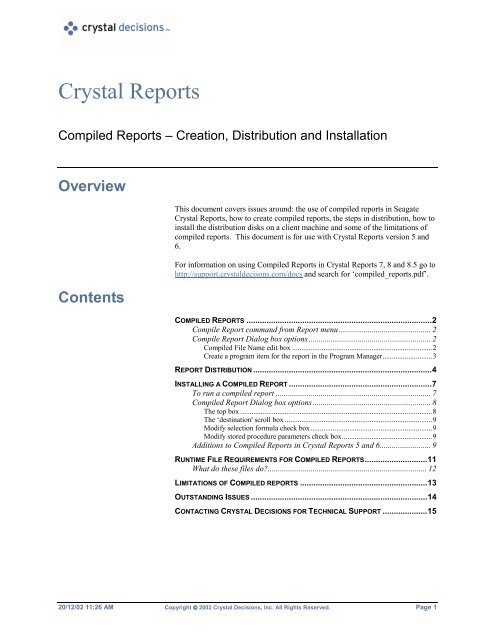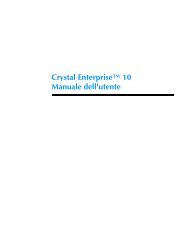Crystal Reports - SAP Developer Network
Crystal Reports - SAP Developer Network
Crystal Reports - SAP Developer Network
Create successful ePaper yourself
Turn your PDF publications into a flip-book with our unique Google optimized e-Paper software.
<strong>Crystal</strong> <strong>Reports</strong><br />
Compiled <strong>Reports</strong> – Creation, Distribution and Installation<br />
Overview<br />
Contents<br />
This document covers issues around: the use of compiled reports in Seagate<br />
<strong>Crystal</strong> <strong>Reports</strong>, how to create compiled reports, the steps in distribution, how to<br />
install the distribution disks on a client machine and some of the limitations of<br />
compiled reports. This document is for use with <strong>Crystal</strong> <strong>Reports</strong> version 5 and<br />
6.<br />
For information on using Compiled <strong>Reports</strong> in <strong>Crystal</strong> <strong>Reports</strong> 7, 8 and 8.5 go to<br />
http://support.crystaldecisons.com/docs and search for ‘compiled_reports.pdf’.<br />
COMPILED REPORTS ...................................................................................2<br />
Compile Report command from Report menu ............................................. 2<br />
Compile Report Dialog box options............................................................ 2<br />
Compiled File Name edit box ............................................................................2<br />
Create a program item for the report in the Program Manager...........................3<br />
REPORT DISTRIBUTION ................................................................................4<br />
INSTALLING A COMPILED REPORT ................................................................7<br />
To run a compiled report ............................................................................ 7<br />
Compiled Report Dialog box options.......................................................... 8<br />
The top box ........................................................................................................8<br />
The ‘destination' scroll box ................................................................................9<br />
Modify selection formula check box..................................................................9<br />
Modify stored procedure parameters check box.................................................9<br />
Additions to Compiled <strong>Reports</strong> in <strong>Crystal</strong> <strong>Reports</strong> 5 and 6......................... 9<br />
RUNTIME FILE REQUIREMENTS FOR COMPILED REPORTS............................11<br />
What do these files do?.............................................................................. 12<br />
LIMITATIONS OF COMPILED REPORTS .........................................................13<br />
OUTSTANDING ISSUES ...............................................................................14<br />
CONTACTING CRYSTAL DECISIONS FOR TECHNICAL SUPPORT ....................15<br />
20/12/02 11:26 AM Copyright 2002 <strong>Crystal</strong> Decisions, Inc. All Rights Reserved. Page 1
<strong>Crystal</strong> <strong>Reports</strong> Compiled <strong>Reports</strong> – Creation, Distribution and Installation<br />
Compiled <strong>Reports</strong><br />
Compile Report command from Report menu<br />
Use the Compile Report command to create an executable version of your<br />
report. An executable version is a report that can be printed on demand (to<br />
printer, window, or file) by simply clicking an icon without the need to first<br />
open the Seagate <strong>Crystal</strong> <strong>Reports</strong> program.<br />
This command enables you to create a report then share it with others, even if<br />
the others do not know how to use the program. In fact, you can create a report<br />
that others can use, even if they do not have Seagate <strong>Crystal</strong> <strong>Reports</strong> on their<br />
system. This is a useful utility for MIS departments who want to create reports<br />
to be distributed company wide, for individuals who want to send copies of<br />
reports to others who do not have the program, or for anybody who needs to<br />
create a report that appears at the click of a mouse.<br />
You can print a compiled report to a window, a printer, or a file, just like any<br />
other report. Furthermore, for maximum flexibility, you can schedule the<br />
program to print the report immediately (on demand) or at a later time (i.e.,<br />
when printers are more readily available). If you select a later time, the program<br />
monitors your computer's internal clock and prints the report at the time<br />
specified. Finally, if your report includes a record selection formula, the<br />
compiled version of the report gives you a chance to change certain values in the<br />
selection formula before you print the report. With a carefully constructed<br />
selection formula, many people in an organization will be able to tailor a single<br />
compiled report to their own individual needs.<br />
To use the Report | Compile Report command<br />
Using the File | Open Report command, open the report you want to compile in<br />
Seagate <strong>Crystal</strong> <strong>Reports</strong> designer<br />
Select Report | Compile Report. The Compile Report screen (Table A) appears.<br />
Compile Report Dialog box options<br />
Compiled File Name edit box<br />
This box displays the file name for the compiled report. By default, Seagate<br />
<strong>Crystal</strong> <strong>Reports</strong> uses the report name, changing the extension from .RPT to<br />
.EXE.<br />
If you want to compile the report and save it under the default name and save it<br />
to the specified drive and directory, click the button.<br />
If you want to compile the report and save it under a different name, type the<br />
new name in the Compiled File Name edit box. Include the path if different<br />
than the current path.<br />
If you want to save the file under the name of an existing executable report,<br />
select the report name you want to use from the list of .EXE files that Seagate<br />
<strong>Crystal</strong> <strong>Reports</strong> displays in the Compiled File Name scroll box.<br />
20/12/02 11:26 AM Copyright 2002 <strong>Crystal</strong> Decisions, Inc. All Rights Reserved. Page 2<br />
compiled56.pdf
<strong>Crystal</strong> <strong>Reports</strong> Compiled <strong>Reports</strong> – Creation, Distribution and Installation<br />
NOTE Saving the executable report under the name of an existing executable report replaces<br />
the old executable report with the new one.<br />
Create a program item for the report in the Program Manager<br />
This options dialog allows you to create an icon for your executable (compiled)<br />
report and to create or specify an existing program group (or folder in Windows<br />
95) for that icon. This dialog box also enables you to call up the Report<br />
Distribution Expert after you have compiled the reports so you can make certain<br />
you distribute all the necessary files with your report.<br />
If you want the program to create a program item (icon), select Yes under<br />
Create a program item for the report in the Program Manager. If you do<br />
not want the program to create a program item, select No. If you want the<br />
program item to appear in a program group other than the default group, type the<br />
name of the new group over the existing program group name in the Program<br />
Group edit box.<br />
• If the program group you specify already exists, the program will add the icon<br />
to that group.<br />
• If the program group you specify does not exist, the program will create it for<br />
you.<br />
This process differs in Windows 95. The icon will appear as a shortcut in the<br />
Taskbar | Start option, in the folder you choose.<br />
If you want the program to call up the Distribute <strong>Reports</strong> Expert when it is done<br />
compiling, select Yes under Distribute the report after. If you do not want the<br />
Distribute <strong>Reports</strong> expert to appear, select No.<br />
20/12/02 11:26 AM Copyright 2002 <strong>Crystal</strong> Decisions, Inc. All Rights Reserved. Page 3<br />
compiled56.pdf
<strong>Crystal</strong> <strong>Reports</strong> Compiled <strong>Reports</strong> – Creation, Distribution and Installation<br />
Report Distribution<br />
The Report Distribution Expert<br />
The Report Distribution Expert is only available in professional versions of<br />
<strong>Crystal</strong> <strong>Reports</strong> and Seagate <strong>Crystal</strong> <strong>Reports</strong>. The expert is available,<br />
• When you compile a report for distribution using the Compile Report<br />
command on the Report menu, and Yes is selected under Distribute the report<br />
after.<br />
• When you choose the Report Distribution Expert command from the Report<br />
menu (Report | Report Distribution Expert).<br />
Use the Report Distribution Expert to:<br />
• Ship data with the report if required; enable the “Database file(s) used by<br />
report” check box in the “Include” box.<br />
• Compress the component files, and<br />
• Build a SETUP.EXE file.<br />
The user can use the SETUP.EXE file to install the report(s) and runtime files<br />
just like any other setup program. The program decompresses the files, installs<br />
them where the user wants them, and even creates an icon for calling up the<br />
report. You can use the Distribute Report Expert whenever you:<br />
20/12/02 11:26 AM Copyright 2002 <strong>Crystal</strong> Decisions, Inc. All Rights Reserved. Page 4<br />
compiled56.pdf
<strong>Crystal</strong> <strong>Reports</strong> Compiled <strong>Reports</strong> – Creation, Distribution and Installation<br />
NOTE<br />
• Compile reports<br />
• Save reports to a disk file for distribution<br />
• Send a report to a network drive so many people can use it<br />
It is a valuable tool for anyone who creates reports for others.<br />
The Report Distribution Expert will not distribute the <strong>Crystal</strong> OCX, as the OCX is not a<br />
required file for Compiled reports. You can add the OCX and it’s dependencies<br />
manually, but the file will not be registered once the Compiled Report is installed<br />
on a user’s machine.<br />
The Report Distribution Expert asks you what reports you want to distribute, if<br />
you want to include database files and DLL's for exporting, and where you want<br />
the distribution files sent; “Installation disk(s), using drive”, or “A” directory of<br />
files”. Then, clicking on the button, or the “2. File List” tab, the Expert<br />
builds a list of all the required files for your review. Review the list, remove the<br />
files you do not want to distribute, add any additional files that the report<br />
distribution processor has not determined to be necessary but you would like to<br />
ship.<br />
20/12/02 11:26 AM Copyright 2002 <strong>Crystal</strong> Decisions, Inc. All Rights Reserved. Page 5<br />
compiled56.pdf
<strong>Crystal</strong> <strong>Reports</strong> Compiled <strong>Reports</strong> – Creation, Distribution and Installation<br />
NOTE If a report is using an ODBC connection to a database, each client that you install this<br />
report to will have to have the ODBC datasource setup. The Report Distribution Expert<br />
will not setup or re-configure ODBC at the site of installation.<br />
Third party DLLs used by the report, such as Client Software used to report on<br />
an SQL type database will be listed under the “3. Third Party DLLs” tab. You<br />
have the option of including these DLLs by clicking on the button.<br />
NOTE “Third Party DLLs” feature is only available with Seagate <strong>Crystal</strong> <strong>Reports</strong>, version<br />
6.0.x.151. and higher.<br />
“Third Party DLLs” are defined as DLLs that are not included on the Seagate<br />
<strong>Crystal</strong> <strong>Reports</strong> install CD.<br />
NOTE<br />
To build a distribution set (including your report(s)) on a hard disk or floppy<br />
disk at your distribution destination, click on the button or the “4.<br />
Distribution” tab. Then click on the button.<br />
For more information on which files to distribute, see RUNTIME.HLP (located in the<br />
main application directory).<br />
20/12/02 11:26 AM Copyright 2002 <strong>Crystal</strong> Decisions, Inc. All Rights Reserved. Page 6<br />
compiled56.pdf
<strong>Crystal</strong> <strong>Reports</strong> Compiled <strong>Reports</strong> – Creation, Distribution and Installation<br />
Installing a Compiled Report<br />
To install a compiled report, run the Setup.exe on the hard disk or floppy disk<br />
that was created in the above steps.<br />
The installation is a two step process. Decompression of install files and<br />
installation of runtime files.<br />
TIP You do not need to distribute all the runtime files for new reports, if these reports are<br />
connecting to the same type of database. Once the install process has been completed<br />
on a client computer, all you need in order to run new reports, are the report.rpt,<br />
report.exe and report.crf files that are created when a report is compiled.<br />
To run a compiled report<br />
Click the icon for the report of interest. The Compiled Report Setup dialog box<br />
appears with the title bar displaying the report name of the selected report.<br />
20/12/02 11:26 AM Copyright 2002 <strong>Crystal</strong> Decisions, Inc. All Rights Reserved. Page 7<br />
compiled56.pdf
<strong>Crystal</strong> <strong>Reports</strong> Compiled <strong>Reports</strong> – Creation, Distribution and Installation<br />
Compiled Report Dialog box options<br />
The dialog box is divided into three smaller boxes:<br />
The top box is for setting the print destination and the time and date you want<br />
the report to print<br />
The center box displays the print destination you have selected and the<br />
button. The button is only available in<br />
Seagate <strong>Crystal</strong> <strong>Reports</strong> version 5 and higher.<br />
The bottom box allows you to select “Use Saved Data” and “Refresh Data”<br />
options.<br />
At the very bottom of the Compiled Report Dialog box are check boxes for<br />
“Modify selection formula” and “Modify stored procedure parameters”.<br />
The top box<br />
The options in the top box enable you to specify where you want the report<br />
printed (the left scroll box) and when you want the report printed (the right<br />
scroll box and time and date selectors).<br />
20/12/02 11:26 AM Copyright 2002 <strong>Crystal</strong> Decisions, Inc. All Rights Reserved. Page 8<br />
compiled56.pdf
<strong>Crystal</strong> <strong>Reports</strong> Compiled <strong>Reports</strong> – Creation, Distribution and Installation<br />
TIP<br />
The ‘destination' scroll box<br />
The “destination” scroll box lets you specify the print destination for your<br />
report. You can print a compiled report to a printer, to a print window, or to a<br />
file.<br />
If you want to limit print to file to certain selection(s) see Exporting in the “Runtime<br />
File Requirements”. The “when” scroll box lets you specify when (time and date) you<br />
want the report to print. When you specify a time and date to print your report, the<br />
program monitors your computer’s internal clock / calendar and prints the report at the<br />
appointed time.<br />
NOTE In order to run dates of year 2000 and higher, you must use the file crrun32.exe /<br />
crrun.exe, version 6.0.0.18 or higher.<br />
To get the crrun32.exe / crrun.exe, go to http://support.crystaldecisions.com/downloads<br />
and download:<br />
crrun2k5.exe<br />
or<br />
crrun2k6.exe<br />
Modify selection formula check box<br />
Modify selection formula check box is checked by default if the report contains<br />
a selection formula. If the report contains a selection formula, the program lets<br />
you modify the selection before it prints the report. For more details on how<br />
compiled reports selection formulas work, see the section Limitations of<br />
Compiled reports.<br />
Modify stored procedure parameters check box<br />
Modify stored procedure parameters check box is never checked by default. If a<br />
you run a compiled report that contains a stored procedure and you want to enter<br />
new stored procedure parameters, you must check the Modify stored procedure<br />
parameters check box, before printing the report.<br />
NOTE If you get prompted for a parameter twice, open the report in the Seagate <strong>Crystal</strong> <strong>Reports</strong><br />
designer, and uncheck the “Verify on every print” option, under the database menu.<br />
Additions to Compiled <strong>Reports</strong> in <strong>Crystal</strong><br />
<strong>Reports</strong> 5 and 6<br />
Version 6.0.1.151 analyzes the dependency files to ensure that all dependency<br />
files are distributed, including third party DLLs.<br />
In version 5 and 6 there are a more choices for window options when running a<br />
compiled report.<br />
20/12/02 11:26 AM Copyright 2002 <strong>Crystal</strong> Decisions, Inc. All Rights Reserved. Page 9<br />
compiled56.pdf
<strong>Crystal</strong> <strong>Reports</strong> Compiled <strong>Reports</strong> – Creation, Distribution and Installation<br />
Printing compiled report directly to a printer, information about what printer to<br />
use and the DEVMODE structure are first loaded from the CRF file. When<br />
CRW of version 4.5 and earlier, compiles the report, information about the<br />
printer orientation is not recorded in the CRF. Therefore when printing directly<br />
to a printer, the report will always use the default setting which is portrait in the<br />
given case. To print the report in landscape, click the button<br />
and change the orientation to landscape. Your compiled report will now always<br />
print in landscape. This is because the landscape setting is saved in the CRF<br />
file.<br />
This issue is resolved in Seagate <strong>Crystal</strong> <strong>Reports</strong> version 6.<br />
If printing directly to a window and then to a printer, compiled reports never<br />
look at the CRF file and will always use the printer information from the report.<br />
To change the printer orientation from the preview window, you will need to<br />
check the “Has Print Setup Button” check box in the “Window Style Options”,<br />
before printing the report.<br />
Starting with version 5.0.x.108, you can set location to a database, if connecting<br />
via ODBC.<br />
If you are using SQL databases:<br />
Open the report in the Report Designer. Go to the Database | Set Location<br />
window. For each table in the window, remove the reference to the database<br />
name and the owner in the text box below (eg. "pubs.dbo.table1" is modified to<br />
become "table1").<br />
20/12/02 11:26 AM Copyright 2002 <strong>Crystal</strong> Decisions, Inc. All Rights Reserved. Page 10<br />
compiled56.pdf
<strong>Crystal</strong> <strong>Reports</strong> Compiled <strong>Reports</strong> – Creation, Distribution and Installation<br />
When logging on with the compiled report, type:<br />
database=new_database_name<br />
into the Database text box of the Logon Parameters box. For example, to<br />
convert a report reporting off MS SQL database pubs to point to MS SQL<br />
database master type:<br />
database=master<br />
For PC Databases connected to via ODBC, type:<br />
DBQ=full_path_and_name_of_DB Database<br />
into the Database text box of the Logon Parameters box. For example, to<br />
convert a report reporting off Craze.mdb to report off Production.mdb, type:<br />
DBQ=c:\good\Production.mdb<br />
NOTE You can NOT change database location if the report is using native drivers.<br />
Version 6 of Seagate <strong>Crystal</strong> <strong>Reports</strong> allows you to run a report with “Saved<br />
data”, even though the database does not exist any more. This feature is not<br />
available in previous versions.<br />
Runtime File Requirements for Compiled <strong>Reports</strong><br />
16-bit Compiled <strong>Reports</strong><br />
If you are including a Compiled Report on the distribution diskette, include the<br />
following runtime files:<br />
File Name Installation Location Description<br />
CRRUN.EXE WINDOWS\SYSTEM Compiled reports<br />
program<br />
XXXXXXXX.RPT<br />
(Where X is your report<br />
name)<br />
20/12/02 11:26 AM Copyright 2002 <strong>Crystal</strong> Decisions, Inc. All Rights Reserved. Page 11<br />
compiled56.pdf<br />
The directory you specify<br />
for your compiled report<br />
XXXXXXXX.CRF The directory you specify<br />
for your compiled report<br />
XXXXXXXX.EXE The directory you specify<br />
for your compiled<br />
Your report file<br />
(<strong>Crystal</strong> <strong>Reports</strong>)<br />
control file
<strong>Crystal</strong> <strong>Reports</strong> Compiled <strong>Reports</strong> – Creation, Distribution and Installation<br />
When you compile a report, XXXXXXXX.CRF and XXXXXXXX.EXE are<br />
created in the same directory. These files must remain in the same directory as<br />
your compiled report.<br />
32-bit Compiled <strong>Reports</strong><br />
If you are including a Compiled Report on the distribution diskette, include the<br />
following runtime files:<br />
File Name Installation Location Description<br />
CRRUN32.EXE WINDOWS\SYSTEM or<br />
WINDOWS\SYSTEM32<br />
(NT only)<br />
MSVCRT20.DLL WINDOWS\SYSTEM or<br />
WINDOWS\SYSTEM32<br />
(NT only)<br />
XXXXXXXX.RPT<br />
(Where X is your report<br />
name)<br />
20/12/02 11:26 AM Copyright 2002 <strong>Crystal</strong> Decisions, Inc. All Rights Reserved. Page 12<br />
compiled56.pdf<br />
The directory you specify for<br />
your compiled report<br />
XXXXXXXX.CRF The directory you specify for<br />
your compiled report<br />
XXXXXXXX.EXE The directory you specify for<br />
your compiled<br />
Compiled reports<br />
program<br />
Microsoft VC++<br />
Run Time library<br />
Your report file<br />
(<strong>Crystal</strong> <strong>Reports</strong>)<br />
control file<br />
When you compile a report, XXXXXXXX.CRF and XXXXXXXX.EXE are<br />
created in the same directory. These files must remain in the same directory as<br />
your compiled report.<br />
NOTE You may need to also distribute database DLLs. For more information look at Runtime<br />
file requirements in the Seagate <strong>Crystal</strong> Report program group.<br />
What do these files do?<br />
RPTFiles.inf: This file is created when you run the setup from the<br />
distribution disks, it is a check-list of what to do with the files on the disk,<br />
whether to overwrite always or check for versions, etc.<br />
You will get the following error in this file if you use long filenames for your<br />
report file
<strong>Crystal</strong> <strong>Reports</strong> Compiled <strong>Reports</strong> – Creation, Distribution and Installation<br />
Limitations of Compiled reports<br />
“General INF file error in file 'c:\rptfiles.inf'. Check for unmatched<br />
quotes, brackets or braces.”<br />
To resolve this issue upgrade to version 6.0.1.151 of Seagate <strong>Crystal</strong> <strong>Reports</strong>.<br />
RPTSetup.log: This file is created as you run setup from the distribution<br />
disks, it contains a listing of the files and the directories that they were put into,<br />
it will also list any errors that come up during setup.<br />
CRWDist.ini: Editable file for 16 bit Seagate <strong>Crystal</strong> Report that tells the<br />
distribution wizard what files to include when distributing a report.<br />
CRWD32.ini: Editable file for 32 bit that tells the distribution wizard what<br />
files to include when distributing a report.<br />
CRW.ini : This editable file keeps all of the information <strong>Crystal</strong> requires<br />
including report options. Until version 4.5.x this was a required file if you were<br />
using date formulas or wanted better error handling. This information is now<br />
included with the report file. The only time you may need to distribute the<br />
CRW.INI file is when you are using secured Access 2.0 database.<br />
32 bit Seagate <strong>Crystal</strong> <strong>Reports</strong> version 5 and higher uses the Windows registry,<br />
not the CRW.INI.<br />
• Compiled report will not prompt for any parts of the selection formula that<br />
uses <strong>Crystal</strong> functions.<br />
E.g. Uppercase{tablename.field} = “String” and {tablename.field2} = 4<br />
When you run the compiled report with the above selection formula and<br />
“Modify selection formula” is checked, the report will only prompt for the<br />
value of {tablename.field2}.<br />
The only exception, is the “IN” and “TO” operators.<br />
• New database location can NOT be set in a compiled report.<br />
• Compiled reports can NOT use two data sources.<br />
• In a compiled report, sub reports can NOT log on to different ODBC<br />
datasource than that used by the main report.<br />
• Compiled reports will return error messages if a sub-report is connected to a<br />
secured database, e.g., secured Access database.<br />
• No automatic – “no user intervention” - way of scheduling reports. (can be<br />
done in <strong>Crystal</strong> Info)<br />
• No ability to pass command line parameter to compile reports.<br />
• Version 4.5 32 bit cannot create distribution disks to disk, only to network<br />
or locally.<br />
20/12/02 11:26 AM Copyright 2002 <strong>Crystal</strong> Decisions, Inc. All Rights Reserved. Page 13<br />
compiled56.pdf
<strong>Crystal</strong> <strong>Reports</strong> Compiled <strong>Reports</strong> – Creation, Distribution and Installation<br />
Outstanding Issues<br />
REF NO: 7865, 5911 Version: 6.0 Outstanding<br />
When you uninstall 6.0 32 Bit from the Control Panel the CRW 6.0 16-bit<br />
icons get erased. If there isn't a compiled RPT in the Group, then the Seagate<br />
<strong>Crystal</strong> <strong>Reports</strong> group name is dispensed with as well<br />
REF NO: 8459 Version: 6.0 Outstanding<br />
When you exit a previewed compiled report accessing a Client Server database<br />
and also references the ToWords function, you will get an error: CRRUN32<br />
caused a GPF in CRXLAT32.DLL or KERNEL32.EXE followed by the<br />
application crashing<br />
REF NO: 10167 Version: 6.0x.151Outstanding<br />
Cannot Find SQL Server error when running compiled reports, containing<br />
subreports<br />
A report where the main report connects to Oracle via ODBC. and subreport<br />
connected to a different server or data source is compiled. When running the<br />
compiled report, log on information is prompted for the main report, but there is<br />
no prompt for subreports. As there is no possibility to log on to a datasource<br />
that the subreport is connecting to, an error is produced:<br />
"Cannot Find SQL Server"<br />
At this time, both the main report and the subreport must be connected to the<br />
same server and data source.<br />
REF NO: 10213 Version: 6.0x.151Outstanding<br />
Compiled Report with subreport (secured Access database) - File could not be<br />
opened<br />
A report is designed, based on an Access 97 database. The database has system<br />
level and database level security. The report is compiled with the "Save Data<br />
with Report" option NOT checked. When the compiled report is executed an<br />
Access Session Parameters prompt appears asking for a system password as well<br />
as a database password. Entering the CORRECT passwords results in the error<br />
message:<br />
Seagate <strong>Crystal</strong> <strong>Reports</strong>: Database Error<br />
Error Opening File.<br />
File could not be opened: "Tablename", at file location: "Tablename"<br />
20/12/02 11:26 AM Copyright 2002 <strong>Crystal</strong> Decisions, Inc. All Rights Reserved. Page 14<br />
compiled56.pdf
<strong>Crystal</strong> <strong>Reports</strong> Compiled <strong>Reports</strong> – Creation, Distribution and Installation<br />
Clicking "OK" results in a second error message:<br />
Print Engine Error<br />
Unable to connect: incorrect session parameters.<br />
Clicking "OK" returns control to the Compiled Report Print form and the<br />
compiled report does not get launched.<br />
Contacting <strong>Crystal</strong> Decisions for Technical Support<br />
We recommend that you refer to the product documentation and that you visit<br />
our Technical Support web site for more resources.<br />
Self-serve Support:<br />
http://support.crystaldecisions.com/<br />
Email Support:<br />
http://support.crystaldecisions.com/support/answers.asp<br />
Telephone Support:<br />
http://www.crystaldecisions.com/contact/support.asp<br />
20/12/02 11:26 AM Copyright 2002 <strong>Crystal</strong> Decisions, Inc. All Rights Reserved. Page 15<br />
compiled56.pdf