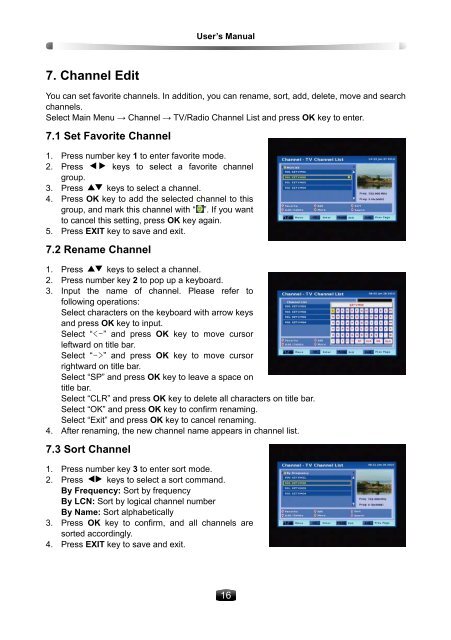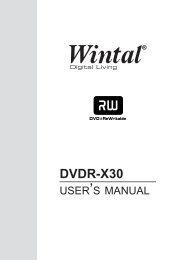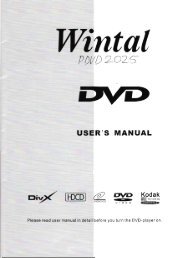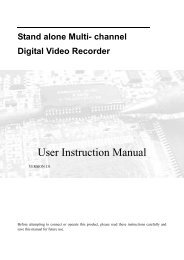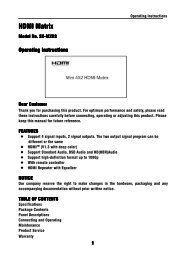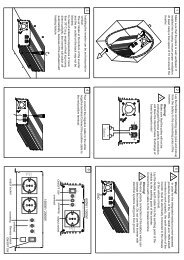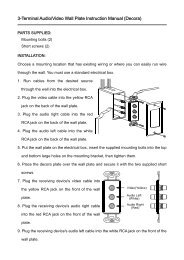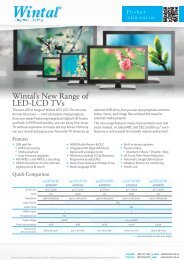You also want an ePaper? Increase the reach of your titles
YUMPU automatically turns print PDFs into web optimized ePapers that Google loves.
7. Channel Edit<br />
User’s Manual<br />
You can set favorite channels. In addition, you can rename, sort, add, delete, move and search<br />
channels.<br />
Select Main Menu → Channel → TV/Radio Channel List and press OK key to enter.<br />
7.1 Set Favorite Channel<br />
1. Press number key 1 to enter favorite mode.<br />
2. Press keys to select a favorite channel<br />
group.<br />
3. Press keys to select a channel.<br />
4. Press OK key to add the selected channel to this<br />
group, and mark this channel with “ ”. If you want<br />
to cancel this setting, press OK key again.<br />
5. Press EXIT key to save and exit.<br />
7.2 Rename Channel<br />
1. Press keys to select a channel.<br />
2. Press number key 2 to pop up a keyboard.<br />
3. Input the name of channel. Please refer to<br />
following operations:<br />
Select characters on the keyboard with arrow keys<br />
and press OK key to input.<br />
Select “” and press OK key to move cursor<br />
rightward on title bar.<br />
Select “SP” and press OK key to leave a space on<br />
title bar.<br />
Select “CLR” and press OK key to delete all characters on title bar.<br />
Select “OK” and press OK key to confirm renaming.<br />
Select “Exit” and press OK key to cancel renaming.<br />
4. After renaming, the new channel name appears in channel list.<br />
7.3 Sort Channel<br />
1. Press number key 3 to enter sort mode.<br />
2. Press keys to select a sort command.<br />
By Frequency: Sort by frequency<br />
By LCN: Sort by logical channel number<br />
By Name: Sort alphabetically<br />
3. Press OK key to confirm, and all channels are<br />
sorted accordingly.<br />
4. Press EXIT key to save and exit.<br />
16