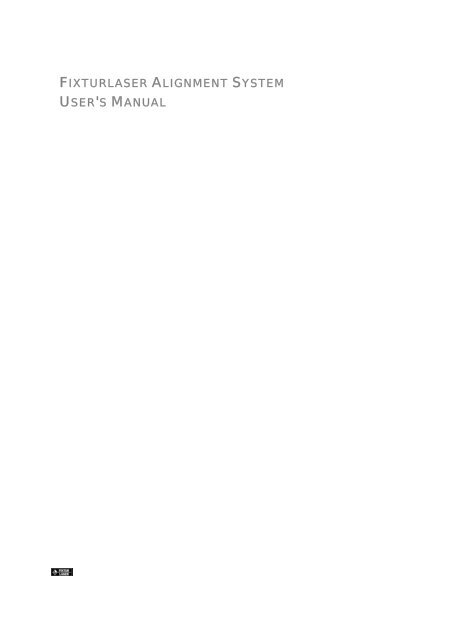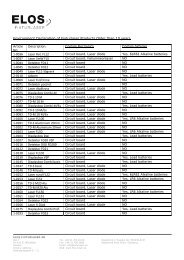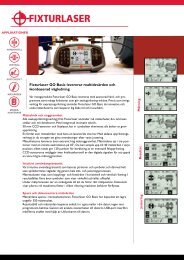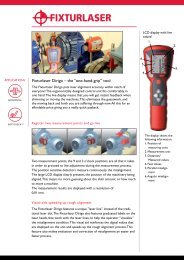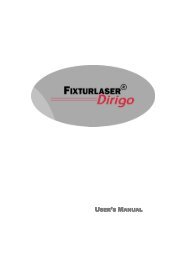FIXTURLASER ALIGNMENT SYSTEM USER'S MANUAL
FIXTURLASER ALIGNMENT SYSTEM USER'S MANUAL
FIXTURLASER ALIGNMENT SYSTEM USER'S MANUAL
Create successful ePaper yourself
Turn your PDF publications into a flip-book with our unique Google optimized e-Paper software.
<strong>FIXTURLASER</strong> <strong>ALIGNMENT</strong> <strong>SYSTEM</strong><br />
<strong>USER'S</strong> <strong>MANUAL</strong>
Introduction .............................................................................. 9<br />
Overview of Applications ........................................................... 10<br />
Overview of Functions .............................................................. 11<br />
Overview of Equipment ............................................................. 12<br />
Safety and Care ......................................................................... 13<br />
Power Supply ......................................................................... 13<br />
Safety.................................................................................. 14<br />
Treatment and Care ................................................................. 16<br />
The Touch Screen Interface........................................................... 17<br />
Calibrating the Touch Screen ...................................................... 18<br />
The Programs (Main Menu) ............................................................ 19<br />
Shaft Alignment Horizontal Machines ............................................... 21<br />
Introduction .......................................................................... 21<br />
Mounting .............................................................................. 22<br />
Pre-Alignment Functions............................................................ 24<br />
Start the Program.................................................................... 25<br />
Application Set-up ................................................................... 25<br />
Measurement Methods .............................................................. 27<br />
The Clock Method.................................................................... 27<br />
Tripoint Method ...................................................................... 33<br />
Documentation ....................................................................... 39<br />
Resume Function..................................................................... 39<br />
Shaft Alignment with OL2R ........................................................... 41<br />
Introduction .......................................................................... 41<br />
Start the Program.................................................................... 41<br />
Application Set-up ................................................................... 42<br />
Mounting & Positioning.............................................................. 43<br />
1
Measuring OL2R ......................................................................46<br />
Shaft Alignment with OL2R .........................................................51<br />
Shaft Alignment Vertical Machines...................................................53<br />
Introduction & Mounting ............................................................53<br />
Start the Program....................................................................53<br />
Application Set-up ...................................................................53<br />
Measurement Procedure ............................................................55<br />
Alignment .............................................................................59<br />
Documentation .......................................................................60<br />
Resume Function.....................................................................60<br />
Shaft Alignment Cardan Shafts .......................................................61<br />
Introduction...........................................................................61<br />
Mounting...............................................................................61<br />
Pre-Alignment Functions............................................................62<br />
Start the Program....................................................................62<br />
Application Set-up ...................................................................63<br />
Coarse Adjustment...................................................................65<br />
Measurement Procedure ............................................................67<br />
Alignment .............................................................................70<br />
Documentation .......................................................................71<br />
Resume Function.....................................................................71<br />
Machine Train Alignment ..............................................................73<br />
2<br />
Introduction...........................................................................73<br />
Start the Program....................................................................73<br />
Measurement Procedure ............................................................73<br />
Application Set-up ...................................................................75<br />
Measurement Result .................................................................77
Alignment ............................................................................. 78<br />
Documentation ....................................................................... 78<br />
Resume Function..................................................................... 78<br />
Basic Straightness Measurement ..................................................... 79<br />
Introduction .......................................................................... 79<br />
Application Set-up ................................................................... 79<br />
Coarse Adjustment .................................................................. 80<br />
Repeatability Test ................................................................... 82<br />
Measurement Point Registration................................................... 82<br />
Documentation ....................................................................... 85<br />
Resume Function..................................................................... 85<br />
Advanced Straightness Measurement................................................ 87<br />
Introduction .......................................................................... 87<br />
Mounting Instruction ................................................................ 89<br />
Start the Program.................................................................... 91<br />
Application Set-up ................................................................... 92<br />
Standard Straightness ............................................................... 95<br />
Straightness with Rotational Center as Reference (Rotate Laser<br />
Transmitter) ........................................................................ 106<br />
Straightness with Center of Bore as Reference (Rotate Receiver) ........ 110<br />
Straightness with Multipoint ..................................................... 113<br />
Straightness with Centre of Tube as Reference............................... 117<br />
Straightness with Arc Angle ...................................................... 124<br />
Documentation ..................................................................... 131<br />
Resume Function................................................................... 131<br />
Flatness Measurement ............................................................... 133<br />
Introduction ........................................................................ 133<br />
3
Mounting Instruction............................................................... 134<br />
Start the Program.................................................................. 136<br />
Application Set-up ................................................................. 136<br />
Configuration ....................................................................... 139<br />
Coarse Adjustment - When Using 3 Reference Points ........................ 141<br />
Repeatability Test ................................................................. 142<br />
Measurement Point Registration................................................. 143<br />
Summary Screen.................................................................... 146<br />
List of Measurement Points....................................................... 147<br />
Detailed Screen .................................................................... 148<br />
Evaluation of Measurement Result .............................................. 149<br />
Alignment of Measurement Point................................................ 149<br />
Documentation ..................................................................... 151<br />
Resume Function................................................................... 151<br />
Roll Parallelism ....................................................................... 153<br />
4<br />
Introduction......................................................................... 153<br />
Mounting Instruction............................................................... 154<br />
Coarse Adjustment................................................................. 158<br />
Start the Program.................................................................. 160<br />
Application Set-up ................................................................. 160<br />
Establishing the Reference ....................................................... 163<br />
Setting Up the Angular Prism .................................................... 166<br />
Roll Measurement .................................................................. 169<br />
Summary Screen.................................................................... 172<br />
Check the Reference Line ........................................................ 173<br />
Alignment ........................................................................... 174<br />
Documentation ..................................................................... 175
Resume Function................................................................... 175<br />
Receiver Display ...................................................................... 177<br />
Introduction ........................................................................ 177<br />
Application Set-up ................................................................. 177<br />
Raw Data ............................................................................ 179<br />
Functions............................................................................ 180<br />
Resume Function................................................................... 181<br />
Real Time Data Transfer............................................................. 183<br />
Memory Manager...................................................................... 185<br />
General Functions ................................................................. 185<br />
Reviewing a Shaft Alignment Measurement for a Horizontal Machine .... 187<br />
Reviewing an OL2R Measurement ............................................... 188<br />
Reviewing a Shaft Alignment Measurement for a Vertical Machine........ 189<br />
Reviewing a Shaft Alignment Measurement for a Cardan Shaft ............ 189<br />
Reviewing a Shaft Alignment Measurement for a Machine Train ........... 190<br />
Reviewing a Basic Straightness Measurement ................................. 190<br />
Reviewing a 2-axes Straightness Measurement................................ 191<br />
Reviewing a Flatness Measurement ............................................. 193<br />
Reviewing a Roll Parallelism Measurement .................................... 195<br />
System Set-up ......................................................................... 197<br />
Repeatability Test.................................................................... 201<br />
Procedure ........................................................................... 202<br />
Softcheck............................................................................. 205<br />
Procedure ........................................................................... 205<br />
Thermal Offset........................................................................ 207<br />
Procedure ........................................................................... 207<br />
Static Feet Selection................................................................. 211<br />
5
Procedure ........................................................................... 211<br />
Tolerance Table....................................................................... 213<br />
Export Function ....................................................................... 215<br />
Set-up Hyper Terminal ............................................................ 215<br />
Transfer Procedure ................................................................ 215<br />
Open Textfile in Word............................................................. 216<br />
Open Textfile in Excel............................................................. 216<br />
Fixturlaser® DU30 .................................................................... 217<br />
Display Unit Part no: 1-0622 ..................................................... 217<br />
System Printer ........................................................................ 219<br />
Power On ............................................................................ 219<br />
Red Indicator ....................................................................... 219<br />
Button ............................................................................... 219<br />
Configuration DIP Switches ....................................................... 220<br />
Batteries Option.................................................................... 220<br />
Characteristics ..................................................................... 220<br />
DIN Plug ............................................................................. 221<br />
Replacement of Paper Roll ....................................................... 222<br />
Fixturlaser TD-M 10 & TD-S 10...................................................... 223<br />
Transmitter/Detector TD-M 10 Part no: 1-0620............................... 223<br />
Transmitter/Detector TD-S 10 Part no: 1-0621 ............................... 224<br />
Fixturlaser TD-M 100 & TD-S 100 ................................................... 225<br />
Transmitter/Detector TD-M 100 Part no: 1-0201 ............................. 225<br />
Transmitter/Detector TD-S 100 Part no: 1-0202 .............................. 226<br />
Fixturlaser T110....................................................................... 227<br />
Laser Transmitter Part no: 1-0390 .............................................. 227<br />
Fixturlaser T111....................................................................... 229<br />
6
Laser Transmitter Part no: 1-0285 .............................................. 229<br />
Fixturlaser T210 ...................................................................... 231<br />
Laser Transmitter Part no: 1-0391 .............................................. 231<br />
Calibration of the Spirit Levels .................................................. 233<br />
Fixturlaser T220 ...................................................................... 235<br />
Laser Transmitter Part no: 1-0289 .............................................. 235<br />
Calibration of the spirit levels ................................................... 238<br />
Fixturlaser R210 ...................................................................... 241<br />
Receiver Part no: 1-0258 ......................................................... 241<br />
Fixturlaser R221 ...................................................................... 243<br />
Receiver Part no: 1-0649 ......................................................... 243<br />
Fixturlaser AP200 ..................................................................... 245<br />
Angular Prism Part no: 1-0243 ................................................... 245<br />
Angular Prism when the Prism Turret is Removed............................ 246<br />
The Elevation Error ................................................................ 246<br />
Fixturlaser FD15 ...................................................................... 247<br />
Positioning Detector Part no: 1-0244 .............................................. 247<br />
The Elevation Error ................................................................ 248<br />
Delta Fixture TM ........................................................................ 249<br />
System Description ................................................................ 249<br />
General Remarks................................................................... 249<br />
Assembly ............................................................................ 250<br />
Centreline Measurement.......................................................... 251<br />
Straightness Measurement........................................................ 254<br />
Offset Measurement to Rotation Line .......................................... 257<br />
Warning Labels........................................................................ 259<br />
Warranty Registration Card ......................................................... 263<br />
7
INTRODUCTION<br />
Congratulations to your choice of a Fixturlaser ® Alignment system. We hope<br />
that this system will fulfill all your expectations, and we know by experience<br />
that most users find new areas where this system is of great value.<br />
The manual describes the content of all Fixturlaser ® Alignment systems.<br />
Overviews at page 1.2 - 1.4 show all applications, functions and main<br />
equipment that can be included in your system.<br />
The purpose of this manual is to guide you through the different procedures.<br />
Since several of the applications is capable of measuring on a lot of different<br />
machines in different industries, we have chosen to describe the principles<br />
and how to handle the system components in this manual. We ask you to read<br />
the section about safety and care before you proceed with your first<br />
measurement.<br />
We wish you many successful measurements.<br />
9
OVERVIEW OF APPLICATIONS<br />
This is an overview of all the applications in the Fixturlaser ® Alignment<br />
Systems. Which ones that are included depend on which configuration you<br />
have selected?<br />
<br />
<br />
<br />
<br />
<br />
<br />
<br />
<br />
<br />
<br />
<br />
<br />
<br />
<br />
10<br />
Shaft Alignment Horizontal Machines<br />
Shaft Alignment with OL2R<br />
Shaft Alignment Vertical Machines<br />
Shaft Alignment Cardan Shafts<br />
Machine Train Alignment<br />
Basic Straightness Measurement (1-axis, 16 points)<br />
Advanced Straightness measurement (2-axes, 99 points)<br />
Standard Straightness<br />
Rotational center as reference<br />
Center of bore as reference<br />
Multipoint<br />
Center of tube as reference<br />
Arc Angle<br />
Flatness measurement
Roll Parallelism<br />
Receiver Display<br />
Rectangular plane<br />
Circular plane<br />
Real Time Data Transfer<br />
Memory Manager<br />
System Set-up<br />
OVERVIEW OF FUNCTIONS<br />
This is an overview of all the functions in the Fixturlaser ® Alignment Systems.<br />
Which ones that are included depend on which configuration you have<br />
selected.<br />
<br />
<br />
<br />
<br />
<br />
<br />
<br />
<br />
Best Displayed Resolution<br />
Repeatability Test<br />
Softcheck TM<br />
Thermal Offset<br />
Static Feet<br />
Tolerance Table<br />
Tripoint TM<br />
Export Function<br />
11
OVERVIEW OF EQUIPMENT<br />
This is an overview of all the main equipment in the Fixturlaser ® Alignment<br />
Systems. Which parts that are included depend on which configuration you<br />
have selected.<br />
12<br />
<br />
<br />
Display Unit DU30<br />
System Printer<br />
Laser Transmitter/Detector TD-M 10<br />
Laser Transmitter/Detector TD-S 10<br />
Laser Transmitter/Detector TD-M 100<br />
Laser Transmitter/Detector TD-S 100<br />
Laser Transmitter T110<br />
Laser Transmitter T111<br />
Laser Transmitter T210<br />
Laser Transmitter T220<br />
Laser Transmitter T310<br />
Receiver R210<br />
Receiver R221<br />
Receiver R310<br />
Angular Prism AP200<br />
Positioning Detector FD15<br />
Cardan Fixture<br />
Delta Fixture TM<br />
Extruder Fixture
SAFETY AND CARE<br />
POWER SUPPLY<br />
Fixturlaser Alignment Systems are powered by four alkaline batteries, size<br />
LR 20, in the display unit or by the optional external power unit. The lifetime<br />
of the batteries is approximately 24 hours when the system is used for a<br />
typical alignment job. The power indicator in the main menu displays the<br />
power from the batteries. When the power is low a battery replacement<br />
warning appears on the screen.<br />
The batteries are replaced by opening the caps revealing the battery tubes.<br />
There are two batteries in each compartment. The batteries should be<br />
positioned with the plus pole pointing inwards the display unit and the minus<br />
pole pointing towards the caps. You can use rechargeable NiCd-batteries but<br />
you should expect shorter operating time than with alkaline batteries. If the<br />
system turns off due to low power, the system returns, after battery<br />
replacement or connection of external power, to the application where it was<br />
when it turned off. No information is lost!<br />
If the system is to be stored for a longer period of time the batteries should<br />
be removed to prevent damage.<br />
The external power unit is connected to the terminal next to the serial port<br />
on the display unit and to a wall socket with 110 - 240 Volts.<br />
13
SAFETY<br />
Fixturlaser Alignment Systems use laser diodes with a power output of < 1,0<br />
mW. The laser classification is Class 2 which is considered safe for its<br />
intended use with only minor precautions required. These are:<br />
14<br />
Never stare directly into the laser<br />
transmitter.<br />
Never shine the laser directly into<br />
anyone else’s eyes.<br />
• Your system complies with the requirements in:<br />
• SS-EN-60825-1-1994<br />
• British Standard BS 4803 Parts 1 to 3<br />
• Deutsche Industrie Norm DIN JEC 76 (CO) 6<br />
• USA FDA Standard 21 CFR, Ch 1, Part 1040.10 and 1040.11
TREATMENT AND CARE<br />
The Fixturlaser Alignment System has been developed for industrial use and is<br />
sealed against water and dust in accordance with IP65. The system should be<br />
cleaned with a cotton cloth or a cotton bud tipped swab moistened with a<br />
mild soap solution with exception for the detector surface, which should be<br />
cleaned with alcohol.<br />
Do not use paper tissue, which can scratch the detector surface. For the best<br />
possible function, the laser diode apertures, detector surfaces and connector<br />
terminals should be kept free of grease or dirt. The display unit should be<br />
kept clean and the screen surface protected from scratches.<br />
16
THE TOUCH SCREEN INTERFACE<br />
A touch screen is, as it says, touch sensitive. A light touch of your fingertip on<br />
the displayed icon activates the icon’s function. We have found that a clean<br />
display with just the necessary information, and with symbols instead of text,<br />
makes it much easier to understand, and reduces the input errors from the<br />
user to a minimum. The user interface is based upon icons and fill-in boxes.<br />
Touching a fill-in box activates a numerical or an alphanumerical keyboard<br />
depending on the program you are in. Active, or touchable icons and fill-in<br />
boxes, have a grey background.<br />
To get the best visibility it has been necessary to use glass in the touch<br />
screen. It is therefore important that you just touch the screen with a light<br />
touch of your fingertip or a pointed (but not sharp) object.<br />
17
CALIBRATING THE TOUCH SCREEN<br />
To get the touch screen to respond correctly to the icons on the display it<br />
might be necessary to recalibrate it from time to time.<br />
Screen calibrating procedure:<br />
1. Stand in the Main Menu and look at the screen from your normal viewing<br />
angle.<br />
2. Press the start button while pressing somewhere on the screen where there<br />
are no icons (for example in the upper right corner) and hold down for about<br />
15 seconds, until the message “Release start button and keyboard to start”<br />
appears on the screen.<br />
When you release the start button and the touch screen you will see a mark<br />
in the upper left corner of the screen and the following message on the<br />
screen: “Touch keyboard panel at mark”.<br />
3. Touch the mark (+). Use a pointed (but not sharp) object to touch at the<br />
center of this mark.<br />
4. Press the start button to continue.<br />
5. Repeat the procedure, step 3 and 4, for the mark in upper right corner, the<br />
mark in the center of the screen, the mark in the lower left corner and finally<br />
the mark in the lower right corner.<br />
The message: “Calibration ready. Push start button” will now be displayed.<br />
6. Press the start button to complete the procedure.<br />
7. Note: Do not use any sharp objects when pressing on the screen.<br />
18
THE PROGRAMS (MAIN MENU)<br />
A Fixturlaser ® Alignment System is provided with different programs for<br />
specific purposes. The programs included depend on which configuration you<br />
have selected.<br />
Press the red button to start the system and the Main Menu appears. From<br />
there you can select the program that you want to use.<br />
Shaft Alignment Horizontal Machines<br />
Shaft Alignment with OL2R<br />
Shaft Alignment Vertical Machines<br />
Shaft Alignment Cardan Shafts<br />
Machine Train Alignment<br />
Basic Straightness Measurement (1-axis, 16 points)<br />
Advanced Straightness Measurement (2-axes, 99 points)<br />
Flatness measurement<br />
Roll Parallelism<br />
Receiver Display<br />
Real Time Data Transfer<br />
Memory Manager<br />
System Set-up<br />
19
.<br />
Main Menu – example<br />
20<br />
Battery indicator<br />
Showing the voltage level of the batteries or a symbol<br />
for external power when this is in use.<br />
Contrast<br />
Touching respectively on each side of the symbol<br />
increases and decreases the screen contrast.<br />
Backlight On/Off<br />
The backlight will be on for 5 minutes after last use.<br />
(When using external power the backlight is not turned<br />
off automatically.)<br />
System Off<br />
Turns off the system.
SHAFT <strong>ALIGNMENT</strong> HORIZONTAL<br />
MACHINES<br />
INTRODUCTION<br />
Shaft alignment: Correction of the relative position of two machines that are<br />
connected, such as a motor and a pump, so that the centre lines of the shafts<br />
form a straight line when the machines are working at normal operating<br />
temperature. Shaft alignment means moving the front and the rear pair of<br />
feet of one machine, vertically and horizontally, until the shafts are aligned<br />
to within given tolerances. A tolerance table is available in the system.<br />
The measurement method is based upon the principle of a reverse indicator<br />
alignment system. Instead of steel bars with dials it uses two laser beams.<br />
Unlike steel bars the laser beams do not have the disadvantage of sagging and<br />
this contributes to the system’s high degree of accuracy.<br />
The Fixturlaser System also has two measurement units but in this case these<br />
are electronic targets rather than mechanical dial indicators. These are built<br />
in together with the laser transmitter in a pair of units, the<br />
Transmitter/Detector units (TD-units). With standard dial measurement<br />
techniques the results need to be graphed out manually and calculations are<br />
needed to establish the corrections required. With the Fixturlaser System all<br />
this is done automatically. Real time alignment values are displayed as the<br />
machine is moved. You can see the effect of tightening a bolt as soon as it<br />
happens.<br />
21
MOUNTING<br />
Attach the V-block fixtures on the shafts of the measurement object, one on<br />
each side of the coupling. Tighten the tension screws firmly, always using the<br />
supplied tool. Do not over-tighten. Mount the rods to the fixture and tighten<br />
firmly. Attach the TD-units on the fixtures. The TD-M should be mounted on<br />
the moveable machine and the TD-S on the stationary machine. If the shaft<br />
diameter is too large the chains can be extended with the optional extension<br />
chains.<br />
Connect the cables between the display unit and the TD-units. There are two<br />
ways you can do this:<br />
1. Connect one cable between the display unit and one of the TD units.<br />
Then connect the second cable between the TD-units.<br />
2. Connect one cable from one of the terminals on the display unit to<br />
one of the terminals on TD-M. Then connect the second cable from<br />
the other terminal on the display unit to one of the terminals on TD-<br />
S.<br />
You can use any of two terminals on each unit. If, for any reason, you detach<br />
a cable during measurement you will need to return to the main menu and<br />
then restart the measurement program.<br />
22
Extension Fixtures (optional in some systems)<br />
The extension fixtures are used together with either the V-block fixtures or<br />
the magnet bases. If the space between the machine casing and the<br />
coupling/shaft end is too short for a standard set-up this fixture solves the<br />
problem<br />
23
PRE-<strong>ALIGNMENT</strong> FUNCTIONS<br />
In the efforts to obtain the best possible conditions for a shaft alignment it is<br />
necessary to check whether the shafts are bent, the machine base is warped<br />
or if there is a soft foot condition. Alignment of machines exposed to pipe<br />
strain or thermal growth is easily performed with the Thermal Offset<br />
function.<br />
24<br />
The Basic Straightness program is primarily designed for<br />
measurement of shaft and base straightness. See the chapter<br />
Basic Straightness measurement.<br />
The Softcheck function makes it possible to check softfoot<br />
condition. See the chapter Softcheck.<br />
The Thermal Offset function provides the possibility to preset<br />
known compensation values for thermal growth. Values<br />
required are normally to find in the machine specifications.<br />
Accepted values are feet values, clock values and parallel<br />
offset/angular error. See the chapter Thermal Offset.
START THE PROGRAM<br />
Start the program by touching the Horizontal Shaft Alignment<br />
icon in the Main Menu.<br />
Go to the Application Set-up for selecting measurement<br />
method and other settings.<br />
APPLICATION SET-UP<br />
Settings unique for this application can be made in the Application Set-up.<br />
Which functions that are available depend on which system you have<br />
selected.<br />
Displayed measurement value resolution<br />
0.1, 0.01 and 0.001 mm / 1, 0.1, 0.01 mils (0.01 mils<br />
angle only).<br />
Sampling time<br />
Sampling time from 1-99 seconds.<br />
25
26<br />
Screen filter<br />
From 0 to 10, where 0 is filter off and 10 is max filter.<br />
This slows down the update frequency of the screen<br />
values without reducing the accuracy.<br />
Measurement method<br />
The Clock method or the Tripoint method.<br />
Softcheck<br />
Starts the sub-function for checking of soft foot<br />
conditions.<br />
Repeatability Test<br />
Starts the sub-function for repeatability test.<br />
Thermal offset<br />
Input mode for compensation values.<br />
Static feet selection<br />
Recalculates the measurement values according to static<br />
feet choice.<br />
Tolerance table<br />
Displays a table with most often used tolerances. Metric<br />
or Imperial display depending on settings for displayed<br />
units.<br />
Contrast<br />
Touching respectively on each side of the symbol<br />
increases and decreases the screen contrast.<br />
Backlight<br />
Turns on and off the screen backlight.<br />
Confirmation<br />
Confirms made selections and returns to the application<br />
program.
MEASUREMENT METHODS<br />
In the Horizontal Shaft Alignment program there are two different ways to<br />
measure, the Clock method or the Tripoint method. Select measurement<br />
method in the Application Set-up.<br />
• In the Clock method, machinery positions are calculated with 180<br />
degrees of rotation and the data is always “live”. The Clock method<br />
is useful when a full 180 degrees swing can be obtained and when<br />
machines are easy to turn.<br />
• In the Tripoint method, machinery positions can be calculated with<br />
as little as 60 degrees of rotation. The data is not always “live”. The<br />
Tripoint method is useful in limited rotation situations or when<br />
machines are hard to turn in both directions.<br />
THE CLOCK METHOD<br />
Select the Clock method in the Application Set-up.<br />
Measurement Procedure<br />
1. The screen shows the movable machine. The grey areas are data<br />
entry fields. Measure the distance A. Touch the A field and enter the<br />
value. Confirm with OK. Continue with the B and C dimension. The D<br />
dimension is set by default to half the A measure, but can be<br />
changed by touching the D field and entering the correct value.<br />
Note: The A dimension is measured from centre to centre of the rods.<br />
The B dimension is measured from rod centre to first bolt centre and the<br />
C dimension is measured between the bolt centers.<br />
27
28<br />
2. Stand by the machine to be adjusted facing the stationary machine.<br />
3. Rotate the shafts to the 12 o’clock position, using the inclinometer<br />
display with the graphic spirit level. The led on the TD-M unit turns<br />
from flashing green to alternate red and green when within ±3° of<br />
correct position. The targets should be slid over the detectors.<br />
Adjust the lasers to the centre of both targets using the blue<br />
adjustment screws.
4. By using the inclinometer display, rotate the TD-units to the 9<br />
o’clock position. Slide open the targets, wait until the TD-values<br />
appear, and touch the 9 o’clock icon.<br />
5. Using the inclinometer display, rotate the shafts to the 3 o’clock<br />
position and touch the 3 o’clock icon. The screen now displays the<br />
current horizontal position of the machine.<br />
29
30<br />
6. Rotate the shafts to the 12 o’clock position and touch the 12 o’clock<br />
icon. The screen now displays the current vertical position.<br />
Re-measuring of all positions.<br />
Show horizontal view.<br />
Show vertical view.<br />
Open Application Set-up.<br />
Save the measurement. See Memory Manager.<br />
Print a screen dump.<br />
Exit from the program.
Evaluating<br />
Vertical Misalignment<br />
The angle and offset values are used to determine the alignment quality.<br />
These values are compared to alignment tolerances to determine whether<br />
correction is necessary.<br />
Positive Angle value Positive Offset value<br />
Negative Angle value Negative Offset value<br />
The foot values give the movable machine’s position at the feet where<br />
corrections are made.<br />
Positive values mean that the machine is high and shims must be removed.<br />
Negative values mean that the machine is low and shims must be added.<br />
Evaluating Horizontal Misalignment<br />
The angle and offset values are used to determine the alignment quality.<br />
These values are compared to alignment tolerances to determine whether<br />
correction<br />
is necessary.<br />
Positive Angle value Positive Offset value<br />
Negative Angle value Negative Offset value<br />
The foot values give the movable machine’s position at the feet where<br />
corrections are made.<br />
Positive values mean that the machine is away from you and must be<br />
moved towards you.<br />
Negative values mean that the machine is towards you and must be pushed<br />
away from you.<br />
31
Alignment (Clock method)<br />
Adjust the machine vertically until the values for<br />
alignment are within tolerances required.<br />
both parallel and angular<br />
Rotate<br />
the shafts to the 3 o’clock position, touch the change view icon and<br />
adjust the machine horizontally until the required alignment is achieved.<br />
Rotate the shafts back to the 12 o’clock position, touch the change view icon<br />
and<br />
check that the machine lies within the required tolerances.<br />
Alignment is now completed. To confirm the result, redo the measurement.<br />
32
TRIPOINT METHOD<br />
When shafts have a limited rotation or can only be rotated in one direction.<br />
Select the Tripoint method in the Application Set-up.<br />
NOTE: The shafts should be coupled during the measurement using the<br />
Tripoint TM method in order to achieve as reliable and accurate results as<br />
possible.<br />
TIP: The larger angle over which the three points are measured, the fewer<br />
moves and repeat measurements will have to be made. Minimum angle<br />
between readings is 30°.<br />
Measurement Procedure<br />
The screen displays the movable machine. Enter dimensions as for the Clock<br />
method. Set the TD units so that they are approximately parallel.<br />
33
Adjust the lasers to the centre<br />
of the targets using the blue adjustment<br />
screws.<br />
Touch the register icon. This registers the first reading.<br />
34
Rotate the shafts to the next desired position. The shafts have to be rotated<br />
over a minimum of 30°. The Register icon is not shown if the rotation is less<br />
than 30°. Touch the register icon to register the reading.<br />
Rotate the shafts to the third position and touch the register icon to register<br />
the reading.<br />
35
If the shafts are rotated to a position where the TD-units are NOT positioned<br />
in the 12/6 o’clock or 9/3 o’clock position, the values are displayed with a<br />
black mark in the top right corner of the value box and are not real time<br />
values. You can toggle between horizontal and vertical position values by<br />
using the change view icons.<br />
Re-measuring of all positions.<br />
Show horizontal view.<br />
Show vertical view.<br />
Open Application Set-up.<br />
Save the measurement. See Memory Manager.<br />
Print a screen dump.<br />
Exit from the program.<br />
Evaluating Misalignment<br />
See the Clock Method.<br />
36
Alignment (Tripoint)<br />
Real time adjustment is only available at 12 and 6 o’clock position for vertical<br />
adjustment and 3 and 9 o’clock position for horizontal adjustment. The<br />
inclinometer senses which position it is at and automatically updates the<br />
readings as the machine is moved. The shaft must be within ±3° from<br />
12/6/9/3 o’clock positions before real time values are available. This is<br />
indicated by the led on the TD-M changing from flashing green to alternate<br />
red and green light.<br />
Rotate the shafts to the 12 or 6 o’clock position. Adjust the machine<br />
vertically until the values for both parallel and angular alignment<br />
are within tolerances required.<br />
Rotate the shafts to the 3 or 9 o’clock position, touch the change view<br />
icon and adjust the machine<br />
horizontally until the required<br />
alignment is achieved.<br />
37
Rotate the shafts back to the 12 or 6 o’clock position, touch the change<br />
view icon and check that<br />
the machine lies within the required<br />
tolerances.<br />
Alignment is now completed. To confirm the result, redo the<br />
measurement.<br />
If shaft rotation is not possible the vertical and horizontal views, without real<br />
time values, can be used to obtain corrective moves but after a movement is<br />
carried out the three point measuring sequence must be repeated. This can<br />
be done at any time using<br />
the re-measure icon.<br />
38
DOCUMENTATION<br />
There are three possibilities to document the measurement.<br />
Save the measurement in the system memory. When a<br />
measurement is saved in Shaft Alignment for Horizontal<br />
Machines it is the measurement result that is stored and not<br />
the displayed measurement after performed adjustments. To<br />
store this, redo the measurement and then<br />
store it.<br />
Print the result.<br />
Export saved measurements to a computer.<br />
RESUME FUNCTION<br />
The Shaft Alignment program for Horizontal Machines is supported by a<br />
resume function, which stores all the necessary data temporarily. The resume<br />
function enters when the system is shut off automatically (auto off) or when<br />
the low battery warning is shown.<br />
When the system is restarted after resume<br />
a selection box appears. Touch the<br />
Horizontal Shaft Alignment icon to get<br />
back to the saved data or touch the Main<br />
Menu icon to cancel and go to the Main<br />
Menu.<br />
39
SHAFT <strong>ALIGNMENT</strong> WITH OL2R<br />
INTRODUCTION<br />
Illustration 1The OL2R fixtures<br />
With the Shaft Alignment with OL2R program it is possible to measure thermal<br />
growth and compensate for this in the shaft alignment.<br />
See also Shaft Alignment Horizontal Machines.<br />
START THE PROGRAM<br />
Start the program by touching the OL2R Measurement icon in<br />
the Main Menu.<br />
Go to the Application Set-up for settings.<br />
41
APPLICATION SET-UP<br />
Settings unique for this application can be made in the Application Set-up.<br />
Which functions that are available depend on which system you have<br />
selected.<br />
42<br />
Displayed measurement value resolution<br />
0.1, 0.01 and 0.001 mm / 1, 0.1 and 0.01 mils<br />
(0.01 mils angle only).<br />
Sampling time<br />
Sampling time from 1-99 seconds.<br />
Screen filter<br />
From 0 to 10, where 0 is filter off and 10 is max<br />
filter. This slows down the update frequency of<br />
the screen values without reducing the<br />
accuracy.<br />
Measurement method<br />
The Clock method or the Tripoint method.<br />
Softcheck<br />
Starts the sub-function for checking of soft foot<br />
conditions.<br />
Repeatability Test<br />
Starts the sub-function for repeatability test.<br />
Thermal offset<br />
Input mode for compensation values.<br />
Static feet selection<br />
Recalculates the measurement values according<br />
to static feet choice.
Tolerance table<br />
Displays a table with most often used<br />
tolerances. Metric or Imperial display depending<br />
on settings for displayed units.<br />
Contrast<br />
Touching respectively on each side of the<br />
symbol increases and decreases the screen<br />
contrast.<br />
Backlight<br />
Turns on and off the screen backlight.<br />
Confirmation<br />
MOUNTING & POSITIONING<br />
Confirms made selections and returns to the<br />
application program.<br />
Draft Procedure for Mounting OL2R Fixtures on a Horizontal Shaft Machine.<br />
Choose a location on the main body of the machine (bearing housings or<br />
adjacent casing) where the fixtures can maintain a clear line-of-sight and<br />
the TD-units can be rotated 9, 3 and 12 o’clock without the cable/s<br />
binding on adjacent structures. The brackets should ideally be arranged<br />
as a mirror image of the machine.<br />
Obtain proper permission to drill and tap a 6M thread (or 1/4” UNC) x 15<br />
mm deep for each tooling ball on a flat surface, or glue a Fixturlaser<br />
OL2R adapter on to the machine housing when it is not possible to drill.<br />
Fix the tooling ball ensuring that the bolt is as tight as possible using an<br />
allen key.<br />
The following procedure should be followed to ‘cone-in’ each TD in turn<br />
to the fixture target on the opposite end.<br />
Mount the TD-S on what is determined as the Stationary side<br />
fixture. Rotate it to 9 o’clock using the bubble on the side of<br />
43
44<br />
the fixture. Adjust the fixture so that the laser is shining on the<br />
centre of the target on the other OL2R bracket (the TD-M<br />
should not be in place).<br />
Rotate the TD-S to 3 o’clock and find the new location of the<br />
beam. Using a wide ruler or a piece of paper determine the<br />
half-way position between the centre of the target and where<br />
the beam is now located and adjust the beam to that point<br />
using the blue thumbwheels on the TD-units.<br />
Move the Stationary end fixture to bring the beam to the centre<br />
of the target.<br />
Repeat the procedure until the beam stays precisely in the<br />
centre of the target when the TD-S is rotated from 9 o’clock to<br />
3 o’clock.<br />
Remove the TD-S and install the TD-M. Repeat the same coning<br />
procedure for the TD-M so that when it is rotated the beam<br />
stays precisely on the target at the TD-S end.<br />
Install the TD-S and set both TD-units to 12 o’clock. The laser beams<br />
should now be located directly under and over the crossline targets on<br />
the respective TD-units.<br />
Adjust the top thumbwheel on the TD-M until the beam is precisely in
the centre of the target on the TD-S.<br />
Adjust the bottom thumbwheel on the TD-S until the beam is precisely<br />
on the TD-M target.<br />
Check the set-up by rotating the TD-units together to 9 o’clock, 12<br />
o’clock and 3 o’clock. The beams should stay centered on the opposite<br />
targets at all three positions.<br />
The set-up is now complete and the OL2R procedure can be followed.<br />
Note. Now it is very important that you do not move the brackets. You will<br />
now start measuring the movement between them!<br />
45
MEASURING OL2R<br />
Important Note :Make sure that all safety equipment is fully mounted on the<br />
machine before starting the measurements. Cables must be away from<br />
couplings and other moving parts.<br />
If there are strong vibrations in the machine or high temperatures remove the<br />
TD-units before starting the machine.<br />
The measurement may be performed either from cold to hot conditions<br />
(OL2R) or from hot to cold conditions (R2OL) whichever is the most<br />
convenient.<br />
46<br />
Enter A-distance<br />
and D-distance.<br />
Select hot condition<br />
or cold condition.
Hot condition<br />
Using the spirit levels on the OL2R-fixtures rotate the TD-units to the 9<br />
o’clock position.<br />
Touch the 9 o’clock icon.<br />
Using the spirit levels on the OL2R-fixtures rotate the TD-units to the 3<br />
o’clock position.<br />
Touch the 3 o’clock icon.<br />
Using the spirit levels on the OL2R-fixtures rotate the TD-units to the 12<br />
o’clock position.<br />
Touch the 12 o’clock icon<br />
47
When the Hot Condition measurement is accomplished the result for Hot<br />
Condition is shown.<br />
48<br />
Re-measure Hot Condition.<br />
Go to Cold Condition.<br />
Open Application Set-up.<br />
Confirm OL2R-measurement. (The OK-icon is shown when both Hot<br />
and Cold Conditions are measured.)<br />
Print a screen dump.<br />
Exit from the program.
Cold condition<br />
Using the spirit levels on the OL2R-fixtures and rotate the TD-units to the 9<br />
o’clock position.<br />
Touch the 9 o’clock icon.<br />
Using the spirit levels on the OL2R-fixtures and rotate the TD-units to the 3<br />
o’clock position.<br />
Touch the 3 o’clock icon.<br />
Using the spirit levels on the OL2R-fixtures and rotate the TD-units to the 12<br />
o’clock position.<br />
Touch the 12 o’clock icon.<br />
49
When the Cold Condition measurement is accomplished the result for Cold<br />
Condition is shown.<br />
50<br />
Re-measure Cold Condition.<br />
Go to Hot Condition.<br />
Open Application Set-up.<br />
Confirm OL2R-measurement. (The OK-icon is shown when both Hot<br />
and Cold Conditions are measured.)<br />
Print a screen dump.<br />
Exit from the program.
SHAFT <strong>ALIGNMENT</strong> WITH OL2R<br />
When both Hot Condition and Cold Condition are measured and the OL2R-<br />
measurement is confirmed the difference between Hot and Cold Condition is<br />
shown. This is the Thermal Offset values (as target values).<br />
It is now possible to do a Shaft Alignment with these Thermal Offset values or<br />
save the Thermal Offset values for later use. The Shaft Alignment is done<br />
according to the chapter Shaft Alignment Horizontal machines.<br />
Go to Shaft Alignment using the Thermal Offset values. See<br />
the chapter Shaft Alignment Horizontal machines.<br />
Save Thermal Offset values for later use. See Memory<br />
Manager.<br />
51
Resume Function<br />
The Shaft Alignment program with OL2R is supported by a resume function,<br />
which stores all the necessary data temporarily. The resume function enters<br />
when the system is shut off automatically (auto off) or when the low battery<br />
warning is shown.<br />
52<br />
When the system is restarted after resume<br />
a selection box appears. Touch the Shaft<br />
Alignment with OL2R icon to get back to<br />
the saved data or touch the Main Menu<br />
icon to cancel and go to the Main Menu.
SHAFT <strong>ALIGNMENT</strong> VERTICAL<br />
MACHINES<br />
INTRODUCTION & MOUNTING<br />
See Shaft Alignment Horizontal Machines.<br />
START THE PROGRAM<br />
Start the program by touching the Vertical Shaft Alignment<br />
icon in the Main Menu.<br />
Go to the Application Set-up for settings.<br />
APPLICATION SET-UP<br />
Settings unique for this application can be made in the Application Set-up.<br />
Which functions that are available depend on which system you have<br />
selected.<br />
Displayed measurement value resolution<br />
0.1, 0.01 and 0.001 mm / 1, 0.1, 0.01 mils<br />
(0.01 mils angle only).<br />
Sampling time<br />
Sampling time from 1-99 seconds.<br />
Screen filter<br />
From 0 to 10, where 0 is filter off and 10<br />
is max filter. This slows down the update<br />
frequency of the screen values without<br />
reducing the accuracy.<br />
53
54<br />
Repeatability Test<br />
Starts the sub-function for repeatability<br />
test.<br />
Tolerance table<br />
Displays a table with most often used<br />
tolerances. Metric or Imperial display<br />
depending on settings for displayed units.<br />
Contrast<br />
Backlight<br />
Turns on and off the screen backlight.<br />
Confirmation<br />
Confirms made selections and returns to<br />
the application program.
MEASUREMENT PROCEDURE<br />
Settings unique for this application can be made in the Application Set-up.<br />
Which functions that are available depend on which system you have<br />
selected.<br />
The vertical shaft program calculates the shims required under each bolt to<br />
correct angular error and the live display shows the corrections required for<br />
concentricity.<br />
The screen shows the movable machine. The grey areas are data entry<br />
fields. Measure the distance between the TD units. Touch the A field and<br />
enter the value. Confirm with OK. Continue with the B value (Diameter<br />
of bolt pattern) and the number of bolts (max 8). The D measure is by<br />
default set to half the A measure, but can be changed by touching the D<br />
field and entering the correct value. Any values can be corrected if<br />
necessary.<br />
Note: The A dimension is measured from centre to centre of the rods.<br />
55
56<br />
Position yourself at the position that corresponds to 6 o’clock where it is<br />
easiest to turn the shafts through 180°. Set the TD units so that they are<br />
approximately parallel at the 12 o’clock position. Turn the shafts to<br />
where the TD units are positioned at 9 o’clock and touch the 9 o’clock<br />
icon. The first bolt is at the position 9 o’clock.<br />
Tip: Mark up the different positions before you start measuring.
Turn the shafts 180° to the 3 o’clock position. Touch the 3 o’clock icon<br />
to register the reading. The displayed values show the current position of<br />
the machine in the 9 to 3 o’clock axis.<br />
57
58<br />
Rotate the shafts to the 12 o’clock position and touch the 12 o’clock<br />
icon. The displayed values show the current position of the machine in<br />
the 12 to 6 o’clock axis. The list of values displayed shows the position<br />
values for each bolt.
<strong>ALIGNMENT</strong><br />
Adjust the angular error by adding shims under the bolts. (Negative bolt value<br />
means that shims should be added.) The first bolt value corresponds to the<br />
bolt at the 9 o’clock position. The parallelism error is corrected using the live<br />
display.<br />
1. Start with correction of the angular error by adding shims where<br />
required. The angular error is displayed live in the 12 to 6 o’clock<br />
axis when the TD- units are placed at 12 o’clock, and in the 9 to 3<br />
o’clock axis when they are placed at 3 o’clock.<br />
2. Then adjust the parallel offset in the 12 to 6 o’clock axis and 9 to 3<br />
o’clock axis respectively. The parallel offset is displayed live in the<br />
12 to 6 o’clock axis when the TD-units are placed at 12 o’clock, and<br />
in the 9 to 3 o’clock axis when they are placed at 3 o’clock.<br />
3. Check that both the angular error and the parallel offset are close to<br />
zero in both directions after finishing the adjustment.<br />
4. Alignment is now completed. To confirm the result, redo the<br />
measurement.<br />
59
DOCUMENTATION<br />
There are three possibilities to document the measurement.<br />
Save the measurement in the system memory. When a<br />
measurement is saved in Shaft Alignment for Horizontal<br />
Machines it is the measurement result that is stored and not<br />
the displayed measurement after performed adjustments. To<br />
store this, redo the measurement and then store it.<br />
Print the result.<br />
Export saved measurements to a computer.<br />
RESUME FUNCTION<br />
The Shaft Alignment program for Horizontal Machines is supported by a<br />
resume function, which stores all the necessary data temporarily. The resume<br />
function enters when the system is shut off automatically (auto off) or when<br />
the low battery warning is shown.<br />
60<br />
When the system is restarted after resume<br />
a selection box appears. Touch the<br />
Horizontal Shaft Alignment icon to get<br />
back to the saved data or touch the Main<br />
Menu icon to cancel and go to the Main<br />
Menu.
SHAFT <strong>ALIGNMENT</strong> CARDAN SHAFTS<br />
INTRODUCTION<br />
Cardan Shafts, or offset mounted machines, need to be aligned just as much<br />
as an ordinary mounted machine. The cardan shaft with its ball-joints admits<br />
an amount of offset mounting of the machines, but it does not tolerate<br />
angular error. To be able to accomplish an alignment of an offset mounted<br />
machine you will need to use the optional cardan fixtures. The fixtures can be<br />
used on machines with up to 900 mm offset and is fitted for use on virtually<br />
any kind of coupling.<br />
See also Shaft Alignment Horizontal Machines.<br />
MOUNTING<br />
The cardan fixture (offset fixture) can be mounted on either unit depending<br />
on the space available but it is always easier to mount it on the shaft which<br />
cannot be rotated, usually the stationary machine.<br />
Dismount the cardan shaft.<br />
Clean the flange faces and remove any high spots such as burs from the bolt<br />
holes.<br />
Check the run-out of the flange face using a dial indicator. Mount the dial<br />
indicator and rotate the shaft.<br />
Mount the lapped steel bar with the spacers on to the flange face of the<br />
stationary machine, either vertically or horizontally.<br />
Mount the adjustable arm on the lapped steel bar.<br />
Mount the revolving bracket on the adjustable arm.<br />
Mount the other revolving bracket on to the flange of the movable machine in<br />
any of three ways described below.<br />
If the flange of the rotating shaft has a tapped hole in the centre,<br />
mount the revolving bracket with a fitting tapered bolt and washer.<br />
If the flange of the rotating shaft does not have a tapped hole in the<br />
61
centre, mount the revolving bracket as in 7c or with the chain<br />
fixture. Use the extension fixture and the rods.<br />
If the movable machine does not have a tapped hole and cannot be<br />
rotated, mount the lapped steel bar with the revolving bracket in its<br />
centre.<br />
Mount a target and an extension bracket on each revolving bracket and then<br />
mount the rods. Use the long rods in order to slide the TD-units above the<br />
targets.<br />
PRE-<strong>ALIGNMENT</strong> FUNCTIONS<br />
In the efforts to obtain the best possible conditions for a shaft alignment it is<br />
necessary to check whether the shafts are bent, the machine base is warped<br />
or if there is a soft foot condition.<br />
The Basic Straightness program is primarily designed for<br />
measurement of shaft and base straightness. See the chapter<br />
Basic Straightness measurement.<br />
The Softcheck function makes it possible to check softfoot<br />
condition. See the chapter Softcheck.<br />
START THE PROGRAM<br />
62<br />
Start the program by touching the Cardan Shaft Alignment<br />
icon in the Main Menu.<br />
Go to the Application Set-up for settings.
APPLICATION SET-UP<br />
Settings unique for this application can be made in the Application Set-up.<br />
Which functions that are available depend on which system you have<br />
selected.<br />
Displayed measurement value resolution<br />
0.1, 0.01 and 0.001 mm / 1, 0.1, 0.01 mils<br />
(0.01 mils angle only).<br />
Sampling time<br />
Sampling time from 1-99 seconds.<br />
Screen filter<br />
From 0 to 10, where 0 is filter off and 10<br />
is max filter. This slows down the update<br />
frequency of the screen values without<br />
reducing the accuracy.<br />
Softcheck<br />
Starts the sub-function for checking of<br />
soft foot conditions.<br />
Repeatability Test<br />
Starts the sub-function for repeatability<br />
test.<br />
Tolerance table<br />
Displays a table with most often used<br />
tolerances. Metric or Imperial display<br />
depending on settings for displayed units.<br />
Contrast<br />
Touching respectively on each side of the<br />
symbol increases and decreases the<br />
screen contrast.<br />
63
64<br />
Backlight<br />
Turns on and off the screen backlight.<br />
Confirmation<br />
Confirms made selections and returns to<br />
the application program.
COARSE ADJUSTMENT<br />
Mount the TD-M unit on the moveable<br />
machine and the TD-S unit on the<br />
stationary machine.<br />
To ensure that the laser will hit the<br />
target when doing the alignment we<br />
will need to “cone in” the laser<br />
beam.<br />
Slide the TD-M unit above the target<br />
Turn the TD-S unit to a vertical<br />
position. Adjust the arm fixture to a<br />
position where the laser beam from<br />
the TD-S unit hits the target on the<br />
movable machine. Note where the<br />
laser beam hits the target.<br />
Rotate the TD-S unit 180 degrees.<br />
The laser spot on the target plate of<br />
the movable machine will rotate in a<br />
circle. The centre of this circle is the<br />
axis rotation of the Dummy shaft.<br />
Adjust to half the diameter with the<br />
blue adjustments screws both<br />
vertically and horizontally. Repeat<br />
the coning process until the circle is a<br />
single spot on the target plate<br />
Adjust the arm with the TD-S unit<br />
until the laser beam is centered in<br />
the target of the movable machine.<br />
65
66<br />
Slide the TD-S unit above the target<br />
and slide down the TD-M unit in<br />
position in front of the target plate<br />
Turn the TD-M unit vertically (or<br />
horizontally) and note where the<br />
laser spot hits the target.<br />
Rotate the shaft of the movable<br />
machine 180 degrees<br />
The laser spot on the target plate of<br />
the stationary machine will rotate in<br />
a circle. Adjust to half the diameter<br />
with the blue adjustment screws both<br />
vertically and horizontally. Repeat<br />
until the circle is one spot on the<br />
target plate.<br />
The difference between the laser spot<br />
and the centre of the target is the<br />
angular error of the movable<br />
machine. Adjust the movable machine<br />
both vertically and horizontally until<br />
the laser spot is centered in the<br />
target of the stationary machine.<br />
Slide the TD-M unit above the target<br />
and slide down the TD-S unit.<br />
Rotate the TD-S unit and cone in if<br />
necessary. The laser spot on the<br />
target of the movable machine is now<br />
probably off centre. If the difference<br />
is more than 3 mm repeat the<br />
procedure, step 7-14.
MEASUREMENT PROCEDURE<br />
The screen shows the movable machine. The grey areas are<br />
data entry fields. Measure the distance A. Touch the A field<br />
and enter the value. Confirm with OK. Continue with the B and<br />
C dimensions<br />
Note: The A dimension is measured from centre to centre of the rods. The B<br />
dimension is measured from rod centre to first bolt centre and the C dimen-<br />
sion is measured between the bolt centres.<br />
Stand by the machine to be adjusted facing the stationary machine.<br />
67
Rotate the TD-units to the 12 o’clock position, using the spirit levels on the<br />
TD rotating brackets. The led on the TD-M unit turns from flashing green to<br />
alternate red and green when within ±3° of correct position. The targets<br />
should be slid over the detectors. Adjust the lasers to the centre of both<br />
targets using the blue adjustment screws.<br />
Rotate the TD-units to the 9 o’clock position. Slide open the targets, wait<br />
until the TD-values appear, and touch the 9 o’clock icon.<br />
68
Using the spirit level in the cardan fixture, rotate the shafts to the 3 o’clock<br />
position and touch the 3 o’clock icon. The screen now displays the current<br />
horizontal position of the machine.<br />
Rotate the TD-units to the 12 o’clock position and touch the 12 o’clock icon.<br />
The screen now displays the current vertical position.<br />
69
<strong>ALIGNMENT</strong><br />
Adjust the machine until the values for angular alignment are within<br />
tolerances required.<br />
Rotate the TD-units to the 3 o’clock position, touch the change view icon and<br />
adjust the machine horizontally until the required alignment is achieved<br />
.<br />
Rotate the TD-units back to the 12 o’clock position, touch the change view<br />
icon and check that the machine lies within the required tolerances.<br />
Measurement and adjustment are now completed. To confirm the result, redo<br />
the measurement.<br />
70
DOCUMENTATION<br />
There are three possibilities to document the measurement.<br />
Save the measurement in the system memory. When a<br />
measurement is saved in Shaft Alignment for Cardan Shafts it<br />
is the measurement result that is stored and not the displayed<br />
measurement after performed adjustments. To store this,<br />
redo the measurement and then store it.<br />
Print the result.<br />
Export saved measurements to a computer.<br />
RESUME FUNCTION<br />
The Cardan Shaft Alignment program is supported by a resume function,<br />
which stores all the necessary data temporarily. The resume function enters<br />
when the system is shut off automatically (auto off) or when the low battery<br />
warning is shown.<br />
When the system is restarted after resume<br />
a selection box appears. Touch the<br />
Cardan Shaft Alignment icon to get back<br />
to the saved data or touch the Main Menu<br />
icon to cancel and go to the Main Menu.<br />
71
MACHINE TRAIN <strong>ALIGNMENT</strong><br />
INTRODUCTION<br />
A machine train is three or more units with rotating shafts connected to each<br />
other with couplings, i.e. driving unit - gearbox - driven unit. With an<br />
ordinary shaft alignment system you will have to make an alignment for each<br />
machine and then calculate which one to adjust. A cumbersome task with a<br />
large risk to make errors. With a Fixturlaser Shaft Alignment System you do all<br />
the measurements and then the system makes the calculations and gives you<br />
the option to choose the machine you want as the stationary machine.<br />
See also Shaft Alignment Horizontal Machines.<br />
START THE PROGRAM<br />
Start the program by touching the Machine Train Alignment<br />
icon in the Main Menu.<br />
MEASUREMENT PROCEDURE<br />
The screen displays three different applications: 3, 4 or 5 units (2, 3 or 4<br />
couplings). Touch the icon corresponding to your specific alignment.<br />
73
74<br />
Touch the coupling icon<br />
corresponding to the first<br />
coupling to measure.<br />
Each coupling is measured in the<br />
same way as in the Horizontal<br />
Shaft Alignment program.<br />
Enter dimensions and follow the<br />
procedure in the Horizontal Shaft<br />
Alignment chapter. E and F<br />
dimensions are also required in a<br />
machine train. (The E dimension<br />
correspond to the C dimension at<br />
the next coupling)<br />
Go to the Application Set-up for<br />
selecting measurement method<br />
and other settings<br />
Touch the OK icon to proceed to<br />
select the next coupling to<br />
measure
APPLICATION SET-UP<br />
Settings unique for this application can be made in the Application Set-up.<br />
Which functions that are available depend on which system you have<br />
selected.<br />
Displayed measurement value resolution<br />
0.1, 0.01 and 0.001 mm / 1, 0.1, 0.01 mils<br />
(0.01 mils angle only).<br />
Sampling time<br />
Sampling time from 1-99 seconds.<br />
Screen filter<br />
From 0 to 10, where 0 is filter off and 10<br />
is max filter. This slows down the update<br />
frequency of the screen values without<br />
reducing the accuracy.<br />
Measurement method<br />
The Clock method or the Tripoint<br />
method.<br />
Repeatability Test<br />
Starts the sub-function for repeatability<br />
test.<br />
Contrast<br />
Touching respectively on each side of the<br />
symbol increases and decreases the<br />
screen contrast.<br />
Backlight<br />
Turns on and off the screen backlight.<br />
75
76<br />
Confirmation<br />
Confirms made selections and returns to<br />
the application program.
MEASUREMENT RESULT<br />
When the last coupling is measured and the final touch on the OK icon is<br />
made the result is displayed. The screen displays the measurement result in<br />
graphics and numericals. The plotted curve represents the measured machine<br />
train. The unit that does not have a grey background is by default set to<br />
reference (stationary machine). To alter the reference unit just touch a unit<br />
symbol. The measurement result displayed beneath the curve are<br />
automatically recalculated. To alter between horizontal and vertical result or<br />
between coupling values and feet values, touch the change view icons.<br />
I<br />
View coupling values.<br />
View feet values.<br />
View horizontal result.<br />
View vertical result.<br />
Save the measurement. See<br />
Memory Manager.<br />
Print a screen dump.<br />
Exit from the program.<br />
Vertical result - feet values<br />
Horizontal result - feet values<br />
77
<strong>ALIGNMENT</strong><br />
After you have decided which machine to use as a reference, you use the<br />
Horizontal Shaft Alignment program to align the machine.<br />
DOCUMENTATION<br />
There are three possibilities to document the measurement.<br />
Save the measurement in the system memory.<br />
Print the result.<br />
Export saved measurements to a computer.<br />
RESUME FUNCTION<br />
The Machine Train Alignment program is supported by a resume function,<br />
which stores all the necessary data temporarily. The resume function enters<br />
when the system is shut off automatically (auto off) or when the low battery<br />
warning is shown.<br />
78<br />
When the system is restarted after resume a<br />
selection box appears. Touch the Machine Train<br />
Alignment icon to get back to the saved data or<br />
touch the Main Menu icon to cancel and go to<br />
the Main Menu.
BASIC STRAIGHTNESS MEASUREMENT<br />
INTRODUCTION<br />
In the Basic Straightness Measurement program the laser beam is used as<br />
reference. The deviation in distance between the laser beam and the<br />
measurement object is measured in two or more positions with the use of the<br />
detector unit.<br />
Start the program by touching the Basic Straightness<br />
measurement icon in the main menu.<br />
Go to the Application Set-up for settings.<br />
APPLICATION SET-UP<br />
Settings unique for this application can be made in the Application Set-up.<br />
Which functions that are available depend on which system you have<br />
selected.<br />
Displayed measurement value resolution<br />
0.1, 0.01 and 0.001 mm / 1, 0.1, 0.01 mils<br />
(0.01 mils angle only).<br />
Sampling time<br />
Sampling time from 1-99 seconds.<br />
Screen filter<br />
From 0 to 10, where 0 is filter off and 10<br />
is max filter. This slows down the update<br />
frequency of the screen values without<br />
reducing the accuracy.<br />
79
COARSE ADJUSTMENT<br />
80<br />
Distance<br />
Select between equal or individual<br />
distance.<br />
Scale<br />
Select between automatic or fix scale.<br />
Repeatability Test<br />
Starts the sub-function for repeatability<br />
test.<br />
Contrast<br />
Touching respectively on each side of the<br />
symbol increases and decreases the<br />
screen contrast.<br />
Backlight<br />
Turns on and off the screen backlight.<br />
Confirmation<br />
Confirms made selections and returns to<br />
the application program.<br />
Start the straightness measurement by positioning the laser transmitter<br />
(TD-S) at one end of the measurement object.<br />
Position the detector unit (TD-M) as close as possible to the laser<br />
transmitter. Adjust the height of the laser transmitter and the detector<br />
unit to get the laser beam to hit the centre of the target.<br />
Move the detector unit to the far end of the measurement object. Use<br />
the target on the detector unit and the adjustment screws on the laser<br />
transmitter to adjust the laser beam to the center of the target.
REPEATABILITY TEST<br />
Before starting the straightness measurement it is<br />
recommendable to perform a repeatability test. See the<br />
chapter Repeatability Test.<br />
Do the Repeatability Test at the position far from the laser transmitter.<br />
MEASUREMENT POINT REGISTRATION<br />
1. Position the detector unit as close to the laser transmitter as possible and<br />
open the shutter. Note the angle value displayed on the screen.<br />
82<br />
Register the measurement value by touching the register icon.<br />
The first measurement point is now registered and the value is<br />
automatically set to 0 (reference point)<br />
You can zero the detector value, and half it, by touching the<br />
corresponding icons before you register the value. If you choose not<br />
to use this option the icons will not appear in the rest of the<br />
procedure.
2. Move the Detector to the second measurement point, check<br />
that the angle values is the same as at the previous<br />
measurement point and touch the register icon<br />
The screen now displays a keypad for entering of the distance<br />
between the measurement points. If you have set equal distance<br />
in the Application Set-up you can now enter the distance or<br />
leave the box blank. If you have selected individual distance the<br />
entering of value is mandatory. When the entering of distance is<br />
confirmed the second measurement point is displayed on the<br />
screen.<br />
3. Move the detector to the next measurement point and repeat the<br />
procedure in step 2. Continue until all measurement points are registered.<br />
Up to 16 measurement points can be registered in one measurement.<br />
83
4. When registering of all measurement points are accomplished you can<br />
touch the point on the screen that you want to use as a reference point<br />
together with the first measurement point. When a measurement point is<br />
touched the measuring sequence is ended and no further measurement<br />
points can be registered. The screen displays a curve where the first and<br />
the selected measurement point is set to zero. Below the curve you will<br />
find maximum and minimum values and the difference between these.<br />
84<br />
If you touch any other measurement point this one is selected as the<br />
reference point together with the previous selected point and all<br />
values are recalculated.<br />
If one and the same measurement point is touched twice this point<br />
is set as reference together with the laser beam.
DOCUMENTATION<br />
There are three possibilities to document the measurement.<br />
Save the measurement in the system memory. When a<br />
measurement is saved in Basic Straightness, it is what you see<br />
that is saved. A measurement can be saved several times. For<br />
example with different reference points.<br />
Print the result.<br />
Export saved measurements to a computer.<br />
RESUME FUNCTION<br />
The Basic Straightness program is supported by a resume function, which<br />
stores all the necessary data temporarily. The resume function enters when<br />
the system is shut off automatically (auto off) or when the low battery<br />
warning is shown.<br />
When the system is restarted after resume a<br />
selection box appears. Touch the Basic<br />
Straightness icon to get back to the saved data<br />
or touch the Main Menu icon to cancel and go to<br />
the Main Menu.<br />
85
ADVANCED STRAIGHTNESS<br />
MEASUREMENT<br />
INTRODUCTION<br />
In the Advanced Straightness Measurement program straightness can be<br />
measured in two axes. The laser beam is used as reference and the deviation<br />
in distance between the laser beam and the measurement object is measured<br />
in two or more positions, with the use of the receiver.<br />
Measurement methods<br />
In the Advanced Straightness Measurement program there are different<br />
measurement methods. Measurement method is selected in the application<br />
set-up.<br />
Standard Straightness. The laser beam is set roughly<br />
parallel to a surface or an object. Two points are used<br />
as references.<br />
The laser beam is set to level. One point is used as<br />
reference.<br />
Straightness with rotational center as reference (rotate<br />
laser transmitter). The laser beam is representing an<br />
axis of rotation. One point is used as reference. The<br />
laser transmitter is rotated 180 degrees in each<br />
measurement point to find the axis of rotation.<br />
Straightness with center of bore as reference (rotate<br />
receiver). The laser beam is set roughly parallel to a<br />
center line. Two points are used as references. The<br />
receiver is rotated 180 degrees in each measurement<br />
point to find the center of the measurement object.<br />
87
88<br />
Straightness with Multipoint. The laser beam is set<br />
roughly parallel to a center line. Two points are used<br />
as references. The receiver is placed in 3 to 16<br />
positions at each measurement point to find the center<br />
of the measurement object.<br />
Straightness with center of tube as reference (for<br />
example Extruder). The laser beam is representing an<br />
axis of rotation. The center of the measurement object<br />
is used as reference. The laser transmitter is either<br />
positioned exactly in the axis of rotation or rotated 180<br />
degrees in each measurement point to find the axis of<br />
rotation.<br />
Straightness with Arc Angle (for example Turbine). The<br />
laser beam is set roughly parallel to a center line. Two<br />
points are used as references. The receiver is placed in<br />
3 positions at each measurement point to find the<br />
center of the measurement object.
MOUNTING INSTRUCTION<br />
Mounting of the laser transmitter T111 (or T110)<br />
The T111 (or T110) is mounted on the<br />
magnetic base together with the rod adapter,<br />
the rods and the universal bracket.<br />
Mount the universal bracket to the T111 (or<br />
T110) with the supplied screws. Mount the rod<br />
adapter on the magnetic base with the<br />
supplied screw. Attach the rods to the rod<br />
adapter, then slide the universal bracket with<br />
the laser transmitter onto the rods, as in<br />
picture.<br />
Mounting of the laser transmitter T210<br />
The T210 is mounted on the magnetic base<br />
together with the rod adapter and the rods.<br />
Mount the rod adapter on the magnetic base<br />
with the supplied screw. Attach the rods, and<br />
then slide the T210 onto the rods, as in<br />
picture.<br />
89
Mounting of the laser transmitter T220<br />
The T220 can either be mounted on a magnetic<br />
base together with the angular bracket or be<br />
mount<br />
Mount the angular bracket on a magnetic base<br />
or on a tripod. Then mount the T220 to the<br />
angular bracket, as in picture. Use the supplied<br />
screws ed on a tripod.<br />
Mounting of the receiver R210<br />
The R210 is mounted on the<br />
magnetic base with spirit level<br />
together with the receiver<br />
adapter and the rods.<br />
Mount the R210 to the receiver<br />
adapter with the supplied<br />
screws. Mount the rods to the<br />
magnetic base with spirit level.<br />
Slide the R210 on to the rods,<br />
as in picture. ( -Y shall be<br />
upwards.)<br />
Note: Make sure that the<br />
receiver is properly locked in<br />
its position.<br />
90
START THE PROGRAM<br />
Start the program by touching the Advanced Straightness<br />
Measurement icon in the Main Menu.<br />
When the program is opened the measurement screen is shown.<br />
Y-axis diagram<br />
X-axis diagram<br />
Diagram scale<br />
Measurement point<br />
Comment<br />
Y-value<br />
X-value<br />
Inclinometer value<br />
(only displayed when<br />
receiver with<br />
inclinometer is used)<br />
Go to the Application Set-up for selecting measurement method and<br />
other settings.<br />
The whole measurement procedure is described for standard straightness. For<br />
the other measurement methods only those parts that are different from<br />
standard straightness are described.<br />
91
APPLICATION SET-UP<br />
Settings unique for this application<br />
can be made in the Application Setup.<br />
Which functions that are<br />
available depend on which system<br />
you have selected.<br />
92<br />
Displayed measurement value resolution<br />
0.1, 0.01 and 0.001 mm / 1, 0.1, 0.01 mils (0.01<br />
mils angle only).<br />
Sampling time<br />
Sets the time (in seconds) used to collect<br />
calculation base for measurement values. Select<br />
between 1 and 99 seconds.<br />
Screen filter<br />
Sets the screen filter on a scale from 0 to 10<br />
where 0 is disabled and 10 is maximum<br />
filtration. This slows down the update frequency<br />
of the screen values without reducing the<br />
accuracy of the registered values.<br />
Standard straightness, straightness with<br />
rotational center as reference (rotate laser<br />
transmitter), straightness with center of bore as<br />
reference (rotate receiver), straightness with<br />
Multipoint, straightness with center of tube as<br />
reference or straightness with Arc Angle can be<br />
selected.
Distance<br />
Select between equal or individual distance<br />
between measurement points. Equal distance is<br />
default.<br />
Scale<br />
Select between automatic or fix scale.<br />
Automatic scale is default.<br />
Repeatability Test<br />
Starts the sub-function for repeatability test.<br />
Contrast<br />
Touching respectively on each side of the<br />
symbol increases and decreases the screen<br />
contrast.<br />
Backlight<br />
Turns on and off the screen backlight.<br />
Page 2<br />
Goes to Application Set-up page 2.<br />
Diagram<br />
YX-, Y- or X- diagram can be selected.<br />
Inversion of Y-diagram<br />
Select between normal or inverted Y-diagram.<br />
Normal diagram is default.<br />
Inversion of X-diagram<br />
Select between normal or inverted X-diagram.<br />
Normal diagram is default.<br />
93
94<br />
Confirmation<br />
Confirms made selections and returns to the<br />
application program.<br />
Application Setup page 2
STANDARD STRAIGHTNESS<br />
Coarse adjustment<br />
Position the laser transmitter at one end of the measurement object, on<br />
the object or on a tripod.<br />
Position the receiver as close as possible to the laser transmitter. Adjust<br />
the height of the laser transmitter and the receiver to get the laser beam<br />
to hit the centre of the target.<br />
Move the receiver as far from the laser transmitter as possible but still<br />
on the measurement object. Adjust the laser beam with the adjustment<br />
screws on the laser transmitter so it hits the centre of the target. Repeat<br />
until the laser beam hits the target at both ends of the measurement<br />
object.<br />
95
Repeatability test<br />
Before starting the straightness measurement it is recommendable<br />
to perform a repeatability test. See the chapter Repeatability Test.<br />
Do the Repeatability Test at the position far from the laser transmitter.<br />
Measurement point registration<br />
96<br />
Position the receiver at the first measurement point and remove the<br />
target.<br />
Touch the register icon to register the measurement point
Move the receiver to the second measurement point.<br />
Enter the distance between the first and the second<br />
measurement point by touching the distance icon.<br />
The screen now displays a keypad for entering of the<br />
distance between the measurement points. If you have<br />
selected equal distance in the Application Set-up, you can<br />
now enter the distance or leave the box blank. (In this<br />
case the distance icon and the keypad only shows up at<br />
this point). If you have selected individual distances the<br />
entering of distance is mandatory at every measurement<br />
point.<br />
Touch the register icon to register the measurement point.<br />
Move the receiver to the next measurement point.<br />
Repeat the procedure in step 5 for the rest of the measurement points.<br />
(Up to 99 measurement points can be registered in one measurement.)<br />
97
Measurement screen<br />
Measurement screen showing Y- and<br />
X-diagram<br />
98<br />
Add or change comment.<br />
Register a measurement point.<br />
Measurement screen showing Ydiagram<br />
Enter the distance between the last measured point and the<br />
next point.<br />
Go to the next measurement point (equal distances).<br />
Re-measure the latest measurement point.<br />
Scroll function. Changes to scroll icons.<br />
Scroll one point to the left/right.<br />
Scroll one page to the left/right.
Open Application Set-up.<br />
Confirm the measurement when all measurement points are<br />
registered. (After this no more measurement points can be<br />
registered.)<br />
Print a screen dump.<br />
Go to the summary screen.<br />
The measurement screen shows a curve over measured points. The<br />
measurement point number is shown. The Y-and X-values and angle are shown<br />
as live values from the receiver. The diagram scale is also shown below the<br />
diagram.<br />
Y- and X-values at measured points can be looked at by scrolling. (These<br />
values are shown in relation to selected references.)<br />
When the measurement is confirmed the measurement screen is replaced by<br />
the detailed diagram screen.<br />
Selecting reference points<br />
Reference points can be selected in the measurement screen and in the<br />
detailed diagram by touching the points.<br />
To select one reference point, touch the point that you want<br />
to select as reference. If a new reference point is selected<br />
when there are already one or two reference points, touch<br />
the same point twice to get it to be the only reference.<br />
To select a second reference point, touch it and it will be<br />
reference together with the first one. If a new reference<br />
point is selected when there are already two reference points<br />
the first selected will be replaced.<br />
99
100<br />
To delete all references, touch three times at the same point.
Summary screen<br />
Summary screen showing Y- and Xdiagram<br />
Go to the detailed diagram.<br />
Go to the list of measurement points.<br />
Re-measuring of all measurement points.<br />
Open Application Set-up.<br />
Save the measurement. See Memory Manager.<br />
Print a screen dump.<br />
Exit from the program.<br />
Summary screen showing Y-diagram<br />
The summary screen shows a curve over all the measurement points.<br />
Maximum and minimum values and the difference between these are also<br />
shown. The diagram scale is also shown below the diagram.<br />
101
List of measurement points<br />
I<br />
List screen<br />
Add or change comment.<br />
Scroll function. Changes to scroll icons.<br />
Scroll one point to the up/down.<br />
Scroll one page to the up/down.<br />
Open Application Set-up.<br />
Print a screen dump.<br />
Return to the summary screen.<br />
The List screen shows a list over all the measurement points (ten at a time).<br />
The measurement point number, the distance from the first measurement<br />
point, Y-values, X-values and eventually comment are shown.<br />
102
Detailed diagram<br />
Detailed screen showing Y- and Xdiagram<br />
Add or change comment.<br />
Detailed screen showing Y-diagram<br />
Align a measurement point. See Alignment of measurement<br />
point.<br />
Scroll function. Changes to scroll icons.<br />
Scroll one point to the left/right.<br />
Scroll one page to the left/right.<br />
Open Application Set-up.<br />
Save the measurement. See Memory Manager.<br />
Print a screen dump.<br />
Return to the summary screen.<br />
103
The detailed screen shows a curve over a limited number of the measurement<br />
points at a time. The measurement point number, Y-and X-values and<br />
eventually comment are shown for the measurement point that is marked in<br />
the diagram. The diagram scale is also shown below the diagram. Y- and Xvalues<br />
at different points can be looked at by scrolling.<br />
Evaluation of measurement result<br />
The result is presented in relation to selected references. The direction is<br />
depending on how the receiver is placed. If the receiver is placed according<br />
to the mounting instructions Y-values are showing the vertical direction and<br />
X-values the horizontal direction.<br />
In the vertical direction (Y) positive values mean that the measurement<br />
object at this point is high and negative values that the measurement object<br />
is low.<br />
In the horizontal direction (X, looking at the receiver from the laser<br />
transmitter) positive values mean that the measurement object at this point<br />
is to the left and negative values that the measurement object is to the right.<br />
In the diagrams upwards correspond to positive values (if this is not changed<br />
in the application set-up.)<br />
104<br />
A result box with a filled triangle in the upper right corner shows<br />
that the value is fixed (not live).
Alignment of measurement point<br />
When alignment of measurement point is selected, the measurement point<br />
alignment screen is shown. The actual values for the selected point go live<br />
and alignment can be made against zero. Zero will be in accordance to<br />
selected references.<br />
Note: It is recommended to set the screen filter to 0 when aligning.<br />
1. Position the receiver at the measurement point that should be aligned.<br />
Scroll to the corresponding measurement point in the detailed screen.<br />
Go to the measurement point alignment screen by touching the<br />
alignment icon in the detailed screen.<br />
’<br />
Measurement point alignment screen<br />
2. Align the selected measurement point to zero. Touch OK to confirm<br />
adjusted values.<br />
The program returns to the detailed diagram with the adjusted values.<br />
Note: Depending on your application, alignment at one point might affect<br />
other measurement points. It is therefore recommended to remeasure all<br />
points when all adjustments are made.<br />
105
STRAIGHTNESS WITH ROTATIONAL CENTER AS REFERENCE<br />
(ROTATE LASER TRANSMITTER)<br />
For complete description see also standard straightness.<br />
Coarse centring the laser transmitter<br />
1. Position the laser transmitter in the center of the rotating part of the<br />
measurement object.<br />
2. Position the receiver as close as possible to the laser transmitter. Adjust<br />
the receiver to get the laser beam to hit the centre of the target.<br />
3. Rotate shaft 180 o .<br />
4. Move the laser transmitter half the distance back to the center of the<br />
target.<br />
5. Re-adjust the receiver to get the laser beam to hit the center of the<br />
target.<br />
6. Angle adjustment: Move the receiver as far from the laser transmitter as<br />
possible but still on the measurement object. Adjust the angle of the laser<br />
beam (with the adjustment screws) by coning.<br />
Coning principle: The axis of rotation is made into a single point at a<br />
distance from the shaft end. This is made by rotating the laser transmitter<br />
106
180 o . By o adjusting the angle of the laser beam the diameter of the<br />
projected circle decreases until the beam creates a spot.<br />
7. Adjust the receiver (if necessary) to get the laser beam to hit the centre<br />
of the target.<br />
8. Move the receiver to the first measurement point.<br />
If the laser beam does not hit the centre of the target repeat step 2-7.<br />
107
Measurement point registration<br />
Using this method, the procedure at every measurement point is made in<br />
three steps. A symbol indicates selected method. For complete measurement<br />
procedure see also standard straightness.<br />
1. Place the laser transmitter with the housing in level.<br />
108<br />
Register the values in the position before rotation.
2. Rotate the laser transmitter 180 o (in level).<br />
Register the values in the position after rotation.<br />
3. Register the measurement point.<br />
Touch the register icon<br />
Note: The positions before and after rotation must be the same at every<br />
measurement point. When aligning the laser transmitter may be positioned at<br />
either the position before or after rotation.<br />
109
STRAIGHTNESS WITH CENTER OF BORE AS REFERENCE<br />
(ROTATE RECEIVER)<br />
For complete description see also standard straightness.<br />
Coarse adjustment<br />
1. Locate the approximate centre of the bore with a tape measure and place<br />
the receiver at this centre.<br />
2. Position the laser transmitter as close as possible to the first bore so that<br />
the laser beam hits the centre of the target.<br />
3. Rotate the receiver 180 o and slide it to correct half of the difference<br />
between the laser spot and the centre.<br />
4. Adjust the laser transmitter so that the laser beam hits the centre of the<br />
target.<br />
5. Move the receiver to the last bore. Adjust the angle of the laser beam<br />
with the adjustment screws so that it hits the centre of the target.<br />
6. Move the receiver to the first measurement point.<br />
110<br />
If the laser beam does not hit the centre of the target adjust the laser<br />
transmitter and then move the receiver to the last measurement point and<br />
adjust the angle of the beam.
Measurement point registration<br />
Using this method, the procedure at every measurement point is made in<br />
three steps. A symbol indicates selected method. For complete measurement<br />
procedure see also standard straightness.<br />
1. Place the receiver upside-down in level.<br />
Register the values in the position before rotation. Zeroing.<br />
111
2. Rotate the receiver 180 o (in level).<br />
Register the values in the position after rotation. Halving.<br />
3. Register the measurement point.<br />
Touch the register icon.<br />
Note: The positions before and after rotation must be the same at every<br />
measurement point. When aligning the receiver must be positioned at the<br />
position after rotation.<br />
112
STRAIGHTNESS WITH MULTIPOINT<br />
For complete description see also standard straightness.<br />
Coarse adjustment<br />
1. Place the receiver at the first bore with the fixture at 6 o´clock.<br />
2. Locate the approximate centre of the bore with a tape measure and place<br />
the receiver at this centre.<br />
3. Position the laser transmitter as close as possible to the first bore so that<br />
the laser beam hits approximately 2 mm under the centre of the target.<br />
4. Move the receiver to the last bore. (If this bore has another diameter than<br />
the first one adjust the receiver as in step 2.) Adjust the angle of the laser<br />
beam with the adjustment screws so it hits approximately 2 mm under the<br />
centre of the target.<br />
5. Move the receiver to the first measurement point.<br />
If the laser beam does not hit approximately 2 mm under the centre of the<br />
target repeat step 2-5.<br />
113
Measurement point registration<br />
Using the Multipoint method, the procedure at every measurement point is<br />
made in a sub-screen. For complete measurement procedure see also<br />
standard straightness.<br />
Measurement values have to be taken in at least 3 positions and can be taken<br />
in up to 16 positions. The first position has to be at 6 o’clock.<br />
1. Place the receiver at the position 6 o’clock, in level.<br />
114<br />
Register the values at the position 6 o’clock
2. Rotate the receiver to another appropriate position.<br />
Register the values at this position. Repeat step 2 for at least one<br />
more position.<br />
3. If so desired, the latest position can be re-measured.<br />
Re-measuring of the latest position<br />
4. Confirm the Multipoint measurement and register the values for the<br />
measurement point.<br />
Touch the OK icon.<br />
115
5. When the Multipoint measurement is confirmed a list of the values at each<br />
position is shown. With this list it is possible to check that the position<br />
values are at a circle with its center at YX. The list can be printed.<br />
116<br />
Print a screen dump of the list.<br />
Return to 2-axes Straightness<br />
Measurement.
STRAIGHTNESS WITH CENTRE OF TUBE AS REFERENCE<br />
For complete description see also standard straightness.<br />
Introduction<br />
The purpose of the measurement is to align the diameter center of the<br />
measurement object in relation to a reference line, represented by the laser<br />
beam. The laser beam is used to project the axis of rotation of the reference<br />
object. This method is used in applications where the reference object is<br />
positioned away from the measurement object, e.g. having the rotary flange<br />
on a gearbox as a reference when measuring a bearing journal on a propeller<br />
shaft installation or an extruder barrel.<br />
When performing the measurement the center of the fixture in which the<br />
receiver is mounted is arranged to represent the center of the tube. The<br />
diameter of the tube has to be the same throughout its length.<br />
The method can either be used with or without rotating the laser transmitter<br />
at every measurement point. When rotating the laser at every measurement<br />
point it is not necessary to center the laser exactly to the center of the rotary<br />
flange. When not rotating the laser transmitter at every point the laser has to<br />
be positioned exactly in the rotational axis of the rotary flange.<br />
In the following the measurement principle is described using an extruder<br />
barrel as example. The procedure describes how to perform the measurement<br />
when rotating the laser transmitter at every point. This method is based on<br />
the principle of “coning”.<br />
117
Mounting of the laser transmitter T110 (or T111) to a four<br />
jaw chuck<br />
Align the laser roughly before mounting. Mount the T110 (or T111) to the<br />
adapter plates and four jaw chuck with the supplied screws, as in picture.<br />
Mounting of the receiver R210 in an extruder fixture<br />
Mount the R210 to the extruder fixture with the supplied screws, as in<br />
picture. ( -Y shall be upwards.)<br />
118
Coarse adjustment of the laser beam<br />
In order for the laser beam to hit within the detector surface during the<br />
entire measurement the laser beam is coarsely aligned and centered to the<br />
gearbox rotational center.<br />
1. Mount and center the laser transmitter on the gearbox flange. Place a<br />
piece of graph paper over the die end of the barrel. This graph paper will<br />
be used as a target for the coarse alignment procedure.<br />
2. Mark the position of the beam on the graph paper.<br />
3. Rotate the gearbox shaft 180°.<br />
4. Using the micrometer screws on the laser transmitter eliminate the angle<br />
of the beam by adjusting the laser beam to half the distance from the<br />
starting position.<br />
5. Repeat step 1–4 until the laser makes a steady spot while rotating the<br />
shaft 360° degrees.<br />
119
Zeroing of centerpoint<br />
Using the method with zeroing of centerpoint, the center of the measurement<br />
object is set to zero (reference). (Other references can not be selected.) A<br />
symbol indicates the selected method and another symbol indicates if<br />
rotation of laser is selected.<br />
The zeroing of centerpoint is made in three steps.<br />
1. Place the fixture with the receiver upside down at the die end of the<br />
barrel.<br />
Register the values at the 12 o’clock position<br />
2. Rotate the fixture with the receiver 180°.<br />
120<br />
Register the values at the 6 o’clock position.
3. If desired, the centerpoint can be re-measured.<br />
Re-measuring of centerpoint.<br />
Confirm zeroing of centerpoint. Press the OK-icon.<br />
121
Measurement point registration with rotation of laser<br />
transmitter at every point<br />
For complete measurement procedure see also standard straightness.<br />
1. Position the target/receiver at the first measurement point, at the feed<br />
throat end, and turn the laser transmitter to 0°. To avoid fixture rotation<br />
when pulling the fixture to the position at the feed throut end, use line<br />
holder to center the line in tube.<br />
Register the values in the position before rotation.<br />
2. Turn the laser transmitter 180°.<br />
122<br />
Register the values in the position after rotation.
3. Register the measurement point.<br />
Touch the register icon.<br />
4. Move the target/receiver to measurement point 2 and rotate the laser<br />
transmitter to the 0° position. Always rotate in the same direction to<br />
avoid influence of backlash in gearbox. Repeat step 1-3 for each point to<br />
be measured.<br />
123
STRAIGHTNESS WITH ARC ANGLE<br />
For complete description see also standard straightness.<br />
Note: Equal distances between measurement points is default. Do not forget<br />
to change to individual distances when this is the case.<br />
Mounting of the laser transmitter T110 (or T111) to the<br />
transmitter section<br />
Mount the T1110 or T111<br />
to the transmitter<br />
section, as in picture.<br />
Mounting of the receiver R221 to the receiver fork<br />
Mount the R221to the<br />
receiver fork, as in<br />
picture.<br />
124
Placing of the fixtures for the probe<br />
Magnetic Turbine Fixture Probe guide<br />
Coarse adjustment<br />
1. Place the laser transmitter as close as possible to the first bore. Make sure<br />
that the transmitter and its fixture is firmly attached to the casing.<br />
2. Adjust the position of the laser, sideways and in height, until the laser<br />
beam is within 1-2 mm from centre of the first reference bore, by using<br />
the tape measure.<br />
3. Adjust the angle of the laser beam, horizontally and vertically, by using<br />
125
the micrometer screws on the laser transmitter to get it in the center of<br />
the second reference bore. Use a tape measure to get the beam into the<br />
center within 1-2 mm.<br />
4. If necessary, repeat the procedure for coarse adjustment until the beam is<br />
centred in both reference bores.<br />
126
Measurement point registration<br />
Using the Arc Angle method, the procedure at every measurement point is<br />
made in a sub-screen. For a complete measurement procedure, see also<br />
standard straightness.<br />
For each measuring point, measurement values has to be taken in 3 positions.<br />
Important: Make sure that the entire laser beam falls inside the detector area<br />
on the receiver at all positions, before stating the registration.<br />
1. Place the receiver at the first position and make sure that it is properly<br />
attached to the surface.<br />
127
Register the values at the 1st position, by touching the icon for<br />
registration of positions in the Arc Angle method.<br />
2. Rotate the receiver to a 2nd appropriate position. (Minimum angle<br />
between positions is 30 degrees).<br />
128<br />
Register the values at the 2nd position.
3. Rotate the receiver to the 3rd appropriate position. (Minimum angle<br />
between positions is 30 degrees).<br />
Register the values at the 3rd position.<br />
If desired, the latest position can be re-measured.<br />
Re-measuring of the latest position.<br />
129
4. Confirm the Arc Angle measurement with the 3 readings.<br />
Touch the OK-icon.<br />
5. When the Arc Angle measurement is confirmed, a list of the values at each<br />
position is shown. With this list it is possible to check that the position<br />
values are at a circle with its center at YX with an external evaluation.<br />
The list can be printed.<br />
Print a screen dump of the list.<br />
Return to 2-axes Straightness Measurement by touching the OK-icon.<br />
6. Move the receiver to the next measurement point and continue the<br />
measurement sequence as described above.<br />
130
DOCUMENTATION<br />
There are three possibilities to document the measurement.<br />
Save the measurement in the system memory. When a<br />
measurement is saved in Advanced Straightness, it is what you<br />
see that is saved. A measurement can be saved several times.<br />
For example before and after alignment or with different<br />
reference points.<br />
Print the result. Print the summary screen first and then the<br />
list to get a complete documentation of all measurement<br />
points. To get a better view of specific parts of the<br />
measurement print the detailed screen.<br />
Export saved measurements to a computer.<br />
RESUME FUNCTION<br />
The Advanced Straightness Measurement program is supported by a resume<br />
function, which stores all the necessary data temporarily. The resume<br />
function enters when the system is shut off automatically (auto off) or when<br />
the low battery warning is shown.<br />
When the system is restarted after resume a<br />
selection box appears. Touch the Advanced<br />
Straightness Measurement icon to get back to the<br />
saved data or touch the Main Menu icon to cancel<br />
and go to the Main Menu.<br />
131
FLATNESS MEASUREMENT<br />
INTRODUCTION<br />
In the Flatness Measurement program a laser plane is used as reference. The<br />
deviation in distance between the laser plane and the measurement object is<br />
measured in one or more positions with the use of the receiver.<br />
The laser plane can either be created by three reference points or by<br />
leveling, where the laser plane is put in level and where one measuring point<br />
is the reference.<br />
In the program there is support for both rectangular and circular objects.<br />
133
MOUNTING INSTRUCTION<br />
Mounting of the laser transmitter T210<br />
The T210 can either be mounted on a<br />
magnetic base or on a tripod.<br />
When using the magnetic base, mount the<br />
rod adapter on the magnetic base with the<br />
supplied screw. Attach the T210 onto the<br />
adapter with the two supplied screws, as in<br />
picture.<br />
On a tripod, use the supplied screws to<br />
attach the T210.<br />
Mounting of the laser transmitter T220<br />
The T220 can either be placed directly on<br />
the measurement object or be mounted on a<br />
tripod.<br />
Mount the T220 on a tripod as shown in<br />
picture. Use the supplied screws.<br />
134
Mounting of the receiver R210<br />
The R210 is mounted on the<br />
magnetic base with spirit level<br />
together with the receiver<br />
adapter and the rods<br />
Mount the R210 to the receiver<br />
adapter with the supplied screws.<br />
Mount the rods to the magnetic<br />
base with spirit level. Slide the<br />
R210 on to the rods, as in picture.<br />
( -Y shall be upwards.)<br />
Note: Make sure that the receiver<br />
is properly locked in its position.<br />
Mounting of the TD-M 100<br />
The TD-M 100 is mounted on the<br />
magnetic base with spirit level<br />
together with the rods.<br />
Mount the rods to the magnetic<br />
base with spirit level. Then mount<br />
the TD-M 100 to the rods, as in<br />
picture.<br />
135
START THE PROGRAM<br />
Start the program by touching the Flatness Measurement icon in the<br />
Main Menu.<br />
When the program is opened the configuration screen is shown.<br />
Go to the Application Set-up for selecting configuration and other<br />
settings.<br />
APPLICATION SET-UP<br />
Settings unique for this application can be made in the Application Set-up.<br />
Which functions that are available depend on which system you have<br />
selected.<br />
136<br />
Application Set-up<br />
Application Set-up page 2<br />
Displayed measurement value resolution<br />
0.1, 0.01 and 0.001 mm / 1, 0.1, 0.01 mils<br />
(0.01 mils angle only).
Sampling time<br />
Sets the time (in seconds) used to collect<br />
calculation base for measurement values.<br />
Select between 1 and 99 seconds.<br />
Screen filter<br />
Sets the screen filter on a scale from 0 to<br />
10 where 0 is disabled and 10 is maximum<br />
filtration. This slows down the update<br />
frequency of the screen values without<br />
reducing the accuracy of the registered<br />
values.<br />
Tolerance<br />
Sets the tolerance. When the tolerance is<br />
set symbols are showing if a measurement<br />
point is inside or out of tolerance.<br />
Configuration<br />
Rectangular or circular configuration can<br />
be selected.<br />
+ or - values only<br />
When selecting positive or negative values<br />
only suitable references are automatically<br />
selected. Use only after points are<br />
measured.<br />
Repeatability Test<br />
Starts the sub-function for repeatability<br />
test.<br />
137
138<br />
Contrast<br />
Touching respectively on each side of the<br />
symbol increases and decreases the<br />
screen contrast.<br />
Backlight<br />
Turns on and off the screen backlight.<br />
Page 2<br />
Goes to Application Set-up page 2.<br />
Inversion of Y-values<br />
Select between normal or inverted Yvalues.<br />
Normal is default.<br />
Inversion of X-values<br />
Select between normal or inverted Xvalues.<br />
Normal is default.<br />
Confirmation<br />
Confirms made selections and returns to<br />
the application program.
CONFIGURATION<br />
In the Flatness Measurement program you can select between rectangular and<br />
circular configuration.<br />
Configuration screen – rectangular<br />
Configuration screen - circular<br />
Rectangular: Enter distances between measurement points.<br />
Circular: Enter diameters.<br />
Enter number of measurement points at a circle (circular<br />
only). Max 16.<br />
Scroll function (rectangular only). Changes to scroll icons.<br />
Open Application Set-up.<br />
Confirm configuration and go to measurement screen.<br />
Print a screen dump.<br />
Exit from the program.<br />
139
Rectangular configuration<br />
Up to 11 x 11 points can be measured. Number of points is selected by<br />
entering distances.<br />
Equal distances can easily be entered by enter them at the last point (most<br />
far from A1). The same distance will then be filled in all empty boxes towards<br />
A1.<br />
Distances can be changed and removed until the measurement result is<br />
confirmed. To remove a distance, enter 0. When removing a distance,<br />
distances beyond that distance will also be removed. Distances cannot be<br />
removed if a measured point is beyond the distance.<br />
Circular configuration<br />
Up to 3 circles with 16 points at each circle can be measured. Number of<br />
points is selected by entering diameters and number of points at a circle.<br />
Diameters and number of points at a circle can be changed until the<br />
measurement result is confirmed. When changing number of points it has to<br />
be a multiple of the origin number of points. Circles and number of points at<br />
a circle cannot be removed.<br />
140
COARSE ADJUSTMENT - WHEN USING 3 REFERENCE<br />
POINTS<br />
Position the laser transmitter at one end of the measurement object,<br />
on the object or on a tripod.<br />
Mark the measuring points and name them as they will be shown in<br />
the flatness software (A1, A2 etc).<br />
Position the receiver as close as possible to the laser transmitter.<br />
Adjust the height of the laser transmitter and the receiver to get<br />
the laser beam to hit the centre of the target.<br />
Move the receiver to a second point on the measurement object at a<br />
far distance from the transmitter. Adjust the angle of the laser<br />
beam, with one of the adjustment screws, so it hits the centre of<br />
the target.<br />
Move the receiver to a third point on the measurement object at a far<br />
distance from the transmitter. Adjust the angle of the laser beam,<br />
with the second adjustment screw, so it hits the centre of the<br />
target.<br />
Repeat the procedure until the laser beam hits the centre of the target<br />
at all three points. Check that the beam falls into the target centre<br />
at all measurement points before starting the flatness<br />
measurement.<br />
141
REPEATABILITY TEST<br />
Before starting the flatness measurement it is recommendable<br />
to perform a repeatability test. See the chapter Repeatability<br />
Test.<br />
Do the repeatability test at a position far from the laser transmitter.<br />
142
MEASUREMENT POINT REGISTRATION<br />
The measurement screen shows a part of the plane (max 5 x 7 points in a<br />
rectangular plane and a circle in a circular plane). The measurement points<br />
are shown with an icon and, for the points outside tolerance, also a value.<br />
Measurement screen - rectangular<br />
Measurement screen - circular<br />
Touching at a measurement point opens the sub-screen<br />
for registering.<br />
Scroll function (rectangular only). Changes to scroll<br />
icons.<br />
Scroll to a smaller circle (circular only).<br />
Scroll to a bigger circle (circular only).<br />
Open Application Set-up.<br />
Confirm the measurement result and end the<br />
registering.<br />
Print a screen dump.<br />
143
Go to the summary screen.<br />
Sub-screen for measurement point registration<br />
Position the receiver at the measurement point and remove the target.<br />
144<br />
Add or change comment.<br />
Register the measurement point.<br />
Exit from the sub-screen.<br />
Re-measuring of the measurement<br />
point.<br />
Confirm the measurement point.<br />
Display of X-value and inclinometer<br />
depend on receiver in use<br />
A result box with a triangle in the<br />
upper right corner shows that the<br />
value is fixed (not live). (X-value<br />
will not be stored.)
Selecting reference points<br />
Reference points are selected in the sub-screen.<br />
Select as reference point.<br />
Delete all reference points.<br />
Confirm.<br />
If a new reference point is selected when there are already three reference<br />
points the first selected will be replaced.<br />
It is not possible to select three reference points in a straight line.<br />
145
SUMMARY SCREEN<br />
Summary screen - rectangular<br />
Summary screen - circular<br />
The summary screen shows all the measurent points in a diagram with<br />
symbols showing if the point is inside or out of tolerance. Beside this diagram<br />
the tolerance and an explanation for the symbols are shown (inside tolerance<br />
or out of tolerance with more than 1x, 2x or 3x). Maximum and minimum<br />
values and the difference between these are also shown.<br />
146<br />
Go to the detailed diagram.<br />
Go to the list of measurement points.<br />
Re-measuring of all measurement points.<br />
Open Application Set-up.<br />
Save the measurement. See Memory Manager.<br />
Print a screen dump.<br />
Exit from the program.
LIST OF MEASUREMENT POINTS<br />
List screen - rectangular<br />
List screen - circular<br />
The list screen shows all the measurement points in a list with distances,<br />
values and eventually comments.<br />
Add or change comment.<br />
Scroll function. Changes to scroll icons.<br />
Open Application Set-up.<br />
Save the measurement. See Memory Manager.<br />
Print the list.<br />
Return to the summary screen.<br />
147
DETAILED SCREEN<br />
Detailed screen - rectangular<br />
Detailed screen - circular<br />
The detailed screen shows a part of the plane (max 5 x 7 points in a<br />
rectangular plane and a circle in a circular plane). The measurement points<br />
are shown with an icon and, for the points outside tolerance, also a value.<br />
148<br />
Touching at a measurement point opens the sub-screen for<br />
measurement point alignment.<br />
Scroll function (rectangular only). Changes to scroll icons.<br />
Scroll to a smaller circle (circular only).<br />
Scroll to a bigger circle (circular only).<br />
Open Application Set-up.<br />
Save the measurement. See Memory Manager.<br />
Print a screen dump.<br />
Return to the summary screen.
EVALUATION OF MEASUREMENT RESULT<br />
The result is presented in relation to selected references. The direction is<br />
depending on how the receiver is placed. If the receiver is placed according<br />
to the mounting instructions Y-values are showing the vertical direction.<br />
In the vertical direction (Y) positive values mean that the measurement<br />
object at this point is high and negative values that the measurement object<br />
is low (if this is not changed in the application set-up.)<br />
A result box with a filled triangle in the upper right corner shows<br />
that the value is fixed (not live)<br />
<strong>ALIGNMENT</strong> OF MEASUREMENT POINT<br />
When alignment of measurement point is selected, the sub-screen for<br />
measurement point alignment is shown.<br />
Note: It is recommended to set the screen filter to 0 when aligning.<br />
Position the receiver at the measurement point that should be aligned.<br />
Touch the alignment icon. Make sure that the laser beam hits<br />
the target. The actual values for the selected point go live and<br />
alignment can be made against zero. Zero will be in accordance<br />
to selected references.<br />
Align the selected measurement point to zero.<br />
149
Touch the register icon.<br />
Touch OK to confirm adjusted value.<br />
The program returns to the detailed screen with the adjusted value.<br />
Note: Depending on your application, alignment at one point might affect<br />
other measurement points. It is therefore recommended to remeasure all<br />
points when all adjustments are made.<br />
150
DOCUMENTATION<br />
There are three possibilities to document the measurement.<br />
Save the measurement in the system memory. When a<br />
measurement is saved it is what you see that is saved. A<br />
measurement can be saved several times. For example before<br />
and after alignment or with different reference points.<br />
Print the result. Print the summary screen first and then the<br />
list to get a complete documentation of all measurement<br />
points. To get a better view of specific parts of the<br />
measurement print the detailed screen.<br />
Export saved measurements to a computer.<br />
RESUME FUNCTION<br />
The program is supported by a resume function, which stores all the<br />
necessary data temporarily. The resume function enters when the system is<br />
shut off automatically (auto off) or when the low battery warning is shown.<br />
When the system is restarted after resume a<br />
selection box appears. Touch the program<br />
icon to get back to the saved data or touch<br />
the Main Menu icon to cancel and go to the<br />
Main Menu.<br />
151
ROLL PARALLELISM<br />
INTRODUCTION<br />
The principle of roll parallelism measurement is to select a reference and<br />
measure each roll in relation to this reference. The reference can be either<br />
an existing floor reference line, running alongside the machine, or any of the<br />
rolls. The laser beam is used to replace the reference and the Angular Prism<br />
to transpose it to the roll to be measured. When you are taking readings on<br />
the roll you are actually measuring the deviation in the distances between the<br />
roll surface and the reference in two measure- ment points. The roll can be<br />
adjusted directly or when all rolls have been measured. The adjustments are<br />
made with real time values on the screen.<br />
The procedure described in this chapter is for using a floor reference.<br />
153
MOUNTING INSTRUCTION<br />
Mounting of the lasertransmitter T220<br />
The T220 is mounted on one of the tripods together with the Slide Table and<br />
the Angular Bracket. The Slide Table is firstly mounted to the tripod with a<br />
5/8” screw, or via the M6x12 screw. The Angular Bracket is attached to the<br />
Slide Table with the supplied screws. The T220 is mounted to the Angular<br />
Bracket with supplied screws as in picture. Tighten the screws well, but do<br />
not over-tighten.<br />
154
Mounting of the Angular Prism<br />
You will need to mount the Slide Table and the Angular Bracket before you<br />
mount the Angular Prism. Attach the two long Rods on the Angular Bracket.<br />
Use the supplied tool to tighten the Rods. Mount the Angular Prism on the<br />
Rods with one adjustment screw pointing upwards and the other pointing<br />
away from the bracket to get easy access to them.<br />
The Prism Head and the FD15 are mounted and dismounted, without using any<br />
tools.<br />
155
Mounting of the Datum Mark Pick-Up Fixture<br />
The Detector Probe Guide is mounted as in the picture using the short Rods.<br />
Use the supplied tool to tighten the rods. The Detector is positioned flat to<br />
the fixture with the cable connectors pointing upwards.<br />
The Detector Probe Guide is fixed to the Triangular Basae with the magnet by<br />
turning the lever.<br />
156
Mounting of the Magnet Base Fixture<br />
Mounting of the Roll fixture<br />
157
COARSE ADJUSTMENT<br />
The first thing you will need to do in a roll parallelism measurement is to line<br />
up the laser beam parallel to a reference. It is not necessary to do this<br />
accurately. It is only required that you adjust the beam to hit the detector<br />
surface. The software handles the deviation between the laser beam and the<br />
reference.<br />
The reference can be either floor datum marks (floor monuments) or a roll.<br />
The following procedure will describe how to set up the equipment using floor<br />
datum marks as reference. Rough line up of the laser using a roll as the<br />
reference is de- scribed in the application notes.<br />
Coarse setting of the Laser Transmitter T220<br />
158<br />
Position the Triangular Bases over two of the datum floor marks. The<br />
Triangular Base is leveled using the spirit level on the Detector Probe<br />
Guide and the adjustment screws on the Triangular Base. Adjust the<br />
level in two directions. Position the Detector Probe Guide with the<br />
Detector Probe and fix it with the tip of the probe on the datum mark.<br />
The reflecting tape should face the Laser Transmitter. When one of the<br />
Triangular Bases is correctly positioned carefully lift up the Detector<br />
with the Detector Probe and repeat the procedure for the second<br />
Triangular Base.<br />
Position the tripod with the Laser Transmitter so that the laser beam<br />
lines up as close to the reflecting tape as possible. Note that the entire<br />
laser spot must hit the Detector surface without being blocked. A too<br />
steep angle between the laser beam and the Detector may result in<br />
unreadable signals. Carefully move the tripod until you reach the best<br />
possible position
Coarse adjustment<br />
Fine adjustment<br />
Z axis<br />
Y axis<br />
X axis<br />
Aim the laser beam to the center of reflecting tape on the closest Datum<br />
Mark Pick-Up Fixture. Turn the turret on the T220 until the beam hits the<br />
reflecting tape on the furthest Datum Mark Pick-Up Fixture.<br />
Center the beam on the furthest reflecting tape. If the distance is large<br />
you may need to rotate the tripod head, if not you can use the lower<br />
micrometer screw on the T220.<br />
Turn the turret until the laser beam hits the reflecting tape on the<br />
closest Datum Mark Pick-Up Fixture. Centre the beam by adjusting the<br />
T220 sideways with the Slide Table.<br />
Repeat step 4 and 5 until the laser beam hits both reflecting tapes by<br />
just turning the turret.<br />
159
START THE PROGRAM<br />
Start the program by touching the Roll Parallelism icon in the<br />
Main Menu.<br />
Go to the Application Set-up for settings.<br />
APPLICATION SET-UP<br />
Settings unique for this application can be made in the Application Set-up.<br />
Which functions that are available depend on which system you have<br />
selected.<br />
160<br />
Resolution<br />
Sets the displayed measurement<br />
resolution to 0.1 – 0.01 – 0.001 mm in<br />
metric mode and 1 – 0.1 – 0.01 mils in<br />
imperial mode (0.01 mils angle only).<br />
Sampling time<br />
Sets the time (in seconds) used to collect<br />
calculation base for measurement values.<br />
Select between 1 and 99 seconds.
Screen filter<br />
Sets the screen filter on a scale from 0 to<br />
10 where 0 is disabled and 10 is maximum<br />
filtration. This slows down the update<br />
frequency of the screen values without<br />
reducing the accuracy.<br />
Measurement registering<br />
Select between registering with detector<br />
or by manual entry.<br />
Result display<br />
Sets how the measurement result is<br />
displayed. Select between per 1000 mm<br />
(per 1”), per roll length or as an angle.<br />
Tolerance<br />
Sets the tolerance for when the zerovalue<br />
of the roll symbol should be<br />
displayed.<br />
Repeatability Test<br />
Starts the sub-function for repeatability<br />
test.<br />
Contrast<br />
Touching respectively on each side of the<br />
symbol to increase and decrease the<br />
screen contrast.<br />
Backlight<br />
Turns on or off the screen backlight.<br />
161
162<br />
Confirmation<br />
Confirms made selections and returns to<br />
the application program.
ESTABLISHING THE REFERENCE<br />
.<br />
Select Reference line in the Roll Parallelism Program<br />
The screen displays a top view of your working area with three<br />
possible positions for your T220. Select the one according to<br />
your situation<br />
Measure the distance between the two datum marks where you<br />
have positioned the Datum Mark Pick-Up Fixtures with a tape<br />
measure. Touch the “A”-icon and enter the distance in mm or<br />
inch depending on the System setup. Touch OK.<br />
163
164<br />
Mount the Detector unit on one of the floor fixtures. Note that the cable<br />
connection must be pointing upwards. Turn the T220 turret until the<br />
laser beam hits the Detector surface. Use the cross hair on the Detector<br />
if necessary.<br />
Touch the Datum Mark icon on the Display unit corresponding to the<br />
actual position of the Detector. Wait until measurement values<br />
appear on the screen before you remove the Detector. This may<br />
take a few seconds depending on the selected Sampling Time in the<br />
Application setup.<br />
Move the Detector to the second Datum Mark Pick-Up Fixture and<br />
repeat the procedure.<br />
Touch the OK icon.<br />
Touch the re-measure icon if you need to re-measure.
The reference is now established and<br />
measurement of the rolls can start.<br />
You can always go back and re-check<br />
the reference at any time during the<br />
measurement process. To do so touch<br />
the Re-check icon at the far right in<br />
the Summary screen. This might be<br />
necessary if there are people working<br />
in the area. It is essential to the<br />
measurement result that the T220<br />
remains untouched during the<br />
process. If moved, only the slightest,<br />
it is devastating to the measurement<br />
result and you will have to start over<br />
again.<br />
.<br />
The reference screen with one point<br />
measured<br />
The reference screen with both<br />
points measured.<br />
The summary screen when the<br />
reference is established.<br />
165
SETTING UP THE ANGULAR PRISM<br />
Before the centering process can start the laser beam has to be leveled. The<br />
easiest way to achieve this is to use the tape measure to set the distance<br />
between the laser beam and the floor equally on two locations; the first<br />
location close to the T220, the second location close to the Angular Prism.<br />
Position the tripod with the Angular Prism over the reference line at the roll<br />
you want to measure. Roughly adjust the Angular Prism horizontally and<br />
vertically , by raising/lowering the tripod and using the Slide Table, so that<br />
the laser beam hits the center of the Angular Prism. The deflected beam<br />
should run along the roll to be measured at a distance from the roll between<br />
50 – 200 mm (2” – 7,5”). The tripod should rest stable on the floor and the<br />
tripod platform be roughly leveled.<br />
166
Coarse centring and collimating of the Angular Prism<br />
Uncover the mirror by removing the Prism Turret. Coarsely adjust the Angular<br />
Prism adjusting the tripod height and using the Slide Table.<br />
Make a fine adjustment to the Angular Prism using the adjustment screws for<br />
parallel movement in the X and Y directions so that the laser spot hits the<br />
centre of the mirror..<br />
Adjust the reflected beam so it hits the laser aperture on the T220 by using<br />
the tilt adjustment screws on the Angular Prism. Check that the laser beam<br />
still hits the center of the mirror. If necessary, adjust parallel and then<br />
angular again.<br />
167
Fine centering of the Angular Prism<br />
Attach the FD15 (the centering Detector) on the Angular Prism turret and turn<br />
on its power. The LED flashes green light when turned on, and not reading<br />
any laser spot. When the laser beam hits the detector surface the light turns<br />
to permanently green or red. Rotate the turret so that the color marks are on<br />
each side (left – right).<br />
The LED on the FD15 is now permanently green or red. Green light indicates<br />
that the Angular Prism needs to be adjusted horizontally, e.g. moved towards<br />
red and vice versa. Use the adjustment screws on the side of the turret for<br />
adjustments horizontally. The moment when the light turns from red to green<br />
or green to red, the correct position is reached.<br />
Rotate the turret 90 degrees, color marks at top – bottom. Repeat the above<br />
procedure. Use the adjustment screw for vertical movements until the LED<br />
changes color.<br />
Repeat step 2 and 3 if necessary.<br />
Check that the laser beam is reflected back to the laser aperture on the<br />
T220.<br />
Replace the FD15 with the Angular Prism head.<br />
168
ROLL MEASUREMENT<br />
Select Roll measurement in the Roll Parallelism Program. The<br />
screen shows the roll viewed from the driver’s side.<br />
Touch the ID icon and enter the Roll ID. (This is mandatory).<br />
You can use 8 alphanumerical characters. Touch OK.<br />
Measure the distance between the positions on the roll, where<br />
you are going to take readings. Touch the “A” symbol and<br />
enter the distance (mm or inch depending on system<br />
settings). Touch OK. If you have chosen to display the result<br />
per roll length you will also need to enter the B value (roll<br />
length).<br />
Position the Detector on one of the desired measurement<br />
points. Adjust the Detector angle so it is leveled using the<br />
inclinometer display on the screen or, until the LED on the<br />
Detector turns from flashing green to red, or vice versa.<br />
Direct the laser beam to the Detector by rotating the turret<br />
on the Angular Prism. Touch the icon corresponding to the<br />
Detector position.<br />
169
170<br />
Move the Detector to the second measurement point, adjust<br />
the angle, direct the beam and touch the Detector icon on<br />
the screen. The deviation is now displayed. The symbol<br />
indicates the direction of the deviation.<br />
The vertical deviation can now be entered. Measure the<br />
deviation using a machine level. Touch the icon for manual<br />
entry and enter the deviation. Touch OK.<br />
Touch OK to confirm the measurement results. You will now<br />
return to the Summary Screen.
Manual entry of measurement values<br />
Sometimes it is impossible to measure a roll with the Detector. In those cases<br />
it can be necessary to enter the values manually.<br />
Select Manual Entry in the Application Setup.<br />
Position a ruler, in level, on the first measurement point and direct<br />
the laser beam. Read the value where the laser beam hits the ruler.<br />
Touch the Ruler icon that corresponds to the measurement position<br />
and enter the value. Values are entered in mm or mils. Touch OK.<br />
Repeat the procedure above for the second measurement point<br />
Touch OK to confirm the measurement result and return to the<br />
Summary Screen.<br />
171
SUMMARY SCREEN<br />
The Summary Screen is updated as<br />
new rolls are measured. To the right<br />
of the most recently measured roll<br />
there is a new symbol for rolls to be<br />
measured. Up to 50 rolls can be<br />
measured.<br />
172<br />
Measure new roll.<br />
Change of reference. Select any roll or the Reference<br />
line to become the new reference by touching its icon.<br />
All values are recalculated.<br />
Re-check of reference. (See next page)<br />
Re-measurement of a roll. Touch the Roll ID to enter the<br />
measurement screen for that particular roll.<br />
Alignment of a roll. Touch the Roll ID to enter the<br />
measurement screen for that particular roll.<br />
Sort the rolls. The rolls are sorted on ID in ascending<br />
order. The most left sign is sorted firstly. Sort order: 0-<br />
9, a-z (I.e. 11 comes before 2, and 02 comes before 11).<br />
Scroll left/right.<br />
Open Application Set-up.
Save the measurement. See Memory Manager.<br />
Print a screen dump.<br />
Exit from the program.<br />
CHECK THE REFERENCE LINE<br />
To ensure yourself that the T220 has not been moved during the measurement<br />
procedure a check of the reference line is recommended.<br />
Select the icon for the reference line at the far right in the Summary<br />
Screen. (This appears only if you have established a reference line<br />
previously.)<br />
Accomplish the measurement procedure as described in Establishing<br />
the reference line.<br />
This reference line check will appear as one of the measurements<br />
made. Compare this one with the original reference line<br />
measurement to check that the reference laser beam has not moved.<br />
If it has move, previous measurements has to be re-made.<br />
173
<strong>ALIGNMENT</strong><br />
.<br />
174<br />
Touch the Roll ID of the roll you want to align in the Summary<br />
Screen.<br />
Touch the re-measure icon.<br />
Position the Detector on the measurement point at the end of the<br />
roll that is considered as fixed (non-adjustable) and direct the laser<br />
beam. Touch the icon corresponding to the Detector position. The<br />
deviation is zeroed.<br />
Move the Detector to the second measurement point and direct the<br />
laser beam. The measurement values are continuously updated.<br />
Adjust the roll towards zero until the deviation is within tolerances<br />
Re-measure the roll when the adjustments are finished.<br />
Touch OK to confirm the measurement result.
DOCUMENTATION<br />
There are three possibilities to document the measurement.<br />
Save the measurement in the system memory. When a<br />
measurement is saved it is what you see that is saved. A<br />
measurement can be saved several times. For example before<br />
and after alignment or with different reference points.<br />
Print the result. Print the<br />
summary screen first and then<br />
the list to get a complete<br />
documentation of all<br />
measurement points. To get a<br />
better view of specific parts of<br />
the measurement print the<br />
detailed screen.<br />
Export saved measurements to a computer.<br />
RESUME FUNCTION<br />
The program is supported by a resume function, which stores all the<br />
necessary data temporarily. The resume function enters when the system is<br />
shut off automatically (auto off) or when the low battery warning is shown.<br />
When the system is restarted after resume a<br />
selection box appears. Touch the program<br />
icon to get back to the saved data or touch<br />
the Main Menu icon to cancel and go to the<br />
Main Menu.<br />
175
RECEIVER DISPLAY<br />
INTRODUCTION<br />
In the Receiver Display program the screen displays the values from the<br />
connected receiver(s). The values can be treated with some functions.<br />
Start the program by touching the Receiver Display icon in the<br />
Main menu.<br />
Go to the Application Set-up to change the settings.<br />
APPLICATION SET-UP<br />
Settings unique for this application can be made in the Application Set-up.<br />
Which functions that are available depend on which system you have<br />
selected.<br />
Resolution<br />
Sets the displayed measurement resolution<br />
to 0.1 – 0.01 – 0.001 mm in metric mode and<br />
1 – 0.1 – 0.01 mils in imperial mode (0.01<br />
mils angle only).<br />
Sampling time<br />
Sets the time (in seconds) used to collect<br />
calculation base for measurement values.<br />
Select between 1 and 99 seconds.<br />
177
178<br />
Screen filter<br />
Sets the screen filter on a scale from 0 to 10<br />
where 0 is disabled and 10 is maximum<br />
filtration. This slows down the update<br />
frequency of the screen values without<br />
reducing the accuracy.<br />
Repeatability Test<br />
Starts the sub-function for repeatability<br />
test.<br />
Contrast<br />
Touching respectively on each side of the<br />
symbol to increase and decrease the screen<br />
contrast.<br />
Backlight<br />
Turns on or off the screen backlight.<br />
Confirmation<br />
Confirms made selections and returns to the<br />
application program.
RAW DATA<br />
The screen displays the raw data from the receiver(s). If any value is missing -<br />
---- is shown. The inclinometer display shows the TD-M position.<br />
R-210 connected<br />
TD-M & TD-S connected<br />
By touching the zero icon, the values will be zeroed and additional functions<br />
will be available.<br />
179
FUNCTIONS<br />
I<br />
R-210 connected<br />
180<br />
TD-M & TD-S connected<br />
Read and freeze values with the selected sampling time.<br />
Zero the values.<br />
Half the values.<br />
Reset values to raw data.<br />
Open Application Set-up.<br />
Print the values.<br />
Exit from the program.
RESUME FUNCTION<br />
The program is supported by a resume function, which stores all the<br />
necessary data temporarily. The resume function enters when the system is<br />
shut off automatically (auto off) or when the low battery warning is shown.<br />
When the system is restarted after resume a<br />
selection box appears. Touch the program<br />
icon to get back to the saved data or touch<br />
the Main Menu icon to cancel and go to the<br />
Main Menu.<br />
181
REAL TIME DATA TRANSFER<br />
This program sends the data from the receiver units to the serial port. The<br />
information displayed on the screen is what is sent to the connected<br />
computer.<br />
Note! It is recommended that external power is used during the transfer.<br />
Screen information:<br />
Example when a TD-S and a TD-M unit are connected.<br />
TDS unit serial no x (axis) transmitted value<br />
TDM unit serial no. x (axis) transmitted value<br />
TDM unit serial no r (inclinometer) transmitted value<br />
Example when an R210 is connected.<br />
R210 unit serial no. y (axis) transmitted value<br />
R210 unit serial no. x (axis) transmitted value<br />
183
MEMORY MANAGER<br />
GENERAL FUNCTIONS<br />
Touching the Memory Manager icon from the Main Menu starts<br />
the Memory Manager. The Memory Manager screen displays a<br />
list of all stored measurements in the memory. The<br />
measurements are stored in a chronological order with the<br />
latest measurement at the first position.<br />
Saving a Measurement<br />
The measurement is stored from the application program. The<br />
measurement will automatically be stored labelled with the<br />
current date and time. Additional labelling can be entered.<br />
Reviewing a Measurement<br />
To review a stored measurement, just touch it in the list and<br />
open the selected measurement by touching the reviewing<br />
icon. The appearing screen displays all information about the<br />
measurement including date, time and eventually labelling.<br />
Printing a Measurement<br />
Select the measurement to be printed and open it. Then touch<br />
the print icon. It is also possible to print out a screen dump of<br />
the memory list. Just touch the print icon and the displayed<br />
screen will be printed.<br />
Add or Change a Measurement Label<br />
185
Scroll<br />
Select the measurement to add or change label on. Touch the<br />
label icon. The alphanumerical keypad is displayed. Enter the<br />
new label and touch OK. Confirm with OK.<br />
Export Function<br />
You can scroll the list by touching the arrow icons.<br />
With the Export function stored measurements can be<br />
transferred to a computer. See the chapter Export function.<br />
Memory Full<br />
If the memory is full a message will be displayed when trying<br />
to save a new measurement. It is then possible to enter the<br />
Memory Manager and erase measurements from the memory to<br />
give room for the new measurement. Touch the Memory<br />
Manager icon in the Full Memory message. Delete the<br />
measurements you want to and touch the exit icon to return to<br />
the previous screen. Then it will be possible to save the new<br />
measurement.<br />
Delete a Selected Measurement<br />
Select the measurement to delete by touching it. Touch<br />
the delete icon. Confirm by touching the delete selected<br />
measurement icon in the confirmation box.<br />
Delete All Stored Measurements<br />
186
Exit<br />
Touch the delete icon and then the delete all<br />
measurements icon in the confirmation box. Confirm by<br />
touching the same icon an extra time.<br />
Touch the exit icon to exit from the viewed screen.<br />
REVIEWING A SHAFT <strong>ALIGNMENT</strong> MEASUREMENT<br />
FOR A HORIZONTAL MACHINE<br />
Touch the measurement in the list and then touch the rewieving icon.<br />
The appearing screen displays all information about the measurement<br />
including time and date and eventually any made compensations, i.e. thermal<br />
offset.<br />
187
REVIEWING AN OL2R MEASUREMENT<br />
Touch the measurement in the list and then touch the rewieving icon.<br />
The appearing screen displays the compensation values (thermal offset) that<br />
were obtained in the OL2R measurement and time and date etc for the<br />
measurement. These compensation values can now be used in a shaft<br />
alignment.<br />
188<br />
Go to the Shaft Alignment.<br />
Open Application Set-up.
REVIEWING A SHAFT <strong>ALIGNMENT</strong> MEASUREMENT<br />
FOR A VERTICAL MACHINE<br />
Touch the measurement in the list and then touch the rewieving icon.<br />
The appearing screen displays all information about the measurement<br />
including time and date.<br />
REVIEWING A SHAFT <strong>ALIGNMENT</strong> MEASUREMENT<br />
FOR A CARDAN SHAFT<br />
Touch the measurement in the list and then touch the rewieving icon.<br />
The appearing screen displays all information about the measurement<br />
including time and date.<br />
189
REVIEWING A SHAFT <strong>ALIGNMENT</strong> MEASUREMENT<br />
FOR A MACHINE TRAIN<br />
Touch the measurement in the list and then touch the rewieving icon.<br />
The appearing screen displays all information about the measurement<br />
including time and date.<br />
View coupling values.<br />
View feet values.<br />
View horizontal result.<br />
View vertical result.<br />
REVIEWING A BASIC STRAIGHTNESS MEASUREMENT<br />
Touch the measurement in the list and then touch the reviewing icon.<br />
190
The appearing screen displays all information about the measurement<br />
including time and date.<br />
REVIEWING A 2-AXES STRAIGHTNESS MEASUREMENT<br />
Touch the measurement in the list and then touch the reviewing icon.<br />
When opening a saved 2-axes straightness measurement you will first get into<br />
the summary screen. From there you can then go to the list of measurement<br />
points or to the detailed diagram. It is also possible to print a screen dump.<br />
191
In the list of measurement points you can add/change comments. Use the<br />
scroll function to scroll up/down. Touching the print icon will print the whole<br />
list.<br />
In the detailed diagram you can change reference points by touching them. (It<br />
is not possible to change the reference in straightness with center of<br />
measurement object as reference.) Use the scroll function to scroll to the<br />
left/right. It is also possible to add/ change comments and print a screen<br />
dump.<br />
192
Tip: Print the summary screen first and then the list to get a good<br />
documentation.<br />
Note: Made changes will not be saved when you exit from the measurement.<br />
REVIEWING A FLATNESS MEASUREMENT<br />
Touch the measurement in the list and then touch the reviewing icon.<br />
When opening a saved Flatness measurement you will first get into the<br />
summary screen. From there you can then go to the list of measurement<br />
points or to the detailed screen. It is also possible to print a screen dump.<br />
193
In the list of measurement points you can add/change comments. Use the<br />
arrow icons to scroll. Touching the print icon will print the whole list.<br />
In the detailed diagram you can change reference points and add/change<br />
comments by touching the measurement points. Use the arrow-icons to scroll.<br />
It is also possible to print a screen dump.<br />
194
Tip: Print the summary screen first and then the list to get a good<br />
documentation.<br />
Note: Made changes will not be saved when you exit from the measurement.<br />
REVIEWING A ROLL PARALLELISM MEASUREMENT<br />
Touch the measurement in the list and then touch the reviewing icon.<br />
When opening a saved roll parallelism measurement you will get into the<br />
summary screen. In the summary screen you can change reference. Use the<br />
arrow icons to scroll to the left/right. It is also possible to print a screen<br />
dump.<br />
195
Note: Made changes will not be saved when you exit from the measurement.<br />
196
<strong>SYSTEM</strong> SET-UP<br />
The System Set-up menu includes settings that are common for all<br />
applications. The version number of the program is also found at the top of<br />
this screen.<br />
Displayed measurement unit<br />
Select between metric and imperial units.<br />
Auto off time<br />
Select between 1 and 98 minutes. When 99<br />
minutes is selected the auto-off function is<br />
disabled. Auto-off function is also disabled<br />
when using external power.<br />
Printer selection<br />
Currently only System printer.<br />
Current time<br />
Sets the system clock.<br />
Current date<br />
Sets the date. Display format will change<br />
according to selected measurement unit.<br />
197
198<br />
Factory settings<br />
Resets all selections to factory settings, also<br />
in the Application Set-ups.<br />
General factory settings<br />
Measurement unit: mm<br />
Auto off time: 15 min<br />
Printer: System printer<br />
Resolution: 0.01<br />
Sampling time: 3 sec<br />
Screen filter: 0<br />
Factory settings in shaft alignment<br />
Measurement method: Clock method
Factory settings in geometrical<br />
measurements<br />
Straightness method: Standard straightness<br />
Straightness diagram: YX<br />
Flatness plane: Rectangular<br />
Flatness tolerance: 0<br />
Factory settings in roll alignment<br />
Result display: /1000<br />
Tolerance: 0.1<br />
Measurement registering: Detector<br />
Confirmation<br />
Confirms made selections and returns to the<br />
Main Menu.<br />
199
REPEATABILITY TEST<br />
Before starting the measurement it is recomendable to perform a<br />
repeatability test to set the correct sampling time. With correct sampling<br />
time it is possible to reduce the influence of external conditions (e.g. air<br />
turbulence or vibrations) that otherwise would compromise the accuracy of<br />
the measuring result.<br />
The Repeatability Test takes 5 readings with the selected sampling time and<br />
shows the difference between highest and lowest value. This difference will<br />
decrease when selecting a longer sampling time.<br />
Do the Repeatability Test at the position far from the transmitter.<br />
Open the Repeatability test function by touching its icon in the<br />
Application Set-up.<br />
201
PROCEDURE<br />
202<br />
Select sampling time.<br />
Start analysing.<br />
Touch the Repeatability test icon<br />
During the test an hour-glass is shown. The number of readings are<br />
also counted up.<br />
When the test is ready the hour-glass disappears and that 5 readings<br />
are taken is shown. The result is shown as the difference between<br />
highest and lowest value. (When using a one-axis receiver there will<br />
be no X-value.)<br />
If you are satisfied with the result press OK to confirm selected<br />
sampling time. If not select new sampling time and repeat the<br />
procedure, step 2 & 3.
A screen dump can be printed by touching the print icon.<br />
Exit by touching the exit icon.<br />
203
SOFTCHECK<br />
A soft foot condition needs to be corrected before any alignment takes place.<br />
If not, the measurement result will be of no value. It is more or less<br />
impossible to establish if there is a soft foot condition without using some<br />
kind of measurement tool. The Fixturlaser Alignment Systems built-in<br />
Softcheck TM program checks each foot and displays the result in mm or mils.<br />
The Softcheck TM program is entered from the Application Set-up in the<br />
Application program. The measurements A, B and C have to be set before<br />
checking soft foot.<br />
Start the Softcheck TM by touching its icon in the Application<br />
Set-up.<br />
PROCEDURE<br />
Check that all feet bolts are firmly tightened<br />
.<br />
205
206<br />
Select a bolt of your choice by touching its icon.<br />
Loosen the bolt fully and then tighten it firmly. Preferably with a<br />
dynamometric wrench. The measurement value is registered by<br />
touching OK.<br />
Continue with the rest of the bolts. Re-measurements can be done<br />
at any time by touching the icon at the requested bolt again.<br />
Do the necessary corrections and then check each foot again. (The<br />
values are showing approximately how much shims that are needed<br />
to eliminate the soft foot.)<br />
A screen dump can be printed by touching the print icon.<br />
Exit by touching the exit icon.
THERMAL OFFSET<br />
Most machines develop a certain amount of heat while running. In the best<br />
case both the driving and the driven machine are affected equally requiring<br />
no input of compensation values. But in several applications the driven<br />
machine is either hotter, i.e. a pump for hot liquid, or cooler than the driving<br />
machine. The machine manufacturers define the thermal growth of the<br />
machines differently, but in most cases you will find it as a factor of<br />
deliberately misalignment expressed in parallel offset and angular error.<br />
In the Fixturlaser Alignment Systems you can pre-set thermal offset values<br />
from the shaft alignment program before starting your alignment work.<br />
Accepted values are feet values, clock values and parallel offset/angular<br />
error.<br />
Entered values are target values. Target values mean that these are the<br />
values where the machine should be positioned when not running (cold<br />
condition) to get a correct alignment when the machine is running (hot<br />
condition).<br />
Start the Thermal Offset program by touching its icon in the<br />
Application Set-up.<br />
PROCEDURE<br />
Select one of three ways to express<br />
the offset values: feet values,<br />
predicted dial indicator values or<br />
parallel/angular error.<br />
207
Feet values<br />
Touch the feet icon at the<br />
Stationary or the Movable<br />
machine.<br />
Touch the foot value boxes.<br />
Enter the foot values in mm<br />
or mils according to the preset<br />
unit. Enter also required<br />
distances.<br />
Predicted dial indicator values<br />
Touch the dial indicator<br />
icon.<br />
Touch the dial indicator<br />
value boxes and enter the<br />
values in mm or mils<br />
according to the pre-set<br />
unit. Enter the distance<br />
between shaft ends (DBSE).<br />
Parallel/angular error<br />
208<br />
Touch the misalignment<br />
icon.<br />
Touch the value boxes and<br />
enter the angular error in<br />
mm/100 mm and the<br />
parallel error in mm, or<br />
mils/inch and mils,<br />
according to the pre-set<br />
unit.
If required you can change to the horisontal view for entering of<br />
compensation values.<br />
Touch OK. The entered values are now pre-set and the shaft<br />
alignment can be performed with adjustments towards zero-values.<br />
A screen dump can be printed by touchin the print icon.<br />
If you do not want to pre-set entered values, exit by touching the<br />
exit icon.<br />
Note: The use of compensation values is indicated in the alignment program<br />
as a small icon in the upper right corner.<br />
209
STATIC FEET SELECTION<br />
In some cases the machine that is displayed as the moveable machine is not<br />
move- able, or just some of the feet of the moveable machine are not<br />
adjustable. In order to perform a proper alignment in these cases the Static<br />
Feet Selection program will be helpful. In this program you can freely select<br />
which feet to be adjustable or locked. The horizontal shaft alignment has to<br />
be accomplished before starting the program.<br />
Start the Static feet selection program by touching its icon in<br />
the Application Set-up.<br />
PROCEDURE<br />
Enter the E and F dimensions.<br />
Locking symbols for each foot<br />
are now displayed. Touch the<br />
two feet you want to lock.<br />
The feet values are displayed<br />
at the unlocked feet as live<br />
values.<br />
211
Switch to horizontal/vertical view if necessary by<br />
touching the switch view icons.<br />
Different feet to lock can be selected by first<br />
unlocking the locked feet.<br />
A screen dump can be printed by touching the<br />
print icon.<br />
Exit by touching the exit icon.<br />
Note: If the measurement is going to be saved after adjustment is made in<br />
the Static Feet Selection-mode, the measurement has to be re-made before<br />
saving.<br />
212
TOLERANCE TABLE<br />
Alignment tolerances depend to a large extent on the speed of rotation of the<br />
shafts. Machine alignment should be carried out to within the manufacturer’s<br />
tolerances. The table below can be helpful if no limits are specified. The<br />
suggested tolerances can be used as a starting point for developing in-house<br />
tolerances when the machinery manufacturer’s recommended tolerances are<br />
not available. The tolerances are the maximum allowable deviation from<br />
desired values, whether zero or targeted offset for thermal growth.<br />
Open the Tolerance Table by touching its icon in the Application Setup.<br />
Tolerance table - metric<br />
Tolerance table - imperial<br />
A screen dump can be printed by touching the print icon.<br />
Exit by touching the exit icon.<br />
213
EXPORT FUNCTION<br />
With the Export function it is possible to transfer stored measurements to a<br />
computer. The description below covers how to export using the program<br />
Hyper terminal in Windows.<br />
SET-UP HYPER TERMINAL<br />
Start new connection according to your Windows manual.<br />
Enter name, example Fixturlaser, and choose any icon.<br />
Connection<br />
Connect using: COM 1 (the port where cable is connected).<br />
Port settings<br />
Bits per second: 9600<br />
Data bits: 8<br />
Parity: None<br />
Stop bits: 1<br />
Flow control: None<br />
Select file, properties.<br />
Emulation: ANSI<br />
Backscroll buffer lines: 500 (or optional)<br />
Select file and save.<br />
TRANSFER PROCEDURE<br />
Connect the display unit to the COM-port on a computer with a serial null-<br />
modem cable.<br />
Open the Hyper terminal in the computer, example Fixturlaser.ht.<br />
Select transfer, capture text and start.<br />
Touch the Export icon in the Memory manager in the display unit. Wait until<br />
the stored measurements are transferred.<br />
Select transfer, capture text and stop, followed by disconnect under call.<br />
215
The measurements are now available as a text file in the computer, example<br />
capture.txt.<br />
OPEN TEXTFILE IN WORD<br />
Open text file, example capture.txt.<br />
OPEN TEXTFILE IN EXCEL<br />
Open text file, example capture.txt.<br />
Text import wizard step 1 Original data type: Delimited fields Start<br />
import at row: 1 File origin: Windows (ANSI)<br />
Text import wizard step 2 Delimiters: Tab, Semicolon, Comma,<br />
Space and Other: Colon (:). Mark “Treat insecutive delimiters<br />
as one” Text qualifier: “<br />
Text import wizard step 3 Column data format: General<br />
Note: Point is used as decimal delimitation.<br />
216
<strong>FIXTURLASER</strong>® DU30<br />
DISPLAY UNIT<br />
PART NO: 1-0622<br />
Display unit with touch screen.<br />
Technical specification<br />
Display type 6” EL monochrome VGA<br />
Housing material PP covered with Dryflex TM<br />
Environmental temperature 0°C to +50°C<br />
Power supply 4 x LR 20 alkaline batteries (6<br />
Volts) or external power unit<br />
(optional).<br />
Operating time 24 hours (in cycles of 50%<br />
operation and 50% sleep mode.<br />
Communication port RS-232 (9-pin D-sub connector)<br />
Dimensions 226x184x55 mm<br />
Weight 980 g (without batteries)<br />
217
<strong>SYSTEM</strong> PRINTER<br />
POWER ON<br />
When turning the power on, the printer performs internal tests and<br />
initialisations. When the tests are completed the printing head moves, the<br />
red indicator lights up and the printer is ready for use.<br />
RED INDICATOR<br />
The indicator informs on the state of the printer.<br />
Constant light Printer ready<br />
Flashing slow, short lightning Memory full, wait to launch the next<br />
printing<br />
Flashing slow, short extinction Loading batteries<br />
Flashing high Print head blocked. Turn the printer off,<br />
remove the paper and replace it<br />
correctly.<br />
BUTTON<br />
The round button on the top of the printer has three functions.<br />
Printing of DIP switch settings and description<br />
Turn the power on while pressing the button to get a print out of the use and<br />
current position of the DIP switches.<br />
Hex dump mode<br />
When the printer is starting up, press the button to launch hex dump mode.<br />
To disengage, press the switch again.<br />
219
Paper feed<br />
When the printer is on, keep the button down to advance the paper.<br />
CONFIGURATION DIP SWITCHES<br />
Your printer has 8 switches located in the bottom of the paper chamber. You<br />
can print the DIP switch settings as indicated using the button. To change the<br />
DIP switches position use a pen or something comparable.<br />
IMPORTANT: Whenever changing the DIP switches turn the printer off, change<br />
the DIP switches and then turn the printer on.<br />
The DIP switches should have the following configuration when the printer is<br />
used together with the Fixturlaser platform.<br />
1 2 3 4 5 6 7 8<br />
1 1 0 0 0 1 0 0<br />
BATTERIES OPTION<br />
When the printer is fully charged, its constant printing time is about 60<br />
minutes. In order to improve the batteries life lenght, it is recommended to<br />
charge the printer after this printing time. The printer can be charged while<br />
it is off. (In this case the indicator does not light.)<br />
CHARACTERISTICS<br />
Printer<br />
Printing system Thermal dot matrix<br />
Method Optimized bidirectional<br />
Paper feed Friction<br />
Line height 12 dots<br />
Format 40, 80, 2 x 40 columns<br />
Character table IBM, set 2 (229 forms)<br />
220
Matrix 8 x 8 and 12 x 8<br />
Buffer memory 32KB<br />
Interface Serial RS232C. 1200, 2400, 4800, 9600 bauds.<br />
Paper roll<br />
Type Thermal black printing<br />
Width 112 mm<br />
Diameter 41.5 mm<br />
Power requirements<br />
Adaptor 12 V to 15 V DC - 400 mA (min)<br />
Reliability<br />
General 5000 hours<br />
Printing head 5 x 105 lines<br />
Operating conditions<br />
Temperature 5 to 35 oC<br />
Humidity 20 to 70%<br />
Dimensions and weight<br />
Dimensions 165 x 135 x 50 mm<br />
Weight 560 gram with a 20 m paper roll<br />
DIN PLUG<br />
1 RXD Data reception<br />
2 DTR Printer ready<br />
3 GND Ground<br />
221
4 CTS Reserved<br />
5 TXD Data transmission<br />
6 Option Power<br />
REPLACEMENT OF PAPER ROLL<br />
222
<strong>FIXTURLASER</strong> TD-M 10 & TD-S 10<br />
TRANSMITTER/DETECTOR<br />
TD-M 10<br />
PART NO: 1-0620<br />
Unit with laser transmitter of diode<br />
type and detector.<br />
Technical specification<br />
Laser class Class 2<br />
Measuring distance Up to 7 meters (23 feet)<br />
Detector area 10x10 mm<br />
Light stabilization No interference from ambient<br />
light<br />
Inclinometer accuracy ± 1°<br />
Environmental temperature 0°C to +50°C<br />
Power supply Powered from Fixturlaser DU<br />
Dimensions 94x72x41 mm<br />
Weight 320 g<br />
223
TRANSMITTER/DETECTOR<br />
TD-S 10<br />
PART NO: 1-0621<br />
Unit with laser transmitter of diode<br />
type and detector.<br />
Technical specification<br />
Laser class Class 2<br />
Measuring distance Up to 7 meters (23 feet)<br />
Detector area 10x10 mm<br />
Light stabilization No interference from ambient<br />
light<br />
Environmental temperature 0°C to +50°C<br />
Power supply Powered from Fixturlaser DU<br />
Dimensions 94x72x41 mm<br />
Weight 300 g<br />
224
<strong>FIXTURLASER</strong> TD-M 100 & TD-S 100<br />
TRANSMITTER/DETECTOR<br />
TD-M 100<br />
PART NO: 1-0201<br />
Unit with laser transmitter of diode<br />
type, 1-axis detector and<br />
inclinometer.<br />
Technical specification<br />
Laser class Class 2<br />
Measuring distance Up to 20 meters (66 feet)<br />
Detector area 20x20 mm<br />
Light stabilization No interference from ambient light<br />
Inclinometer accuracy ± 1°<br />
Housing material Die-cast aluminium<br />
Environmental temperature 0°C to +50°C<br />
Power supply Powered from Fixturlaser DU<br />
Dimensions 94x72x41 mm<br />
Weight 320 g<br />
225
TRANSMITTER/DETECTOR<br />
TD-S 100<br />
PART NO: 1-0202<br />
Unit with laser transmitter of diode<br />
type and 1-axis detector.<br />
Technical specification<br />
Laser class Class 2<br />
Measuring distance Up to 20 meters (66 feet)<br />
Detector area 20x20 mm<br />
Light stabilization No interference from ambient light<br />
Housing material Die-cast aluminium<br />
Environmental temperature 0°C to +50°C<br />
Power supply Powered from Fixturlaser DU<br />
Dimensions 94x72x41 mm<br />
Weight 300 g<br />
226
<strong>FIXTURLASER</strong> T110<br />
LASER TRANSMITTER<br />
PART NO: 1-0390<br />
Battery charged laser transmitter of<br />
diode type with built-in micrometer<br />
screws for adjustment of the laser<br />
beam in horizontal and vertical<br />
level.<br />
Technical Specification<br />
Laser class Class 2<br />
Measuring distance Up to 50 meters (164 feet)<br />
Environmental temperature 0°C - +50°C<br />
Power supply 2 batteries type LR6<br />
Warming up time 10 min<br />
Operating time 15 hours<br />
Housing dimensions 60x60x140 mm<br />
Weight 1100 g<br />
227
<strong>FIXTURLASER</strong> T111<br />
LASER TRANSMITTER<br />
PART NO: 1-0285<br />
Laser transmitter of diode type with<br />
built-in micrometer screws for<br />
adjustment of the laser beam in<br />
horizontal and vertical level. The<br />
T111 is powered by the supplied ACadapter<br />
(110/230 Volts).<br />
Technical Specification<br />
Laser class Class 2<br />
Measuring distance Up to 50 meters (164 feet)<br />
Environmental temperature 0°C - +50°C<br />
Power supply AC-adapter 110/230 Volts<br />
Warming up time 10 min<br />
Housing dimensions 60x60x140 mm<br />
Weight 1030 g<br />
229
<strong>FIXTURLASER</strong> T210<br />
LASER TRANSMITTER<br />
PART NO: 1-0391<br />
Battery charged laser transmitter of<br />
diode type. The laser transmitter has a<br />
built-in angular prism in a turret<br />
allowing creation of a 360° laser plane.<br />
Laser beam levelling can be made in the<br />
X and Y coordinates as well as parallel<br />
adjustments. The turret can easily be<br />
detached giving a laser beam<br />
perpendicular to the X-Y plane.<br />
Technical specification<br />
Laser class Class 2<br />
Measuring distance Up to 20 meters (66 feet)<br />
Laser sweep flatness ±0,02mm/m<br />
Angular prism accuracy ±0,02 mm/m<br />
Spirit level resolution 0,3 mm/m<br />
Environmental temperature 0°C to +50°C<br />
Power supply 2 x LR6 (3 Volts)<br />
Warming up time 10 min<br />
Operating time 15 hours<br />
Dimensions 100x103x100 mm<br />
Weight 1030 g<br />
231
232
CALIBRATION OF THE SPIRIT LEVELS<br />
Position the T210 on a table with flat surface which is in level within 0,2<br />
mm/m in both directions. Mark two positions for the receiver at a distance of<br />
1 metre minimum from each other.<br />
Min 1 metre between the detector positions.<br />
Zero the levels with the micrometre screws.<br />
Zero the value on the screen.<br />
Read and note the displayed value.<br />
Turn the T210 180°.<br />
Turn the turret as shown.<br />
Zero the levels with the micrometer screws.<br />
Zero the value on the screen.<br />
Read and note the displayed value.<br />
233
The value at 9 should be the same (within 0,2 mm/m) as at 4 if the level for<br />
this axis is correctly adjusted. Any difference is divided by two and then<br />
added to the lowest of these values, which results in the value R.<br />
234<br />
Adjust to the R value using the micrometer screws.<br />
Check the zeroing, zero again and re-adjust to R if necessary.<br />
Zero the level with the tool.<br />
Turn the T210 90°.<br />
Turn the turret as shown.<br />
Zero the level with the micrometer screws.<br />
Adjust to the R value using the micrometer screws.<br />
Check the zeroing.<br />
Zero the level with the tool.
<strong>FIXTURLASER</strong> T220<br />
LASER TRANSMITTER<br />
PART NO: 1-0289<br />
Battery charged laser transmitter of<br />
diode type with built-in spirit levels<br />
and an angular prism. Equipped with<br />
micrometer screws for adjustment of<br />
the laser beam in horizontal and<br />
vertical level. The optical head can<br />
be rotated 360° and thereby<br />
projecting a reference plane with the<br />
laser beam.<br />
Attachments and brackets for this<br />
product: Universal bracket (2-0201),<br />
Angular bracket (2-0202).<br />
Technical specification<br />
Laser class Class 2<br />
Measuring distance Up to 50 meters (164 feet)<br />
Beam deviation from levels
Dimensions 175 x 175 x 115 mm<br />
Weight 3500 g<br />
236<br />
The built-in angular prism works as shown at<br />
left. The incoming laser beam is deflected 90°<br />
±0,02 mm/meter also if the beam hits the prism<br />
obliquely.
Turret with built-in angular prism.<br />
Laser apertures.<br />
Horizontal spirit levels with adjustment screws.<br />
Protractor with 15° increment.<br />
Vertical spirit levels with adjustment screws.<br />
Knob for rotating of optical head.<br />
4 batteries LR6. Pull the ends together and pull out the cassette.<br />
Laser On/Off switch.<br />
LED indicating laser transmitter activity.<br />
Levelling, coarse adjustment. With lock ring.<br />
Levelling, fine adjustment.<br />
Direction selector for laser beam. Vertical or horizontal mode by turning<br />
ring.<br />
237
CALIBRATION OF THE SPIRIT LEVELS<br />
Position the T220 on a table with flat surface which is in level within 0,02<br />
mm/m in both directions. Mark two positions for the detector unit at a<br />
distance of 1 metre minimum from each other.<br />
238<br />
Zero the levels with the micrometre screws.<br />
Zero the value on the screen.<br />
Read and note the displayed value.<br />
Turn the T220 180° and turn the turret as shown below.<br />
Zero the levels with the micrometer screws.<br />
Zero the value on the screen.<br />
Read and note the displayed value.
Adjust to the R value using the micrometer screws.<br />
Check the zeroing, zero again and re-adjust to R if necessary.<br />
Zero the level with the tool.<br />
Turn the T220 90° and turn the turret as shown below.<br />
Zero the level with the micrometer screws.<br />
Adjust to the R value using the micrometer screws.<br />
Check the zeroing.<br />
Zero the level with the tool.<br />
The value at 7 should be the same (within 0,02 mm/m) as at 3 if the level for<br />
this axis is correctly adjusted. Any difference is divided by two and then<br />
added to the lowest of these vales, which results in the value R.<br />
239
<strong>FIXTURLASER</strong> R210<br />
RECEIVER<br />
PART NO: 1-0258<br />
Receiver with 2-axes detector.<br />
Technical specification<br />
Measuring distance 20 mm to 20 m<br />
Detector area 20x20 mm<br />
Measurement accuracy ± 1% ±0.003 mm<br />
Light stabilization No interference from ambient light<br />
Housing material Precision machined aluminium<br />
Environmental temperature 0°C to +50°C<br />
Power supply Powered from Fixturlaser DU<br />
Dimensions 105x50x50 mm<br />
Weight 220 g<br />
241
<strong>FIXTURLASER</strong> R221<br />
RECEIVER<br />
PART NO: 1-0649<br />
Receiver with 2-axes detector and<br />
inclinometer.<br />
Technical specification<br />
Measuring distance 20 mm to 20 m<br />
Detector area 20x20 mm<br />
Measurement accuracy ± 1% ±0.003 mm<br />
Light stabilization No interference from ambient light<br />
Inclinometer accuracy ± 1°<br />
Housing material Precision machined aluminium<br />
Environmental temperature 0°C to +50°C<br />
Power supply Powered from Fixturlaser DU<br />
Dimensions 93x85x55 mm<br />
Weight 330 g<br />
243
<strong>FIXTURLASER</strong> AP200<br />
ANGULAR PRISM<br />
PART NO: 1-0243<br />
The angular prism is used for measurement of perpendicularity and<br />
parallelism together with a laser transmitter, detector and a displayunit. The<br />
angular prism is deflecting the laser beam 90° within ±0,02 mm/meter. A<br />
built-in tilt and coordination table makes it easy to adjust the angular prism<br />
to the right position. The angular prism is manufactured in hard anodized<br />
aluminum. The prism, which is a precision made 5 sided glass body, deflects<br />
the laser beam 90° even if the laser beam hits the prism obliquely. With the<br />
two screws on top the underlying mirror is uncovered, which is helpful to use<br />
when adjusting the angular prism and the laser transmitter to the right<br />
positions before measuring. Adjustment screws are for movement sideways in<br />
two directions and for rotation of the turret.<br />
Technical specification<br />
Accuracy in deflection 90° ±0,02 mm/m<br />
Tilt adjustment from level ±50 mm/m<br />
Parallel adjustment in X and Y ±2,5 mm<br />
Dimensions 88x97x129 mm<br />
Weight 980 g<br />
245
ANGULAR PRISM WHEN THE PRISM TURRET IS REMOVED<br />
THE ELEVATION ERROR<br />
246<br />
1. Y-adjustment (slide).<br />
2. X-adjustment (slide).<br />
3. Mirror.<br />
4. Angular adjustment (tilt).<br />
5. Rotation of prism turret.<br />
6. Angular adjustment (tilt).
<strong>FIXTURLASER</strong> FD15<br />
POSITIONING DETECTOR<br />
PART NO: 1-0244<br />
Battery powered detector for<br />
mounting on the Angular prism. The<br />
detector indicates the position of the<br />
Angular prism related to the laser<br />
beam. A led on the detector emitts a<br />
red or green light depending on<br />
where to move the prism. Flashing<br />
green light indicates that the<br />
detector is turned on.<br />
Technical specification<br />
Housing material Aluminium<br />
Environmental temperature 0°C to +50°C<br />
Power supply 9V battery, 6 LR61<br />
Operating time 42 hours<br />
247
THE ELEVATION ERROR<br />
When using an angular prism, the built in prism deflects the beam 90°<br />
unregarding the angle of incidence, whitin certain limits. The elevation error<br />
occurs when you rotate the prism. In the picture below, the prism is rotated<br />
180° around the blue dotted line, where you reach the maximum error<br />
(measure A). The closer to the centre of rotation you are able to aim the<br />
beam, the smaller elevation error. With the FD15 you are able to aim within<br />
±0,05 mm (2 mils) eliminating the effects of the elevation error.<br />
248
DELTA FIXTURE TM<br />
<strong>SYSTEM</strong> DESCRIPTION<br />
The Delta Fixture TM equipment is a flexible standard system for<br />
measurements on inside diameters. Together with the Fixturlaser Geo<br />
equipment, it is a very powerful measuring tool making the user able to<br />
perform accurate and advanced measurements by simple and quick handling.<br />
The fixtures is manufactured in anodized aluminum and consists of two center<br />
hubs and two sets of arms for diameters within 150-550 mm. The fixture is<br />
positioned by two guiding shafts in axial direction, and with spirit level, in<br />
horizontal direction. An excenter mounted on one of the arms clamps the<br />
fixtures to the bearing journal. By sliding the arms in different positions, the<br />
fixture is easy to reset for a new diameter.<br />
The Delta Fixture TM equipment is designed for mounting both R210 receiver<br />
and T110/T111 laser transmitter. The fixture with the laser transmitter could<br />
be placed inside the reference diameter with guiding shafts, or on the outside<br />
with magnet bases on the fixture. In this way the user have different solutions<br />
for different types of applications.The complete Delta Fixture TM is delivered<br />
in one rugged case, making it a portable system helping the user to perform<br />
a professional measuring result.<br />
GENERAL REMARKS<br />
When using Delta FixtureTM equipment for straightness measurements it is<br />
necessary to know the variations in diameter, and the roundness of the<br />
measured bearing journals, to make the eventually necessary compensations<br />
of the measuring result. Measurements performed on split bearings has to be<br />
preceded by check and elimination of offset between bearing caps.<br />
249
ASSEMBLY<br />
One fixture consists of different parts that has to be assembled before the<br />
measurement procedure can start. In the carrying case you will find 4 hubs<br />
and 12 sets of arms with different lengths. Each set consists of 3 identical<br />
arms. Before assembling you will have to determine the lentgh of arm<br />
necessary for your specific application. Start with mounting the detector or<br />
the transmitter to the hub and then mount the arms. It is absolutely<br />
necessary to use two screws on each arm to prevent the arm from sliding in<br />
the hub during measurement. Continue to assembly the two contact rollers on<br />
each of the arms. The excenter is mounted on the third arm. Adjust the arm<br />
lengths identically on each arm and tighten the screws firmly. The length of<br />
the arm with the excenter is fine tuned. Position the fixture in the bearing<br />
journal and adjust the arm to a length where rotation of the excenter is just<br />
barely possible using the force of one hand. Note! Use no tools. It is of<br />
absolute necessity that the same clamping force is used in every single<br />
measuring point.<br />
1. Hub<br />
3. Adjustable arm<br />
5. Contact roll<br />
7. Screws for receiver attachment<br />
250<br />
2. Screws for adjustable arm<br />
4. Screw for bracing level<br />
6. Screws for transmitter attachment<br />
8. Bracket for transmitter
CENTRELINE MEASUREMENT<br />
Definition of centreline measurement<br />
Centerline measurements is performed by determination of the measurement<br />
object’s diameter center in relation to a reference line. The position of the<br />
diameter center is obtained by halving the difference between two<br />
measurement values registered diametrical opposed on the measurement<br />
object.<br />
Mounting on a flange with magnetic bases. Follow the procedure from step 1.<br />
Mounting on journal. Follow the procedure from step 7.<br />
251
REF 2 MP 3 MP 2 MP 1 REF 1<br />
Procedure<br />
Setup of T110/T111 with magnet bases<br />
252<br />
1. Position the Delta Fixture TM equipment with the laser transmitter<br />
close to the reference diameter (REF. 1). Position the transmitter as<br />
close as possible to the center.<br />
2. Position the fixture with the detector in the reference diameter<br />
(REF. 1). Align with the spirit level and clamp it with the brace level.<br />
3. Zero the measuring values on the displaybox with the adjustment<br />
knobs.<br />
4. Turn the fixture with the detector 180º, read and halve the values on<br />
the display box.<br />
5. Move the fixture with the T110/T111 by deactivating two of the three<br />
magnet bases and very carefully sliding the fixture until the values on<br />
the display box are within ± 0.3 mm.
Measuring<br />
Read more in the Advanced Straightness Measurement chapter.<br />
6. Move the fixture with the detector to the first bearing journal and<br />
position it up-side-down. Align with the spirit level and clamp it with<br />
the brace level. Zero the values on the displaybox.<br />
7. Rotate the fixture 180° and clamp it. Read and halve the<br />
measurement values. Press the register icon to register the<br />
measurement point. Enter distance between measurement points on<br />
keypad.<br />
8. Continue with the following bearing journals. Press OK when all<br />
measurement points are registred. This will take you to the summary<br />
screen.<br />
Evaluation of result and alignment<br />
Read more in the Advanced Straightness Measurement chapter.<br />
9. View result presentation on summary screen. Go to detailed diagram<br />
to select references.<br />
10. In the detailed diagram you can select reference points by touching<br />
them.You can select any two points to be references. If you just want<br />
one reference point, touch the same point twice. To delete all<br />
references, touch three times at the same point.<br />
11. Note: set screen filter to 0 when aligning.<br />
Position the receiver at the measurement point that should be<br />
aligned. Delta fixture is placed in the bottom. Do not rotate. Press<br />
alignment icon to go to measurement point alignment screen. Align<br />
the selected measurement point to zero. Press OK to confirm<br />
adjusted values.<br />
253
STRAIGHTNESS MEASUREMENT<br />
Definition of straightness measurement<br />
Straightness measurement is performed with two zero points on the<br />
measurement object. An imaginary line running between the zero points<br />
constitutes the reference. As the measurement is performed the result is<br />
given as the proportion between each measurement point and the reference<br />
line.<br />
Requirements<br />
To perform a straightness measurement it is necessary to fulfill the following<br />
requirements<br />
1. The bearing journals to be measured must have identical nominal<br />
diameter.<br />
2. No parts on the fixture can be moved or adjusted during the<br />
measurement.<br />
3. No compensation will be done to small variations in diameters on the<br />
measured bearing journal.<br />
4. Bearing journal roundness and diameter must be checked carefully<br />
for eventual compensation of the measuring result.<br />
Mounting on a flange with magnetic bases. Follow the procedure from step 1.<br />
254
Mounting on journal. Follow the procedure from step 7.<br />
REF 2 MP 3 MP 2 MP 1 REF 1<br />
Procedure<br />
Setup of T110/T111 with magnet bases<br />
1. Position the Delta FixtureTM equipment with the laser transmitter<br />
close to the reference diameter (REF. 1). Position the transmitter as<br />
close as possible to the center.<br />
2. Position the fixture with the detector in the reference diameter<br />
(REF. 1) . Align with the spirit level and clamp it with the brace<br />
level.<br />
3. Zero the measuring values on the displaybox with the adjustment<br />
knobs.<br />
255
4. Turn the fixture with the detector 180º, , read and halve the values<br />
on the display box.<br />
5. Move the fixture with the T110/T111 by deactivating two of the three<br />
magnet bases and very carefully sliding the fixture until the values on<br />
the display box are within ± 0.3 mm.<br />
Measuring<br />
Read more in the Advanced Straightness Measurement chapter.<br />
6. Move the fixture with the detector to the first bearing journal and<br />
position it up-side-down . Align with the spirit level and clamp it with<br />
the brace level. Zero the values on the displaybox.<br />
7. Rotate the fixture 180° and clamp it. Read and halve the<br />
measurement values.Press the register icon to register the<br />
measurement point. Enter distance between measurement points on<br />
keypad.<br />
8. Continue with the following bearing journals.Press OK when all<br />
measurement points are registered. This will take you to the<br />
summary screen.<br />
Evaluation of result and alignment<br />
Read more in the Advanced Straightness Measurement chapter.<br />
256<br />
9. View result presentation on summary screen. Go to detailed diagram<br />
to select references.<br />
10. In the detailed diagram you can select reference points by touching<br />
them.You can select any two points to be references. If you just want<br />
one reference point, touch the same point twice. To delete all<br />
references, touch three times at the same point.<br />
11. Note: Set screen filter to 0 when aligning.<br />
Position the receiver at the measurement point that should be<br />
aligned. Delta fixture is placed in the bottom. Do not rotate. Press<br />
alignment icon to go to measurement point alignment screen. Align<br />
the selected measurement point to zero. Press OK to confirm<br />
adjusted values.
OFFSET MEASUREMENT TO ROTATION LINE<br />
Definition of offset measurements<br />
In applications where the reference is positioned apart from the measurement<br />
object, the zeroing procedure requires a few more steps to ensure the level<br />
of accuracy. (An example here can be a gearbox as a reference measuring<br />
bearing journal positions on a propeller shaft installation.) When determining<br />
the offset of the bearing journals in relation to the reference, it is of<br />
importance that the laser beam describes a prolongination of the reference<br />
centreline.<br />
Setup and zeroing<br />
Mount the fixture with T110/T111 close to the rotational centre of the<br />
reference object.<br />
Position the detector as close as possible to the T111. Zero the value on<br />
the display box. (Electrical zeroing).<br />
Rotate the fixture with the T110/T111 180°. Read and halve the value<br />
displayed.<br />
Adjust the laser transmitter until the displayed values are within 0±0,02.<br />
Move the detector to a position on the measurement object as far as<br />
possible away from the T110/T111. Ensure that the laser beam hits<br />
the detector surface.<br />
Eliminate the angular error by rotating the laser transmitter 180° and<br />
257
adjust the laser beam with the adjustment screws on the T110/T111<br />
until the displayed values are 0.<br />
Repeat the steps 2-6 until the laser beam is centered during rotation.<br />
Measuring<br />
Read more in the Advanced Straightness Measurement chapter.<br />
Move the fixture with the detector to the first bearing journal and<br />
position it up-side-down . Align with the spirit level and clamp it with<br />
the brace level. Zero the values on the displaybox.<br />
Zero the measuring values on the displaybox.<br />
Rotate the fixture 180° and clamp it. Read and halve the measurement<br />
values. Press the register icon to register the measurement point.<br />
Enter distance between measurement points on keypad.<br />
Continue with the following bearing journals. Press OK when all<br />
measurement points are registered. This will take you to the<br />
summary screen.<br />
Evaluation of result and alignment<br />
Read more in the Advanced Straightness Measurement chapter.<br />
258<br />
12. View result presentation on summary screen. Go to detailed diagram<br />
to select references.<br />
13. In the detailed diagram you can select reference points by touching<br />
them. Since you are not using any reference points in this<br />
measurement -delete all references by touching three times at the<br />
same point.<br />
14. Note: set screen filter to 0 when aligning.<br />
Position the receiver at the measurement point that should be<br />
aligned. Delta fixture is placed in the bottom. Do not rotate. Press<br />
alignment icon to go to measurement point alignment screen. Align<br />
the selected measurement point to zero. Press OK to confirm<br />
adjusted values.
WARNING LABELS<br />
TD-M unit, rear<br />
TD-S unit, rear<br />
TD-units, inside<br />
TD-M unit, front<br />
TD-S unit, front<br />
259
T110 & T111<br />
T210, rear<br />
T210, front when no prism<br />
260<br />
T210, front of prism
T220, underneath<br />
T220, around prism<br />
T220, at prism<br />
261
WARRANTY REGISTRATION CARD<br />
Product Serial no. Product Serial no.<br />
DU # #<br />
TD-M # #<br />
TD-S # #<br />
T- # #<br />
R- # #<br />
Company<br />
Address <br />
City<br />
Zip Code<br />
Country<br />
<br />
Phone <br />
Fax<br />
User name(s)<br />
Industry Pulp & Paper Shipping/Marine<br />
Purchased from<br />
Date of purchase<br />
Petroleum Machine tool<br />
Chemical Maintenance & Service<br />
Power production Other....................<br />
263
265
Publication No. P-0154-GB<br />
Preliminary 2nd edition, January 2004<br />
Copyright 2004 Fixturlaser AB, Mölndal, Sweden<br />
All rights reserved. No part of this manual may be copied or reproduced in<br />
any form or by any means without prior permission from Fixturlaser AB. The<br />
content in this manual may be changed without prior notice. Reports on any<br />
misspelling or other errors in this manual are appreciated.