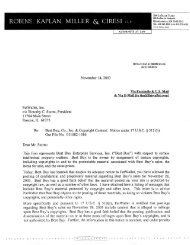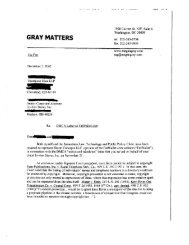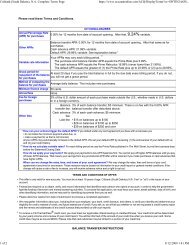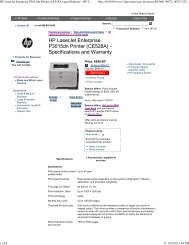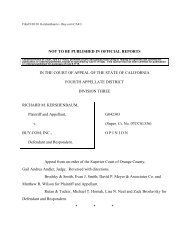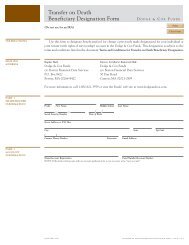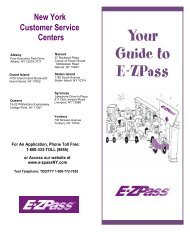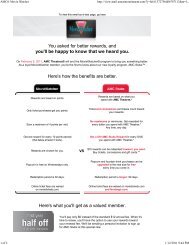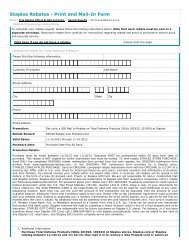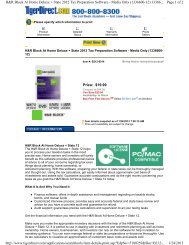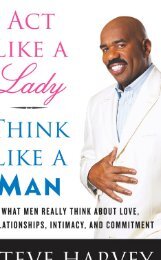Guide to Calibration of Panasonic Plasma TC-P42S1 - FatWallet
Guide to Calibration of Panasonic Plasma TC-P42S1 - FatWallet
Guide to Calibration of Panasonic Plasma TC-P42S1 - FatWallet
You also want an ePaper? Increase the reach of your titles
YUMPU automatically turns print PDFs into web optimized ePapers that Google loves.
2. In order <strong>to</strong> scroll through the menu options that are in the box in the left-hand side, you press 1 (forward) and 2 (back) on the<br />
TV remote. All <strong>of</strong> our adjustments will be in WB-ADJ, so press 1 twice.<br />
3. On this screen (above left image), we can assess exactly which settings we are modifying. You can see in the above image<br />
that we are in the Vivid picture mode, Normal colour temp, and HD source. Let us start with adjusting the HD warm temp<br />
settings. If you have a different temp, press 7 on the TV remote until it displays Warm. Also, press 9 on the TV remote until<br />
WB-ADJ is listed as Cus<strong>to</strong>m. Your menu should look like the above right image.<br />
4. The following are Sadmaker’s <strong>of</strong>fsets: (I will show you how <strong>to</strong> make these changes below, listing these here for reference):<br />
Warm Normal<br />
R-CUT 0 R-CUT 0<br />
G-CUT 0 G-CUT 0<br />
B-CUT –1 B-CUT –1<br />
R-DRV –15 R-DRV –8<br />
G-DRV –14 G-DRV –6<br />
B-DRV +4 B-DRV –1<br />
5. The first setting is R-CUT (should be highlighted, original value <strong>of</strong> mine was 80). Looking at Warm in the table above, we<br />
see that the <strong>of</strong>fset is 0, so make no changes here. To move between the different sub-menu settings, you press 3 (forward)<br />
and 4 (backward) on the TV remote. Since we’re making no changes here, let’s move <strong>to</strong> the next setting: press 3 once.<br />
6. The second setting is G-CUT. Again, no change. Press 3 once.<br />
4