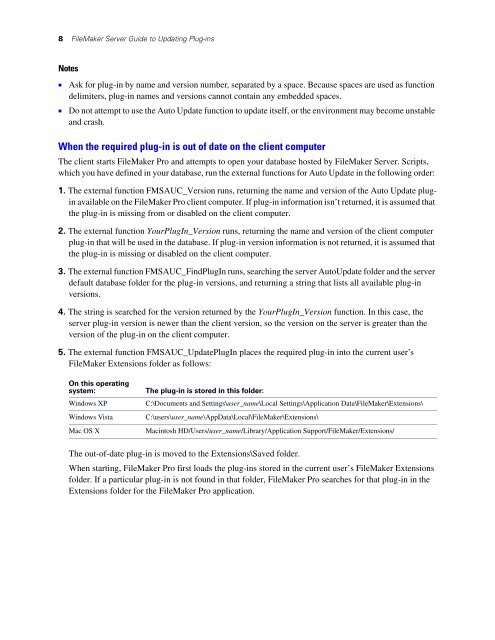FileMaker Server Guide to Updating Plug-ins
FileMaker Server Guide to Updating Plug-ins
FileMaker Server Guide to Updating Plug-ins
You also want an ePaper? Increase the reach of your titles
YUMPU automatically turns print PDFs into web optimized ePapers that Google loves.
8 <strong>FileMaker</strong> <strong>Server</strong> <strong>Guide</strong> <strong>to</strong> <strong>Updating</strong> <strong>Plug</strong>-<strong>ins</strong><br />
Notes<br />
1 Ask for plug-in by name and version number, separated by a space. Because spaces are used as function<br />
delimiters, plug-in names and versions cannot contain any embedded spaces.<br />
1 Do not attempt <strong>to</strong> use the Au<strong>to</strong> Update function <strong>to</strong> update itself, or the environment may become unstable<br />
and crash.<br />
When the required plug-in is out of date on the client computer<br />
The client starts <strong>FileMaker</strong> Pro and attempts <strong>to</strong> open your database hosted by <strong>FileMaker</strong> <strong>Server</strong>. Scripts,<br />
which you have defined in your database, run the external functions for Au<strong>to</strong> Update in the following order:<br />
1. The external function FMSAUC_Version runs, returning the name and version of the Au<strong>to</strong> Update plugin<br />
available on the <strong>FileMaker</strong> Pro client computer. If plug-in information isn’t returned, it is assumed that<br />
the plug-in is missing from or disabled on the client computer.<br />
2. The external function Your<strong>Plug</strong>In_Version runs, returning the name and version of the client computer<br />
plug-in that will be used in the database. If plug-in version information is not returned, it is assumed that<br />
the plug-in is missing or disabled on the client computer.<br />
3. The external function FMSAUC_Find<strong>Plug</strong>In runs, searching the server Au<strong>to</strong>Update folder and the server<br />
default database folder for the plug-in versions, and returning a string that lists all available plug-in<br />
versions.<br />
4. The string is searched for the version returned by the Your<strong>Plug</strong>In_Version function. In this case, the<br />
server plug-in version is newer than the client version, so the version on the server is greater than the<br />
version of the plug-in on the client computer.<br />
5. The external function FMSAUC_Update<strong>Plug</strong>In places the required plug-in in<strong>to</strong> the current user’s<br />
<strong>FileMaker</strong> Extensions folder as follows:<br />
On this operating<br />
system: The plug-in is s<strong>to</strong>red in this folder:<br />
Windows XP C:\Documents and Settings\user_name\Local Settings\Application Data\<strong>FileMaker</strong>\Extensions\<br />
Windows Vista C:\users\user_name\AppData\Local\<strong>FileMaker</strong>\Extensions\<br />
Mac OS X Macin<strong>to</strong>sh HD/Users/user_name/Library/Application Support/<strong>FileMaker</strong>/Extensions/<br />
The out-of-date plug-in is moved <strong>to</strong> the Extensions\Saved folder.<br />
When starting, <strong>FileMaker</strong> Pro first loads the plug-<strong>ins</strong> s<strong>to</strong>red in the current user’s <strong>FileMaker</strong> Extensions<br />
folder. If a particular plug-in is not found in that folder, <strong>FileMaker</strong> Pro searches for that plug-in in the<br />
Extensions folder for the <strong>FileMaker</strong> Pro application.