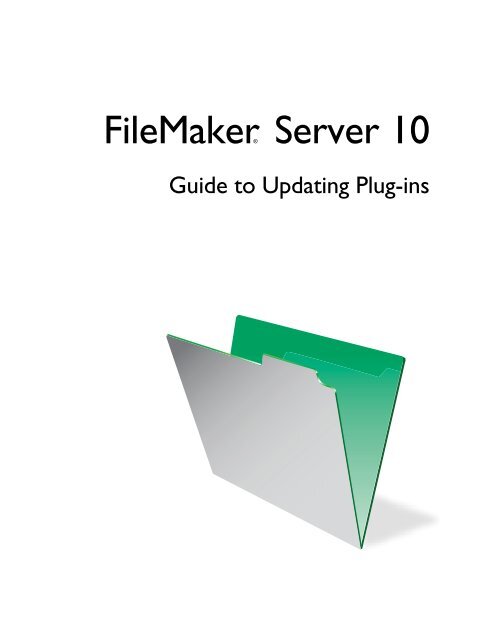FileMaker Server Guide to Updating Plug-ins
FileMaker Server Guide to Updating Plug-ins
FileMaker Server Guide to Updating Plug-ins
Create successful ePaper yourself
Turn your PDF publications into a flip-book with our unique Google optimized e-Paper software.
<strong>FileMaker</strong>® <strong>Server</strong> 10<br />
<strong>Guide</strong> <strong>to</strong> <strong>Updating</strong> <strong>Plug</strong>-<strong>ins</strong>
© 2001-2009 <strong>FileMaker</strong>, Inc. All Rights Reserved.<br />
<strong>FileMaker</strong>, Inc.<br />
5201 Patrick Henry Drive<br />
Santa Clara, California 95054<br />
<strong>FileMaker</strong> and the file folder logo are either trademarks or<br />
registered trademarks of <strong>FileMaker</strong>, Inc. in the U.S. and other<br />
countries. All other trademarks are the property of their<br />
respective owners.<br />
<strong>FileMaker</strong> documentation is copyrighted. You are not authorized<br />
<strong>to</strong> make additional copies or distribute this documentation<br />
without written permission from <strong>FileMaker</strong>. You may use this<br />
documentation solely with a valid licensed copy of <strong>FileMaker</strong><br />
software.<br />
All persons, companies, email addresses, and URLs listed in the<br />
examples are purely fictitious and any resemblance <strong>to</strong> existing<br />
persons, companies, email addresses or URLs is purely<br />
coincidental. Credits are listed in the Acknowledgements<br />
documents provided with this software. Mention of third-party<br />
products and URLs are for informational purposes only and<br />
constitutes neither an endorsement nor a recommendation.<br />
<strong>FileMaker</strong>, Inc. assumes no responsibility with regard <strong>to</strong> the<br />
performance of these products.<br />
For more information, visit our website at www.filemaker.com.<br />
Edition: 01
Chapter 1<br />
<strong>Updating</strong> plug-<strong>ins</strong><br />
Contents<br />
How au<strong>to</strong>matic downloading works 7<br />
When the required plug-in is missing from the client computer 7<br />
When the required plug-in is out of date on the client computer 8<br />
Preparing Mac OS plug-<strong>ins</strong> with resource forks for Au<strong>to</strong> Update 9<br />
Where <strong>to</strong> s<strong>to</strong>re plug-<strong>ins</strong> on <strong>FileMaker</strong> <strong>Server</strong> 9<br />
Windows 10<br />
Mac OS 10<br />
Setting up Au<strong>to</strong> Update in your database 11<br />
Overview 11<br />
To set up plug-in version checking in your database 11<br />
External functions 12<br />
FMSAUC_Version 13<br />
FMSAUC_ Find<strong>Plug</strong>In 13<br />
FMSAUC_Update<strong>Plug</strong>In 13
4 <strong>FileMaker</strong> <strong>Server</strong> <strong>Guide</strong> <strong>to</strong> <strong>Updating</strong> <strong>Plug</strong>-<strong>ins</strong>
Chapter 1<br />
<strong>Updating</strong> plug-<strong>ins</strong><br />
This guide describes how <strong>to</strong> use the Au<strong>to</strong> Update feature in <strong>FileMaker</strong> ® <strong>Server</strong>. Au<strong>to</strong> Update ensures that<br />
<strong>FileMaker</strong> Pro database clients have the most current plug-in software <strong>ins</strong>talled on their computers. You can<br />
download plug-<strong>ins</strong> from <strong>FileMaker</strong> <strong>Server</strong> by including Au<strong>to</strong> Update functions in user defined scripts saved<br />
with <strong>FileMaker</strong> Pro database files. The following describes the Au<strong>to</strong> Update feature, an example script, and<br />
the Au<strong>to</strong> Update functions.<br />
This guide assumes that you know how <strong>to</strong> define fields and scripts and use plug-<strong>ins</strong> in <strong>FileMaker</strong> Pro<br />
database files.<br />
For information about creating plug-<strong>ins</strong>, see “Developing third-party <strong>FileMaker</strong> plug-<strong>ins</strong>” in the<br />
<strong>FileMaker</strong> Pro Advanced Development <strong>Guide</strong>. The <strong>FileMaker</strong> Pro Advanced CD or electronic download<br />
includes an example plug-in project that you can modify <strong>to</strong> include your own external functions.<br />
When you distribute <strong>FileMaker</strong> Pro databases in a server and client environment, any plug-<strong>ins</strong> required by<br />
your database can be <strong>ins</strong>talled on each client computer that accesses the database. If you make a change <strong>to</strong><br />
a plug-in, the updated plug-in should be distributed <strong>to</strong> all client computers that access the database. In a large<br />
organization, manually updating many client computers can be time consuming. You can use the Au<strong>to</strong><br />
Update feature, available in <strong>FileMaker</strong> <strong>Server</strong>, <strong>to</strong> download updated files au<strong>to</strong>matically.<br />
The following illustration shows one way <strong>to</strong> use Au<strong>to</strong> Update <strong>to</strong> check both the client and server computers<br />
for the existence of a plug-in required by your database.
6 <strong>FileMaker</strong> <strong>Server</strong> <strong>Guide</strong> <strong>to</strong> <strong>Updating</strong> <strong>Plug</strong>-<strong>ins</strong><br />
Start<br />
Is the Au<strong>to</strong> Update<br />
plug-in enabled on the<br />
client computer?<br />
Yes<br />
Is the required<br />
plug-in <strong>ins</strong>talled on the<br />
client computer?<br />
Yes<br />
Is it the correct version<br />
of the plug-in?<br />
Yes<br />
Do nothing<br />
For au<strong>to</strong>matic update <strong>to</strong> work properly, you must:<br />
1. Make sure the Au<strong>to</strong> Update plug-in is <strong>ins</strong>talled and enabled on each <strong>FileMaker</strong> Pro client.<br />
2. Set up your database <strong>to</strong> call the external functions provided by the Au<strong>to</strong> Update plug-in. These functions<br />
verify the existence and version of required plug-<strong>ins</strong> on both the client and server computers and<br />
download plug-<strong>ins</strong>, if needed.<br />
3. Remind the server administra<strong>to</strong>r <strong>to</strong> turn on Au<strong>to</strong> Update in <strong>FileMaker</strong> <strong>Server</strong>. This feature can be enabled<br />
in the <strong>FileMaker</strong> <strong>Server</strong> Admin Console by clicking the Database <strong>Server</strong> > <strong>FileMaker</strong> Pro Clients tab, and<br />
then selecting Allow <strong>FileMaker</strong> Pro clients <strong>to</strong> download updates au<strong>to</strong>matically.<br />
4. Give plug-<strong>ins</strong> <strong>to</strong> the <strong>FileMaker</strong> <strong>Server</strong> administra<strong>to</strong>r, so they can be placed in the Au<strong>to</strong>Update folder on<br />
the server computer and downloaded as needed.<br />
Note Mac OS plug-<strong>ins</strong> must be converted <strong>to</strong> the .tar format before being placed on the <strong>FileMaker</strong> <strong>Server</strong><br />
computer for Au<strong>to</strong> Update in the following cases:<br />
1 the server computer is running Windows<br />
No<br />
No<br />
No<br />
Error: <strong>Plug</strong>-in is<br />
missing or disabled<br />
Is the required<br />
plug-in <strong>ins</strong>talled on the<br />
server computer?<br />
Is it the version<br />
of the plug-in required<br />
by the database?<br />
Download the plug-in <strong>to</strong> the<br />
client computer and enable it<br />
1 the plug-in is in an older format that conta<strong>ins</strong> a resource fork (check with the plug-in vendor)<br />
If either of these cases applies <strong>to</strong> you, see the section “Preparing Mac OS plug-<strong>ins</strong> with resource forks<br />
for Au<strong>to</strong> Update” on page 9.<br />
Yes<br />
Yes<br />
No<br />
No<br />
Error: <strong>Plug</strong>-in<br />
is missing<br />
Error: <strong>Plug</strong>-in<br />
is missing
How au<strong>to</strong>matic downloading works<br />
Au<strong>to</strong> Update ensures clients have current plug-<strong>ins</strong> by addressing two situations:<br />
Chapter 1 | How au<strong>to</strong>matic downloading works 7<br />
1 The client is opening your database for the first time, and the plug-in that the database requires doesn’t<br />
exist on the client computer.<br />
1 The client has opened your database previously, but has an outdated version of a required plug-in and<br />
needs an update.<br />
The following sections describe the general sequence of events when a plug-in is missing from or out of date<br />
on the client computer.<br />
When the required plug-in is missing from the client computer<br />
The client starts <strong>FileMaker</strong> Pro and attempts <strong>to</strong> open your database hosted by <strong>FileMaker</strong> <strong>Server</strong>. Scripts,<br />
which you have defined in your database, run the external functions for Au<strong>to</strong> Update in the following order:<br />
1. The external function FMSAUC_Version runs, returning the name and version of the Au<strong>to</strong> Update plugin<br />
available on the <strong>FileMaker</strong> Pro client computer. If plug-in information isn’t returned, it is assumed that<br />
the plug-in is missing from or disabled on the client computer.<br />
2. The external function Your<strong>Plug</strong>In_Version runs, returning the name and version of the client computer<br />
plug-in that will be used in the database. If plug-in version information is not returned, it is assumed that<br />
the plug-in is missing or disabled on the client computer.<br />
3. The external function FMSAUC_Find<strong>Plug</strong>In runs, searching the server Au<strong>to</strong>Update folder and the server<br />
default database folder for the plug-in versions. The function returns a string, delimited by spaces, that<br />
lists all available plug-in versions.<br />
4. The string is searched for the version returned by the Your<strong>Plug</strong>In_Version function. If no version<br />
information is returned by Your<strong>Plug</strong>In_Version, it is probably because the version on the server is greater<br />
than the version of the plug-in on the client computer.<br />
5. If the option <strong>to</strong> return the latest plug-in version is enabled, the external function FMSAUC_Update<strong>Plug</strong>In<br />
places the required plug-in in<strong>to</strong> the current user’s <strong>FileMaker</strong> Extensions folder as follows:<br />
On this operating<br />
system: The plug-in is s<strong>to</strong>red in this folder:<br />
Windows XP C:\Documents and Settings\user_name\Local Settings\Application Data\<strong>FileMaker</strong>\Extensions\<br />
Windows Vista C:\users\user_name\AppData\Local\<strong>FileMaker</strong>\Extensions\<br />
Mac OS X Macin<strong>to</strong>sh HD/Users/user_name/Library/Application Support/<strong>FileMaker</strong>/Extensions/<br />
When starting, <strong>FileMaker</strong> Pro first loads the plug-<strong>ins</strong> s<strong>to</strong>red in the current user’s <strong>FileMaker</strong> Extensions<br />
folder. If a particular plug-in is not found in that folder, <strong>FileMaker</strong> Pro searches for that plug-in in the<br />
Extensions folder for the <strong>FileMaker</strong> Pro application.
8 <strong>FileMaker</strong> <strong>Server</strong> <strong>Guide</strong> <strong>to</strong> <strong>Updating</strong> <strong>Plug</strong>-<strong>ins</strong><br />
Notes<br />
1 Ask for plug-in by name and version number, separated by a space. Because spaces are used as function<br />
delimiters, plug-in names and versions cannot contain any embedded spaces.<br />
1 Do not attempt <strong>to</strong> use the Au<strong>to</strong> Update function <strong>to</strong> update itself, or the environment may become unstable<br />
and crash.<br />
When the required plug-in is out of date on the client computer<br />
The client starts <strong>FileMaker</strong> Pro and attempts <strong>to</strong> open your database hosted by <strong>FileMaker</strong> <strong>Server</strong>. Scripts,<br />
which you have defined in your database, run the external functions for Au<strong>to</strong> Update in the following order:<br />
1. The external function FMSAUC_Version runs, returning the name and version of the Au<strong>to</strong> Update plugin<br />
available on the <strong>FileMaker</strong> Pro client computer. If plug-in information isn’t returned, it is assumed that<br />
the plug-in is missing from or disabled on the client computer.<br />
2. The external function Your<strong>Plug</strong>In_Version runs, returning the name and version of the client computer<br />
plug-in that will be used in the database. If plug-in version information is not returned, it is assumed that<br />
the plug-in is missing or disabled on the client computer.<br />
3. The external function FMSAUC_Find<strong>Plug</strong>In runs, searching the server Au<strong>to</strong>Update folder and the server<br />
default database folder for the plug-in versions, and returning a string that lists all available plug-in<br />
versions.<br />
4. The string is searched for the version returned by the Your<strong>Plug</strong>In_Version function. In this case, the<br />
server plug-in version is newer than the client version, so the version on the server is greater than the<br />
version of the plug-in on the client computer.<br />
5. The external function FMSAUC_Update<strong>Plug</strong>In places the required plug-in in<strong>to</strong> the current user’s<br />
<strong>FileMaker</strong> Extensions folder as follows:<br />
On this operating<br />
system: The plug-in is s<strong>to</strong>red in this folder:<br />
Windows XP C:\Documents and Settings\user_name\Local Settings\Application Data\<strong>FileMaker</strong>\Extensions\<br />
Windows Vista C:\users\user_name\AppData\Local\<strong>FileMaker</strong>\Extensions\<br />
Mac OS X Macin<strong>to</strong>sh HD/Users/user_name/Library/Application Support/<strong>FileMaker</strong>/Extensions/<br />
The out-of-date plug-in is moved <strong>to</strong> the Extensions\Saved folder.<br />
When starting, <strong>FileMaker</strong> Pro first loads the plug-<strong>ins</strong> s<strong>to</strong>red in the current user’s <strong>FileMaker</strong> Extensions<br />
folder. If a particular plug-in is not found in that folder, <strong>FileMaker</strong> Pro searches for that plug-in in the<br />
Extensions folder for the <strong>FileMaker</strong> Pro application.
Chapter 1 | Preparing Mac OS plug-<strong>ins</strong> with resource forks for Au<strong>to</strong> Update 9<br />
Preparing Mac OS plug-<strong>ins</strong> with resource forks for Au<strong>to</strong> Update<br />
<strong>FileMaker</strong> <strong>Server</strong> on Mac OS temporarily converts an uncompressed Mac OS plug-in <strong>to</strong> the .tar format for<br />
downloading <strong>to</strong> clients. However, this au<strong>to</strong>matic conversion deletes any resource forks, which may make a<br />
plug-in that contained a resource fork unusable by the client.<br />
Mac OS plug-in files that contain a resource fork require special actions <strong>to</strong> work properly with Au<strong>to</strong> Update:<br />
1 The plug-in must be manually compressed before being placed on <strong>FileMaker</strong> <strong>Server</strong>.<br />
1 Any Mac OS <strong>FileMaker</strong> Pro client using Au<strong>to</strong> Update with this plug-in must have StuffIt Expander<br />
<strong>ins</strong>talled <strong>to</strong> au<strong>to</strong>matically decompress the plug-in.<br />
To manually compress a plug-in containing a resource fork:<br />
1. Use a third-party utility like StuffIt Standard <strong>to</strong> manually compress the entire Mac OS plug-in in<strong>to</strong> a<br />
single file such as a .sitx archive. You can use any utility that compresses files with resource forks, as<br />
long as the output file can be au<strong>to</strong>matically decompressed by StuffIt Expander.<br />
2. Rename the compressed file with the .sitx or other extension <strong>to</strong> end with .tar. For example, if the plug-in<br />
was named test.fmplugin, and the compressed file is named test.fmplugin.sitx, that<br />
compressed file must be renamed <strong>to</strong> test.fmplugin.tar.<br />
3. Place the compressed plug-in on the server computer in the appropriate folder. See “Where <strong>to</strong> s<strong>to</strong>re plug<strong>ins</strong><br />
on <strong>FileMaker</strong> <strong>Server</strong>” on page 9.<br />
Important StuffIt Expander must be <strong>ins</strong>talled on the Mac OS client computer <strong>to</strong> expand the specially<br />
compressed plug-in. Au<strong>to</strong> Update au<strong>to</strong>matically calls StuffIt Expander after downloading the plug-in.<br />
Where <strong>to</strong> s<strong>to</strong>re plug-<strong>ins</strong> on <strong>FileMaker</strong> <strong>Server</strong><br />
You must s<strong>to</strong>re plug-<strong>ins</strong> in the following folders on a server:<br />
Au<strong>to</strong>Update folder<br />
<strong>Plug</strong>-in parent folder<br />
The plug-in parent folder<br />
must have the same name<br />
as the plug-in<br />
Subfolder containing the plug-in file<br />
Overview of the plug-in folder structure<br />
The subfolder containing the<br />
plug-in must have the same<br />
name as the plug-in version<br />
number<br />
<strong>Plug</strong>-in
10 <strong>FileMaker</strong> <strong>Server</strong> <strong>Guide</strong> <strong>to</strong> <strong>Updating</strong> <strong>Plug</strong>-<strong>ins</strong><br />
Windows<br />
To s<strong>to</strong>re plug-in files on a Windows server, create a folder in the Au<strong>to</strong>Update folder named after the plug-in,<br />
and a subfolder for each version of the plug-in. S<strong>to</strong>re the plug-in file in the version subfolder.<br />
Examples:<br />
C:\Program Files\<strong>FileMaker</strong>\<strong>FileMaker</strong> <strong>Server</strong>\Data\Databases\Au<strong>to</strong>Update<br />
\FMS_Sample_<strong>Plug</strong>In\1.0\<br />
C:\Program Files\<strong>FileMaker</strong>\<strong>FileMaker</strong> <strong>Server</strong>\Data\Databases\Au<strong>to</strong>Update<br />
\FMS_Sample_<strong>Plug</strong>In\1.0\FMS_Sample_<strong>Plug</strong>In.fmx<br />
C:\Program Files\<strong>FileMaker</strong>\<strong>FileMaker</strong> <strong>Server</strong>\Data\Databases\Au<strong>to</strong>Update<br />
\FMS_Sample_<strong>Plug</strong>In\1.0\FMS_Sample_<strong>Plug</strong>In.fmplugin.tar<br />
C:\Program Files\<strong>FileMaker</strong>\<strong>FileMaker</strong> <strong>Server</strong>\Data\Databases\Au<strong>to</strong>Update<br />
\FMS_Sample_<strong>Plug</strong>In\2.0\FMS_Sample_<strong>Plug</strong>In.fmx<br />
C:\Program Files\<strong>FileMaker</strong>\<strong>FileMaker</strong> <strong>Server</strong>\Data\Databases\Au<strong>to</strong>Update<br />
\FMS_Sample_<strong>Plug</strong>In\2.0\FMS_Sample_<strong>Plug</strong>In.fmplugin.tar<br />
Note When Mac OS plug-<strong>ins</strong> are s<strong>to</strong>red on a Windows server for use with Mac OS clients, they must be<br />
s<strong>to</strong>red in the .tar archive format. For more information about archiving files using this format, launch the<br />
Mac OS Terminal application, type man tar at the prompt, and see “Preparing Mac OS plug-<strong>ins</strong> with<br />
resource forks for Au<strong>to</strong> Update” on page 9.<br />
Mac OS<br />
To s<strong>to</strong>re plug-in files on a Mac OS server, create a folder in the Au<strong>to</strong>Update folder named after the plug-in,<br />
and a subfolder for each version of the plug-in. S<strong>to</strong>re the plug-in file in the version subfolder.<br />
Examples:<br />
/Library/<strong>FileMaker</strong> <strong>Server</strong>/Data/Databases/Au<strong>to</strong>Update/FMS_Sample_<strong>Plug</strong>In<br />
/1.0/<br />
/Library/<strong>FileMaker</strong> <strong>Server</strong>/Data/Databases/Au<strong>to</strong>Update/FMS_Sample_<strong>Plug</strong>In<br />
/1.0/FMS_Sample_<strong>Plug</strong>In.fmx<br />
/Library/<strong>FileMaker</strong> <strong>Server</strong>/Data/Databases/Au<strong>to</strong>Update/FMS_Sample_<strong>Plug</strong>In<br />
/1.0/FMS_Sample_<strong>Plug</strong>In.fmplugin.tar<br />
/Library/<strong>FileMaker</strong> <strong>Server</strong>/Data/Databases/Au<strong>to</strong>Update/FMS_Sample_<strong>Plug</strong>In<br />
/2.0/FMS_Sample_<strong>Plug</strong>In.fmx<br />
/Library/<strong>FileMaker</strong> <strong>Server</strong>/Data/Databases/Au<strong>to</strong>Update/FMS_Sample_<strong>Plug</strong>In<br />
/2.0/FMS_Sample_<strong>Plug</strong>In.fmplugin.tar<br />
Important To function properly on Mac OS, plug-<strong>ins</strong> and the folders in which they are s<strong>to</strong>red must have the<br />
following file permissions:<br />
File or folder Group Permissions<br />
<strong>Plug</strong>-in parent folder fmsadmin Read and execute by group<br />
Subfolder containing plug-in fmsadmin Read and execute by group<br />
<strong>Plug</strong>-in file fmsadmin Read and execute by group
To change the permissions for plug-in files on a Mac OS server:<br />
Chapter 1 | Setting up Au<strong>to</strong> Update in your database 11<br />
1. Launch the Terminal application ([hard disk]/Applications/Utilities/Terminal).<br />
2. Navigate <strong>to</strong> the parent folder of the file or folder whose permissions you intend <strong>to</strong> change and enter the<br />
following at the command line:<br />
chmod g+rx <br />
or<br />
chmod g+wrx <br />
The g+rx is necessary because scripts and plug-<strong>ins</strong> must have the group read and executable bits<br />
enabled. Use the g+wrx form <strong>to</strong> permit write permission as well. Some plug-<strong>ins</strong> or scripts that use<br />
preferences or folders of additional files may require write permission <strong>to</strong> those files or folders.<br />
Setting up Au<strong>to</strong> Update in your database<br />
There are several ways <strong>to</strong> set up Au<strong>to</strong> Update in your database. This guide describes one way, which uses<br />
simple script steps and global fields, and is based on the sample file named Au<strong>to</strong>Update<strong>Plug</strong>in.fp7 <strong>ins</strong>talled<br />
with <strong>FileMaker</strong> <strong>Server</strong>.<br />
Overview<br />
To set up plug-in version checking in your database, you need <strong>to</strong> write a few simple script steps that run<br />
when a client opens your database. The first directs <strong>FileMaker</strong> Pro <strong>to</strong> a start-up layout, which conta<strong>ins</strong> global<br />
fields that s<strong>to</strong>re version information about your database’s plug-in requirements. This script calls a script<br />
named Run <strong>Plug</strong>-in Scripts, which calls sub-scripts that check for the required plug-in on both the client and<br />
server computers, collects version numbers of plug-<strong>ins</strong> that exist in these locations, compares them, and<br />
downloads an updated plug-in from the server, if needed.<br />
To set up plug-in version checking in your database<br />
1. Open your database using <strong>FileMaker</strong> Pro and enable the Au<strong>to</strong> Update plug-in in the Preferences dialog<br />
box.<br />
Note Remind the server administra<strong>to</strong>r <strong>to</strong> turn on Au<strong>to</strong> Update in the <strong>FileMaker</strong> <strong>Server</strong> Admin Console,<br />
Database <strong>Server</strong> > <strong>FileMaker</strong> Pro Clients tab, <strong>to</strong> allow <strong>FileMaker</strong> Pro clients <strong>to</strong> download updates<br />
au<strong>to</strong>matically.<br />
2. Create a layout <strong>to</strong> contain:<br />
1 fields defined with the global s<strong>to</strong>rage option <strong>to</strong> collect plug-in version information or result codes<br />
1 a but<strong>to</strong>n <strong>to</strong> manually run the script that creates a plug-in version information file for s<strong>to</strong>rage on the<br />
server<br />
For an example layout that conta<strong>ins</strong> all the fields and the but<strong>to</strong>n you need, see the STARTUP layout in<br />
the Au<strong>to</strong>Update<strong>Plug</strong>in.fp7 sample file.<br />
3. Write a script that uses the FMSAUC_Version function, which returns the name and version of the Au<strong>to</strong><br />
Update plug-in available in <strong>FileMaker</strong> Pro. If the name and version string is not returned, <strong>FileMaker</strong> Pro<br />
assumes the Au<strong>to</strong> Update plug-in is missing or isn’t enabled on the client computer.
12 <strong>FileMaker</strong> <strong>Server</strong> <strong>Guide</strong> <strong>to</strong> <strong>Updating</strong> <strong>Plug</strong>-<strong>ins</strong><br />
4. Write a script that uses the Your<strong>Plug</strong>In_Version function <strong>to</strong> check the version of the plug-in on the client<br />
computer and place version information in the global field named Local_Version in your Au<strong>to</strong> Update<br />
layout.<br />
For script syntax, see the Local <strong>Plug</strong>-in Check script in the Au<strong>to</strong>Update<strong>Plug</strong>in.fp7 sample file.<br />
Information about the Your<strong>Plug</strong>In_Version function should be included in the third-party plug-in<br />
documentation.<br />
5. Write a script that uses the FMSAUC_Find<strong>Plug</strong>In function <strong>to</strong> check the version of the plug-in on the<br />
server computer and place version information in the global field named Remote_Version in your Au<strong>to</strong><br />
Update layout.<br />
For script syntax, see the Remote <strong>Plug</strong>-in Check script in the Au<strong>to</strong>Update<strong>Plug</strong>in.fp7 sample file. For<br />
information about the FMSAUC_Find<strong>Plug</strong>In function, see “FMSAUC_ Find<strong>Plug</strong>In” on page 13.<br />
6. Write a script that converts version information <strong>to</strong> number format and places the result in additional<br />
global fields in your Au<strong>to</strong> Update layout.<br />
This conversion <strong>to</strong> number format is required for a comparison of the plug-in version information<br />
collected from the client and server computers.<br />
For script syntax, see the Get Version Numbers script in the Au<strong>to</strong>Update<strong>Plug</strong>in.fp7 sample file.<br />
For information about the GetAsNumber function, see the <strong>FileMaker</strong> Pro Help.<br />
7. Write a script <strong>to</strong> download the plug-in from the server computer, if the version on the client computer<br />
doesn’t exist or is outdated.<br />
For script syntax, see the Download <strong>Plug</strong>-In script in the Au<strong>to</strong>Update<strong>Plug</strong>in.fp7 sample file. For<br />
information about the FMSAUC_Update<strong>Plug</strong>In function, see “FMSAUC_Update<strong>Plug</strong>In” on page 13.<br />
8. Write a “parent” script <strong>to</strong>:<br />
1 make sure the Au<strong>to</strong> Update plug-in exists and is enabled on the client computer<br />
1 run the individual version checking and downloading scripts you wrote earlier<br />
For script syntax, see the Run <strong>Plug</strong>-in Scripts script in the Au<strong>to</strong>Update<strong>Plug</strong>in.fp7 sample file. For<br />
information about the FMSAUC_Version function, see “FMSAUC_Version” on this page.<br />
External functions<br />
Au<strong>to</strong> Update consists of the following external functions.<br />
Note These functions are available in <strong>FileMaker</strong> Pro only if the Au<strong>to</strong> Update plug-in is <strong>ins</strong>talled on your<br />
computer and enabled in the <strong>Plug</strong>-<strong>ins</strong> tab of Preferences.<br />
This function Does this<br />
FMSAUC_Version Returns the name and version of the Au<strong>to</strong> Update plug-in that exists in the current user’s<br />
<strong>FileMaker</strong> Extensions folder on the client computer. If no version is returned, <strong>FileMaker</strong> Pro<br />
assumes that the plug-in is missing or isn’t enabled on the client computer.<br />
FMSAUC_Find<strong>Plug</strong>In Returns a string listing the plug-in versions located in the Au<strong>to</strong>Update folder or the default<br />
database folder on the server computer. If no string is returned, <strong>FileMaker</strong> Pro assumes that the<br />
plug-in doesn’t exist on the server computer.<br />
FMSAUC_Update<strong>Plug</strong>In Downloads a plug-in file from the Au<strong>to</strong>Update folder or the default database folder on the server<br />
computer or returns an error code if the file can’t be downloaded.
FMSAUC_Version<br />
Format FMSAUC_Version()<br />
Parameters Constant integer; 0<br />
Data type returned Text<br />
Chapter 1 | External functions 13<br />
Description This function returns the name and version string from the Au<strong>to</strong> Update plug-in<br />
located in the current user’s <strong>FileMaker</strong> Extensions folder on the client computer.<br />
If no string is found, <strong>FileMaker</strong> Pro assumes the Au<strong>to</strong> Update plug-in is missing<br />
or isn’t enabled on the client computer.<br />
Example FMSAUC_Version(0)<br />
FMSAUC_ Find<strong>Plug</strong>In<br />
Format FMSAUC_Find<strong>Plug</strong>In("plug-in-name")<br />
Parameters plug-in-name – the name of the plug-in file. The parameter must be<br />
enclosed in quotes.<br />
Data type returned Text<br />
Description This function returns a string listing the plug-in versions located in the<br />
<strong>FileMaker</strong> <strong>Server</strong> Au<strong>to</strong>Update folder or the default database folder. If the plugin<br />
can’t be found, the function returns –1 (negative 1).<br />
<strong>FileMaker</strong> <strong>Server</strong> looks for the plug-in in two places. First, it searches the<br />
Au<strong>to</strong>Update folder located in the same folder that conta<strong>ins</strong> the hosted database.<br />
If the file is not found there, it searches for an Au<strong>to</strong>Update folder located in the<br />
<strong>FileMaker</strong> <strong>Server</strong> default database folder.<br />
Example The following example shows how <strong>to</strong> specify the external function<br />
FMSAUC_Find<strong>Plug</strong>In within a Set Field script step. The Set Field script step<br />
allows you <strong>to</strong> return the result of a calculation in a single field. For more<br />
information about script steps and <strong>FileMaker</strong> Pro functions, see <strong>FileMaker</strong> Pro<br />
Help.<br />
FMSAUC_Update<strong>Plug</strong>In<br />
Set Field [dbname::Remote_Version;<br />
FMSAUC_Find<strong>Plug</strong>In("Sample<strong>Plug</strong>In")]<br />
This example returns versions in the following format:<br />
1.0 1.2 1.5 2.0 3.3...<br />
Format FMSAUC_Update<strong>Plug</strong>In("plug-in-name version")<br />
Parameters plug-in-name version – the name of the plug-in or support file that you<br />
want <strong>to</strong> download and the plug-in version number. The parameter must be<br />
enclosed in quotes.<br />
Data type returned Text<br />
Note There must be a space between the plug-in name and the version number.
14 <strong>FileMaker</strong> <strong>Server</strong> <strong>Guide</strong> <strong>to</strong> <strong>Updating</strong> <strong>Plug</strong>-<strong>ins</strong><br />
Description This function downloads the specified plug-in or support file from the server<br />
computer <strong>to</strong> the client computer. <strong>FileMaker</strong> <strong>Server</strong> looks for the plug-in in two<br />
places. First, it searches the Au<strong>to</strong>Update folder located in the same folder that<br />
conta<strong>ins</strong> the hosted database. If the file is not found there, it searches for an<br />
Au<strong>to</strong>Update folder located in the <strong>FileMaker</strong> <strong>Server</strong> default database folder.<br />
Example FMS_Update<strong>Plug</strong>In("Sample<strong>Plug</strong>In 1.5").<br />
Error code Description<br />
If there is a file with the same name in the current user’s <strong>FileMaker</strong> Extensions<br />
folder, it is moved <strong>to</strong> the Extensions\Saved folder. If this file is a plug-in, it is<br />
disabled in <strong>FileMaker</strong> Pro before it is moved. The newly downloaded file is then<br />
copied <strong>to</strong> the current user’s <strong>FileMaker</strong> Extensions folder and enabled, if the<br />
downloaded file is a plug-in.<br />
If the file successfully downloads, the function returns 0 (zero). Otherwise, the<br />
function returns an error code listed in the following table.<br />
–1 The file <strong>to</strong> be downloaded is missing from the temporary folder<br />
–2 The Extensions\Saved folder <strong>to</strong> contain the backup of the outdated plug-in or support file couldn’t be created<br />
on the client computer<br />
–3 The file <strong>to</strong> be replaced on the client computer couldn’t be deleted from the current user’s <strong>FileMaker</strong><br />
Extensions folder<br />
–4 The file <strong>to</strong> be replaced couldn’t be moved <strong>to</strong> the Extensions\Saved folder<br />
–5 The downloaded file can’t be copied <strong>to</strong> the current user’s <strong>FileMaker</strong> Extensions folder<br />
–6 The download file must be a plug-in file<br />
3 The Au<strong>to</strong> Update plug-in is disabled in the <strong>FileMaker</strong> <strong>Server</strong> Admin Console.<br />
5 The download file can’t be found in the Au<strong>to</strong>Update folder on the <strong>FileMaker</strong> <strong>Server</strong> computer<br />
6 An error occurred on the computer running <strong>FileMaker</strong> <strong>Server</strong> as the file was being downloaded<br />
100 The external function definition for FMSAUC_Update<strong>Plug</strong>In conta<strong>ins</strong> an invalid or empty parameter<br />
101 The function call from the client computer <strong>to</strong> the computer running <strong>FileMaker</strong> <strong>Server</strong> failed. The server<br />
computer might be running a previous version of <strong>FileMaker</strong> <strong>Server</strong>.<br />
If an error occurs during the downloading process, the FMSAUC_Update<strong>Plug</strong>In function attempts <strong>to</strong> res<strong>to</strong>re<br />
all files <strong>to</strong> the state they were in when the function call executed. If an existing plug-in was disabled and<br />
moved <strong>to</strong> the Extensions\Saved folder, it is moved back <strong>to</strong> the current user’s <strong>FileMaker</strong> Extensions folder<br />
and re-enabled in <strong>FileMaker</strong> Pro on the client computer.