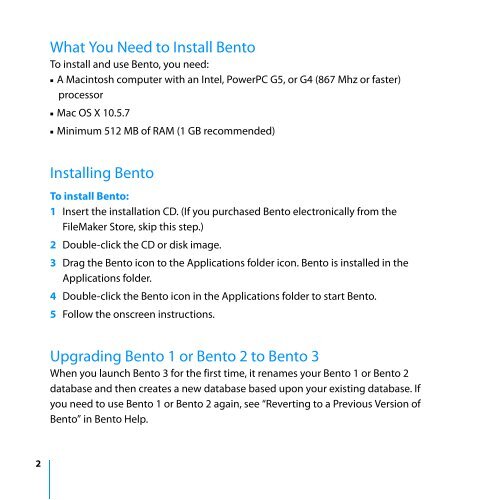Installing Bento 3 - FileMaker
Installing Bento 3 - FileMaker
Installing Bento 3 - FileMaker
Create successful ePaper yourself
Turn your PDF publications into a flip-book with our unique Google optimized e-Paper software.
2<br />
What You Need to Install <strong>Bento</strong><br />
To install and use <strong>Bento</strong>, you need:<br />
1 A Macintosh computer with an Intel, PowerPC G5, or G4 (867 Mhz or faster)<br />
processor<br />
1 Mac OS X 10.5.7<br />
1 Minimum 512 MB of RAM (1 GB recommended)<br />
<strong>Installing</strong> <strong>Bento</strong><br />
To install <strong>Bento</strong>:<br />
1 Insert the installation CD. (If you purchased <strong>Bento</strong> electronically from the<br />
<strong>FileMaker</strong> Store, skip this step.)<br />
2 Double-click the CD or disk image.<br />
3 Drag the <strong>Bento</strong> icon to the Applications folder icon. <strong>Bento</strong> is installed in the<br />
Applications folder.<br />
4 Double-click the <strong>Bento</strong> icon in the Applications folder to start <strong>Bento</strong>.<br />
5 Follow the onscreen instructions.<br />
Upgrading <strong>Bento</strong> 1 or <strong>Bento</strong> 2 to <strong>Bento</strong> 3<br />
When you launch <strong>Bento</strong> 3 for the first time, it renames your <strong>Bento</strong> 1 or <strong>Bento</strong> 2<br />
database and then creates a new database based upon your existing database. If<br />
you need to use <strong>Bento</strong> 1 or <strong>Bento</strong> 2 again, see “Reverting to a Previous Version of<br />
<strong>Bento</strong>” in <strong>Bento</strong> Help.