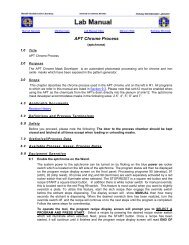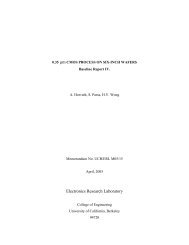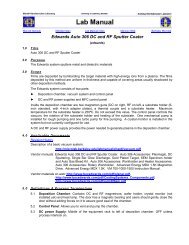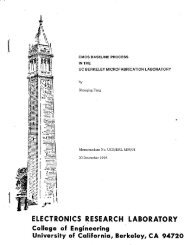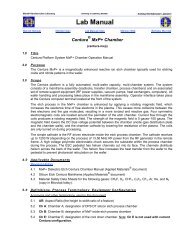Chapter 5.16 - Tystar16 Non-MOS Poly-Silicon ... - Berkeley Microlab
Chapter 5.16 - Tystar16 Non-MOS Poly-Silicon ... - Berkeley Microlab
Chapter 5.16 - Tystar16 Non-MOS Poly-Silicon ... - Berkeley Microlab
You also want an ePaper? Increase the reach of your titles
YUMPU automatically turns print PDFs into web optimized ePapers that Google loves.
Marvell Nanolab Member login Lab Manual Index Mercury Web <strong>Berkeley</strong> <strong>Microlab</strong><br />
TYSTAR 16<br />
<strong>Non</strong>-<strong>MOS</strong> <strong>Poly</strong>-<strong>Silicon</strong> LPCVD Furnace<br />
(tystar16)<br />
1.0 Title<br />
TYSTAR 16 <strong>Non</strong>-<strong>MOS</strong> <strong>Poly</strong>-<strong>Silicon</strong> LPCVD Furnace<br />
2.0 Purpose<br />
<strong>Tystar16</strong> is used to deposit poly-crystalline silicon film, doped with phosphorus or un-doped. It can<br />
process both 4” and 6” wafers. It can also be used to deposit undoped amorphous silicon film.<br />
3.0 Scope<br />
This chapter covers the general furnace description of TYSTAR 16, TYCOM and furnace operation<br />
procedure, which includes process recipe loading, wafer loading/unloading, process status monitor,<br />
labmember level problem diagnosis, and wafer cleaning requirements.<br />
4.0 Applicable Documents<br />
Revision History<br />
4.1 TYTAN Diffusion Furnace System Instruction Manual (copy in Office).<br />
4.2 TYCOM 9900 Microprocessor Control System Instruction Manual (copy in Office)<br />
4.3 Material Safety Data Sheets for Silane (SiH4), Phosphine (PH3), and Nitrogen (N2) (copy in<br />
Lobby).<br />
5.0 Definitions & Process Terminology<br />
5.1 <strong>Non</strong>-<strong>MOS</strong> Furnace: The wafers processed in this kind of furnaces may contain materials (thin<br />
film, dopant, or contaminant) that are not compatible with the <strong>MOS</strong> processes. If C<strong>MOS</strong> devices<br />
are processed in a <strong>Non</strong>-<strong>MOS</strong> furnace, the electric performance of the devices may be changed.<br />
Wafers with metal films can be processed in <strong>Non</strong>-<strong>MOS</strong> furnaces only with <strong>Microlab</strong> manager’s<br />
permission.<br />
5.2 LPCVD: Low Pressure Chemical Vapor Deposition. The film deposition process is controlled by<br />
the migration and reaction of the process gas on the wafer surfaces at low pressure, usually at<br />
hundreds of milli-torr pressure. This method generates good film property and uniformity.<br />
5.3 <strong>Poly</strong>-<strong>Silicon</strong>: The film consists of silicon grains with different crystal orientation.<br />
5.4 Amorphous-<strong>Silicon</strong>: The film contains random silicon atoms without crystal orientation.<br />
6.0 Safety<br />
Follow general safety guidelines in the lab as well as the specific safety rules as per follow:<br />
6.1 Electric Shock Hazard: TYSTAR furnaces utilize high electric power (high amperages) to<br />
generate heat. Do not open the side panels or touch the high power electrical parts in the<br />
furnace cabinet.<br />
6.2 Chemical Hazard: Silane and Phosphine gases used in the deposition process are flammable<br />
and/or toxic. Proper purge procedure should be followed if the process is aborted due to<br />
equipment failure or human mistake, when the process gases are flowing.
tystar16 <strong>Chapter</strong> <strong>5.16</strong><br />
6.3 Burn Hazard. Cantilevers, boats, and wafers coming out of the furnace are very hot. Wear face<br />
shield when loading/unloading wafers. Proceed with caution. Avoid touching of any furnace<br />
quartz ware to prevent burning of your hands and contamination of the furnace. No flammable<br />
chemical, especially organic solvents should be in the load station when the tube is open.<br />
6.4 All new recipes must be checked by the process staff, before they can be used on any TYSTAR<br />
furnaces. Customized recipes should be stored on the labmember’s diskette, not the standard<br />
diskettes.<br />
7.0 Statistical/Process Data<br />
7.1 <strong>Microlab</strong> web page.<br />
7.2 Problem and comment section under equipment section of the wand.<br />
7.3 Enable message for individual TYSTAR furnace.<br />
8.0 Available Process, Gases, Process Notes<br />
8.1 Wafer cleaning requirements before loading into TYSTAR furnaces<br />
8.1.1 Photo-resist on the wafer surface must be stripped first in PRS3000 bath of Sink5,<br />
Technics-c, or Matrix, and then cleaned in Sink8 piranha bath. New wafers can skip this<br />
step.<br />
8.1.2 All wafers then cleaned in Sink6 piranha bath. Wafers just unloaded from an <strong>MOS</strong><br />
furnace can be loaded into another furnace without further cleaning. Wafers just<br />
unloaded from a <strong>Non</strong>-<strong>MOS</strong> furnace can be loaded into another <strong>Non</strong>-<strong>MOS</strong> furnace too.<br />
8.1.3 Transfer clean wafers into a blue wafer transfer box. Do not take the TEFLON cassette<br />
with wafers to the furnace directly to prevent contamination of the cassette.<br />
Available Processes<br />
8.2 Phosphorus doped poly-silicon LPCVD.<br />
8.3 Low phosphorus doped poly-silicon LPCVD for stress adjustment.<br />
8.4 Un-doped poly-silicon LPCVD.<br />
8.5 Un-doped amorphous silicon LPCCD.<br />
Available Gases<br />
8.6 Nitrogen (N2): Used to purge out room air after wafer loading and process gases after deposition.<br />
It is also used to vent the tube up to the atmosphere pressure, and process pressure control.<br />
8.7 Silane (SiH4): Source of the silicon in the film.<br />
8.8 Phosphine (PH3): Used for phosphorus doping. The phosphine gas used in the <strong>Microlab</strong> is a 50%<br />
SiH4/ 50%PH3 mixture, for all the furnaces. There are two MFC’s installed in TYSTAR16: PH3HI<br />
(0 – 10 sccm), PH3LO (0 - 3 sccm).<br />
Process Notes<br />
8.9 TYSTAR16 is a non-<strong>MOS</strong> furnace that is mainly used for MEMS devices. The electric property of<br />
the silicon film deposited may be compromised by the contaminants form previous runs. If you<br />
are making <strong>MOS</strong> devices, you should use TYSTAR 10 instead.<br />
8.10 All the standard poly-silicon processes run at 615ºC, and the standby at 550ºC. The maximum<br />
operating temperature is 650ºC and the minimum is 450ºC.<br />
8.11 To process glass wafers, you should wait the furnace to cool down below 550ºC after you load<br />
the appropriate recipe. It allows the furnace to cool down uniformly.<br />
8.12 Do not leave the furnace door open for over 30 minutes. It will generate a large temperature<br />
gradient that may crack the quartz tube. If you need more time, e.g. you drop a wafer and need to<br />
get another one, you should close the door manually, then abort the recipe. When you are ready<br />
again, re-start the recipe again.<br />
- 2 -
tystar16 <strong>Chapter</strong> <strong>5.16</strong><br />
Processing Glass/pyrex Substrate in <strong>Tystar16</strong> Furnace (below 550ºC)<br />
Undoped amorphous poly can be deposited on borofloat glass/Pyrex substrates in <strong>Tystar16</strong> in a<br />
designate boat. The Loading temperature is often set at the same temperature as deposition<br />
temperature at or below 550ºC, which is below melting temperature of the borofloat glass. Do not<br />
exceed process temperatures of 550ºC, and use the dedicated borofloat glass boat at the station to<br />
process your glass/pyrex wafers. Replace one of the boats in the tube with the designated borofloat<br />
boat for your process.<br />
16FUPLYA recipe can be used at typical deposition temperature of about 525ºC to deposit the<br />
amorphous poly film. This can produce 700 - 1300 Å/hr of amorphous poly film (according to previous<br />
labmember reports). Please, refer to MOD 31 in <strong>Chapter</strong> 1.3 of the lab manual for more detailed<br />
information on Pyrex/borofloat glass cleaning/processing in the VLSI area of the <strong>Microlab</strong>.<br />
9.0 Overall Furnace Operation<br />
9.1 General TYSTAR Furnace Information<br />
The TYSTAR Furnace consists of three basic modules: Load Station Module, Furnace Module,<br />
and Source Cabinet Module. <strong>Microlab</strong> labmembers have access to the Load Station Module in<br />
the clean room area. The other two are in the Tylan service chase. Only <strong>Microlab</strong> staff with proper<br />
training have access to these two modules due to potential hazards.<br />
The Load Station Module houses a laminar flow unit with HEPA filter for clean air distribution. A<br />
Boat Loader Unit opens/closes the furnace door and pulls-out/pushes-in the cantilevers with<br />
wafer boats sitting on top. The operation can be automatically controlled by a process recipe, or<br />
manually using the ROP (see Section 9.3).<br />
The Furnace Module consists of a quartz process tube, thermal couples, and heating elements. It<br />
is divided into three zones: Load, Center, and Source. The temperature is controlled through a<br />
PID electronic board (DTC). All the control parameters can be set in the process recipe. The<br />
volume of the quartz tube is approximately 45 liters. The process gas flows into the tube from the<br />
Source end and vented through the holes on the Load end.<br />
The Source Cabinet Module contains several Mass Flow Controllers (MFC) that regulate the<br />
process gas flows. An electronic gas control system MFS 460 coordinates all the MFC and<br />
interlocks for safe operation.<br />
9.2 TYCOM Terminal<br />
The TYCOM Terminal controls/monitors all the TYSTAR Furnace operations. It consists of a CPU<br />
with two floppy disk drives, a CRT monitor and a keyboard. Disk drive #2, on the right side, is<br />
used for viewing and loading of recipes. The auxiliary drive is used for copying diskettes. The<br />
standard recipes for an individual furnace are stored on a floppy diskette labeled with the furnace<br />
name, e.g. TYSTAR1. The floppy disk used has a special format. Please ask staff if you need one<br />
to store your customized recipes.<br />
9.2.1 TYCOM Commands<br />
TYCOM CPU only recognizes CAPITAL letters only. You can use the numerical key pad<br />
on the right hand side of the keyboard to enter numbers. However, do not use the [Enter]<br />
key on the numerical key pad. It will cause error when loading a recipe.<br />
- 3 -
tystar16 <strong>Chapter</strong> <strong>5.16</strong><br />
DI DI<br />
Commands Function Example<br />
DI RE recipe name<br />
Displays the recipe directory of the<br />
diskette in Drive #2<br />
Displays the content of a recipe on the<br />
diskette in Drive #2<br />
DI RE 16SDPLYA<br />
LO recipe name # Load a recipe to a TYSTAR furnace LO 16SUPLYA 16<br />
DI ST #<br />
DI DE #<br />
DI AL #<br />
Displays current status of a TYSTAR<br />
furnace (see Section 9.2.2 below)<br />
Displays the system configuration of a<br />
TYSTAR furnace<br />
Displays previous process alarms of a<br />
TYSTAR furnace<br />
DI ST 16<br />
DI DE 16<br />
DI AL 16<br />
9.2.2 Display Furnace Status<br />
When you use DI ST commands, the CRT monitor displays the status of the TYSTAR<br />
furnace. This information is very important, especially for equipment problem diagnosis.<br />
The following example is used to explain the information labmembers should know. The<br />
furnace status to be displayed is TYSTAR16 with recipe 16STNBYA loaded but not<br />
running (Idle state).<br />
07/05/02 16:30:32<br />
*=DISABLED<br />
TUBE STATUS PROCID ET STEP TIME-TO-<br />
GO<br />
STEP ET<br />
016 READY 16STNBYA 00:00:00 0000 00:00:00 00:00:00<br />
OUTPUTS RELAYOUT RELAYIN INPUTS<br />
N2VAC = 0.0 N2VAC = OFF DNTLK = OFF TEMPL = H 752.3 0880<br />
N2BKFL = 250.0 N2BKFL = ON ANTLK = OFF TEMPC = G 751.0 0726<br />
SIH4 = .0 SIH4 = OFF BNTLK = OFF TEMPS = L 747.2 0744<br />
PH3HI = .0 PH3HI = OFF VNTLK = OFF CALIBL = 752.1<br />
PH3LO = .0 PH3LO = OFF GNTLK = OFF CALIBC = 750.9<br />
PRCPR = .0 PRCPR = OFF CCIN6 = ON CALIBS = 747.3<br />
SPEED = .0 VACUUM = ON BPOUT = OFF<br />
ANAO8 = .0 CCOUT8 = OFF N2PRSAL = OFF<br />
TEMPL = 600.0 PREPH3 = OFF N2VAC = G 249.9<br />
TEMPC = 600.0 PRESPA = OFF N2BKFL = G 0.0<br />
TEMPS = 600.0 CCOUT11<br />
=<br />
OFF SIH4 = G 0.2<br />
CCOUT12<br />
=<br />
OFF PH3HI = G 0.0<br />
CCOUT13 OFF PH3LO = G 0.0<br />
=<br />
DTCENA = ON PRCPR = G 246.3<br />
LOAD = OFF<br />
UNLOAD = OFF<br />
The following sections explain the above display in details.<br />
- 4 -
tystar16 <strong>Chapter</strong> <strong>5.16</strong><br />
9.2.2.1 Display Header (first 4 rows)<br />
The first row shows the current Data and Time stored in TYCOM CPU. The<br />
second row indicates that any INPUT or OUTPUT followed by an * on the display<br />
is disabled. <strong>Non</strong>e of the INPUT and OUTPUT of TYSTAR 1-4 is disabled.<br />
On the third and fourth lines:<br />
TUBE - - - - - - - - - - TYSTAR furnace #.<br />
STATUS - - - - - - - - READY (idle, recipe loaded but not running)<br />
RUN (recipe running)<br />
HOLD (recipe hold at certain step)<br />
STNBY (no recipe loaded, indicate power<br />
failure)<br />
PROCID - - - - - - - - Recipe ID, stated in the first line of the recipe, usually the<br />
same as the recipe file name.<br />
ET - - - - - - - - - - - - Total time elapsed since the process starts.<br />
STEP - - - - - - - - - - Current recipe step.<br />
TIME-TO-GO - - - - -Time left to run in the current step.<br />
STEP ET - - - - - - - -Time elapsed in the current step.<br />
9.2.2.2 OUTPUTS – Process parameter settings sent from TYCOM CPU to a TYSTAR<br />
furnace.<br />
N2VAC, N2BKFL, SIH4, etc - - - - Process gas flow settings<br />
SPEED - - - - - - - - - - - - - - - - - - - Boat pull-out/push-in speed settings.<br />
TEMPL, TEMPC, TEMPS - - - - - - Temperature settings for Load, Center, and<br />
Source Zone<br />
ANAO8 - - - - - - - - - - - - - - - - - - - -Available for future use.<br />
9.2.2.3 RELAYOUT – Commands sent from TYCOM to al TYSTAR furnace to turn on/off<br />
Contact Closure Switches.<br />
N2VAC, N2BKFL, SIH4, etc - - - Turn on/off the NUPRO valves of individual<br />
process gas. If off, no process gas flows<br />
regardless what the flow setting is.<br />
PRCPR - - - - - - - - - - - - - - - - - - Turns on/off the process pressure control.<br />
PRCPR and N2VAC can not be turned on at<br />
the same time. When PRCPR is turned on,<br />
N2VAC becomes a slavery for the pressure<br />
control.<br />
VACUUM - - - - - - - - - - - - - - - - Open/close the gate-valve between the<br />
process tube and the vacuum pump.<br />
PREPH3 - - - - - - - - - - - - - - - - - An extra safety valve for PH3. It needs to be<br />
ON for either PH3HI or PH3LO to flow.<br />
PRESIH4 - - - - - - - - - - - - - - - - An extra safety valve for SiH4. It needs to be<br />
ON for SiH4to flow.<br />
DTCENA - - - - - - - - - - - - - - - - - Turns on the DTC board for furnace<br />
temperature control. Every recipe must have<br />
DTCENA = ON statement in step 0001.<br />
LOAD/UNLOAD - - - - - - - - - - - - LOAD = ON pulls the boat cantilever out,<br />
UNLOAD=ON pushes it back into the furnace.<br />
LOAD and UNLOAD should not be on the<br />
- 5 -
tystar16 <strong>Chapter</strong> <strong>5.16</strong><br />
same time. The boat speed is controlled by<br />
the SPEED under OUTPUT (Section 9.2.2.2).<br />
CCOUT8, 11, 13, PRESPAR- - - Available for future use.<br />
9.2.2.4 RELAYIN – Contact Closure Sensor inputs from a TYSTAR furnace to TYCOM<br />
CPU. When a process is running after the furnace door closes, only<br />
BPIN ( and H2ORDY and TAPERDY for wet oxidation) should be<br />
ON. All other RELAYIN should be OFF.<br />
DNTLK - - - - - - - - - - - - - - - - - Door Interlock. When ON, indicates the furnace<br />
door is not properly closed, and no process gas<br />
will flow.<br />
ANTLK - - - - - - - - - - - - - - - - - - Above Atmosphere Pressure INTERLOCK. It<br />
turns ON when the pressure in the process tube<br />
is above 1 atm. When ON, it shuts off all<br />
process gases, including N2.<br />
BNTLK - - - - - - - - - - - - - - - - - - Blow Process Pressure INTERLOCK. It turns<br />
ON when the pressure in the process tube is<br />
above 2 Torrs, which is the maximum reading<br />
for the pressure manometer. When ON, it shuts<br />
off all process gases, except N2.<br />
VNTLK - - - - - - - - - - - - - - - - - Vacuum System Failure INTERLOCK. It turns<br />
ON when the vacuum pump fails. When ON, it<br />
shuts off all process gases, except N2. Make<br />
sure VNTLK is OFF before running any<br />
LPCVD process.<br />
GNTLK - - - - - - - - - - - - - - - - - - Gate Valve INTERLOCK. It turns ON when the<br />
gate valve, between the process tube and the<br />
vacuum pump, closes. It should stay OFF during<br />
a process run except in the wafer<br />
loading/unload, leak check, and venting steps.<br />
When ON, it shuts off all process gases, except<br />
N2.<br />
CCIN6 - - - - - - - - - - - - - - - - - - Available for future use.<br />
BPOUT - - - - - - - - - - - - - - - - - Boat cantilever at OUT position.<br />
N2PRSAL - - - - - - - - - - - - - - - Low Nitrogen Pressure Alarm. When ON, all<br />
NUPRO valves close (except N2 ) and no<br />
process gas will flow.<br />
9.2.2.5 INPUTS – Actual Temperature and Gas Flow readings from furnace thermal<br />
couples and mass flow controllers.<br />
TEMPL, TEMPC, TEMPS - - - - Actual temperature readings of Load, Center,<br />
and Source zones. A letter (H, G, L) in front of<br />
the temperature reading indicates whether the<br />
temperature is in the tolerance band set in the<br />
recipe. The 4-digits number, follows the<br />
temperature reading, represents electric power<br />
sent to each zone. The maximum power is 4095.<br />
CALIBL, CALIBC, CALIBS - - - Calibrated temperature readings. If these<br />
readings differ from TEMPL, TEMPC, TEMPS<br />
by 2ºC, the process temperature may not<br />
stabilize. Report the problem on the WAND.<br />
N2BKFL, SIH4, PH3HI, PH3LO-Actual process gas flows. A letter (H, G, L) in<br />
front of the flow reading indicates whether the<br />
- 6 -
tystar16 <strong>Chapter</strong> <strong>5.16</strong><br />
flow is in the tolerance band set in the recipe. If<br />
no tolerance is set, it is assumed that the<br />
tolerance is infinite, and the letter G appears all<br />
the time.<br />
PRCPR - - - - - - - - - - - - - - - - - -Actual pressure in the process tube. A letter (H,<br />
G, L) in front of the flow reading indicates<br />
whether the flow is in the tolerance band set in<br />
the recipe. If no tolerance is set, it is assumed<br />
that the tolerance is infinite, and the letter G<br />
appears all the time<br />
N2VAC - - - - - - - - - - - - - - - - - - The N2 flow for PRCPR control. N2VAC is<br />
injected into the system between the process<br />
tube and the vacuum pump. It will not dilute the<br />
process gas concentration. However, if the<br />
reading is zero, the PRCPR can not be<br />
controlled anymore.<br />
9.2.3 Display Process Alarms<br />
There is no special abort sequence for the TYSTAR LPCVD Furnace. To make sure that<br />
your process completes without any problem, the labmember should check the process<br />
run history by enter DI AL # command at TYCOM terminal. Due to the limited memory of<br />
the TYCOM CPU, the alarm history clears if the memory is full.<br />
9.2.4 WAND/TYCOM Interface<br />
Some TYCOM commands can be executed through WAND remotely.<br />
9.2.4.1 Under WAND main menu, select E (Equipment Communication). Then press the<br />
space bar to select t (Tylan furnace interface. The TYCOM COMMUNICATION<br />
sub-menu will be displayed.<br />
9.2.4.2 Under the TYCOM COMMUCATION sub-menu, press d (Display Status) to<br />
display TYSTAR furnace status. Same as DI ST # command on TYCOM<br />
terminal.<br />
9.2.4.3 Under the TYCOM COMMUCATION sub-menu, press D (Display Definition<br />
Table) to display TYSTAR furnace configuration. Same as DI DE # command on<br />
TYCOM terminal.<br />
9.2.4.4 Under the TYCOM COMMUCATION sub-menu, press R (Recipes) for some<br />
recipe related commands.<br />
Press c to copy a recipe (must be on the diskette currently in TYCOM CPU disk<br />
drive #2) to the root directory of your <strong>Microlab</strong> root directory.<br />
Press d to display the directory of the diskette currently in TYCOM CPU disk<br />
drive #2. Same as DI DI command on TYCOM terminal.<br />
Press l to display a recipe content on the diskette currently in TYCOM CPU disk<br />
drive #2. Same as DI RE recipe-name command on the TYCOM terminal.<br />
9.2.5 Other TYCOM Commands<br />
There are several commands such as: RU, HO, CO, AC, and AB that should be executed<br />
at the ROP for safety reasons. Please refer to Section 9.3.6 for the details of these<br />
commands.<br />
- 7 -
tystar16 <strong>Chapter</strong> <strong>5.16</strong><br />
9.3 Remote Operating Panel (ROP)<br />
Every TYSTAR furnace has a Remote Operating Panel (ROP) that is located next to its Load<br />
Station Module. The ROP is used to perform all the process operation after recipe loading at<br />
TYCOM terminal. It consists of a schematics, a LED display panel, several LED lights, and<br />
buttons. Their functions are explained in the following sections. See Figures & Schematics for a<br />
schematic of the ROP.<br />
9.3.1 Furnace Schematics – On the left up corner of the ROP. It shows the process gas<br />
plumbing of the furnace.<br />
9.3.2 Furnace Zone LED – Below the schematics. There are three LED for three zones of the<br />
furnace. One flash on the LED means one electric current pulse flows through the<br />
heating element of the furnace zone.<br />
9.3.3 Boat Control – Under the furnace zone LED, there are 6 square buttons for manual boat<br />
in/out control. Use this manual control only when the furnace is idle (the LED Display<br />
Panel reads READY, Section 9.3.5 below). The following sub-sections describe how to<br />
pull-out/push-in furnace door and boat cantilevers.<br />
9.3.3.1 Press [Manual] once if the LED on the button is off.<br />
9.3.3.2 Select the boat speed by pressing either [Fast] or [Slow].<br />
9.3.3.3 Press [In] to push-in the furnace door and boat cantilevers. Press [Out] to pullout.<br />
You need to press the button continuously otherwise the boat stops moving.<br />
9.3.4 Hardware Alarm – To the right of the Boat Control Buttons, there are two Alarm Cause<br />
LED, OT and SCR. Both of them are hardware temperature control alarms. If either one<br />
is on, press the [Alarm Ack] button below them to silence the alarm, then contact staff<br />
immediately. During non-office hours, abort process, then report problem on WAND.<br />
9.3.5 LED Display Panel and Numerical Pad – On the right center of the panel, there is a LED<br />
display panel and a Numerical pad. The LED Display Panel cycles through the following<br />
furnace information when the [7|Status] button on the numerical pad is pressed.<br />
Process Status<br />
READY – Idle status, recipe loaded but not running (holding at step 0001 of the<br />
recipe)<br />
END – Process ends, Alarm sounds. Press [Alarm Ack] to silence the alarm and<br />
return to READY status.<br />
STNBY- standby status, recipe lost due to power failure or furnace computer reset.<br />
A recipe needs be loaded, otherwise the furnace cools down with all gases shut off.<br />
Recipe Name: The Process ID that appears on the first line of the recipe. Usually the<br />
same as the recipe file name.<br />
STEP: The current step number of the running recipe.<br />
Time: Time to go in current process step (HH:MM:SS)<br />
Temperature: Average temperature of the three furnace zones.<br />
Do not press other numeric buttons which are designed for the industrial manufacturing<br />
use. If press by mistake, the LED display panel may not function properly. Press [Clear],<br />
then [7/Status] button to clear this problem.<br />
9.3.6 Process Operation Buttons – There are four buttons, on the right side of the ROP, for<br />
process control. Their function and corresponding TYCOM commands are listed in the<br />
following table.<br />
- 8 -
tystar16 <strong>Chapter</strong> <strong>5.16</strong><br />
ROP button TYCOM command Function<br />
[Recipe|Run] RU # Run the loaded recipe<br />
[Hold|Clock] HO # Hold the process at current recipe step<br />
[Alarm|Ack] AC #<br />
Silence the process end alarm, returns the furnace to READY<br />
Skip to next process step (works only IF ALMACK=ON GOTO<br />
#### is in the current process step)<br />
[Abort] AB # Abort the current process, the furnace skip to END state<br />
9.4 Available Recipes<br />
9.4.1 16SDPLYA: Standard phosphorus doped poly-silicon recipe.<br />
9.4.2 16SUPLYA: Standard un-doped poly-silicon recipe.<br />
9.4.3 16VDPLYA: Variable phosphorus doped poly-silicon recipe. Labmember needs to<br />
specify the phosphine flow (0-10sccm).<br />
9.4.4 16VTPLYA: All the process parameters (temperature, pressure, and gas flows) are<br />
variable.<br />
9.4.5 16SUASIA: Standard un-doped amorphous silicon recipe. Deposition temperature is<br />
500 °C<br />
9.4.6 16VTASIA: Variable temperature amorphous un-doped silicon recipe.<br />
9.5 Processing a run (Loading recipe and wafers)<br />
Venting The Process Tube to Atmosphere Pressure<br />
9.5.1 Under normal condition, TYSTAR 16 should be running the standby recipe when not<br />
being used. Check that all the interlocks are off.<br />
9.5.2 Press [Alarm Ack] twice within 5 seconds. The venting process starts and the N2BKFL<br />
ramps up to 5000 sccm. If the N2BKFL does not ramp up, report on WAND. Do not use<br />
the furnace.<br />
9.5.3 Wait 12 minutes. The tube finishes the venting process and the recipe ends. The alarm<br />
will sound and the ROP displays END. Press [Alarm Ack] to silence the alarm and return<br />
the ROP status to READY.<br />
Loading a Recipe<br />
9.5.4 Enable TYSTAR 16 on the WAND.<br />
9.5.5 Insert the recipe diskette labeled TYSTAR 16 into floppy drive #2, right hand side of<br />
TYCOM CPU.<br />
9.5.6 If you are not sure of the recipe name, enter DI DI at TYCOM Terminal to display the<br />
recipe directory.<br />
9.5.7 Enter LO recipe-name #, then press the [enter] key.<br />
9.5.8 Enter the process parameters when prompted. You can use the numeric key pad on the<br />
keyboard. Do not use the [enter] key on the right end of the numeric keypad. TYCOM<br />
does not recognize that key, and will not load the recipe.<br />
9.5.9 TYCOM Terminal displays RECIPE LOADED SUCCESSFULLY if there no error in the<br />
recipe and parameter entries.<br />
(Do not use TYCOM command RU # to start the process, because someone may be<br />
loading/unloading wafers on another furnace of the same bank. Besides, it is<br />
recommended that you check the ROP to make sure the recipe is loaded into the<br />
furnace.)<br />
- 9 -
tystar16 <strong>Chapter</strong> <strong>5.16</strong><br />
Load wafers and run a process recipe<br />
9.5.10 Go to the front of the load station module of the TYSTAR furnace. Press [7|Status] button<br />
on the ROP to make sure the furnace is at READY state and the recipe name is correct.<br />
9.5.11 Put on the face shield. Then press [Recipe|Run] button. The furnace door will open and<br />
the wafer boats come out. The door will close automatically after 20 minutes. If the boats<br />
start moving in and you need more time loading wafers, press [Alarm Ack] button on the<br />
ROP before the door closes, the boats will move out again and you have another 20<br />
minutes.<br />
9.5.12 Open the cover of the closed boat with the special fork located on the clear side panel on<br />
the end of the furnace. Wait a few minutes for the dummy wafers to cool. Use the non-<br />
<strong>MOS</strong> vacuum wand to unload the same number of dummy wafers that you are going to<br />
replace with your process wafers. Do not use the slots on both ends of the boat.<br />
9.5.13 Load the your process wafers using the non-<strong>MOS</strong> vacuum wand. All the wafers should<br />
be loaded with flat up for better wafer support and consistent run-to-run results.<br />
9.5.14 Do not wear poly gloves over clean room gloves when loading/unloading wafers. The<br />
poly gloves usually are too big and slippery. The tips of the poly glove may melt on the<br />
hot quartz ware and cause contamination, which is hard to notice, because it is colorless<br />
and transparent. The poly gloves should be used at sinks and other room temperature<br />
operations only.<br />
9.5.15 After loading wafers and put the boat cover back, press [Alarm Ack] button on the ROP.<br />
The boat will start moving into the furnace. If you want to add/remove or reposition wafers<br />
before the door closes, press [Alarm Ack] once, the boat will move out again.<br />
9.<strong>5.16</strong> After the door closes completely, check the status of the furnace on the TYCOM<br />
Terminal. If all interlocks are OFF, the process will continue automatically. You can also<br />
monitor the status of the process run remotely (Section 9.2.4).<br />
9.5.17 If the DNTLK keeps ON, the process will abort after a few minutes. Press [Alarm Ack]<br />
button to silence the alarm. Check that the track and cable of the boat loader is cleared of<br />
any obstacle. Press [Recipe|Run] button again. If problem continues, report on WAND for<br />
boat loader problem.<br />
During A Process Run<br />
9.5.18 After the door closes, the recipe starts a multi-step pump/purge sequence. You can not<br />
[Alarm Ack] through these steps. If you want to stop the process, press [ABORT], then<br />
[Alarm Ack]. Load and run 16VENT recipe. Open the door manually (Section 9.3.3) to<br />
unload your wafers.<br />
9.5.19 After the pump/purge sequence, the recipe check the leak rate of the tube. If the tube<br />
fails the leak check (50 mTorr/min), the process will go to vent steps. Afterwards, the<br />
process ends and an alarm sounds.<br />
9.5.20 After passing the leak check, the recipe starts temperature ramping and stabilization. If<br />
the temperature does not stabilize after one hour, you can either press [Alarm Ack] to go<br />
to the deposition steps, or abort the recipe (refer to Section 9.5.19 above).<br />
9.5.21 After temperature stabilization, the tube will be pumped down before the process gases<br />
flow. Deposition starts after process gas flow and pressure stabilization.<br />
9.5.22 During the deposition, the TYCOM computer checks the temperature, gas flows, and<br />
pressure all the time. If the process goes successfully, the process forwards to the<br />
pump/purge steps (3 times). After that it holds at standby waiting for venting to<br />
atmosphere pressure.<br />
9.5.23 If one of the process parameter exceeds the tolerance set in the recipe, the deposition<br />
stops and the process goes to the pump and purge steps with the temperature holding at<br />
same deposition step. In this case, you can find a process staff to find out and/or correct<br />
the problem, then resume the process. Or you can vent the tube to atmosphere pressure<br />
and exam your wafers.<br />
- 10 -
tystar16 <strong>Chapter</strong> <strong>5.16</strong><br />
Venting to atmosphere pressure to unload wafers<br />
9.5.24 Press [Alarm Ack] twice. The tube starts venting. After 12 minutes, the process reaches<br />
the last step, and the ROP displays END and the alarm beeps. Press [Alarm Ack] button<br />
to silence the alarm and reset the furnace to READY state.<br />
9.5.25 To unload your wafers, press [Recipe|Run] button again, and the boats will move out.<br />
When the boats stop moving, wait a few minutes for wafers to cool down. Then use the<br />
appropriate fork and vacuum wand to open the boat and unload your wafers to the quartz<br />
boat on the cooling rack next to the furnace. The wafers may still be too hot for the plastic<br />
wafer box. Replace the dummy wafers and the boat cover.<br />
9.5.26 Press [Alarm Ack] button to move in the boats. After the door closes completely, press<br />
[Abort] button, then [Alarm Ack], and the furnace returns to READY state. If you press<br />
[Abort] before the door closes, the boats will stop moving and the door left open. Follow<br />
Section 9.3.3 to close the door manually.<br />
9.5.27 Load and run the stanby recipe from the TYCOM. Disable the TYSTAR furnace on the<br />
WAND. Unload wafers from the cooling rack into wafer a box. You can leave when all the<br />
interlocks turns off.<br />
Special Instructions for Amorphous <strong>Silicon</strong> Deposition<br />
9.5.28 Due to the low deposition rate of amorphous silicon process, it is advised that you<br />
replace a close boat with an open boat. Use the special fork to remove the close boat<br />
and place it on the assigned boat rack. Be very careful because the boat with the dummy<br />
wafers are heavy and hot. Use another fork to place the open boat onto the same<br />
location of the closed boat.<br />
9.5.29 Follow the same wafer loading/unloading procedures for the closed boat (Sections 9.5.10<br />
– 9.5.22). Note that the spacing between your process wafers will affect the deposition<br />
rate and uniformity.<br />
9.5.30 After your process finishes, replace the open boat with the close boat. Make sure the<br />
close boat is sit exactly at the original location on the cantilevers.<br />
10.0 Troubleshooting Guidelines<br />
10.1 VNTLK is ON.<br />
10.1.1 The pump has problem. Do not use the furnace. Report on WAND.<br />
10.2 Door will not open/Boat loader stuck<br />
10.2.1 Make sure that the tube have been properly vented. Check that the N2BKFL flows at<br />
5000 sccm in the last step of recipe. If not sure, abort the recipe and run 16VENT to vent<br />
the tube.<br />
10.2.2 Make sure there is nothing obstruct the movement of the boat loader.<br />
10.2.3 Make sure the cable that pulls the boat loader is not loose. If so, ask staff to adjust the<br />
tension of the cable.<br />
10.2.4 Try to move the boat loader manually. (Section 9.3.3)<br />
10.2.5 If the boat loader stuck on the track, give it a little pull/push help it overcome some<br />
friction. Do not use excessive force.<br />
10.2.6 If all the above step fail, report problem on WAND.<br />
10.3 DNTLK is ON after the door closes and the recipe ends afterwards.<br />
10.3.1 Make sure that there is nothing on the door track that hinder its movement.<br />
10.3.2 Run the recipe again. If the problem repeats, the DNTLK sensor may not working. Report<br />
on WAND.<br />
- 11 -
tystar16 <strong>Chapter</strong> <strong>5.16</strong><br />
10.4 GNTLK is ON for 5 minutes after the door closes, and the recipe forward to venting step<br />
then ends.<br />
10.4.1 Run the recipe again after it ends. If the problem repeats, report on WAND. The gate<br />
valve may have problem.<br />
10.5 The recipe failed leak check.<br />
10.5.1 Wait for the tube to finished venting.<br />
10.5.2 Run the recipe again. After the door opens, check the O-ring on the door flange. Wipe<br />
with clean room paper towel if necessary. Close the door by press [Alarm Ack].<br />
10.5.3 If the problem repeats, report on WAND.<br />
10.6 The process parameter exceeds tolerance during deposition step.<br />
(The temperature is kept the same as the deposition step when the recipe is at post deposition<br />
standby)<br />
10.6.1 On TYCOM, enter DI AL 16 at command prompt. Look for the statement IF xxxx not EQ<br />
statement, where xxxx is a process parameter.<br />
10.6.2 Find a process staff to check the furnace. The process may be restarted again if the<br />
source of the problem can be corrected.<br />
10.7 N2PRSAL is ON – Nitrogen pressure<br />
Do not attempt to run any process. Wait until the liquid nitrogen tank is refilled.<br />
10.8 OT/SCR alarm is ON<br />
The furnace electronic board can not control the temperature. Silence the alarm. Find Staff<br />
immediately. During off hours, abort process and report problem on WAND.<br />
10.9 TYCOM Terminal is blank<br />
10.9.1 Press [Enter] key. The terminal may be at sleep mode.<br />
10.9.2 Turn the terminal off, then on. This will reset the terminal. Adjust brightness/contrast if<br />
needed.<br />
10.9.3 If both of the above step do not work, the TYCOM CPU needs reset (Section 10.2).<br />
10.10 Reset TYCOM Terminal<br />
10.10.1 Slide the TYCOM CPU out slowly.<br />
10.10.2 On the backside (up left corner facing the CPU), there is a black square power switch.<br />
Toggle the switch off then on.<br />
10.10.3 Check all the wires connected to the backside of the CPU are secured. Slide back the<br />
CPU slowly.<br />
10.10.4 On TYCOM terminal, Enter ACT PR, then [Enter].<br />
10.10.5 Enter IN DA dd/mm/yy; enter IN TI hh:mm:ss to set the date/time.<br />
10.11 I/O Error<br />
10.11.1 There is a communication problem between the TYCOM CPU and the furnaces. Report<br />
problem on WAND.<br />
- 12 -
tystar16 <strong>Chapter</strong> <strong>5.16</strong><br />
11.0 Figures & Schematics<br />
- 13 -