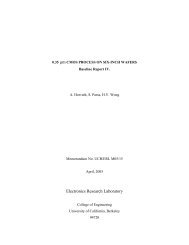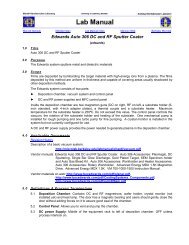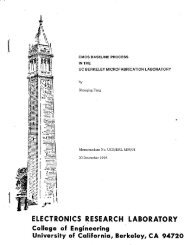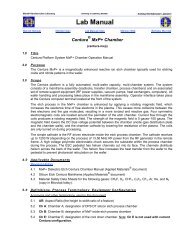Create successful ePaper yourself
Turn your PDF publications into a flip-book with our unique Google optimized e-Paper software.
Marvell Nanolab Member login Lab Manual Index Mercury Web Berkeley <strong>Microlab</strong><br />
1.0 Title<br />
APT Chrome Process<br />
2.0 Purpose<br />
APT Chrome Process<br />
(aptchrome)<br />
The APT Chrome Mask Developer is an automated photomask processing unit for chrome and iron<br />
oxide masks which have been exposed in the pattern generator.<br />
3.0 Scope<br />
This chapter describes the chrome process used in the APT chrome unit on the left in R1. All programs<br />
to which we refer in this manual are listed in Section 9.3. Please note that sink12 must be enabled when<br />
using the APT as the chemicals from the APTs drain directly into the plenum of sink12. The aptchrome<br />
mask developer accommodates masks in the following sizes: 2.5”, 4”, 5”, 6” and 7”.<br />
4.0 Applicable Documents<br />
Revision History<br />
5.0 Definitions and Process Terminology<br />
6.0 Safety<br />
Before you proceed, please note the following: The door to the process chamber should be kept<br />
closed and latched at all times except when loading or unloading masks.<br />
7.0 Statistical/Process Data<br />
8.0 Available Process, Gases, Process Notes<br />
9.0 Equipment Operation<br />
9.1 Enable the aptchrome on the Wand.<br />
The system power to the aptchrome can be turned on by flicking on the blue power on rocker<br />
switch which is located on the left side of the aptchrome. The program status will then be displayed<br />
on the program recipe display screen on the front panel. Processing programs 90 (develop), 91<br />
(etch), 92 (strip resist), 93 (rinse and dry),and 99 (test lines) are each separately activated by a red<br />
rocker switch that will illuminate when selected. The STOP/RESET is a square red button and the<br />
recipe START a square black button. In addition there is white rocker switch for manual override;<br />
this is located next to the red Prog.99 switch. This feature is most useful when you want to slightly<br />
overetch a plate. To utilize this feature, start the etch recipe then engage the override switch<br />
before the etchant stops dispensing. The display screen will show MANUAL then how many<br />
seconds the etchant is dispensing. When the desired overetch time has been realized, turn the<br />
override switch off and the recipe will continue on to the next steps until the program is completed.<br />
Follow the same steps for overdevelop.<br />
To operate the tool, the program recipe display screen will prompt you to SELECT A<br />
PROGRAM AND PRESS START. Select a recipe by pressing the desired recipe rocker switch<br />
which will illuminate when selected. Next, press the START button. Once a recipe has been<br />
started, it will continue until it finishes and the program recipe display screen will read END OF
aptchrome <strong>Chapter</strong> <strong>3.5</strong><br />
PROGRAM. While the recipe is running, the display on the screen will show how much time has<br />
elapsed since the start of the recipe.<br />
If the red STOP/RESET button is pressed, the tool will immediately cancel the remainder of<br />
the recipe and stop whatever it is doing. The program recipe display screen show you that the<br />
recipe has been stopped and will ask you to reset the system by pressing the STOP/RESET button<br />
once more. The display will once again prompt you to select a recipe and press START.<br />
Only one recipe may be run at a time; if more than one is selected and the START button is<br />
pressed, neither recipe will run; the system will wait for you to deselect one of the programs.<br />
Important Note: The STOP/RESET button does exactly that: it stops the recipe at once and does<br />
Not automatically skip to the next step!<br />
9.2 Checking Chemical Lines<br />
Before starting your process, you will run a test program (Program 99- test lines) to check that<br />
each chemical is flowing properly at each step. The chemical(s) should dispense from the<br />
nozzle(s) as a fan-shaped spray. If the spray comes out in a thin stream, it means the nozzle is<br />
clogged and needs to be replaced before any processing on a plate is attempted. Report this<br />
problem promptly on FAULTS. The program is set up to allow each required chemical to spray in<br />
sequence, with water rinses in between. Program 99 is described in Section 9.3 below.<br />
9.2.1 Select program number 99 – test lines. The lamp is on at all times during Program 99.<br />
9.2.2 Press START button.<br />
9.2.3 When the program starts, make sure that the desired chemical starts to spray out of its<br />
respective nozzle (30 seconds.)<br />
9.2.4 Let the water rinse cycle run through (30 seconds). The next chemical should then begin<br />
to spray. Continue in this fashion until you have worked your way through all the<br />
programs.<br />
If too much water beads up on the door and prevents you from being able to see through,<br />
briefly open the door and wipe it dry with a techni-cloth. Techni-cloths are kept in a<br />
dispenser on the table in R1.<br />
9.2.5 If everything checks out, proceed to Section 9.3. If there is a problem, contact the process<br />
staff for help and report the problem on the Wand using the FAULTS program.<br />
9.3 Processing Masks<br />
9.3.1 Run the develop Program 90 without a plate initially to make sure the lines are clear.<br />
9.3.2 Load mask, chrome side up, onto the spinner, seating all 4 corners securely so that it does<br />
not fly off and break during the spin.<br />
9.3.3 Close and latch the door and select the desired program number.<br />
9.3.4 Press START.<br />
9.3.4.1 Develop: Program 90<br />
Program 90, which is the initial develop step, does not turn on the lamp during the<br />
entire process so that the plates are not exposed. After a standard develop step<br />
the plate should be inspected for complete development at the Leitz microscope in<br />
R2.<br />
9.3.4.2 Etch: Program 91<br />
Beginning with the etch step, the lamp will be turned on for all steps. The<br />
aptchrome endpoint detectors automatically determine the completion of the metal<br />
- 2 -
aptchrome <strong>Chapter</strong> <strong>3.5</strong><br />
etching process. After this step it is recommended to inspect the plate at the Leitz<br />
microscope in R2.<br />
9.3.4.3 Photoresist Strip: Program 92<br />
The remaining photoresist is exposed with the lamp in the first step and then<br />
removed with developer concentrate. Program 92 is a strip only process, which<br />
removes the photoresist from the mask following the develop and etch steps.<br />
9.<strong>3.5</strong> When the process is finished, check to see if the plate is completely dry on both sides. If<br />
not, use the N2 anti-static gun in R2 mounted at the pattern generator chamber to blow it<br />
dry.<br />
9.3.6 Run Program 93 to water rinse the aptchrome chamber.<br />
9.3.7 When Program 93 is finished, unlatch the door and use the DI water deck gun at sink12 to<br />
rinse the interior of the chamber.<br />
9.3.8 Use a techni-cloth wetted with Nova Clean spray to wipe and clean the interior of the<br />
latched window; techni-cloths can be found in a dispenser which is on the table in R1; the<br />
Nova Clean spray can be found on the deck of the aptchrome.<br />
9.3.9 Disable the aptchrome on the Wand.<br />
9.4 Programs<br />
Clean up the sink and any chemical spills on the APT surfaces as well.<br />
The programs stored in the APT Chrome Developing system are listed below.<br />
Program 99 – Chrome Process Test<br />
Step Chemical Output Description<br />
1 Shipley Microposit Developer 452<br />
2 Water Rinse<br />
3 Concentrated Chromium Etchant CR-7<br />
4 Water Rinse<br />
5 Shipley Microposit Developer 452<br />
6 Water Rinse<br />
Lamp<br />
on<br />
Lamp<br />
on<br />
Lamp<br />
on<br />
Lamp<br />
on<br />
Lamp<br />
on<br />
Lamp<br />
on<br />
- 3 -<br />
Spin Speed<br />
(10 3 RPM)<br />
Time<br />
(sec.)<br />
Developer Nozzle .00 30<br />
Top/Bottom Rinse .00 30<br />
Etchant Nozzle .00 30<br />
Top/Bottom Rinse .00 30<br />
Stripper Nozzle .00 30<br />
Top/Bottom Rinse .00 30
aptchrome <strong>Chapter</strong> <strong>3.5</strong><br />
Program 90 – Develop Only<br />
Step Chemical Output Description<br />
1 Water Rinse<br />
2 Shipley Microposit Developer 452<br />
3 Water Rinse<br />
4 Spin Dry<br />
Lamp<br />
off<br />
Lamp<br />
off<br />
Lamp<br />
off<br />
Lamp<br />
off<br />
Program 91 – Etch Only<br />
Step Chemical Output Description<br />
Spin Speed<br />
(10 3 RPM)<br />
Time<br />
(sec.)<br />
Top/Bottom Rinse .22 10<br />
Developer Nozzle .22 75<br />
Top/Bottom Rinse .22 45<br />
(Spindry) .95 120<br />
Spin Speed<br />
(10 3 RPM)<br />
1 Water Rinse Lamp on Top/Bottom Rinse .22 10<br />
Time<br />
(sec.)<br />
2 Concentrated Chromium Etchant CR-7 Lamp on Etchant Nozzle .22 100<br />
3 Water Rinse Lamp on Top/Bottom Rinse .22 45<br />
4 Spin Dry Lamp on (Spindry) .95 120<br />
Program 92 – Strip Only<br />
Step Chemical Output Description<br />
Spin Speed<br />
(10 3 RPM)<br />
Time<br />
(sec.)<br />
1 Spin Lamp on (Lamp on) .22 480<br />
2 Water Rinse Lamp on Top/Bottom Rinse .22 10<br />
3 Shipley Microposit Developer 452 Lamp on Stripper Nozzle .22 60<br />
4 Water Rinse Lamp on Top/Bottom Rinse .22 45<br />
5 Spin Dry Lamp on (Lamp on) .95 120<br />
Program 93- DI Water Rinse and Spindry<br />
Step Chemical Output Description<br />
Spin Speed<br />
(10 3 RPM)<br />
1 DI water Lamp on Top/Bottom rinse .22 30<br />
Time<br />
(sec.)<br />
2 Spindry Lamp on Spindry 0.95 120<br />
- 4 -
aptchrome <strong>Chapter</strong> <strong>3.5</strong><br />
10.0 Troubleshooting Guidelines<br />
11.0 Figures & Schematics<br />
12.0 Appendix<br />
PLC and Electronics (program recovery restoration)<br />
The new control system was designed to be very reliable, and as a result, loss of the programs stored in<br />
the PLC is highly unlikely. Should any of the programs ever be lost or become corrupted, the program<br />
can easily be reloaded. Simply connect the cable from the PLC (port located on the front of the<br />
controller) to the laptop computer, open the LOGO program you wish to load, and press the transfer from<br />
PC to LOGO button. See the LOGO user manual for detailed instructions.<br />
The PLC is basically an array of relays, which are programmed to open and close in sequence to power<br />
the solenoids, motor control circuit, and lamp relay. See the circuit diagrams in the appendix for details.<br />
There are two motor speed controllers located in the electronics cabinet on the far right. The back most<br />
unit is the high speed controller and is active only for the drying step of each recipe. The front unit is the<br />
low speed controller and is active for all other spin steps. The knobs on these units control the speed, at<br />
which the motor is spinning. By holding down the ESC button and simultaneously pressing the UP button<br />
on the controller, the PLC will display the current RPM of the motor. Repeating this action will return you<br />
to the normal program display. The ideal setting for the low speed controller is roughly 200 RPM, while<br />
the high speed controller should be set anywhere above 1000 RPM.<br />
Pumps and Valves<br />
All of the pumps and chemical control valves are pneumatically operated via the SMC solenoid manifold.<br />
See diagram in appendix for drawing. If a pump needs to be primed, the orange buttons on the SMC<br />
solenoids can be used to manually power the pumps until the lines are primed.<br />
- 5 -