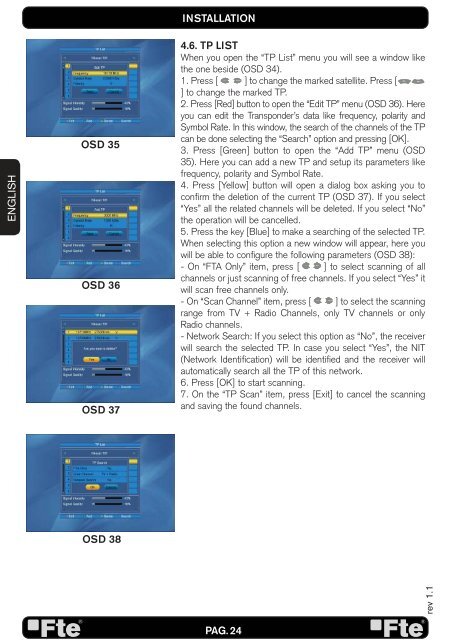MAX S400 HD EN V1.1 - FTE Maximal
MAX S400 HD EN V1.1 - FTE Maximal
MAX S400 HD EN V1.1 - FTE Maximal
You also want an ePaper? Increase the reach of your titles
YUMPU automatically turns print PDFs into web optimized ePapers that Google loves.
<strong>EN</strong>GLISH<br />
OSD 35<br />
OSD 36<br />
OSD 37<br />
OSD 38<br />
INSTALLATION<br />
4.6. TP LIST<br />
When you open the “TP List” menu you will see a window like<br />
the one beside (OSD 34).<br />
1. Press [ ] to change the marked satellite. Press [<br />
] to change the marked TP.<br />
2. Press [Red] button to open the “Edit TP” menu (OSD 36). Here<br />
you can edit the Transponder’s data like frequency, polarity and<br />
Symbol Rate. In this window, the search of the channels of the TP<br />
can be done selecting the “Search” option and pressing [OK].<br />
3. Press [Green] button to open the “Add TP” menu (OSD<br />
35). Here you can add a new TP and setup its parameters like<br />
frequency, polarity and Symbol Rate.<br />
4. Press [Yellow] button will open a dialog box asking you to<br />
confi rm the deletion of the current TP (OSD 37). If you select<br />
“Yes” all the related channels will be deleted. If you select “No”<br />
the operation will be cancelled.<br />
5. Press the key [Blue] to make a searching of the selected TP.<br />
When selecting this option a new window will appear, here you<br />
will be able to confi gure the following parameters (OSD 38):<br />
- On “FTA Only” item, press [ ] to select scanning of all<br />
channels or just scanning of free channels. If you select “Yes” it<br />
will scan free channels only.<br />
- On “Scan Channel” item, press [ ] to select the scanning<br />
range from TV + Radio Channels, only TV channels or only<br />
Radio channels.<br />
- Network Search: If you select this option as “No”, the receiver<br />
will search the selected TP. In case you select “Yes”, the NIT<br />
(Network Identifi cation) will be identifi ed and the receiver will<br />
automatically search all the TP of this network.<br />
6. Press [OK] to start scanning.<br />
7. On the “TP Scan” item, press [Exit] to cancel the scanning<br />
and saving the found channels.<br />
PAG. 24<br />
rev 1.1