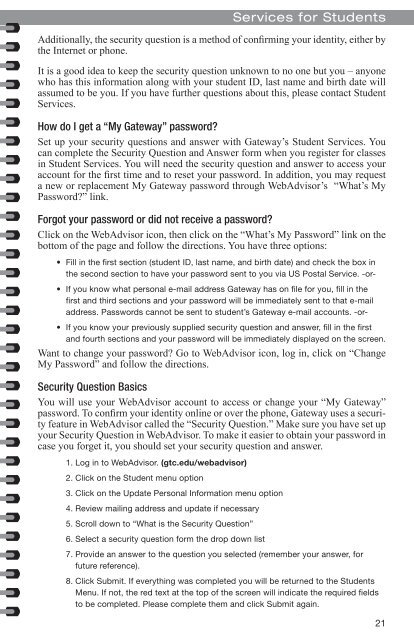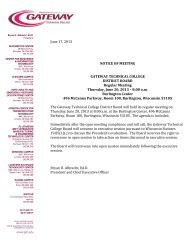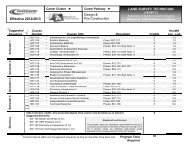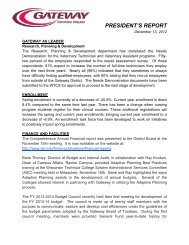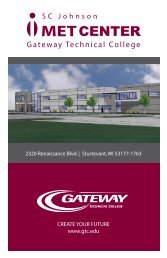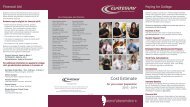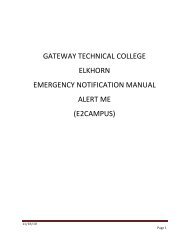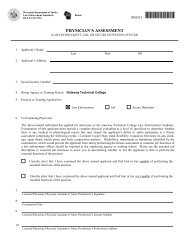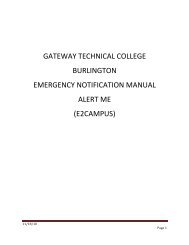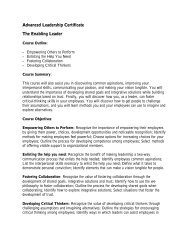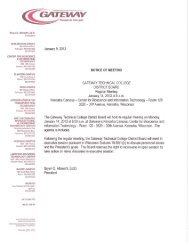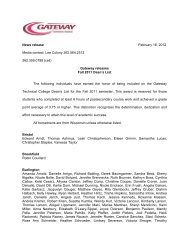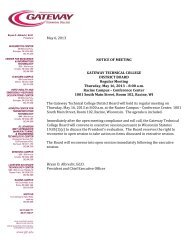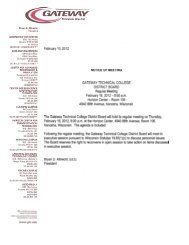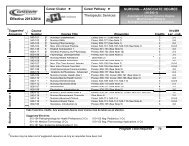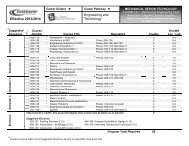Student Handbook - Gateway Technical College
Student Handbook - Gateway Technical College
Student Handbook - Gateway Technical College
You also want an ePaper? Increase the reach of your titles
YUMPU automatically turns print PDFs into web optimized ePapers that Google loves.
Additionally, the security question is a method of confirming your identity, either by<br />
the Internet or phone.<br />
It is a good idea to keep the security question unknown to no one but you – anyone<br />
who has this information along with your student ID, last name and birth date will<br />
assumed to be you. If you have further questions about this, please contact <strong>Student</strong><br />
Services.<br />
How do I get a “My <strong>Gateway</strong>” password?<br />
Set up your security questions and answer with <strong>Gateway</strong>’s <strong>Student</strong> Services. You<br />
can complete the Security Question and Answer form when you register for classes<br />
in <strong>Student</strong> Services. You will need the security question and answer to access your<br />
account for the first time and to reset your password. In addition, you may request<br />
a new or replacement My <strong>Gateway</strong> password through WebAdvisor’s “What’s My<br />
Password?” link.<br />
Forgot your password or did not receive a password?<br />
Click on the WebAdvisor icon, then click on the “What’s My Password” link on the<br />
bottom of the page and follow the directions. You have three options:<br />
• Fill in the first section (student ID, last name, and birth date) and check the box in<br />
the second section to have your password sent to you via US Postal Service. -or-<br />
• If you know what personal e-mail address <strong>Gateway</strong> has on file for you, fill in the<br />
first and third sections and your password will be immediately sent to that e-mail<br />
address. Passwords cannot be sent to student’s <strong>Gateway</strong> e-mail accounts. -or-<br />
• If you know your previously supplied security question and answer, fill in the first<br />
and fourth sections and your password will be immediately displayed on the screen.<br />
Want to change your password? Go to WebAdvisor icon, log in, click on “Change<br />
My Password” and follow the directions.<br />
Security Question Basics<br />
You will use your WebAdvisor account to access or change your “My <strong>Gateway</strong>”<br />
password. To confirm your identity online or over the phone, <strong>Gateway</strong> uses a security<br />
feature in WebAdvisor called the “Security Question.” Make sure you have set up<br />
your Security Question in WebAdvisor. To make it easier to obtain your password in<br />
case you forget it, you should set your security question and answer.<br />
1. Log in to WebAdvisor. (gtc.edu/webadvisor)<br />
2. Click on the <strong>Student</strong> menu option<br />
3. Click on the Update Personal Information menu option<br />
4. Review mailing address and update if necessary<br />
5. Scroll down to “What is the Security Question”<br />
6. Select a security question form the drop down list<br />
Services for <strong>Student</strong>s<br />
7. Provide an answer to the question you selected (remember your answer, for<br />
future reference).<br />
8. Click Submit. If everything was completed you will be returned to the <strong>Student</strong>s<br />
Menu. If not, the red text at the top of the screen will indicate the required fields<br />
to be completed. Please complete them and click Submit again.<br />
21