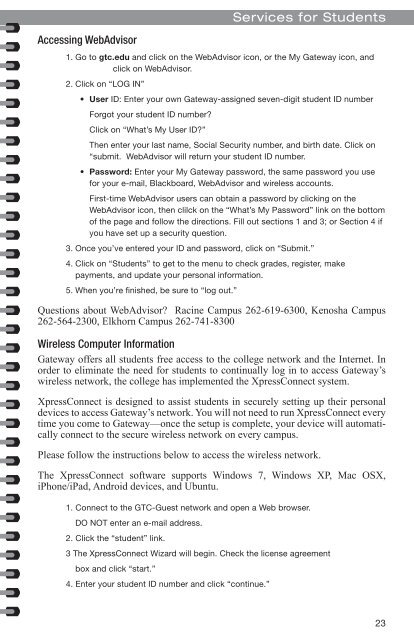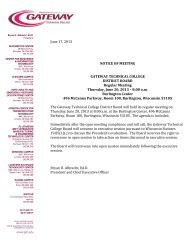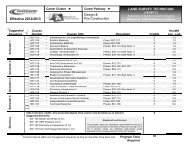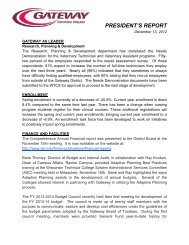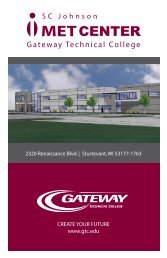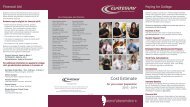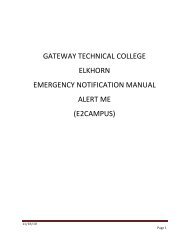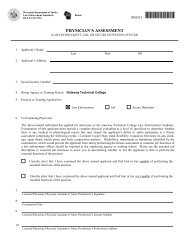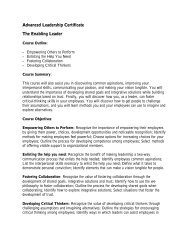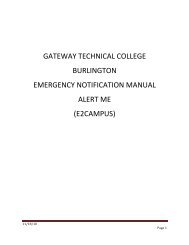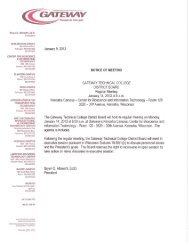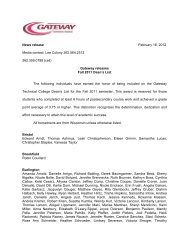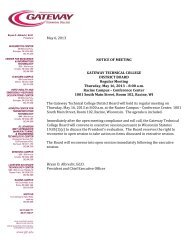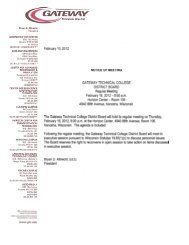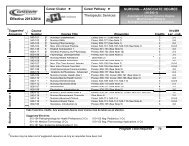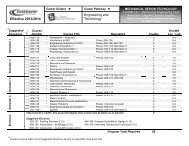Student Handbook - Gateway Technical College
Student Handbook - Gateway Technical College
Student Handbook - Gateway Technical College
You also want an ePaper? Increase the reach of your titles
YUMPU automatically turns print PDFs into web optimized ePapers that Google loves.
Accessing WebAdvisor<br />
1. Go to gtc.edu and click on the WebAdvisor icon, or the My <strong>Gateway</strong> icon, and<br />
click on WebAdvisor.<br />
2. Click on “LOG IN”<br />
• User ID: Enter your own <strong>Gateway</strong>-assigned seven-digit student ID number<br />
Forgot your student ID number?<br />
Click on “What’s My User ID?”<br />
Then enter your last name, Social Security number, and birth date. Click on<br />
“submit. WebAdvisor will return your student ID number.<br />
• Password: Enter your My <strong>Gateway</strong> password, the same password you use<br />
for your e-mail, Blackboard, WebAdvisor and wireless accounts.<br />
First-time WebAdvisor users can obtain a password by clicking on the<br />
WebAdvisor icon, then clilck on the “What’s My Password” link on the bottom<br />
of the page and follow the directions. Fill out sections 1 and 3; or Section 4 if<br />
you have set up a security question.<br />
3. Once you’ve entered your ID and password, click on “Submit.”<br />
4. Click on “<strong>Student</strong>s” to get to the menu to check grades, register, make<br />
payments, and update your personal information.<br />
5. When you’re finished, be sure to “log out.”<br />
Services for <strong>Student</strong>s<br />
Questions about WebAdvisor? Racine Campus 262-619-6300, Kenosha Campus<br />
262-564-2300, Elkhorn Campus 262-741-8300<br />
Wireless Computer Information<br />
<strong>Gateway</strong> offers all students free access to the college network and the Internet. In<br />
order to eliminate the need for students to continually log in to access <strong>Gateway</strong>’s<br />
wireless network, the college has implemented the XpressConnect system.<br />
XpressConnect is designed to assist students in securely setting up their personal<br />
devices to access <strong>Gateway</strong>’s network. You will not need to run XpressConnect every<br />
time you come to <strong>Gateway</strong>—once the setup is complete, your device will automatically<br />
connect to the secure wireless network on every campus.<br />
Please follow the instructions below to access the wireless network.<br />
The XpressConnect software supports Windows 7, Windows XP, Mac OSX,<br />
iPhone/iPad, Android devices, and Ubuntu.<br />
1. Connect to the GTC-Guest network and open a Web browser.<br />
DO NOT enter an e-mail address.<br />
2. Click the “student” link.<br />
3 The XpressConnect Wizard will begin. Check the license agreement<br />
box and click “start.”<br />
4. Enter your student ID number and click “continue.”<br />
23