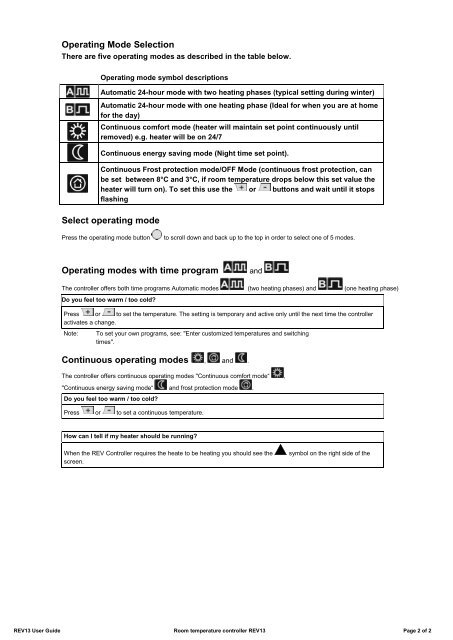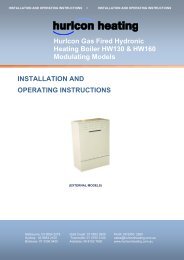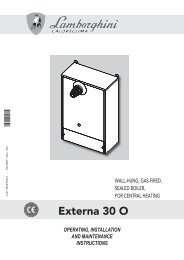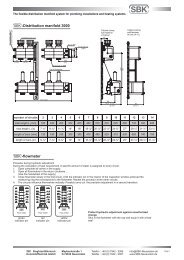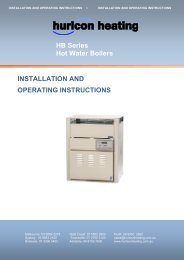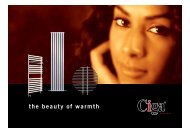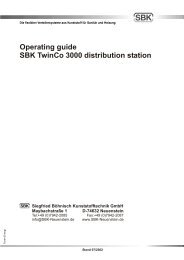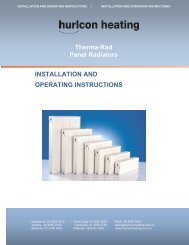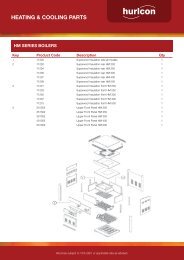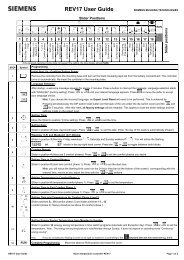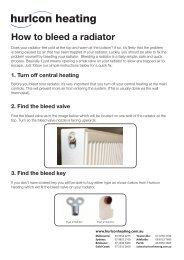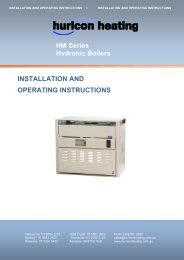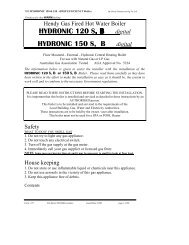REV13 User Guide - Hurlcon Heating
REV13 User Guide - Hurlcon Heating
REV13 User Guide - Hurlcon Heating
You also want an ePaper? Increase the reach of your titles
YUMPU automatically turns print PDFs into web optimized ePapers that Google loves.
Operating Mode Selection<br />
There are five operating modes as described in the table below.<br />
Operating mode symbol descriptions<br />
Automatic 24-hour mode with two heating phases (typical setting during winter)<br />
Automatic 24-hour mode with one heating phase (Ideal for when you are at home<br />
for the day)<br />
Continuous comfort mode (heater will maintain set point continuously until<br />
removed) e.g. heater will be on 24/7<br />
Continuous energy saving mode (Night time set point).<br />
Continuous Frost protection mode/OFF Mode (continuous frost protection, can<br />
be set between 8°C and 3°C, if room temperature drops below this set value the<br />
heater will turn on). To set this use the or buttons and wait until it stops<br />
flashing<br />
Select operating mode<br />
Press the operating mode button<br />
to scroll down and back up to the top in order to select one of 5 modes.<br />
Operating modes with time program<br />
and<br />
The controller offers both time programs Automatic modes (two heating phases) and (one heating phase)<br />
Do you feel too warm / too cold?<br />
Press or to set the temperature. The setting is temporary and active only until the next time the controller<br />
activates a change.<br />
Note: To set your own programs, see: "Enter customized temperatures and switching<br />
times".<br />
Continuous operating modes , and .<br />
The controller offers continuous operating modes "Continuous comfort mode“ ,<br />
"Continuous energy saving mode“ and frost protection mode .<br />
Do you feel too warm / too cold?<br />
Press or to set a continuous temperature.<br />
How can I tell if my heater should be running?<br />
When the REV Controller requires the heate to be heating you should see the<br />
screen.<br />
symbol on the right side of the<br />
<strong>REV13</strong> <strong>User</strong> <strong>Guide</strong> Room temperature controller <strong>REV13</strong> Page 2 of 2