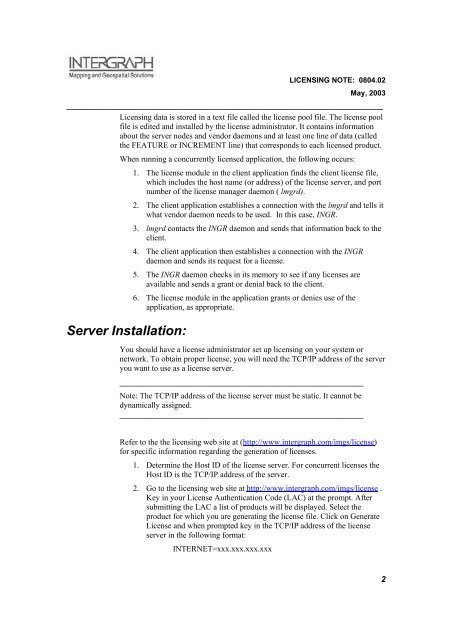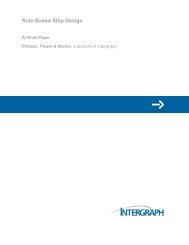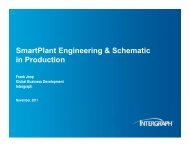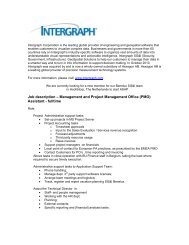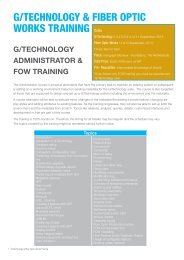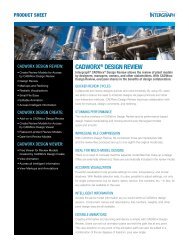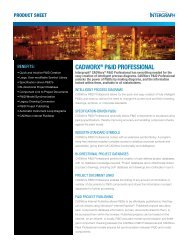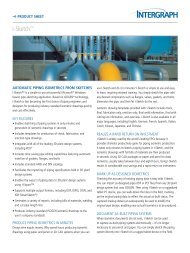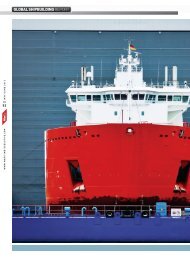Concurrent Licensing with GeoMedia Applications - Intergraph
Concurrent Licensing with GeoMedia Applications - Intergraph
Concurrent Licensing with GeoMedia Applications - Intergraph
You also want an ePaper? Increase the reach of your titles
YUMPU automatically turns print PDFs into web optimized ePapers that Google loves.
LICENSING NOTE: 0804.02<br />
May, 2003<br />
_____________________________________________________________________________<br />
<strong>Licensing</strong> data is stored in a text file called the license pool file. The license pool<br />
file is edited and installed by the license administrator. It contains information<br />
about the server nodes and vendor daemons and at least one line of data (called<br />
the FEATURE or INCREMENT line) that corresponds to each licensed product.<br />
When running a concurrently licensed application, the following occurs:<br />
1. The license module in the client application finds the client license file,<br />
which includes the host name (or address) of the license server, and port<br />
number of the license manager daemon ( lmgrd).<br />
2. The client application establishes a connection <strong>with</strong> the lmgrd and tells it<br />
what vendor daemon needs to be used. In this case, INGR.<br />
3. lmgrd contacts the INGR daemon and sends that information back to the<br />
client.<br />
4. The client application then establishes a connection <strong>with</strong> the INGR<br />
daemon and sends its request for a license.<br />
5. The INGR daemon checks in its memory to see if any licenses are<br />
available and sends a grant or denial back to the client.<br />
6. The license module in the application grants or denies use of the<br />
application, as appropriate.<br />
Server Installation:<br />
You should have a license administrator set up licensing on your system or<br />
network. To obtain proper license, you will need the TCP/IP address of the server<br />
you want to use as a license server.<br />
____________________________________________________________<br />
Note: The TCP/IP address of the license server must be static. It cannot be<br />
dynamically assigned.<br />
____________________________________________________________<br />
Refer to the the licensing web site at (http://www.intergraph.com/imgs/license)<br />
for specific information regarding the generation of licenses.<br />
1. Determine the Host ID of the license server. For concurrent licenses the<br />
Host ID is the TCP/IP address of the server.<br />
2. Go to the licensing web site at http://www.intergraph.com/imgs/license .<br />
Key in your License Authentication Code (LAC) at the prompt. After<br />
submitting the LAC a list of products will be displayed. Select the<br />
product for which you are generating the license file. Click on Generate<br />
License and when prompted key in the TCP/IP address of the license<br />
server in the following format:<br />
INTERNET=xxx.xxx.xxx.xxx<br />
2