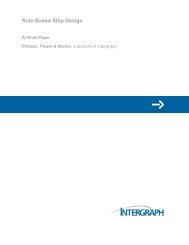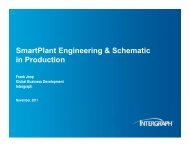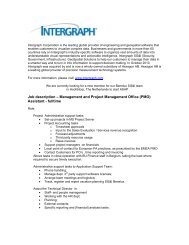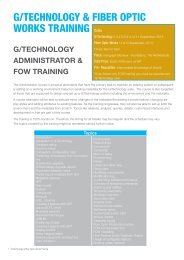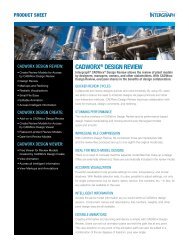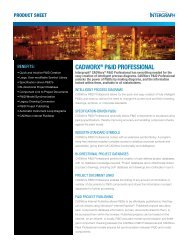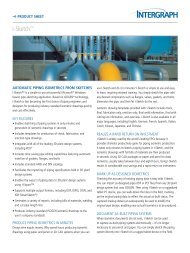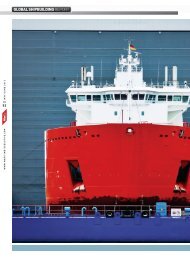Concurrent Licensing with GeoMedia Applications - Intergraph
Concurrent Licensing with GeoMedia Applications - Intergraph
Concurrent Licensing with GeoMedia Applications - Intergraph
You also want an ePaper? Increase the reach of your titles
YUMPU automatically turns print PDFs into web optimized ePapers that Google loves.
LICENSING NOTE: 0804.02<br />
May, 2003<br />
_____________________________________________________________________________<br />
4) Create a new service called ZI Licenses using the same procedure as that in<br />
the Server Configuration section. The only difference is that you will use the<br />
lmgrd.exe delivered by IMGS and specify the ZI license file.<br />
Example 2: Conflict <strong>with</strong> a newer license daemon<br />
The current release of AutoDesk uses a newer version of FLEXlm. If you wish<br />
to serve licenses from that same system for both AutoDesk and IMGS<br />
applications, you will need to reconfigure the IMGS concurrent licenses to use<br />
the license manager daemon (lmgrd.exe) that is delivered <strong>with</strong> AutoDesk<br />
applications.<br />
1) Copy the ingr.exe vendor daemon to the same folder as the AutoDesk<br />
lmgrd.exe file.<br />
2) Copy the IMGS License file to this location as well<br />
3) Create a new service called IMGS Licenses using the same procedure as that<br />
in the Server Configuration section. The only difference is that you will use<br />
the lmgrd.exe delivered by AutoDesk and specify the IMGS license file.<br />
Example 3: Variable Conflicts<br />
On some client system, you may get the error: License File Not Found even<br />
though the <strong>GeoMedia</strong>_Professional.lic file exists in the proper location and<br />
contains a valid license. This is usually caused by a conflict <strong>with</strong> other FlexLM<br />
licensed software that utilizes a license variable to locate their license files.<br />
Look for a system variable called LM_LICENSE_FILE. If this variable exists, it<br />
will override the location for license files.<br />
LaserScan is an example of an application that may cause this conflict. The<br />
LaserScan application uses the LM_LICENSE_FILE. Variable to locate its<br />
licenses similar to the example shown below:<br />
LM_LICENSE_FILE = d:\LaserScan\Data\lic\license.dat<br />
Because the variable is set, <strong>GeoMedia</strong> applications will also look in this file for<br />
licenses. To solve the problem, add <strong>GeoMedia</strong>’s license path to the variable<br />
definition. An example is shown below:<br />
LM_LICENSE_FILE=d:\LaserScan\Data\lic\license.dat ; d:\program<br />
files\<strong>GeoMedia</strong> Professional\program\Geomedia_Professional.lic<br />
Options File:<br />
When using concurrent licenses, you can use the default mode or you can select<br />
from a number of options that control how the licenses are used. A License<br />
9